Welcome to the world of instant streaming! With Redbox on Roku, you can access your favorite blockbusters in your living room. Gone are the days of waiting for DVDs or trekking out to a video store. Redbox on Roku is convenient and easy to use, giving you access to new releases and classic movies with just a few clicks.
Instant Access to Blockbusters With Redbox on Roku provides a comprehensive look at how customers can stream recent blockbuster movies with Redbox on their Roku device. With the streaming service launch, Redbox has made it easier than ever for people to access their favorite movies and TV shows without leaving the comfort of their homes.
The article will provide detailed information about how users can set up and use Redbox’s new streaming service and offer tips and tricks for getting the most out of it. It will also explore the advantages of using this platform over other streaming services, such as affordability, accessibility, and convenience. Finally, readers will gain insight into what types of content are available through Redbox on Roku and which devices are compatible with its streaming service.
Read Vudu on Roku
Pricing
With Redbox on Roku, movie fans can now enjoy instant access to their favorite blockbusters. But just how much does it cost? For those who don’t have a subscription plan, the cost depends on the type of movie you choose and the rental period you select.
New release rentals start at $3.99 for a one-night rental, while older titles are priced at $1.99 for one night and up to five nights at $7.99. Customers also have the option of purchasing movies upfront with no restrictions on viewing time, starting as low as $9.99 for older titles and up to $19.98 for new releases.
Features of Redbox
Redbox on Roku is a great way to get instant access to Blockbusters from the comfort of your own home. This feature-rich streaming service offers users a wide range of movies and TV shows for rent at low prices.
Redbox offers a range of features to its customers:
- Physical DVD Rentals: Customers can rent physical DVDs and Blu-Ray discs from Redbox kiosks across the US. Rentals are available on a nightly basis and can be returned to any Redbox kiosk.
- Streaming Services: Redbox provides two streaming options – Redbox On Demand and Redbox Free Live TV. Redbox On Demand allows users to rent or purchase movies and TV shows and watch them on their devices. Redbox Free Live TV is a free, ad-supported streaming service that offers live and on-demand TV shows and movies.
- Cross-platform Availability: Redbox’s services are available on multiple devices, including smart TVs, gaming consoles, streaming devices, and mobile devices.
- User-friendly Interface: Redbox’s interface is easy to use and allows users to quickly find and rent the movies and TV shows they want.
- Large Selection of Content: Redbox offers a large selection of movies and TV shows, including new releases and classic titles, to its customers.
- Convenient Return Policy: Rentals can be returned to any Redbox kiosk, making it easy for customers to return their rentals even if they are not near their original rental location.
- Special Offers and Promotions: Redbox frequently offers special promotions and discounts to its customers, such as free rental codes and deals on streaming rentals.
How to get Redbox on Roku
If you’re looking for a convenient way to access new releases and old classics, Redbox on Roku is an ideal option. Redbox provides customers with instant access to thousands of movies, from newly released titles to classic favorites. With the Redbox app on your Roku device, you can start streaming in just a few simple steps.
Download the Redbox app from your Roku home screen and sign up for an account using your email address. Once you’ve set up your account and logged in, browse through the available titles on your TV screen or use voice search to find specific movies or genres. You will be able to purchase or rent content directly within the app and watch it instantly with no need for any additional devices or cables.
Alternative Method – Add Redbox to Roku
To Add Redbox to your Roku device, follow these steps:
- Turn on your Roku device and go to the Roku home screen.
- Navigate to the Roku Channel Store by scrolling left or right on the home screen.
![How To Watch Redbox On Roku Via Mirroring [2 Easy Methods] 10 how-to-stream-redbox-on-roku-tv](https://rokutvmaster.com/wp-content/uploads/2023/07/how-to-stream-redbox-on-roku-tv.png)
- Use the search function to find “Redbox” or navigate to the “Movies & TV” category to find the Redbox channel.
![How To Watch Redbox On Roku Via Mirroring [2 Easy Methods] 11 how-to-get-redbox-on-roku-tv](https://rokutvmaster.com/wp-content/uploads/2023/07/how-to-get-redbox-on-roku-tv.png)
- Select the Redbox channel and click “Add Channel” to install it on your Roku device.
![How To Watch Redbox On Roku Via Mirroring [2 Easy Methods] 12 how-to-install-redbox-on-roku](https://rokutvmaster.com/wp-content/uploads/2023/07/how-to-install-redbox-on-roku.png)
- After the track is installed, launch it from your Roku home screen and sign in to your Redbox account.
- You should now have access to Redbox’s movies and TV shows on your Roku device.
![How To Watch Redbox On Roku Via Mirroring [2 Easy Methods] 13 how-to-download-redbox-on-roku-tv](https://rokutvmaster.com/wp-content/uploads/2023/07/how-to-download-redbox-on-roku-tv.png)
Please note that the availability of the Redbox channel on Roku may vary based on your location and device. If you cannot find the Redbox channel on your Roku, you can try visiting Redbox’s website to see if they offer other ways to stream their content on your device.
How to watch Redbox on Roku
Once you have added the Redbox channel to your Roku device, you can watch movies and TV shows by following these steps:
- Turn on your Roku device and navigate to the home screen.
- Select the Redbox channel from your list of installed pipelines.
- Sign in to your Redbox account using your email address and password. If you don’t have an account, you can create one by following the on-screen instructions.
![How To Watch Redbox On Roku Via Mirroring [2 Easy Methods] 14 how-does-redbox-on-roku-work](https://rokutvmaster.com/wp-content/uploads/2023/07/how-does-redbox-on-roku-work.png)
- Browse the selection of movies and TV shows available on Redbox. You can sort the selection by new releases, popular titles, and more.
![How To Watch Redbox On Roku Via Mirroring [2 Easy Methods] 15 can-you-add-redbox-to-roku](https://rokutvmaster.com/wp-content/uploads/2023/07/can-you-add-redbox-to-roku.png)
- When you find a movie or TV show you want to watch, select it and click “Play.”
- The movie or TV show will begin playing on your Roku device. You can control playback using the Roku remote or the Roku mobile app.
Screen Mirror Redbox on Roku
Another method to watch Redbox on your Roku device is screen mirroring. This method allows you to cast the net of your smartphone or tablet to your Roku device and watch Redbox on the big screen. Here’s how:
- Ensure that your smartphone, tablet, and Roku device are connected to the same Wi-Fi network.
- On your smartphone or tablet, open the Redbox app and start playing the movie or TV show you want to watch.
- On your Roku device, navigate to the settings menu and select “System.”
- Scroll down to “Screen mirroring” and select it.
- Go to the settings menu on your smartphone or tablet and select “Display” or “Connections.”
- Look for the “Screen mirroring” or “Cast” option and select it.
- Your device should now detect your Roku device. Select it to start mirroring the screen of your device to your Roku.
- You should now be able to watch Redbox on your Roku device using screen mirroring.
Screen Mirror Redbox on Roku from Android Smartphone
To screen mirror Redbox on your Roku device from an Android smartphone, follow these steps:
- Ensure your Android smartphone and Roku device are connected to the same Wi-Fi network.
- On your Android smartphone, open the Redbox app and start playing the movie or TV show you want to watch.
- On your Android smartphone, pull down the notification panel from the top of the screen and tap on the “Cast” icon.
![How To Watch Redbox On Roku Via Mirroring [2 Easy Methods] 16 redbox-on-roku-promo-code](https://rokutvmaster.com/wp-content/uploads/2023/07/redbox-on-roku-promo-code.png)
- Your Android smartphone should now search for available devices. Select your Roku device from the list.
- Your Android smartphone screen should now be mirrored on your Roku device.
- You should now be able to watch Redbox on your Roku device using screen mirroring.
Screen Mirror Redbox to Roku from iOS Smartphone
- To screen mirror your iOS smartphone to a Roku device, you must use the screen mirroring feature built into your smartphone and Roku device.
- Here are the steps: Ensure your iOS and Roku devices are connected to the same Wi-Fi network.
- On your iOS device, swipe from the top-right corner to open Control Center.
![How To Watch Redbox On Roku Via Mirroring [2 Easy Methods] 17 redbox-on-roku-not-working](https://rokutvmaster.com/wp-content/uploads/2023/07/redbox-on-roku-not-working.png)
- Tap the Screen Mirroring icon. Select your Roku device from the list of available devices.
- Your iOS device’s screen should now be mirrored on your Roku device.
FAQs
Q: What is Redbox?
A: Redbox is a company that offers movie and video game rentals through automated retail kiosks. They also provide streaming services for movies and TV shows.
Q: Is Redbox available on Roku?
A: Yes, Redbox is available on Roku as a standalone channel that can be added to your device.
Q: How much does Redbox cost on Roku?
A: The cost of Redbox on Roku may vary based on your chosen plan. Redbox offers several subscription options, including a free trial, and rental prices may vary based on the movie or TV show you want to watch.
Conclusion
In conclusion, Redbox on Roku provides a convenient way to watch blockbuster movies on your TV. It is easy to set up and use and allows users to access content quickly with no commitments or restrictive contracts. Furthermore, the affordable pricing makes it an attractive alternative for those who don’t want to pay the high subscription fees charged by other streaming services. Whether looking for a few hours of entertainment or a movie marathon night with friends, Redbox on Roku can provide an exciting and enjoyable experience without breaking the bank.

![How To Watch Redbox On Roku Via Mirroring [2 Easy Methods] 9 How-To-Watch-Redbox-On-Roku-TV](https://rokutvmaster.com/wp-content/uploads/2023/07/How-To-Watch-Redbox-On-Roku-TV.png)
![How to Install And Activate Blaze TV on Roku [2 Easy Steps] 30 How-to-Install-And-Activate-Blaze-TV-on-Roku-2-Easy-Steps](https://rokutvmaster.com/wp-content/uploads/2023/11/How-to-Install-And-Activate-Blaze-TV-on-Roku-2-Easy-Steps-1.png)
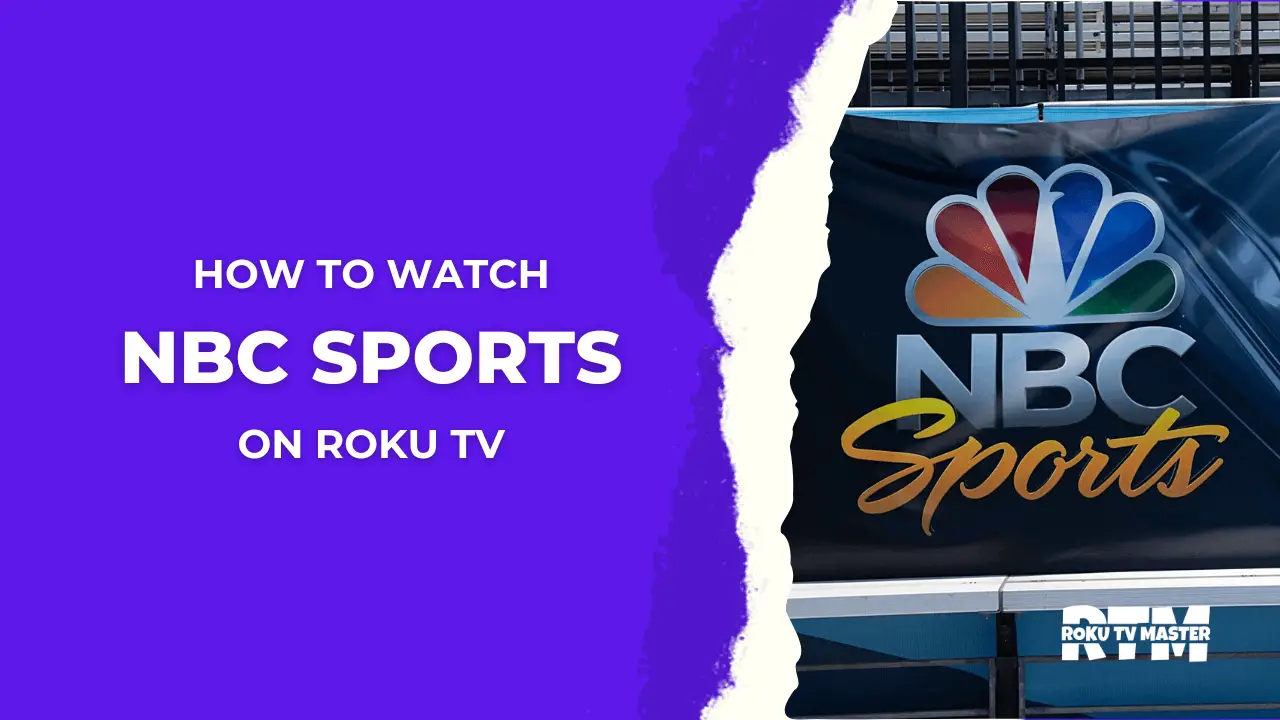
![Top 30 Roku Private Channels [in 2024] How to Download It? 46 Top-30-Roku-Private-Channels-[in-2024]-How-to-Download-It](https://rokutvmaster.com/wp-content/uploads/2024/02/Top-30-Roku-Private-Channels-in-2024-How-to-Download-It.png)
![How To Activate & Watch NBC Channel on Roku [2 Easy Method] 54 How-To-Install-Activate-NBC-Channel-on-Roku-TV-Without-Cable](https://rokutvmaster.com/wp-content/uploads/2023/01/How-To-Install-Activate-NBC-Channel-on-Roku-TV-Without-Cable.png)