The Cowboy Channel on Roku offers a diverse range of Western sports and rodeo events, including the Texas Tour, NFR, 100 Rodeos in 100 days, barrel racing, bareback riding, team roping, tie-down roping, NHSFR, PBR, and bull riding. To access these events, fans can use the Cowboy Channel Plus app, which is compatible with Roku devices.
While you can’t download the Cowboy Channel directly on Roku, you can stream all its content through the Cowboy Channel Plus app. This App allows users to enjoy on-demand content, Cowgirl channel specials, and more. For Western culture enthusiasts, downloading Cowboy Channel Plus on Roku offers a premium streaming experience, making it a top choice among Western channels available on the Roku Channel Store.
Read ACC Network on Roku
Features
- The Cowboy Channel Plus app provides access to program schedules for TCC and CGC, allowing users to plan their viewing.
- Users can enjoy high-definition streaming quality, ensuring a clear and immersive viewing experience for all content.
- The App allows streaming on up to three devices simultaneously, catering to the needs of multiple users within a household or across different devices.
- Users can curate a favorite list, enabling them to save live TV channels and on-demand content. This feature lets them conveniently access their preferred content at a later time.
- The Cowboy Channel Plus app is compatible with various devices, including Cable TV, Apple TV, Firestick, Android, and iOS. This broad compatibility ensures users can enjoy the App’s content across multiple platforms and devices.
Subscription Plan
It offers two types of subscription plans:
1. CC+ Monthly plan for $9.99.
2. Everything we Got plan for $119.9.
How to Install The Cowboy Channel on Roku
So, following simple steps, you may easily install the Cowboy Channel on Roku.
- Firstly, Press the Home Button on the Roku Remote.
- Choosing the option Streaming Channels.
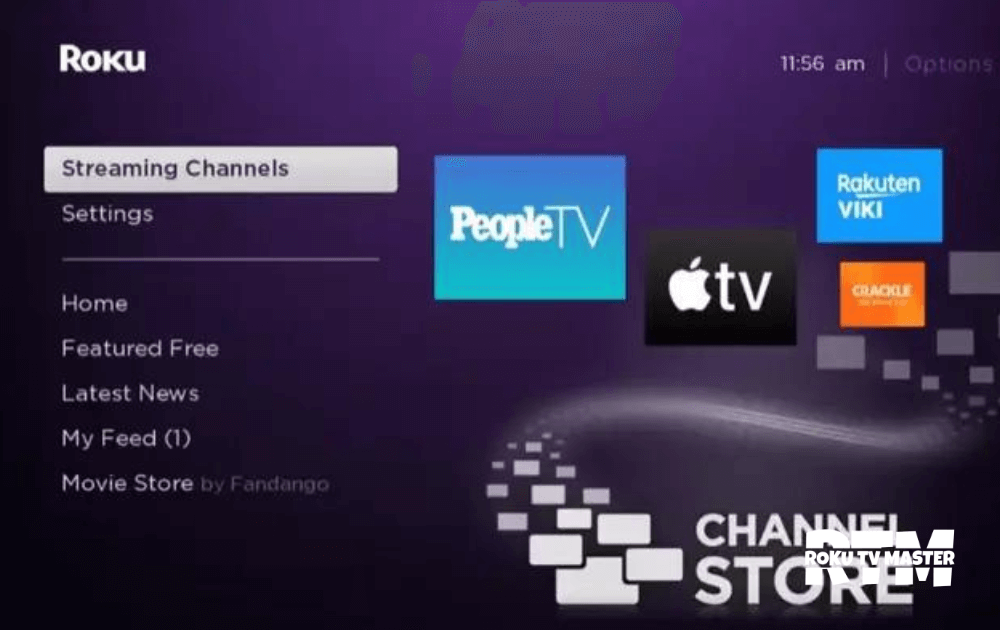
- From the Search bar, you must search about the Cowboy Channel Plus in the Roku Store.
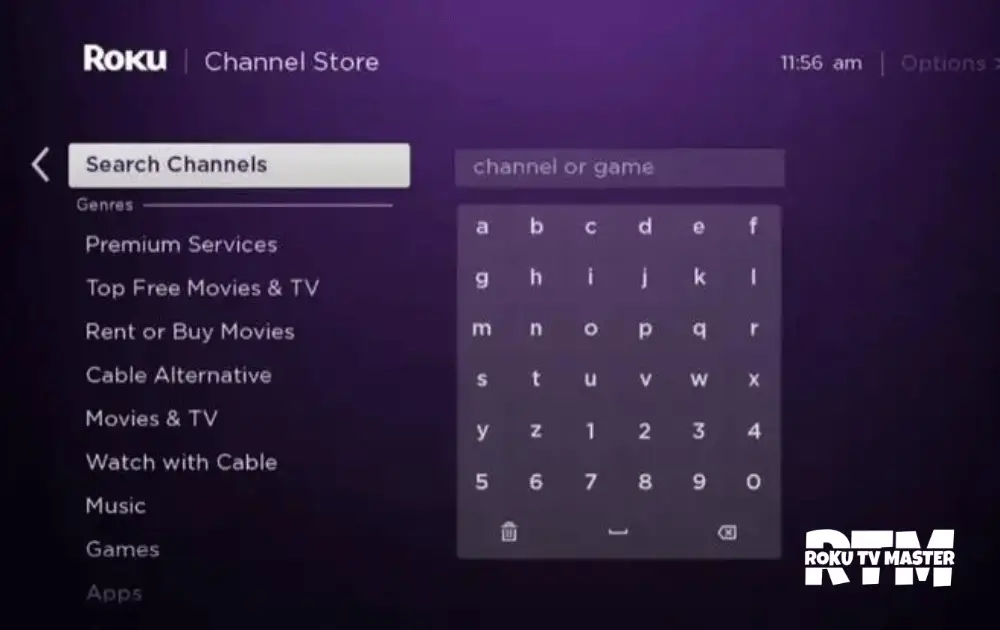
- Click on the tap Add Channel to download the App.
- Select the option Go to Channel and launch the App for use.
- So click on the login option.
- Finally, After signing in, you enjoy the video content on the Cowboy Channel on Roku.
How to Add Channel Cowboy from the Roku website
- Visit the official website.
- Click on the Search bar and search for Cowboy Channel on Roku Plus.
- Now click on Add Channel to download it.
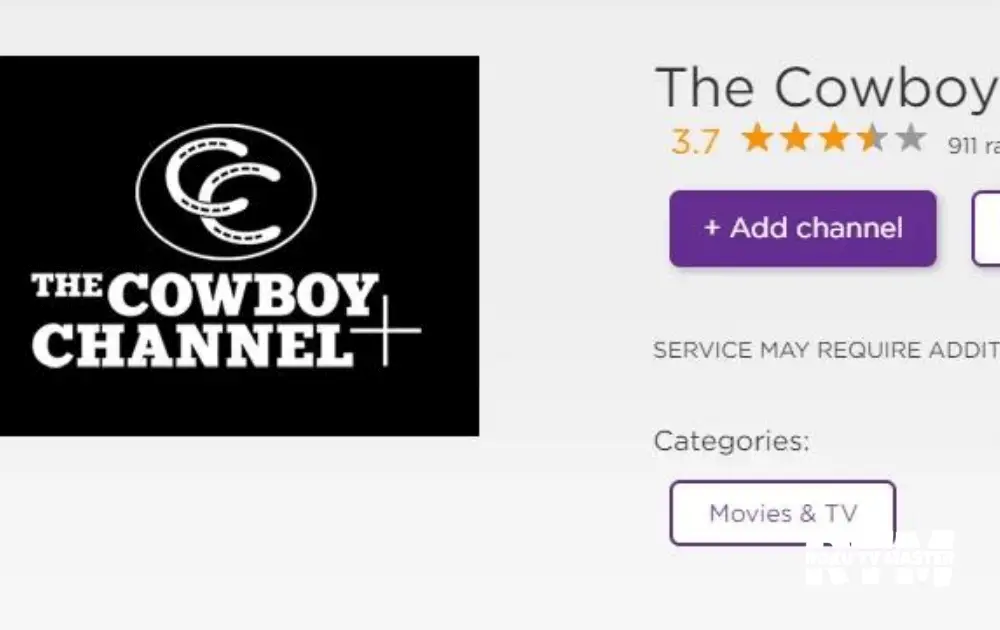
- Go to your Roku device.
- Open Cowboy Channel.
- Sign in and enjoy video content.
Alternative Methods
From direct installation, users can mirror the Cowboy Channel from their Android devices. This method allows streaming content from the Android device to the Roku, providing an alternative way to access the Cowboy Channel’s content.
Streaming Cowboy Channel on Roku Without Cable
To enjoy the CowBoy Channel on Roku without a cable subscription, live TV streaming services are the ideal solution. Sling TV, in particular, offers access to the Cowboy Channel for streaming on Roku devices. This platform provides a cable-free way to watch your favorite Western content, making it a convenient choice for cord-cutters.
SLING TV

Sling TV is a highly regarded streaming service that includes the Cowboy Channel in its content library. This platform offers an affordable subscription with a concise selection of popular TV channels. With Sling TV on Roku, you can access over 47 TV channels and various additional channel add-ons. Sling TV also provides 50 hours of Cloud DVR storage, which can be extended to 200 hours for recording the Cowboy Channel and other content for offline viewing. To stream the Cowboy Channel on Sling TV at a budget-friendly price, opt for Sling TV Blue or Orange packages at $40 per month.
The Cowboy channel is not WORKING ON ROKU
- Make sure your Roku device has a stable internet connection for seamless streaming.
- Close the Cowboy Channel app on Roku and reopen it after a brief pause. Sometimes, this resolves minor glitches.
- Turn off your Roku device, wait for a few seconds, and then turn it back on. Power cycling can refresh the system and resolve temporary issues.
- Sign out of your account within the Cowboy Channel app and log back in. If necessary, reactivate the App to resolve any login-related problems.
- If you’re using an older version of Roku, update the device to ensure compatibility with the Cowboy Channel app.
- Delete the Cowboy Channel app from Roku and reinstall it. This process can clear any cached files, potentially fixing playback problems.
- Manually eliminate cache files on Roku by going into the app settings. Clearing the cache can resolve buffering or loading issues.
- If none of the above steps work, contact Cowboy Channel’s customer support for further assistance. They can provide tailored solutions to address the specific problem you’re facing.
FAQs
Q: What should I do if I encounter issues with Cowboy Channel on Roku?
A: If you face problems, you can troubleshoot by ensuring a stable internet connection, restarting the App, updating Roku software, or contacting customer support for prompt assistance, providing uninterrupted Western entertainment.
Q: Are live rodeo events available on the Cowboy Channel Plus app?
A: Indeed, the Cowboy Channel Plus app offers live coverage of rodeo events, including the NFR and various others, providing real-time access to thrilling Western sports and rodeo action.
Q: How many devices can I use to stream Cowboy Channel on Roku simultaneously?
A: You can stream on up to three devices simultaneously using the Cowboy Channel Plus app, allowing multiple users in a household to enjoy the content concurrently, enhancing the streaming experience.
Conclusion
The Cowboy Channel on Roku without a cable subscription is achievable through various methods. The Cowboy Channel Plus app offers a direct route, allowing users to access many Western sports and rodeo events. Additionally, Sling TV presents a budget-friendly option, offering the Cowboy Channel within its extensive channel lineup. If users encounter issues while using the Cowboy Channel on Roku, simple troubleshooting steps such as checking internet connectivity, reinstalling the app, and contacting customer support can swiftly resolve the problems. Please share this important information with the people you care about.

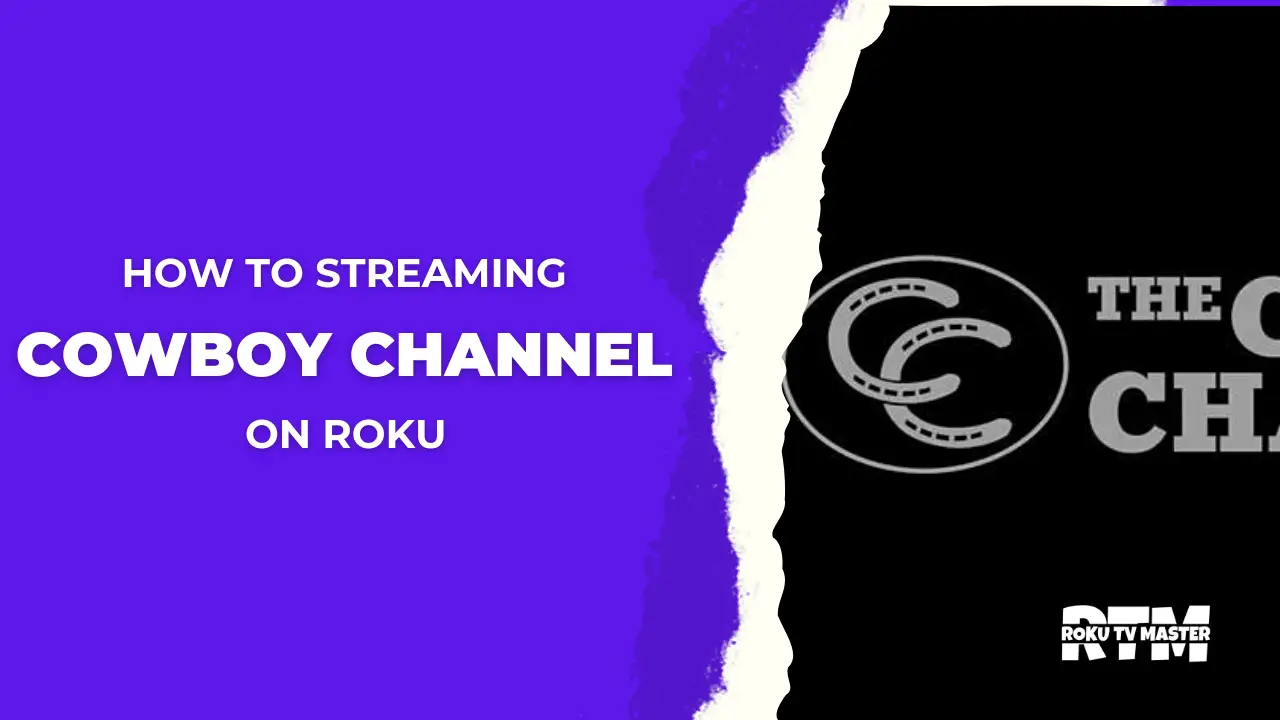
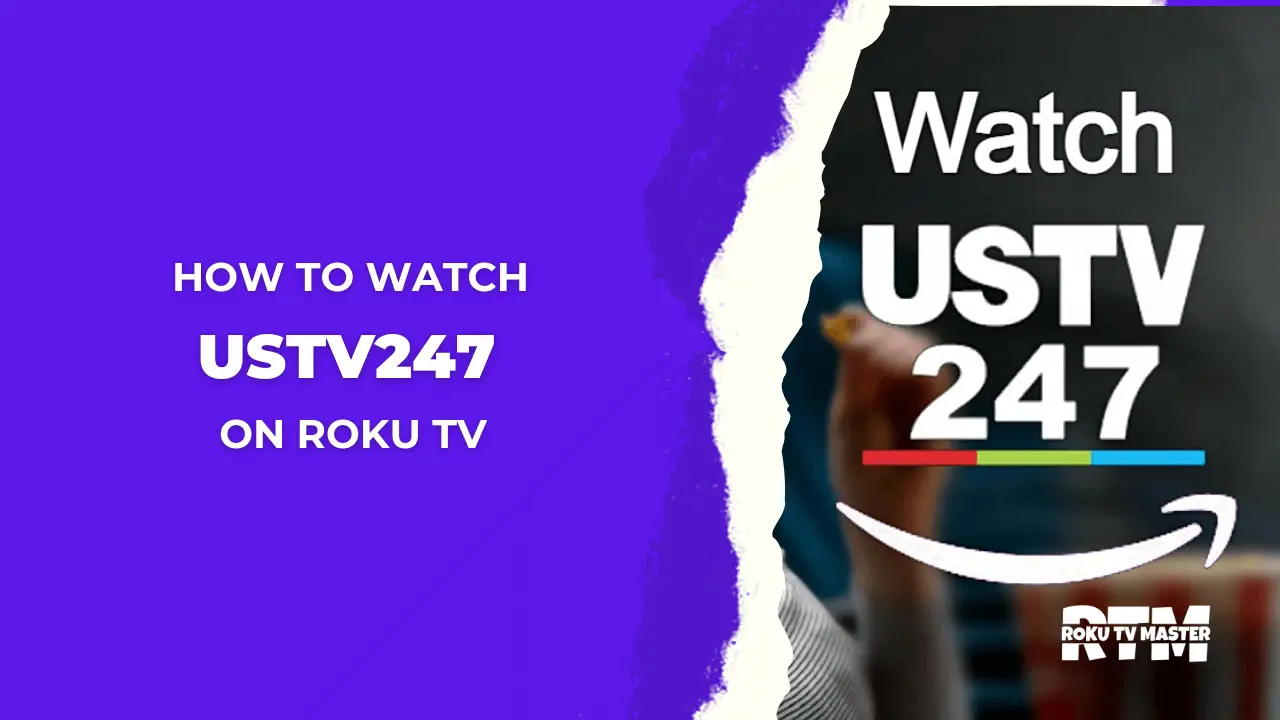
![How to Install And Activate Blaze TV on Roku [2 Easy Steps] 24 How-to-Install-And-Activate-Blaze-TV-on-Roku-2-Easy-Steps](https://rokutvmaster.com/wp-content/uploads/2023/11/How-to-Install-And-Activate-Blaze-TV-on-Roku-2-Easy-Steps-1.png)
![How to Setup and Watch MeTV On Roku TV [3 Best Methods] 35 how-to-watch-metv-on-roku-tv](https://rokutvmaster.com/wp-content/uploads/2023/01/how-to-watch-metv-on-roku-tv-2.png)
![How To Watch Jeopardy On Roku TV [3 Working Methods] 46 how-to-watch-jeopardy-on-roku-tv](https://rokutvmaster.com/wp-content/uploads/2023/01/how-to-watch-jeopardy-on-roku-tv-1.png)