OneDrive on Roku is the Cloud Storage Service from the Microsoft. OneDrive boasts unique and efficient encryption technologies, ensuring minimal risk of data loss. However, accessing OneDrive directly on Roku is not possible. Fortunately, where there’s a will, there’s a way. The best and easiest method to access OneDrive on Roku is by screen mirroring OneDrive from Android, iOS, or PC devices.
OneDrive allows you to share and store files, videos, images, and more, making it an ideal platform for storing important files. However, to use Microsoft Cloud Storage by OneDrive, there are various subscription plans that require payment.
Read Animal Planet on Roku
Subscription Plans
There are various subscription plans available for Microsoft Cloud Storage by OneDrive, each offering different features and storage capacities.
- You can easily Get 5GB cloud Storage in their “Free Plan”
- You can easily Get 100GB cloud Storage in their “OneDrive Standalone Plan” for $19.99
- You can easily Get 1000GB cloud Storage in their “Microsoft 365 Personal Plan” for $69.99
- You can easily Get 6000GB cloud Storage in their “Microsoft 365 Family Plan” for $99.99
How to Install OneDrive on Roku
You cannot install OneDrive directly on Roku, but you can access it through the screen mirroring option.
Pre-Requisite
- First, Turn on the Screen mirror Option from Roku Device.
- After that, Enable AirPlay on Roku.
- Finally, Connect Your Android, iOS, PC, and Roku Device with the Same WIFI Network.
Screen Mirror OneDrive to Roku from Android Device
- Firstly, Connect Your Android Device and Roku Device with the Same Wifi Network.
- After that, Install the App OneDrive From the Google Play Store.
- Then, Open the App and Sign in with your account.
- Next, Tap the icon Cast by going toward the Notification Panel.
![How to Get OneDrive on Roku [In 4 Easy Ways] 6 how-to-use-onedrive-on-multiple-devices](https://rokutvmaster.com/wp-content/uploads/2023/11/how-to-use-onedrive-on-multiple-devices-1.png)
- Now, Choose the Roku Device from multiple Scanned Devices.
- Finally, Choose any file from OneDrive and enjoy.
Screen Mirror OneDrive to Roku from iOS Device
- Firstly, Connect Your iOS Device and Roku Device with the Same Wifi Network.
- After that, Install the App OneDrive From the App Store.
- Then, Open the App and Sign in with your account.
- Next, Tap on the icon Screen mirroring from the Control Center.
![How to Get OneDrive on Roku [In 4 Easy Ways] 7 can-you-stream-from-onedrive](https://rokutvmaster.com/wp-content/uploads/2023/11/can-you-stream-from-onedrive-1.png)
- Now, Choose the Roku Device from multiple Scanned Devices.
- Finally, Choose any file from OneDrive and enjoy.
Screen Mirror OneDrive to Roku from PC
- First, Install the OneDrive app from Microsoft Store on your PC.
- After that, Sign in with your account details.
- Then, Press the Key Window+K from Keyboard to Connect Window.
![How to Get OneDrive on Roku [In 4 Easy Ways] 8 is-roku-on-xbox-one](https://rokutvmaster.com/wp-content/uploads/2023/11/is-roku-on-xbox-one-1.png)
- So, Choose the Roku device from multiple devices.
- Finally, Go Back to the OneDrive page on the web and mirror your content.
Screen Mirror OneDrive to Roku from MAC
- First, Connect your MAC device and Roku device with the same wifi network.
- Install the OneDrive app from the MAC App Store on your MAC.
- After that, Sign in with your account details.
- Then, Click the Control Icon from the menu bar.
- Now, Click on the Option named “Screen Mirroring”
![How to Get OneDrive on Roku [In 4 Easy Ways] 9 onedrive-on-roku](https://rokutvmaster.com/wp-content/uploads/2023/11/onedrive-on-roku-1.png)
- So, Choose the Roku device from multiple devices.
- Finally, Your MAC Screen is mirrored with content.
FAQs
Q: How Frequently does OneDrive synchronize files?
A: OneDrive ensures file synchronization approximately in just 10 minutes
Q: Is OneDrive Complimentary with Office 365?
A: Yes
Q: What alternatives are available to OneDrive?
A: The best and easiest alternative is Google Drive
Q: Is OneDrive Free?
A: Yes, There Free Plan that offers 5GB, but there are others all plans like family, and business plans are highly paid
Q: How do I screen mirror OneDrive on Roku using an Android device?
A: Connect your Android device and Roku to the same Wi-Fi network, install the OneDrive app from the Google Play Store, sign in, tap the Cast icon in the Notification Panel, choose your Roku device, and enjoy accessing OneDrive files.
Q: What are the subscription plans available for OneDrive?
A: OneDrive offers various subscription plans, including a free plan with 5GB storage, a standalone plan with 100GB for $19.99, Microsoft 365 Personal Plan with 1000GB for $69.99, and Microsoft 365 Family Plan with 6000GB for $99.99.
Q: Can I use OneDrive on Roku with a Mac device?
A: Yes, you can screen mirror OneDrive on Roku using a Mac device. Connect your Mac and Roku to the same Wi-Fi network, install the OneDrive app from the Mac App Store, sign in, click on the Screen Mirroring option from the Control Icon, choose your Roku device, and mirror your content.
Q: Can I directly install OneDrive on Roku?
A: No, you cannot install OneDrive directly on Roku. However, you can access OneDrive on Roku by using the Screen Mirroring option through Android, iOS, PC, or MAC devices.
Q: Is there a cost associated with using OneDrive on Roku?
A: While there is a free plan offering 5GB of cloud storage, OneDrive also offers various subscription plans, including standalone plans and Microsoft 365 plans with different storage capacities, which are paid.
Q: How frequently does OneDrive synchronize files?
A: OneDrive ensures file synchronization approximately every 10 minutes.
Q: Is OneDrive complimentary with Office 365?
A: Yes, OneDrive is included with Office 365 subscriptions.
Q: What is the alternative to OneDrive mentioned in the FAQs?
A: The best and easiest alternative to OneDrive mentioned is Google Drive.
Q: Is the free plan of OneDrive limited to a specific duration?
A: No, the free plan of OneDrive, offering 5GB of cloud storage, is not limited by duration and is available for use indefinitely.
Q: Can I screen mirror OneDrive on Roku using a Windows PC?
A: Yes, you can screen mirror OneDrive on Roku using a Windows PC. Install the OneDrive app from the Microsoft Store, sign in, press Windows+K to connect to Windows, choose your Roku device, and mirror your OneDrive content.
Conclusion
In conclusion, while OneDrive is not directly available on the Roku Channel Store, you can easily access it through screen mirroring from multiple setups using Android, iOS, PC, or MAC devices. This allows you to enjoy streaming and securely utilize Microsoft cloud storage (OneDrive) on your Roku device. Please share this important information with the people you care about.

![How to Get OneDrive on Roku [In 4 Easy Ways] 5 How-to-Get-OneDrive-on-Roku-In-4-Easy-Ways](https://rokutvmaster.com/wp-content/uploads/2023/11/How-to-Get-OneDrive-on-Roku-In-4-Easy-Ways-1.png)
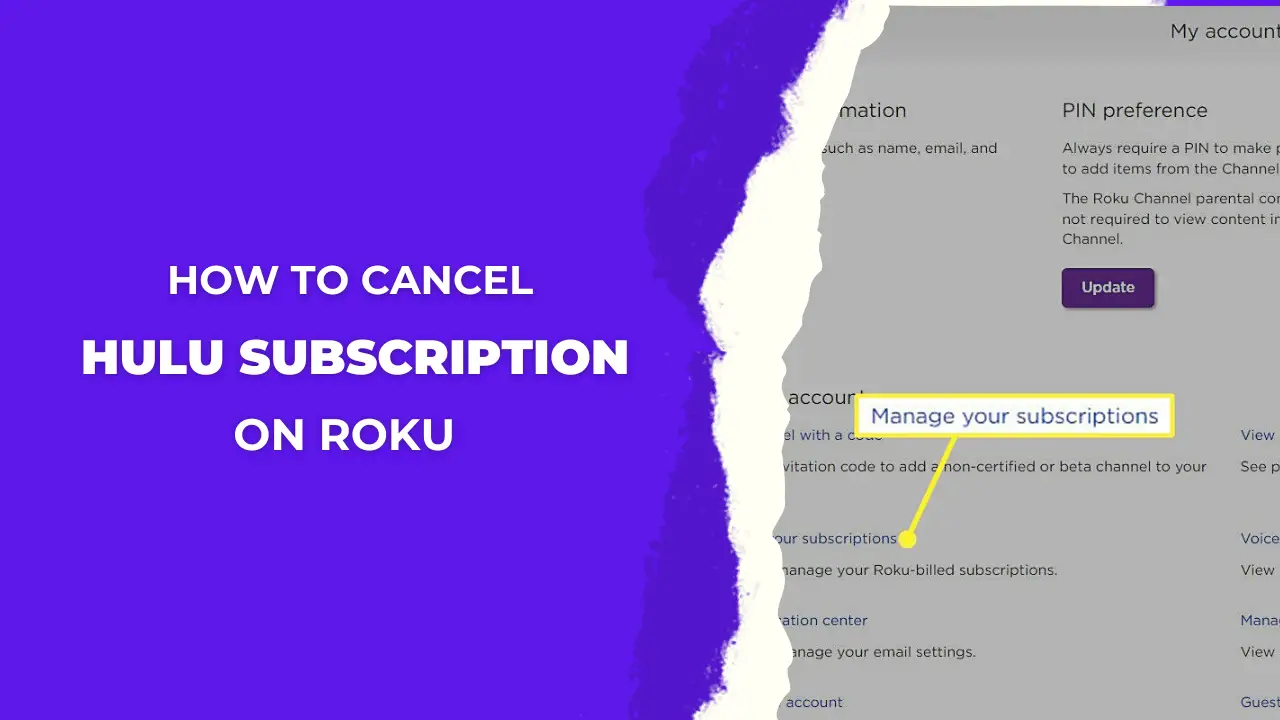
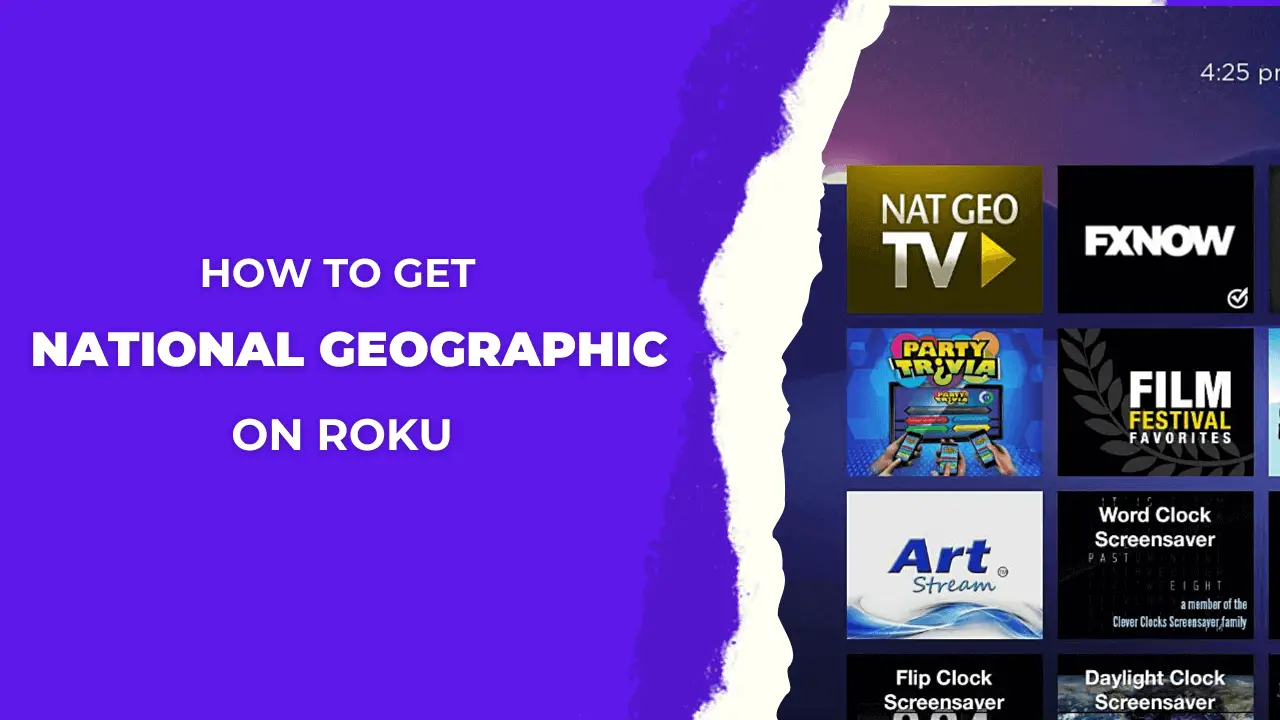
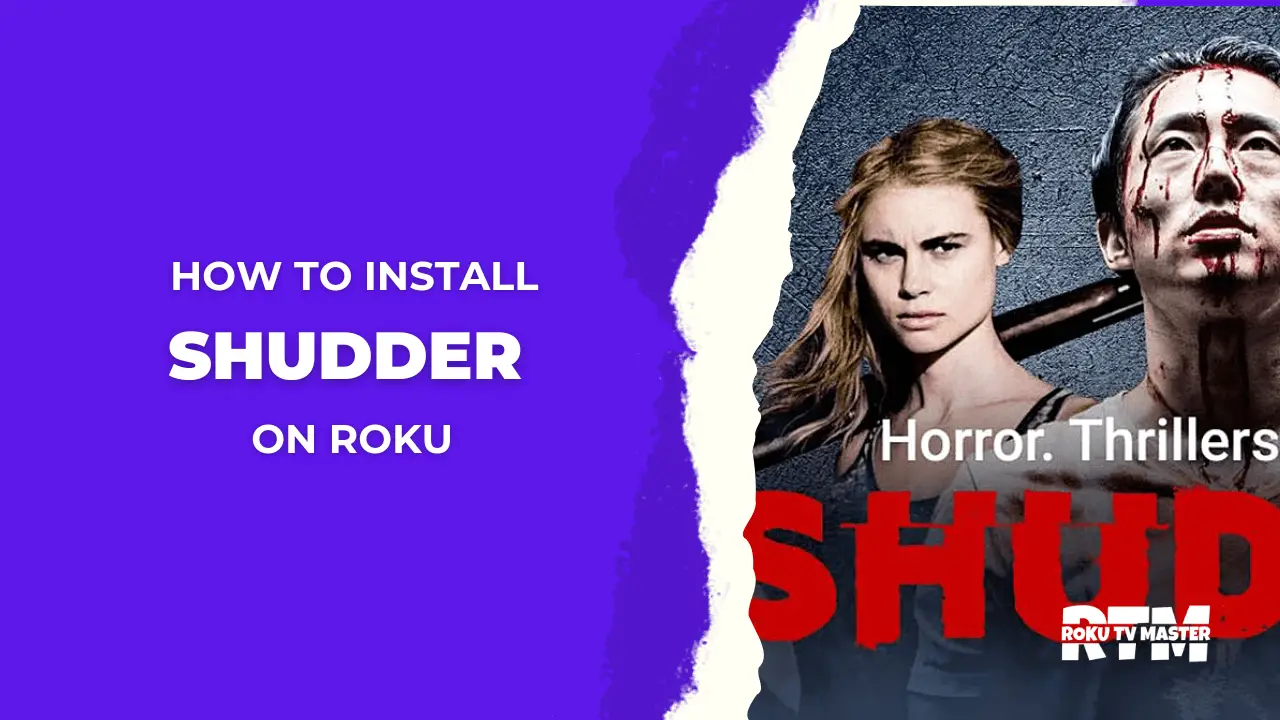
![How to Install and Watch [Formula 1] F1 TV on Roku With and Without Cable 52 How to Install and Watch Formula 1 F1 TV on Roku With and Without Cable](https://rokutvmaster.com/wp-content/uploads/2023/12/How-to-Install-and-Watch-Formula-1-F1-TV-on-Roku-With-and-Without-Cable.png)
