Cancel Hulu Subscription on Roku is a streaming-based platform that offers a lot of channels and also streams on-demand content for its users the good news is that it is free to use but there are some circumstances that you must follow to get it free but mainly it has a subscription package and also a 30-day free trial for their users.
So In this article, we are here to tell you about how to cancel Hulu subscription on Roku by using or on Roku how to cancel the subscription of Hulu is our topic so follow the steps below and be with us in this article.
Read Boomerang on Roku
Subscription
They have mainly 3 packages for the end users
- Hulu costs $7.99 per month
- Hulu with no ads costs $14.99 per month
- Hulu with Live TV costs almost$69.99 per month
How to Cancel Hulu Subscription on Roku
So there are two best and easiest ways to cancel a Hulu subscription on Roku
- 1st one is Cancelling Hulu directly from Roku
- 2nd one is Cancelling Hulu through the official website Roku
Cancel Hulu Directly on Roku
- Firstly, please launch the Roku device and press the Home button using the Roku remote
- Then, Press the Right button on the remote
- So, many streaming services appear so select Hulu
- After that please press another button Asterisk from your Remote
- Now please choose the Opotion Manage subscription
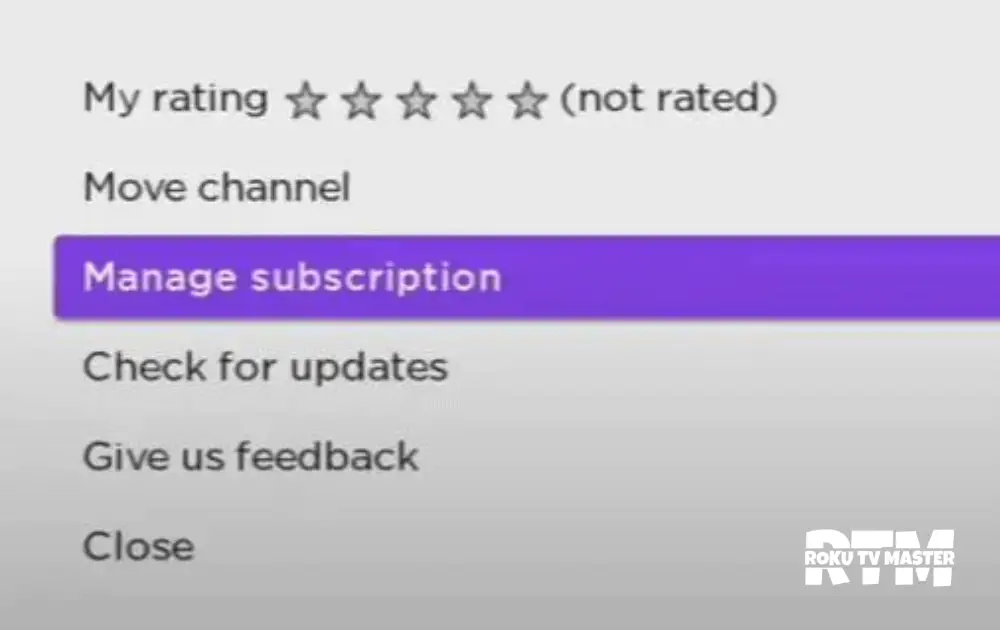
- Choose the option to cancel a subscription for the canceling Hulu subscription via Roku
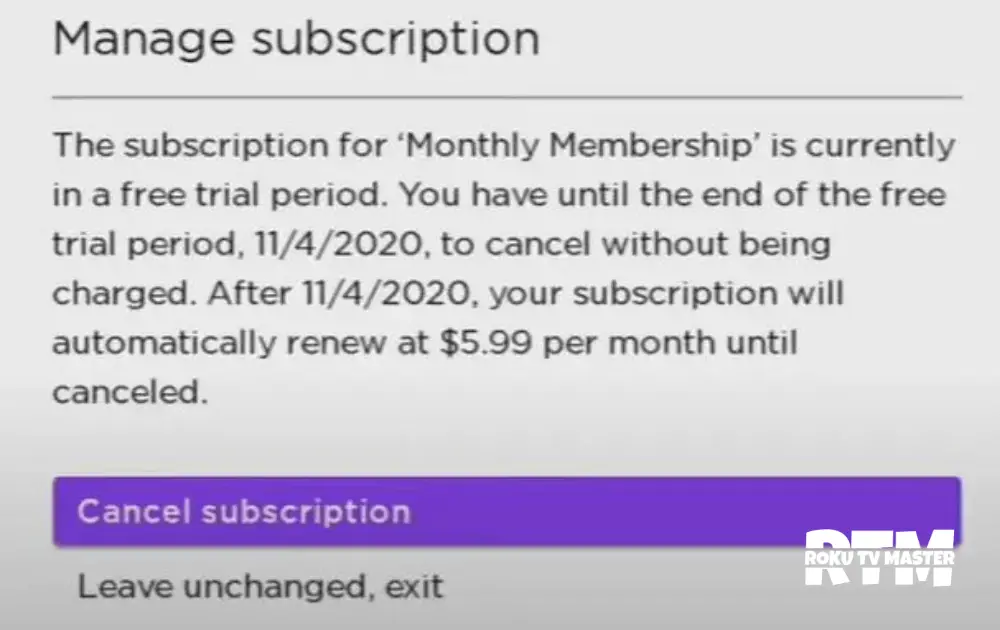
Cancel Hulu Through Roku’s official website
- please use your smartphone or PC and go to the Web browser
- Now please visit the official website of Roku
- Click on the option Account and My Account option
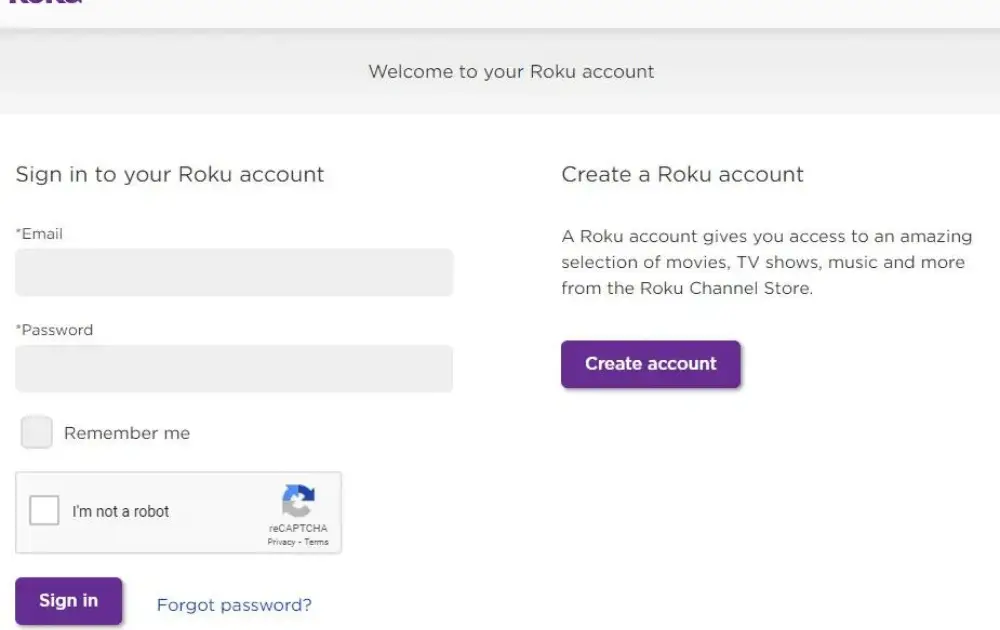
- Now you will come to see another option named Manage Account so click on it
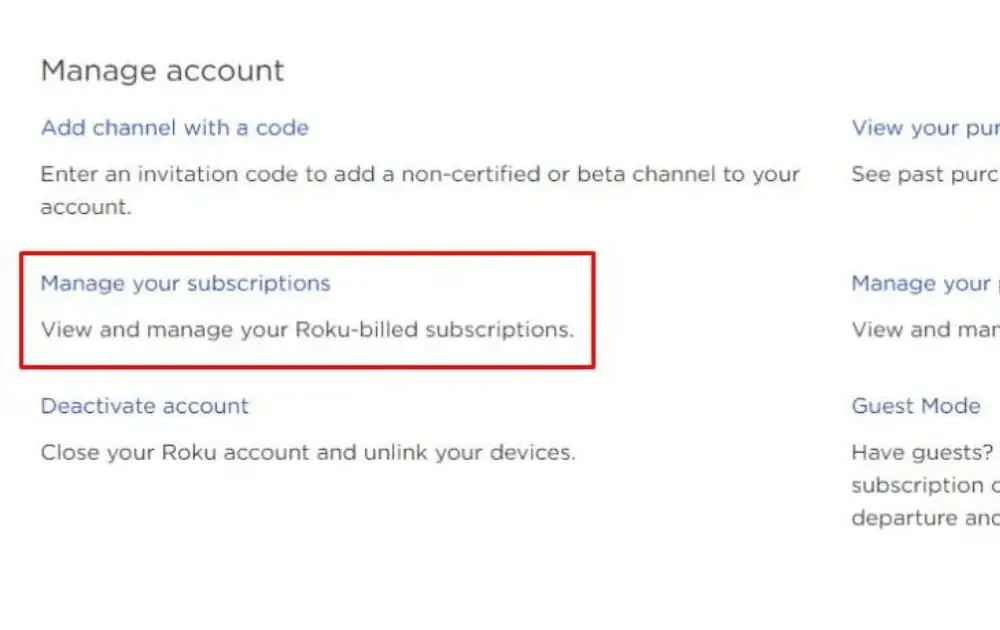
- So, Click the Hulu and click the Unsubscribe button to cancel the Hulu subscription
Cancel Hulu Through its official website
- By using any device please open the browser
- Search for the Hulu website so open it
- Now please log in using your account details
- So, you will come to see another screen where please click on the option Account
- Then scroll down and please select another option named Cancel
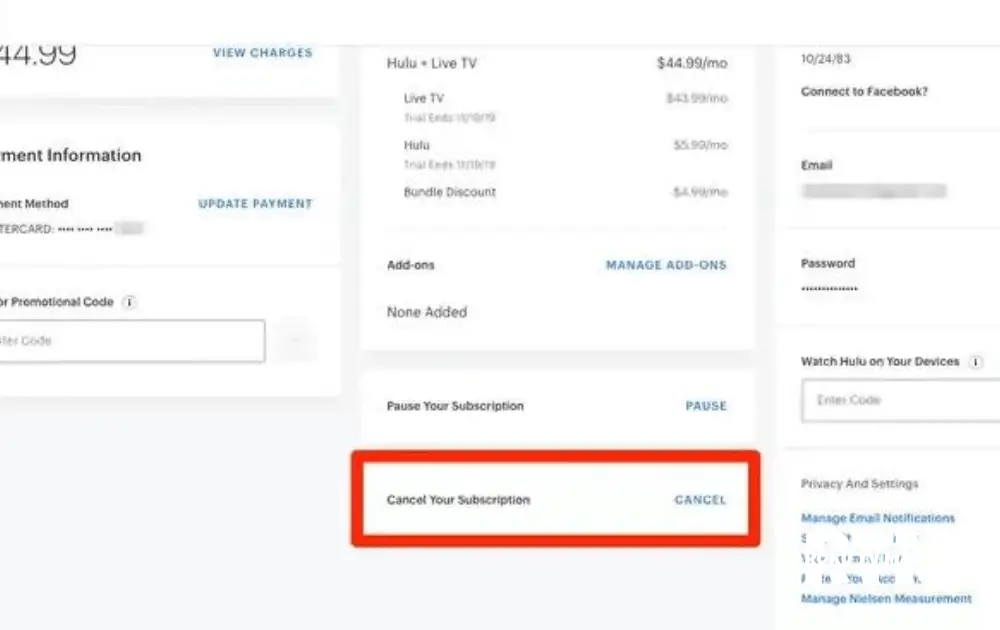
- After that please choose the reason for canceling the subscription and choose the button Continue to cancel
- Finally, after confirmation by clicking again to cancel a subscription you will successfully cancelling the subscription to Hulu
FAQs
How to Delete Hulu on ROku?
By using the above information directly and indirectly method you will easily unsubscribe to Hulu on Roku.
Conclusion
In conclusion, we are here to tell you about the ways to cancelling your subscription to Hul on Roku there are two major ways to cancel it the direct method and of indirect method so in this article you have a chance to learn it well about to canceling the subscription on Roku so share this important information with the people you care

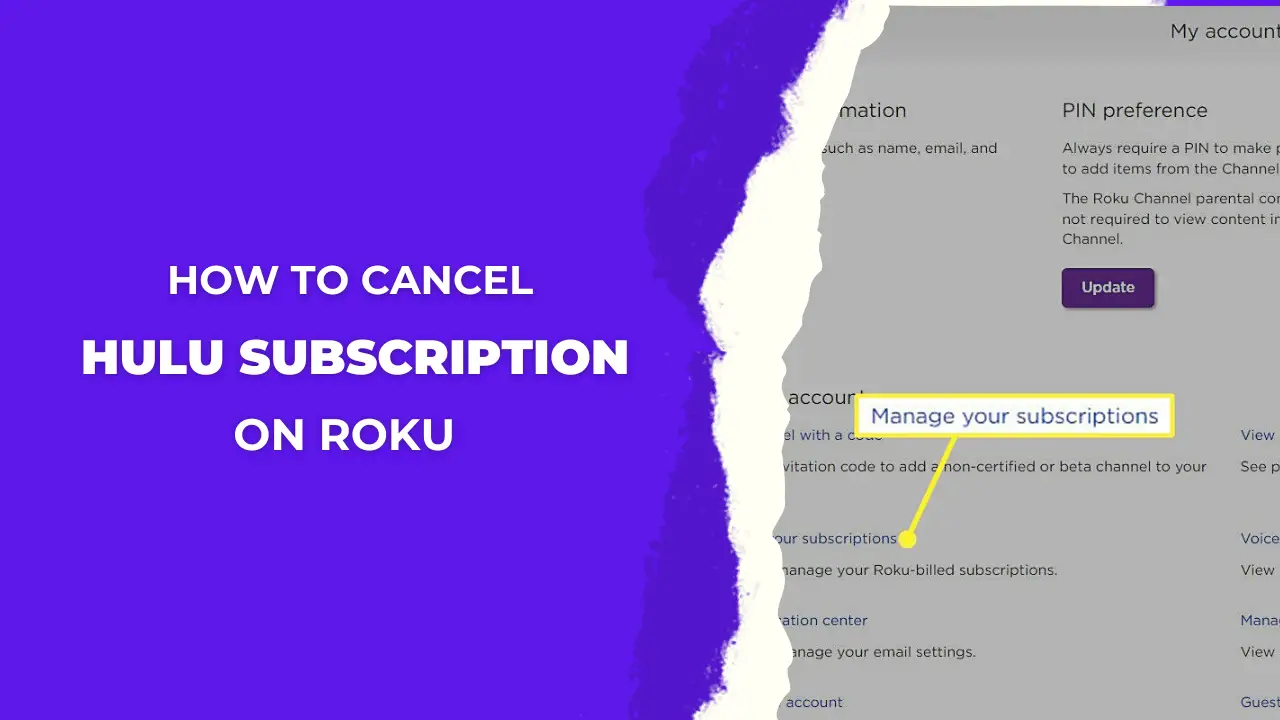
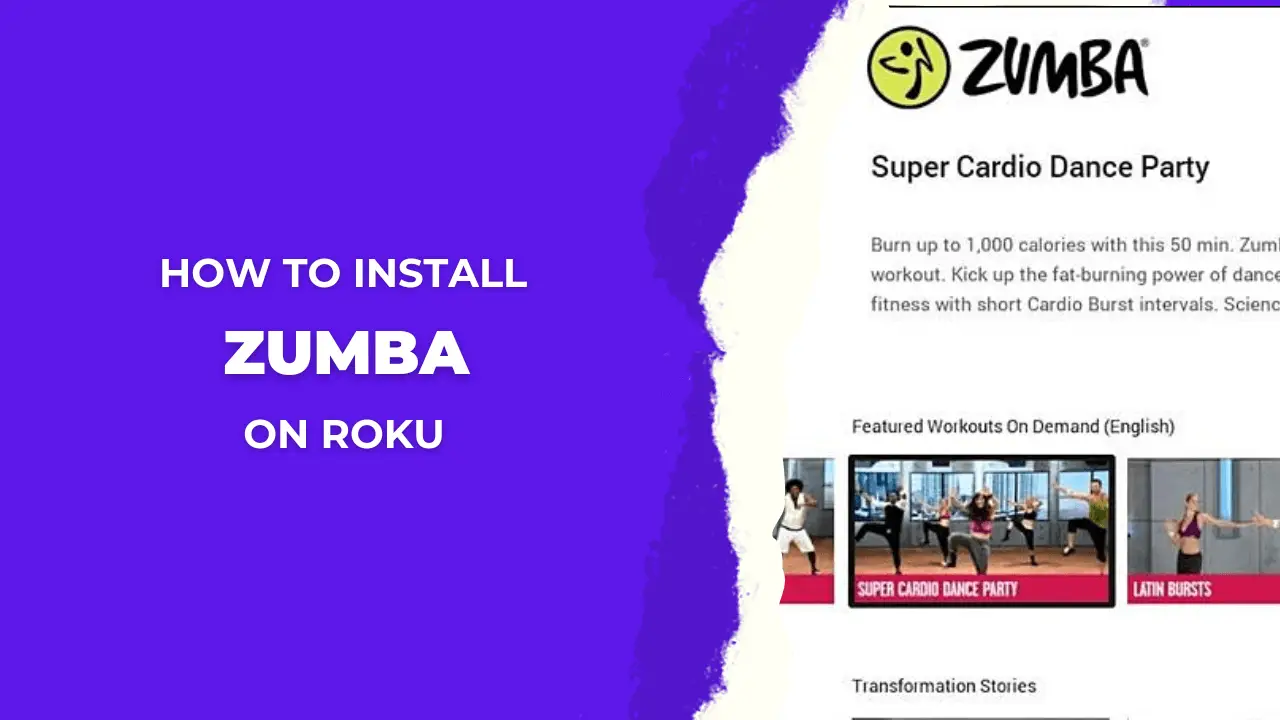
![How to Use DVR on Roku TV/Devices [5 Best Possible Ways] 24 How-To-Use-DVR-On-Roku-TV-Devices-To-Record-Streaming](https://rokutvmaster.com/wp-content/uploads/2023/01/How-To-Use-DVR-On-Roku-TV-Devices-To-Record-Streaming.png)
![How To Watch And Activate USA Network On Roku TV [In 2024] 34 How To Watch And Activate USA Network on Roku TV 1](https://rokutvmaster.com/wp-content/uploads/2023/08/How-To-Watch-And-Activate-USA-Network-on-Roku-TV-1.png)
![How To Change Language Disney Plus On Roku [3 Easy Ways] 41 How To Change Language Disney Plus On Roku 1](https://rokutvmaster.com/wp-content/uploads/2023/07/How-To-Change-Language-Disney-Plus-On-Roku-1.png)
