If spine-tingling thrills and hair-raising suspense are what you seek, Shudder is the streaming platform that’s sure to send chills down your spine. With a dedicated focus on horror, thriller, and suspense content, Shudder delivers a collection of films and series that cater to fans of the macabre. In this guide, we’ll delve into the world of Shudder on Roku, exploring its features, subscription plans, and how to make the most of this bone-chilling streaming experience.
Read More: Vidangel on Roku
Features of Shudder on Roku:
Shudder’s allure lies in its curated selection of horror and suspense content, backed by a range of features that cater to genre enthusiasts:
- Extensive Horror Library: Shudder boasts a vast library of horror movies, spanning classic titles, cult favorites, and contemporary gems.
- Original Content: Dive into exclusive Shudder Originals that you won’t find anywhere else, featuring fresh and innovative takes on horror storytelling.
- Curated Collections: Explore curated collections based on themes, subgenres, and even renowned horror icons, allowing you to discover new content that suits your taste.
- Constant Updates: Shudder regularly updates its Library, ensuring that you have access to the latest horror releases and timeless classics.
- Uninterrupted Streaming: Shudder on Roku provides smooth and continuous streaming, delivering a seamless viewing experience.
- User-Friendly Interface: Navigate through Shudder’s eerie offerings easily, thanks to its intuitive and user-friendly interface.
Shudder Subscription Plan:
Shudder offers a single subscription plan that provides access to its entire horror-packed Library:
- Shudder Subscription: For $5.99 per month (or $56.99 per year), horror lovers can indulge in terrifying tales, chilling mysteries, and suspenseful thrills.
How to Get a Free Trial on Shudder:
Shudder offers a free trial period for those who want to test the chilling waters before fully committing. To avail yourself of this opportunity:
- Visit the Shudder Website: Go to the official Shudder website (www.shudder.com) using your web browser.
- Sign Up: Create an account and follow the prompts to start your free trial. Provide the required information and payment details.
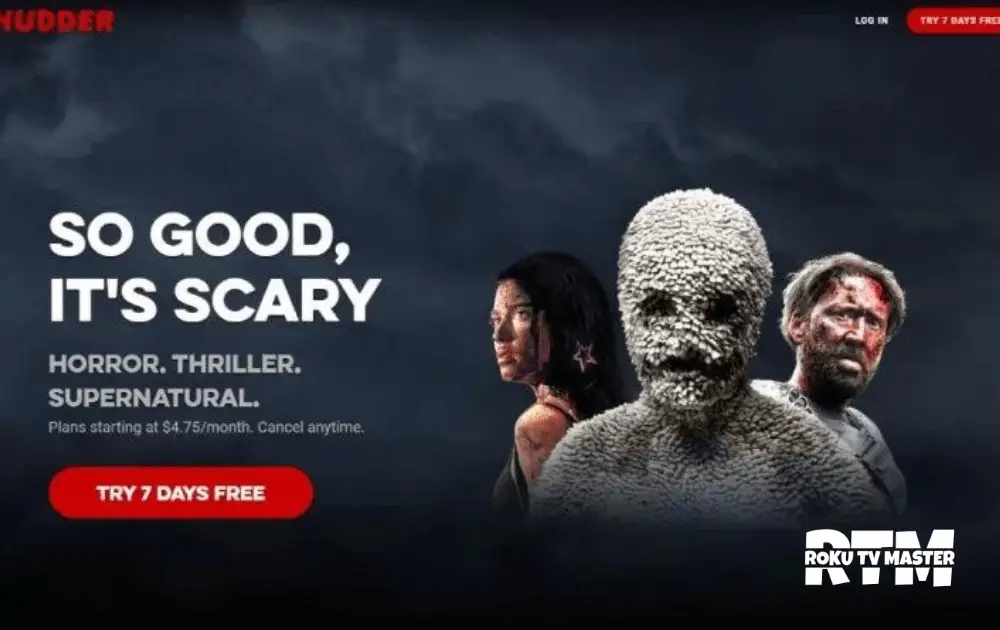
- Enjoy the Trial: Once your account is set up, explore Shudder’s Library during the free trial period and experience horror like never before.
- On the next Screen, Click the Create your free account button.
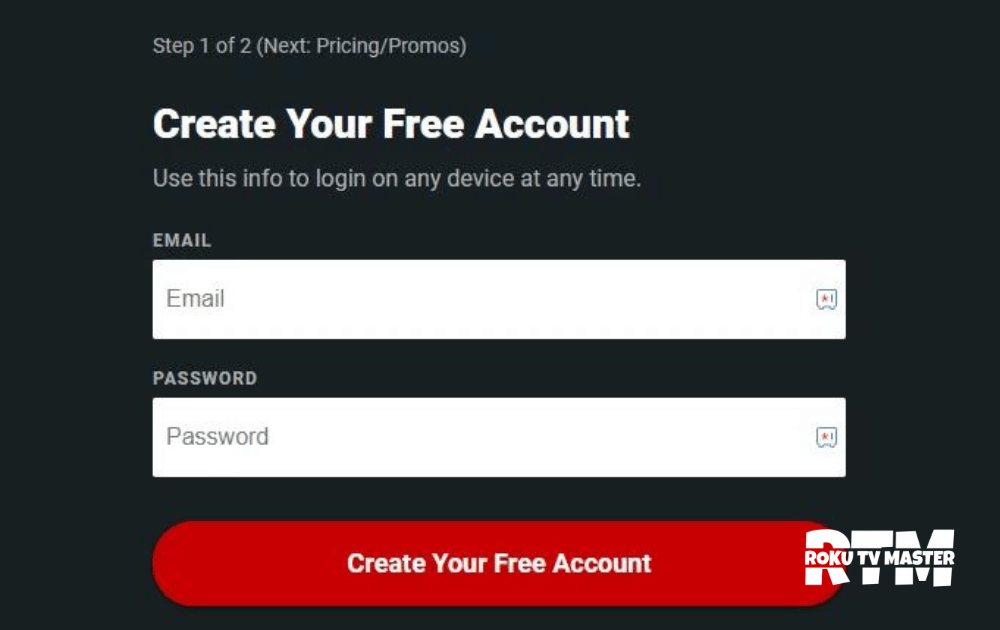
- Choose your subscription plan and enter payment details.
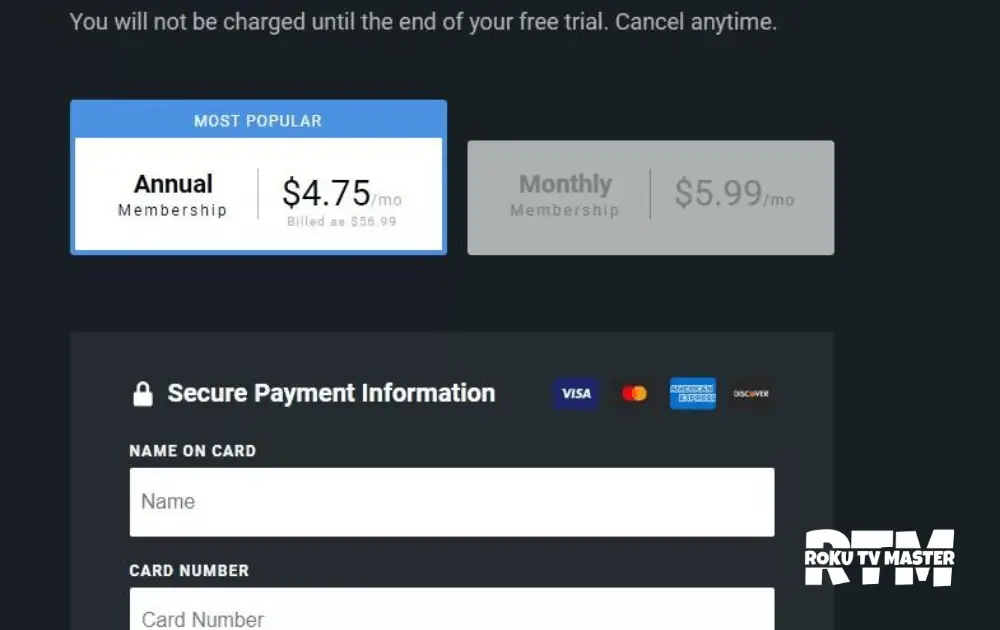
- Enter the promo code if you have any to get a discount; otherwise, click on the Start your free trial button.
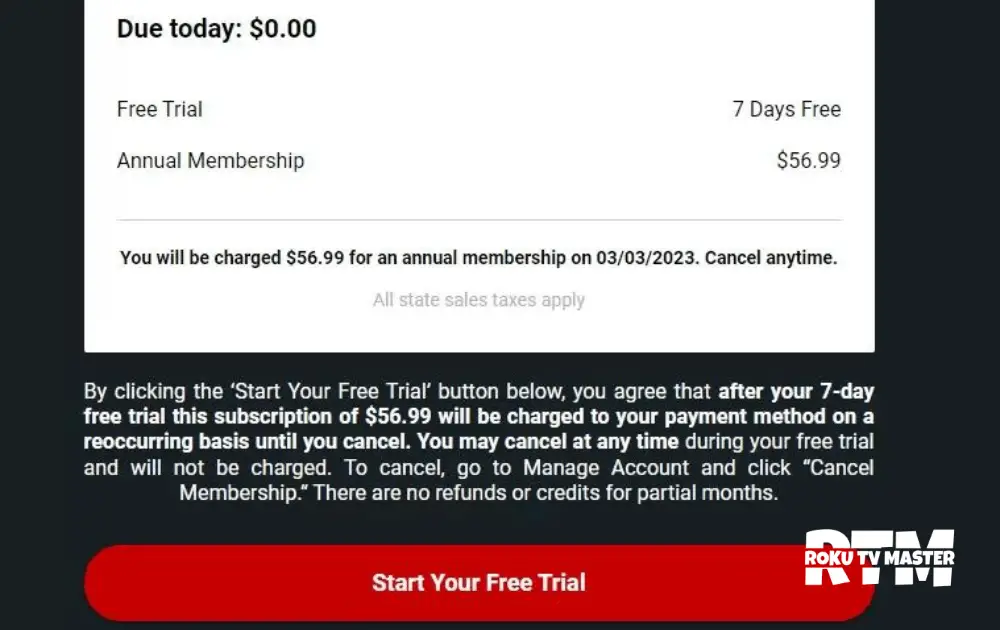
How to Add Shudder on Roku:
Adding Shudder to your Roku device is a straightforward process that grants you access to a world of horror:
- Access the Roku Channel Store: Use your Roku remote to navigate to the Roku Channel Store.
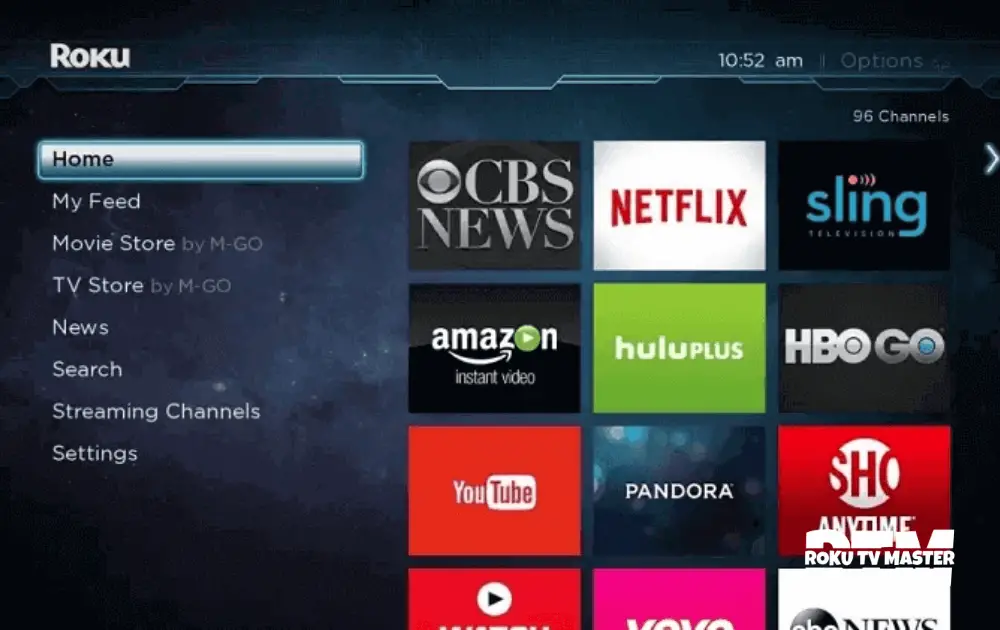
- Search for Shudder: Enter “Shudder” in the search bar and locate the Shudder app among the search results.
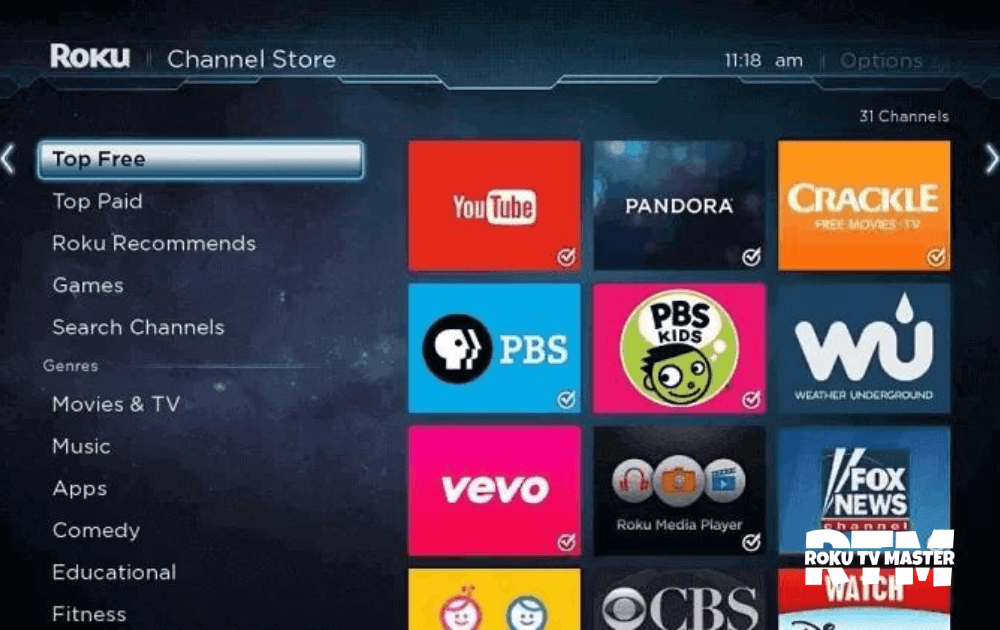
- Install Shudder: Click on the app and select “Add channel” to install Shudder on your Roku device.
How to Activate Shudder:
After adding the Shudder app to your Roku, it’s time to activate it to start your chilling journey:
- Launch Shudder App: Open the Shudder app on your Roku device.
- Select “Sign In”: Choose the “Sign In” option and note the activation code on your Screen.
- Activate on Shudder Website: Using a computer or mobile device, visit the Shudder activation page (www.shudder.com/activate).
- Enter Code: Enter the activation code on your Roku screen and follow the prompts to complete the activation process.
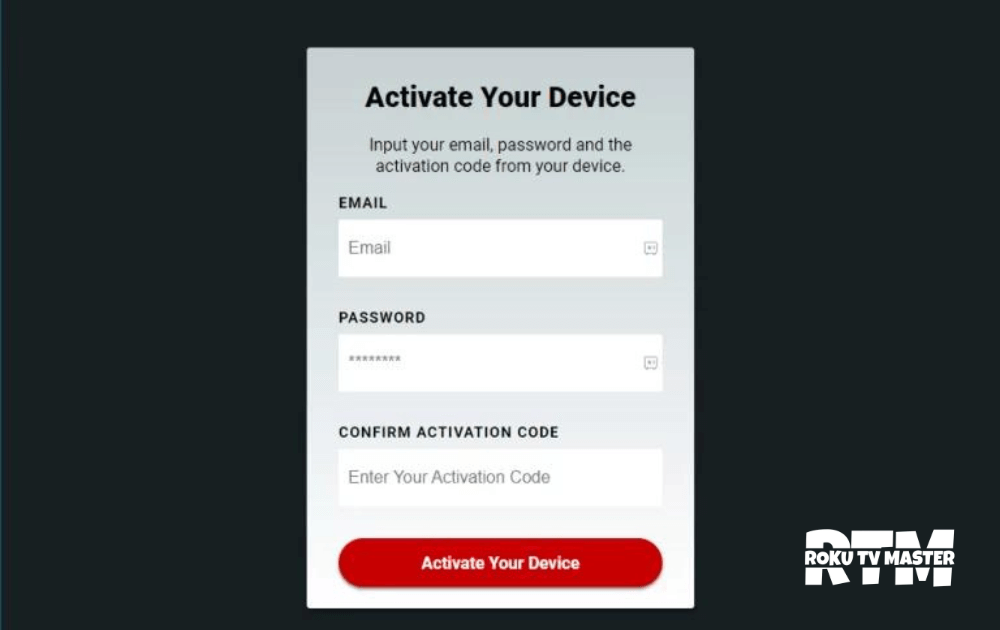
Shudder on Roku with YouTube TV:
For those who have a subscription to YouTube TV, accessing Shudder is even easier:
- Launch YouTube TV: Open the YouTube TV app on your Roku device.
- Navigate to Library: Navigate to the Library section and select “More.”
- Choose Shudder: Scroll through the list of available networks and select Shudder.
- Access Shudder Content: Enjoy Shudder’s haunting content seamlessly integrated with your YouTube TV experience.
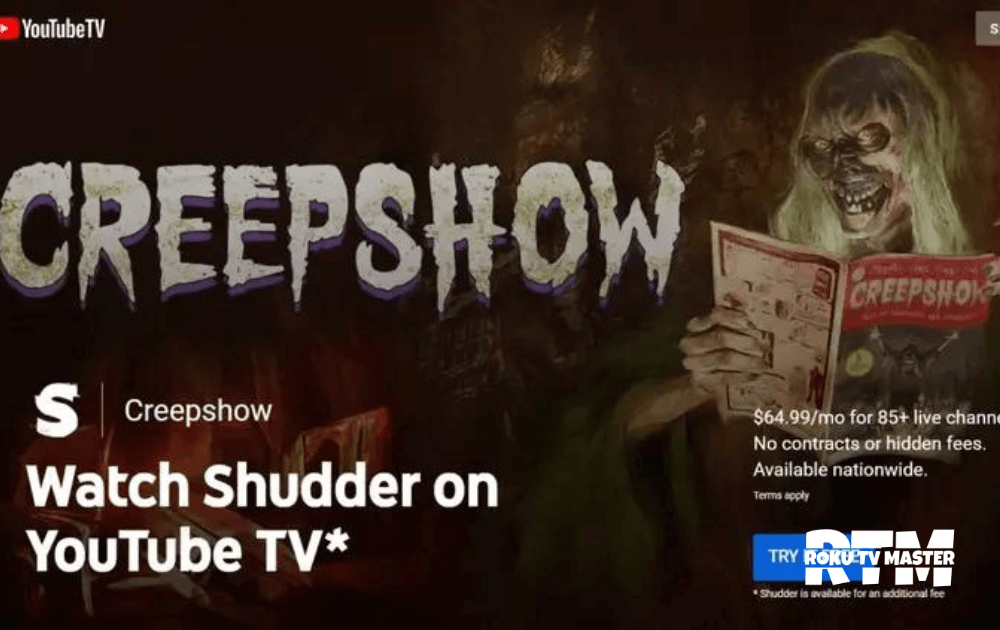
Alternative Method – Screen Mirror Shudder to Roku:
For those who want to explore Shudder content from their smartphones, screen mirroring provides an alternative way to enjoy the scares on a larger canvas.
Screen Mirror Shudder to Roku from Android Smartphone:
Here’s how to screen mirror Shudder to Roku from your Android smartphone:
- Connect to the Same Wi-Fi Network: Ensure your Android smartphone and Roku device are connected to the same Wi-Fi network. This connection is essential for establishing a successful mirroring link.
- Enable Screen Mirroring on Roku: Using your Roku remote, navigate to “Settings.”
- Choose “System” and then select “Screen mirroring.”
- Set the screen mirroring mode to “Always allow” or “Prompt,” based on your preference.
- Open Shudder App on Your Android Smartphone: Launch the Shudder app on your Android smartphone.
- Access Screen Mirroring: Swipe down from the top of your Android screen to access the notification shade. Look for the “Cast” or “Screen Mirroring” option and tap on it.
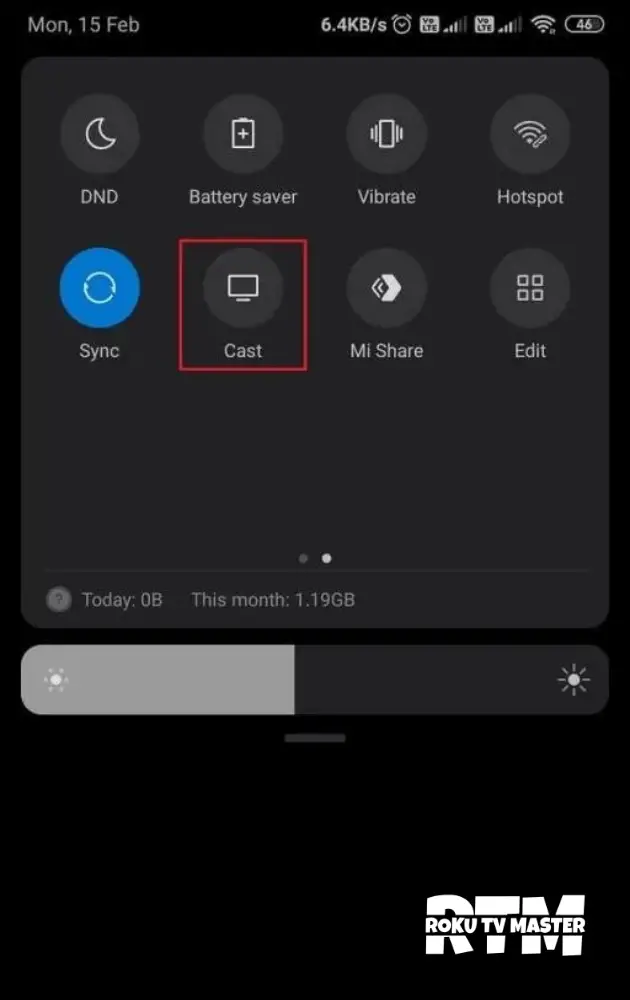
- Choose Your Roku Device: A list of available devices for Screen mirroring will appear. Select your Roku device from the list.
- Confirm Connection on Roku: You might receive a prompt on your Roku device asking for confirmation to allow the Screen mirroring connection. Confirm the link to proceed.
- Begin Shudder Playback: Once the mirroring connection is established, your Android smartphone’s Screen will be mirrored on your Roku device.
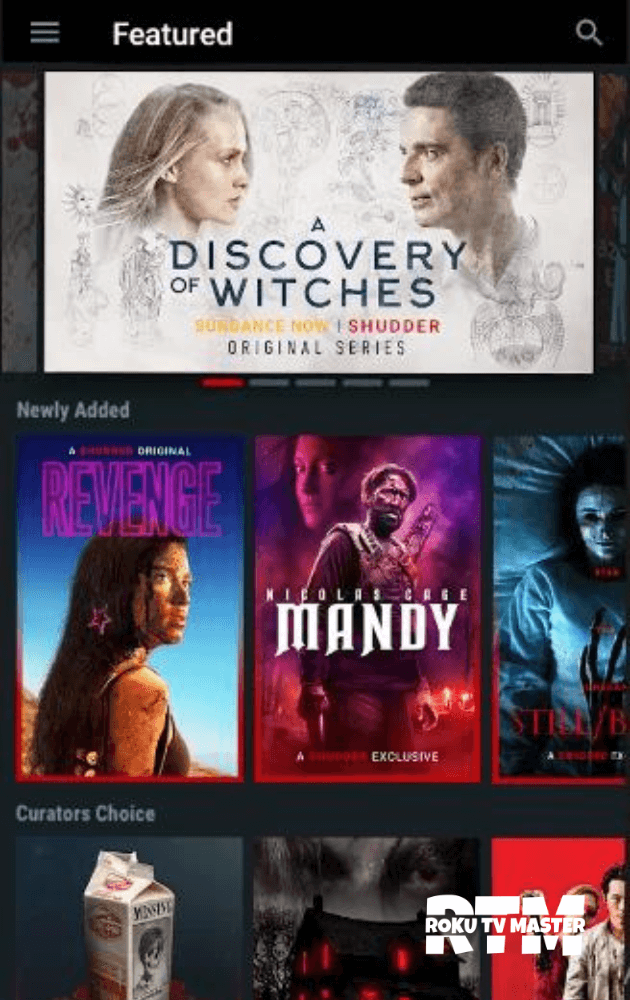
Screen Mirror Shudder to Roku from iOS Smartphone:
Here’s how to screen mirror Shudder to Roku from your iOS smartphone:
- Connect to the Same Wi-Fi Network: Ensure your iOS smartphone and Roku device are connected to the same Wi-Fi network. This connection is essential for establishing a successful mirroring link.
- Enable Screen Mirroring on Roku: Using your Roku remote, navigate to “Settings.”
- Choose “System” and then select “Screen mirroring.”
- Set the screen mirroring mode to “Always allow” or “Prompt,” depending on your preference.
- Access Control Center on Your iOS Smartphone: Swipe down from the upper-right corner of your iOS smartphone’s Screen to access the Control Center.
- Tap on Screen Mirroring: Within the Control Center, tap on the “Screen Mirroring” option.
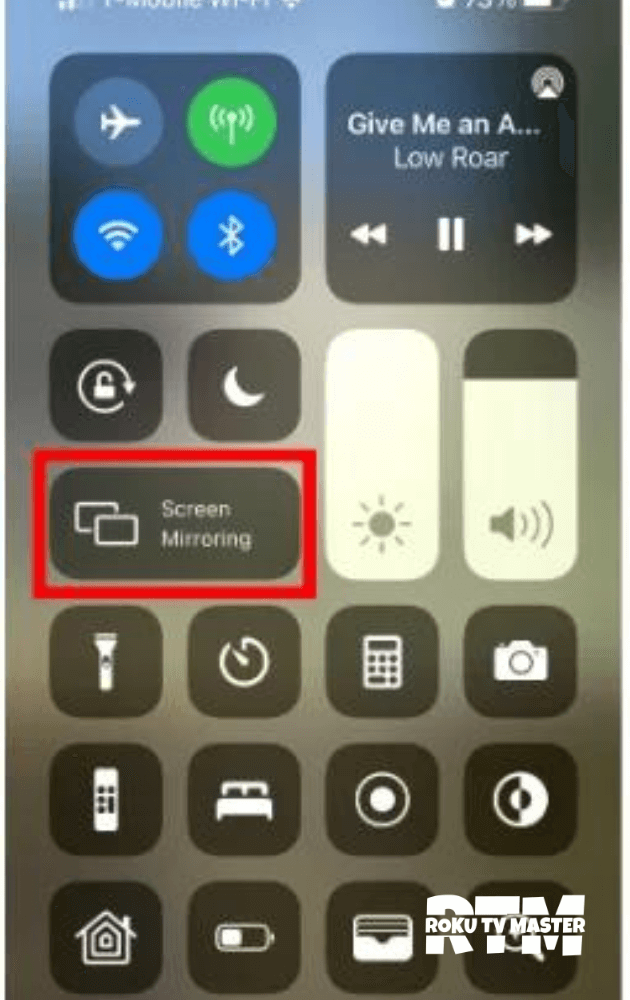
- Select Your Roku Device: A list of available devices for Screen mirroring will appear. Choose your Roku device from the list.
- Confirm Connection on Roku: You might receive a prompt on your Roku device asking for confirmation to allow the Screen mirroring connection. Confirm the link to proceed.
- Open Shudder App on Your iOS Smartphone: Launch the Shudder app on your iOS smartphone.
- Begin Watching: Once the mirroring connection is established, your iOS smartphone’s Screen will be mirrored on your Roku device.
Movies on Shudder:
Shudder’s Library is a horror movie treasure trove that spans various subgenres and eras. From classic frights to contemporary horrors, you’ll find an array of captivating titles that cater to diverse tastes.
Conclusion:
Shudder on Roku opens the door to a realm of horror, suspense, and thrill tailored to the bravest of viewers. With its curated selection, user-friendly interface, and captivating Shudder Originals, the platform offers an unparalleled horror experience. By following the steps to add Shudder to Roku, activate your account, and explore the alternative method of Screen mirroring,

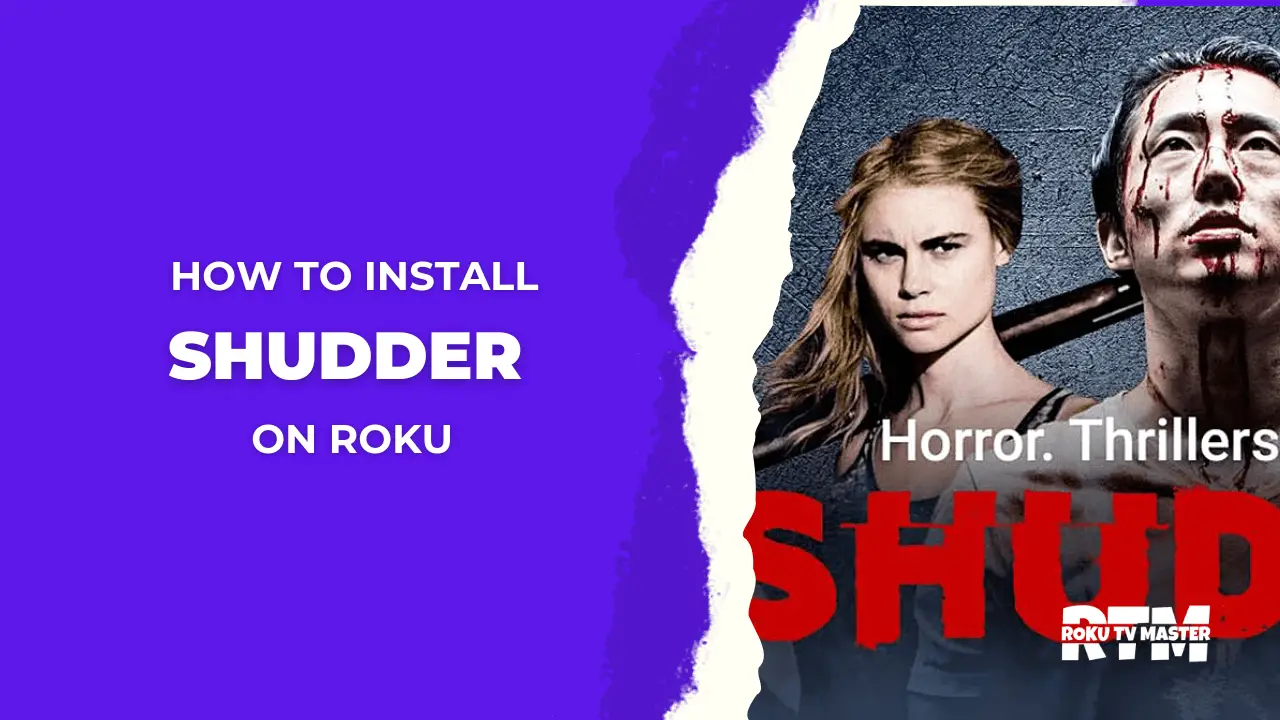
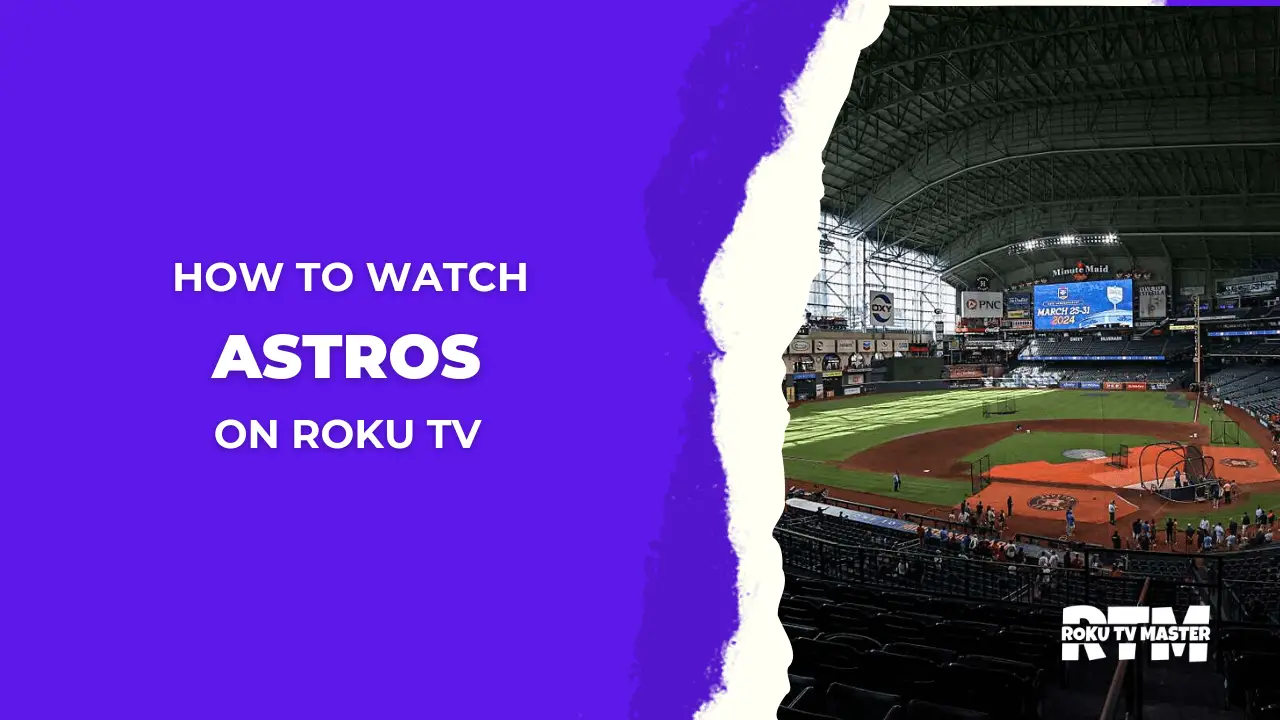
![How to Cancel Subscription HBO Max on Roku [In 2024] - RTM 56 How-to-Cancel-Subscription-HBO-Max-on-Roku-in-Different-Ways](https://rokutvmaster.com/wp-content/uploads/2023/12/How-to-Cancel-Subscription-HBO-Max-on-Roku-in-Different-Ways.png)
![How to Watch Dofu Sports on Roku [3 Ways] 59 How-to-Watch-Dofu-Sports-on-Roku-[3 Ways]](https://rokutvmaster.com/wp-content/uploads/2023/11/How-to-Watch-Dofu-Sports-on-Roku-3-Ways.png)
![How to Fix Roku Remote Drains Batteries [7 Easy Fixes] 64 How-to-Fix-Roku-Remote-Drains-Batteries-7-Easy-Fixes](https://rokutvmaster.com/wp-content/uploads/2023/11/How-to-Fix-Roku-Remote-Drains-Batteries-7-Easy-Fixes.png)
