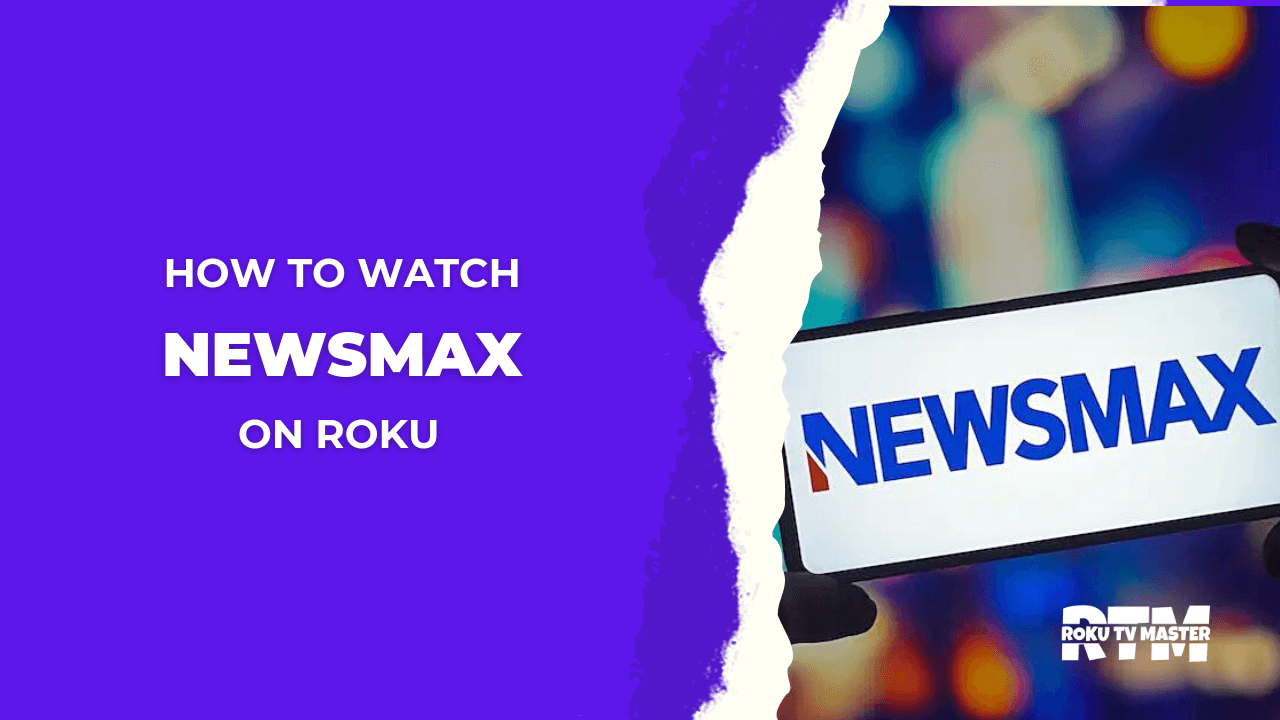In today’s digital age, it has become increasingly important to have access to diverse and uncensored sources of information. As traditional media outlets continue to face scrutiny for their biases and limitations, alternative platforms are emerging to unlock new possibilities in free speech.
One such platform that is making waves in this regard is Frankspeech on Roku. With its vast array of content and commitment to promoting open dialogue, Frankspeech offers a unique opportunity for individuals seeking unfiltered perspectives on crucial issues. In this guide, we will explore what Frankspeech on Roku is all about and how it can empower users to stay informed and engaged in today’s fast-paced world.
Frankspeech on Roku is an alternative media platform founded by entrepreneur Mike Lindell. It aims to provide a space where individuals can freely express their opinions without fear of censorship or suppression. As traditional media outlets face increasing criticism for their biases and limitations, Frankspeech seeks to fill the void by offering diverse content from various perspectives.
Read CTV on Roku
How to Add FrankSpeech on Roku?
With the increasing popularity of alternative media platforms, many people are looking for ways to access FrankSpeech on Roku. FrankSpeech, created by Mike Lindell, aims to provide a platform for uncensored and unbiased news and opinions.
To add FrankSpeech on Roku:
- Start by turning on your Roku device and navigating to the home screen. From there, go to the Streaming Channels option and select Search Channels.
![How To Add Frankspeech On Roku Easily [2024 Guide] - RTM 6 How-To-Add-Frankspeech-On-Roku](https://rokutvmaster.com/wp-content/uploads/2023/07/2-1.png)
- Type FrankSpeech in the search bar and click on the channel when it appears in the search results.
![How To Add Frankspeech On Roku Easily [2024 Guide] - RTM 7 How-To-Add-Frankspeech-On-Roku](https://rokutvmaster.com/wp-content/uploads/2023/07/1-1.png)
- Next, select Add Channel and wait for it to be installed on your Roku device.
- Once installed, you can find the FrankSpeech channel on your home screen or under My Channels. Click on the channel icon and enter your login credentials if prompted.
By adding FrankSpeech on Roku, you open yourself up to a wealth of information that may not be readily available through traditional media outlets. Stay informed about current events from various perspectives without censorship or bias. With just a few simple steps, you can unlock new possibilities and dive into the world of Frankspeech proper from your Roku device.
Alternative Method – How to Screen Mirror FrankSpeech on Roku:
An alternative way to get it on your TV is screen mirroring. This method allows you to cast the FrankSpeech content on your device onto your Roku. Here are the steps you can follow:
Enable Screen Mirroring on Roku:
- Go to the ‘Settings‘ menu on your Roku.
- Scroll down and select ‘System.’
- Choose ‘Screen mirroring.’
- In the screen mirroring settings, choose ‘Prompt‘ or ‘Always Allow.’
Screen Mirror FrankSpeech from your device:
- Ensure your device (Android, iOS, PC) and Roku are connected to the same WiFi network.
- Go to the display settings on your device and look for a ‘Cast Screen‘ or ‘Screen Mirroring‘ option. The exact name can vary depending on your device.
- Select that option and choose your Roku device from the list of available devices.
- Once connected, anything displayed on your device will be mirrored onto your TV.
This method lets you enjoy FrankSpeech content on your TV via Roku. However, remember that the efficiency of screen mirroring can depend on your network’s speed and stability.
In the following sections, I will go into more detail on how to screen mirror FrankSpeech on Roku from different devices.
Screen Mirror FrankSpeech on Roku from Android Devices
Screen mirroring FrankSpeech from your Android device to your Roku is relatively straightforward. Ensure your Roku and Android devices are connected to the same WiFi network. Here are the steps to do it:
- On your Android device, go to the ‘Settings’ app.
- Tap on ‘Display.’ These may be called ‘Connected Devices‘ in some Android versions.
- Tap on ‘Cast Screen’ or ‘Screen Mirroring,’ depending on your device.
![How To Add Frankspeech On Roku Easily [2024 Guide] - RTM 8 How-To-Add-Frankspeech-On-Roku](https://rokutvmaster.com/wp-content/uploads/2023/07/11-1.png)
- A list of available devices will appear. Select your Roku device from the list. Your Android device will scan for nearby devices that can accept screen mirroring.
- Once you’ve selected your Roku device, a prompt might appear on your TV screen asking for confirmation. Use your Roku remote to accept the connection.
- Now, open the FrankSpeech app or website on your Android device. The content should now be mirrored on your Roku-connected TV.
Remember that while you are screen mirroring, all your device’s activities will be displayed on the TV. So, notifications, calls, etc., will all be mirrored. Also, screen mirroring may consume more battery life than usual, so keep your device charged.
Screen mirroring performance may also be affected by your WiFi network’s speed and stability. If you experience lag or choppy video, it might be due to a slow or unstable network connection.
Screen Mirror FrankSpeech on Roku from iOS Devices:
To screen mirror FrankSpeech from an iOS device to Roku, you’ll need to follow these steps:
- Ensure your iOS and Roku devices are connected to the same WiFi network.
- Open the Control Center on your iPhone or iPad. Swipe down from the screen’s upper-right corner for iPhone X or newer and iPad with iOS 12 or later. For older iPhones and iPads, swipe up from the bottom of the screen.
- Find the “Screen Mirroring” button and tap on it.
![How To Add Frankspeech On Roku Easily [2024 Guide] - RTM 9 How-To-Add-Frankspeech-On-Roku](https://rokutvmaster.com/wp-content/uploads/2023/07/21-1.png)
- A list of available devices will appear. Select your Roku device from the list.
- After successfully connecting your iOS device to your Roku, open the FrankSpeech app on your iPhone or iPad, and the content will now be mirrored on your TV through Roku.
Some apps may not support screen mirroring due to Apple’s restrictions. If FrankSpeech is one of these, consider using an alternative method, such as a Chromecast or an Apple TV, to cast content from your iPhone or iPad to your TV.
Alternatives to Frankspeech
While FrankSpeech offers a unique platform for uncensored speech, several other alternatives serve similar purposes. These alternatives also provide avenues for free expression, independent journalism, and unfiltered content. Here are a few notable ones:
- Parler: Parler is a social media platform that markets itself as a free-speech space. It allows users to express their views without fear of censorship. Parler has become particularly popular among conservative users and those who feel their voices have been silenced on more mainstream platforms.
- Gab: Gab is another social network that has positioned itself as a champion of free speech. Like Parler, Gab has attracted many users who feel their perspectives have been censored or marginalized on other platforms.
- Minds: Minds is an open-source social media platform that preserves digital rights, privacy, and free expression. It also offers a reward system where users can earn tokens for interacting with the platform, which can then be used for premium features.
- Bitchute: Bitchute is a peer-to-peer content-sharing platform that allows users to upload and share videos. Bitchute’s goal is to provide a censorship-free medium for creators.
- Rumble is a video platform that promotes free speech and is designed as an alternative to platforms like YouTube. It is popular among conservatives and offers a monetization system for creators.
Remember, while these platforms are built on the premise of freedom of speech, they also have the responsibility of ensuring their media are not used to spread harmful or false information. It’s always essential to fact-check information and consider multiple sources.
Conclusion:
In conclusion, Frankspeech on Roku opens up a new world of possibilities for users. With its diverse range of content and interactive features, it offers an engaging experience like no other. Whether you’re seeking informative documentaries, entertaining podcasts, or thought-provoking interviews, Frankspeech has something for everyone.
Furthermore, the user-friendly interface and seamless navigation make it easy to explore and discover new content that aligns with your interests. The platform’s commitment to free speech ensures that voices from all walks of life can be heard without censorship or bias.
By diving into the world of Frankspeech on Roku, you are gaining access to a vast array of high-quality content and becoming part of a community that values open dialogue and freedom of expression. So why wait? Unlock the full potential of your entertainment experience today with Frankspeech on Roku!

![How To Add Frankspeech On Roku Easily [2024 Guide] - RTM 5 How-To-Add-Frankspeech-On-Roku](https://rokutvmaster.com/wp-content/uploads/2023/07/How-To-Add-Frankspeech-On-Roku-1.png)
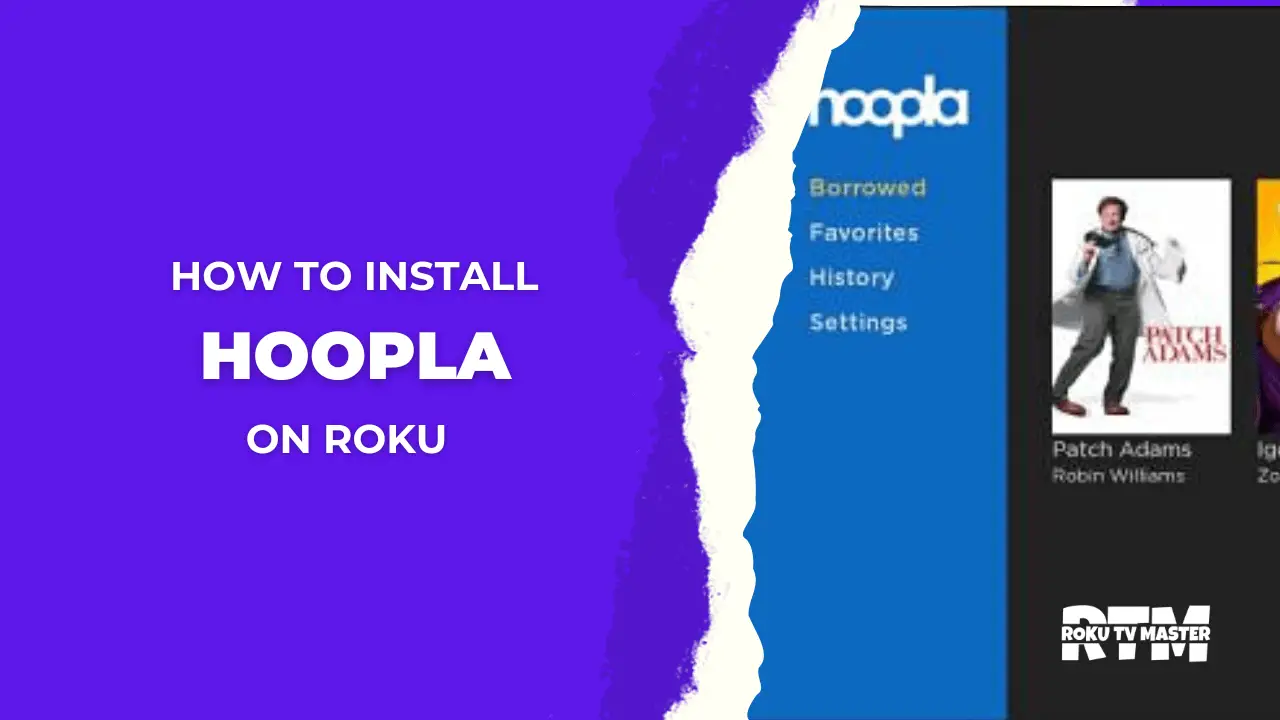
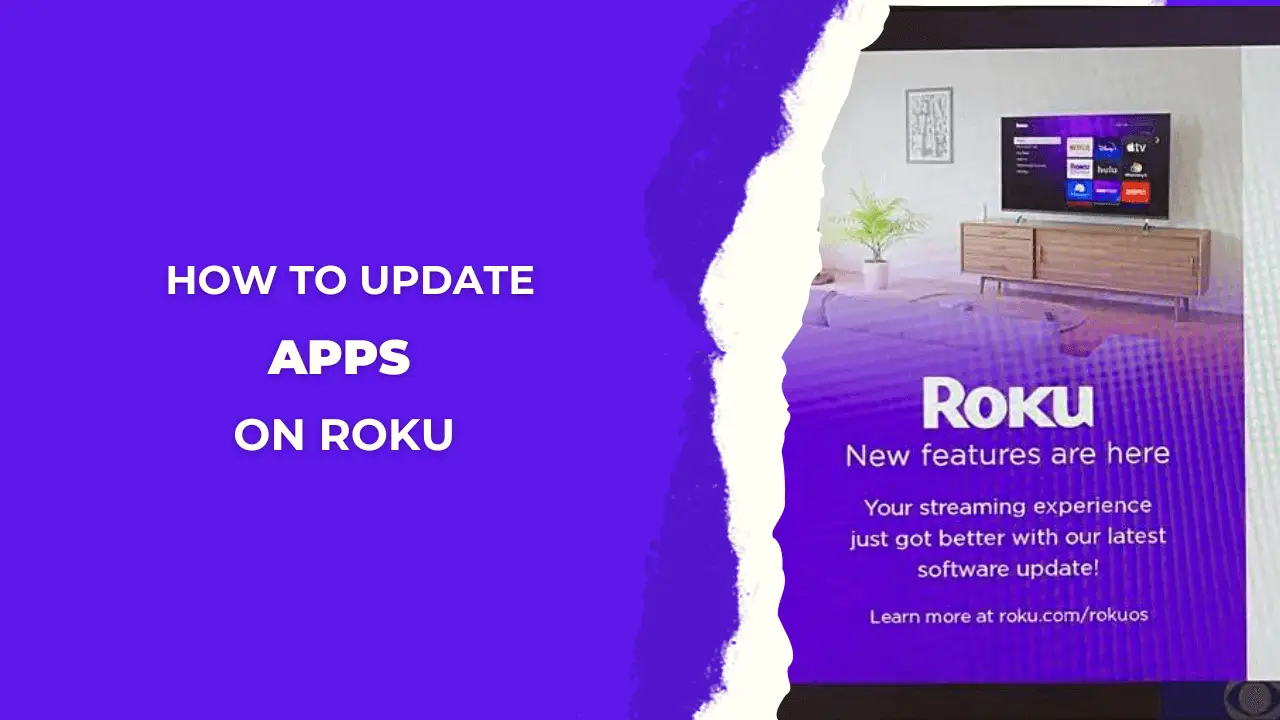
![How to Enable Sleep Timer on Roku With [4 Quick Settings] 38 How-to-Enable-Sleep-Timer-on-Roku-With-[4-Quick-Settings]](https://rokutvmaster.com/wp-content/uploads/2024/02/How-to-Enable-Sleep-Timer-on-Roku-With-4-Quick-Settings.png)