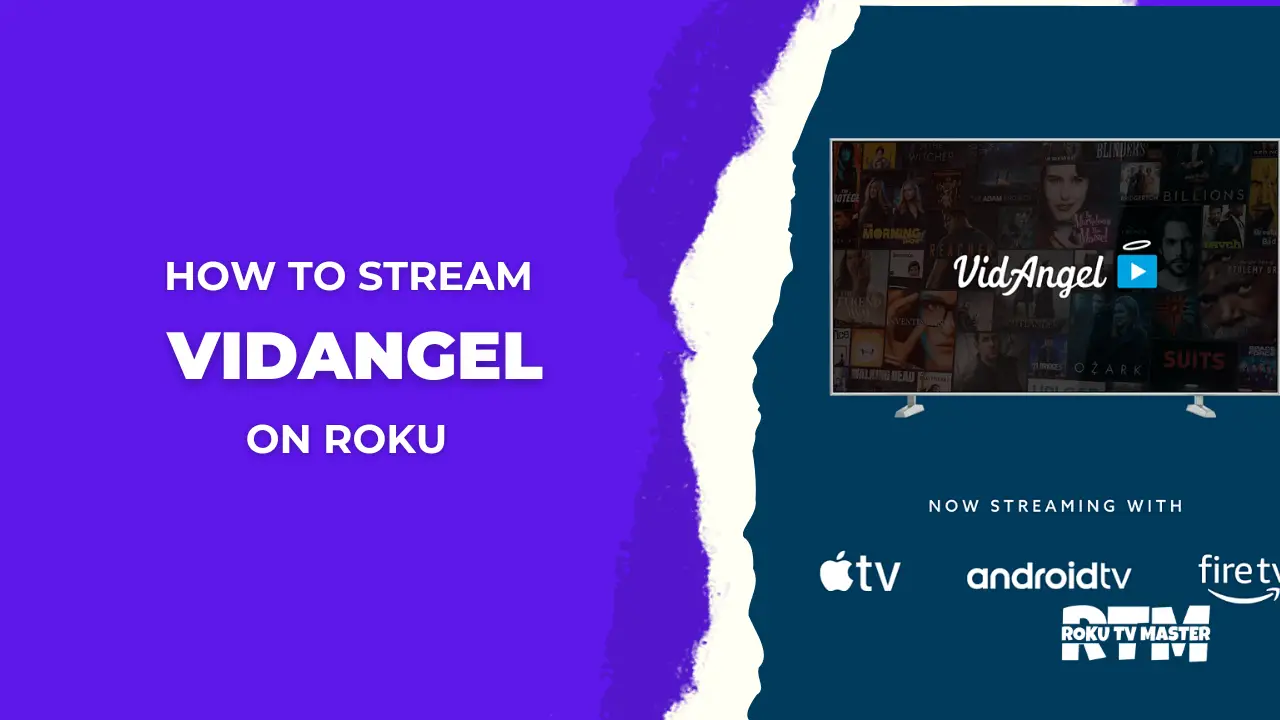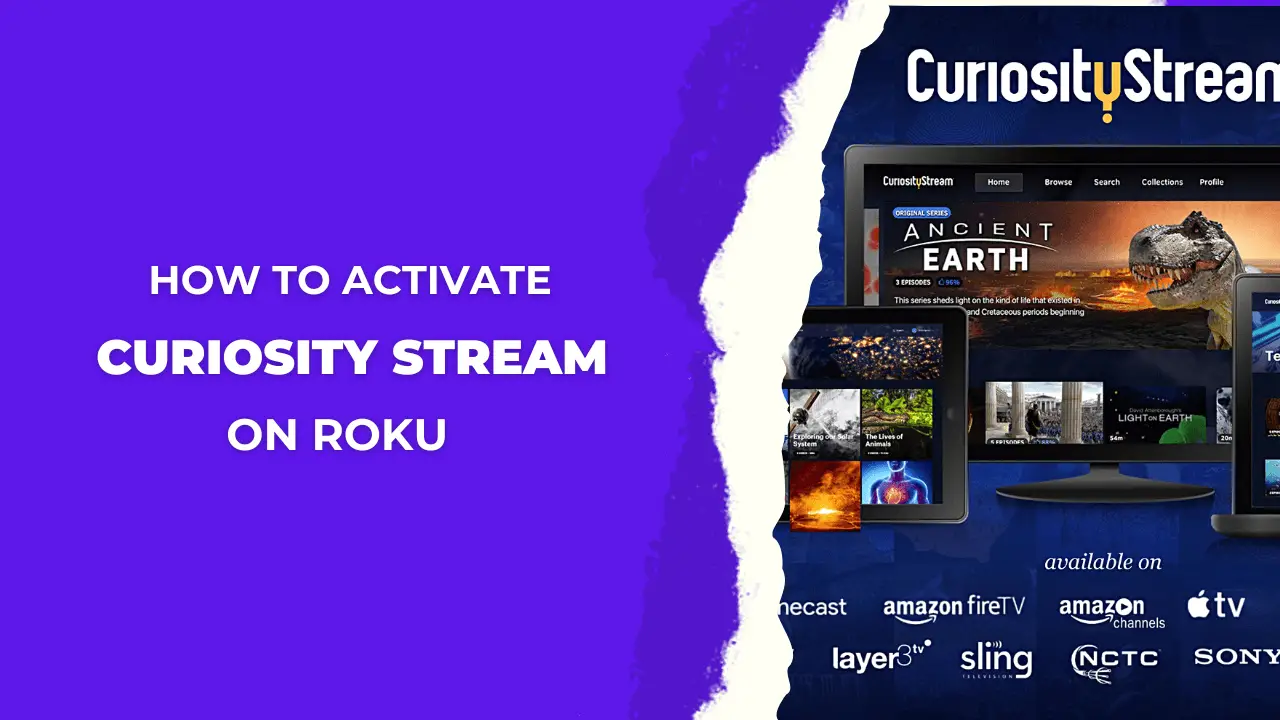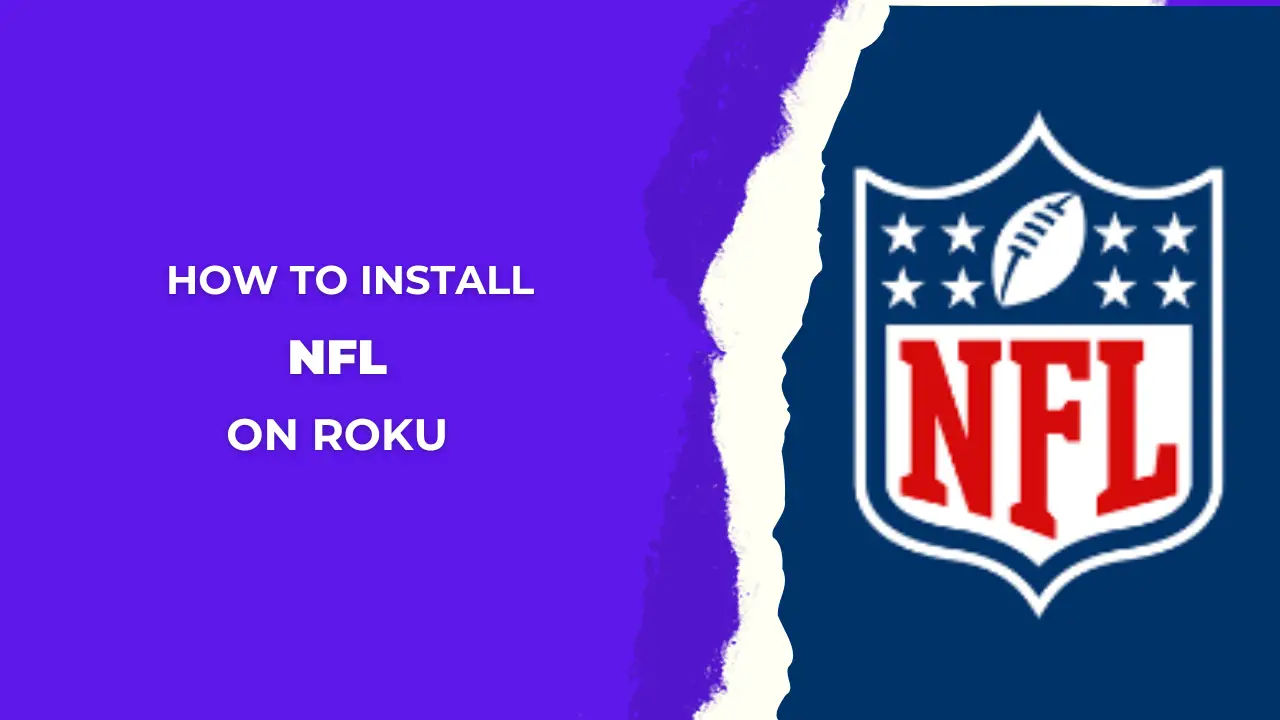Ensuring your Roku apps are up to date will surely entertain you a lot if it is not up to date then please update apps on Roku or you can update the app by using your smartphone, keeping your Roku apps current allows you to access their latest features. However, the process can be perplexing, particularly for those new to Roku. So, We are here to tell you about various ways to update apps on Roku so share this information with the people you care about.
In this article, we’ll demystify the process by presenting three simple techniques, each accompanied by clear, step-by-step instructions. By following these user-friendly methods, you’ll effortlessly keep all your Roku apps in sync with the latest advancements, ensuring a seamless and enriched entertainment experience.
Read Cancel Hulu Subscription on Roku
How to Update Apps on Roku Manually
Follow the steps below to update the app on Roku manually:
- First, Go to the Home page of the Roku device after launching the device and after pressing the Home button from the Roku remote.
- Click on the application form on the Home page to update the application.
- Now press the key * button on using your remote.
- So, the information about the app appears on the screen.
- After that, Go to the option named “Check to updates”.
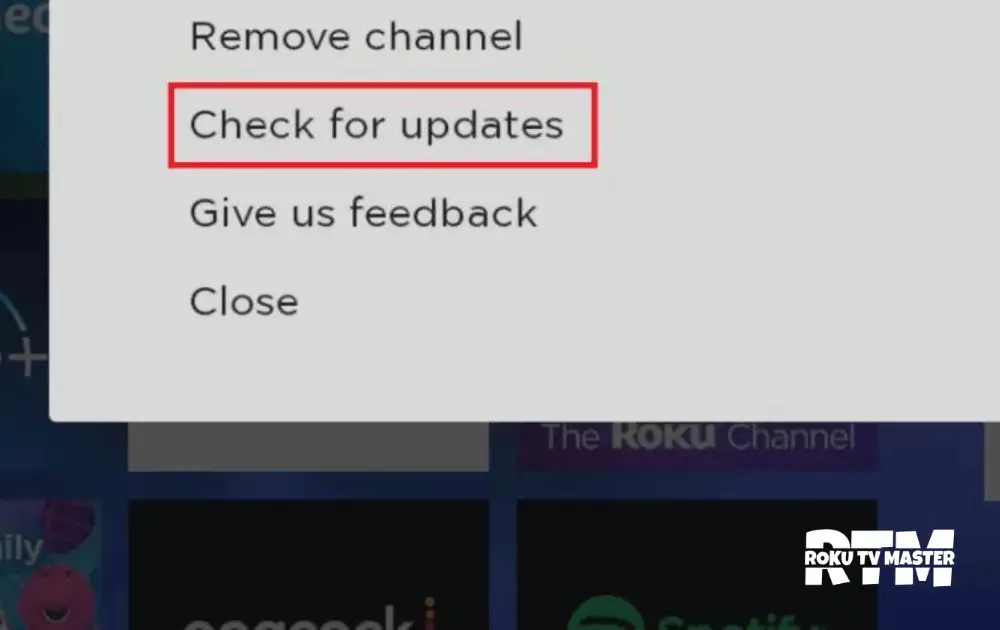
- Then, Your device automatically searches for the available updates.
- Finally, The updating process of the app is started.
How to Update Roku Firmware & Application
If you adopt this method to update apps then I told you before this process will update all the apps on the Roku device.
- First, Launch the Roku device.
- Then, Go to the option named Setting.
- Click on the System now to check the system updates.
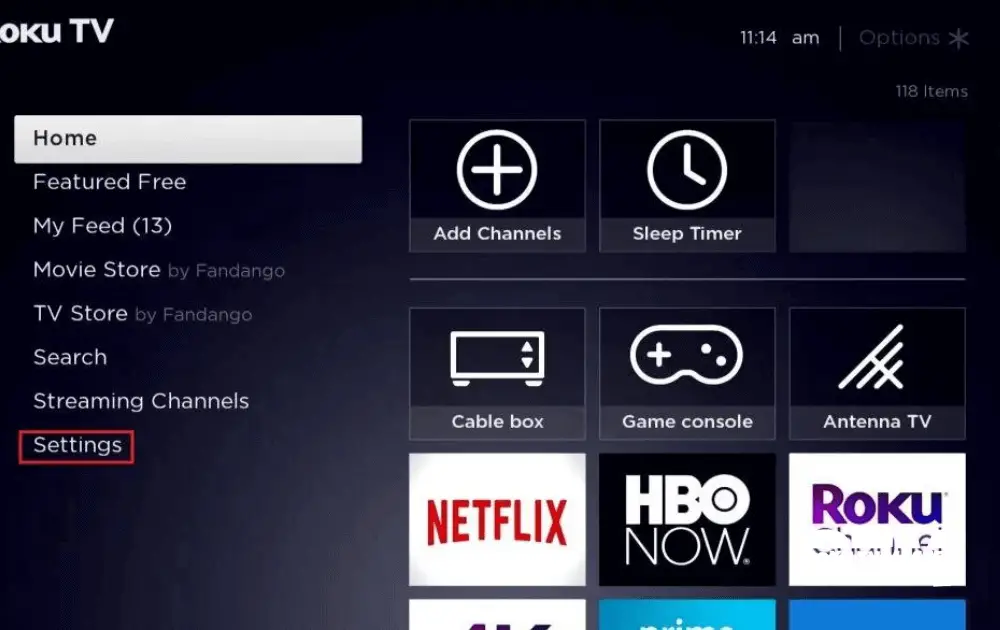
- Go to another option named Check Now.
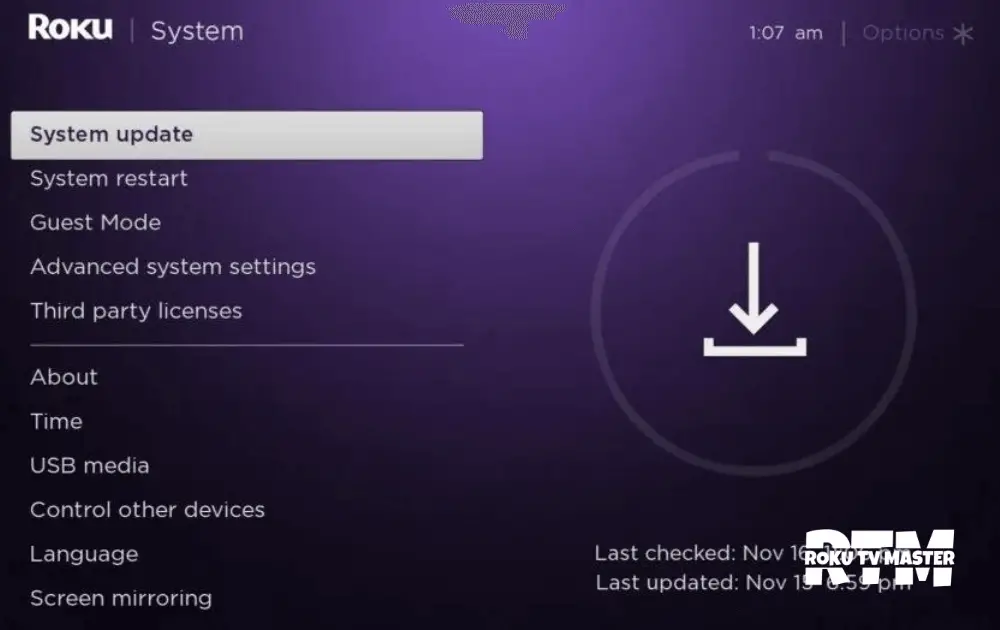
- Now, you have full information about the updates and the time and date of the apps.
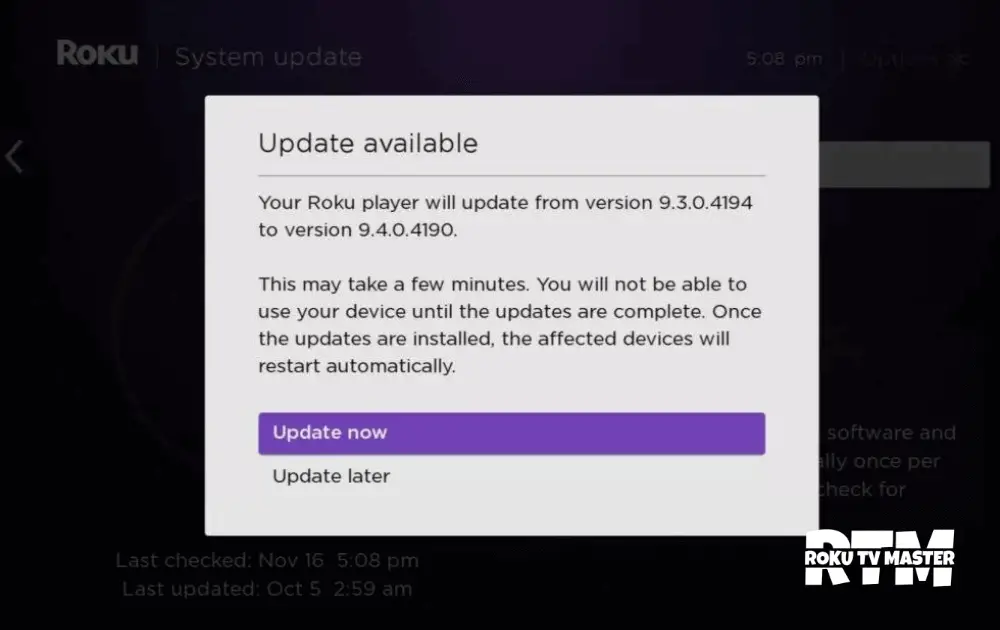
- So, After the update, you will be sure to receive some kind of Confirmation.
- Finally, Congratulations Your app will surely be upgraded.
Alternative Method to Update Application Using the Roku Mobile App
Please follow the steps below:
- First, GO to the Play Store and search for the app Roku Mobile App.
- Select the App Roku from the search results.
- Then, Please Download the App on your device.
- Now, Open the App Go to the Account page and please click on the icon ( Profile).
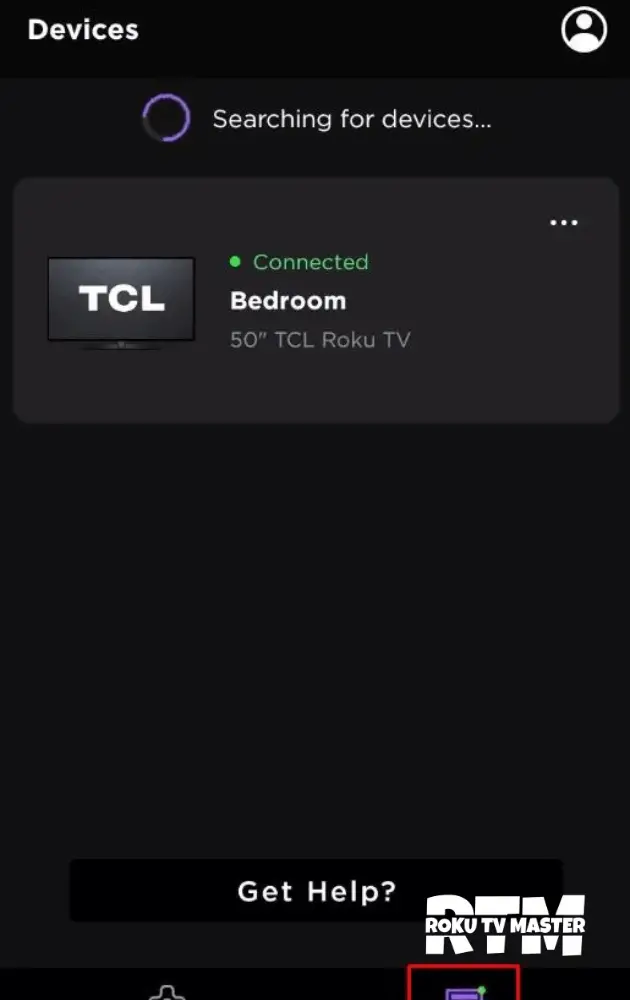
- Sign in by using your account details.
- Click on the Channel Icon After installing the app on a Roku device.
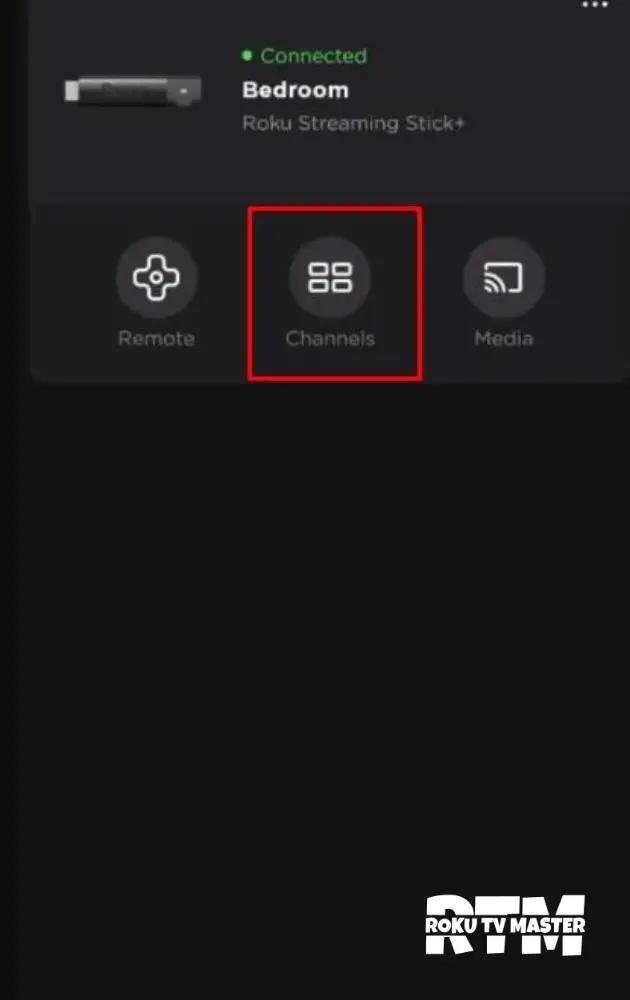
- Move back towards the device option after tapping on it.
- That will now display every app that you have.
- Finally, Just select the Channel and tap to Update option to update it.
FAQs:
Q: Why isn’t my Roku TV updating?
A: If your Roku isn’t updating, it could be due to a poor internet connection. Ensure a stable connection and attempt the update again for a smoother process.
Q: Will restarting Roku delete apps?
A: No need to worry. Restarting Roku won’t erase your apps; it’s a helpful step to clear any glitches on your device, ensuring a smoother experience.
Q: How can I rearrange channels on my Roku home screen?
A: Personalizing your Roku experience is easy. Start from the home screen, choose the Home option, and use the Right button on your remote. Then, pick the channel you want to move and press the Asterisk button on your remote. Enjoy a customized setup hassle-free!
Conclusion
In conclusion, mastering the art of updating apps on Roku involves employing various strategies, each designed for simplicity and user-friendliness. Whether opting for manual updates, streamlining the process through firmware updates, or leveraging the convenience of the Roku Mobile App, By embracing these strategies, users can effortlessly ensure their Roku device is up to date with the latest features and enhanced security.

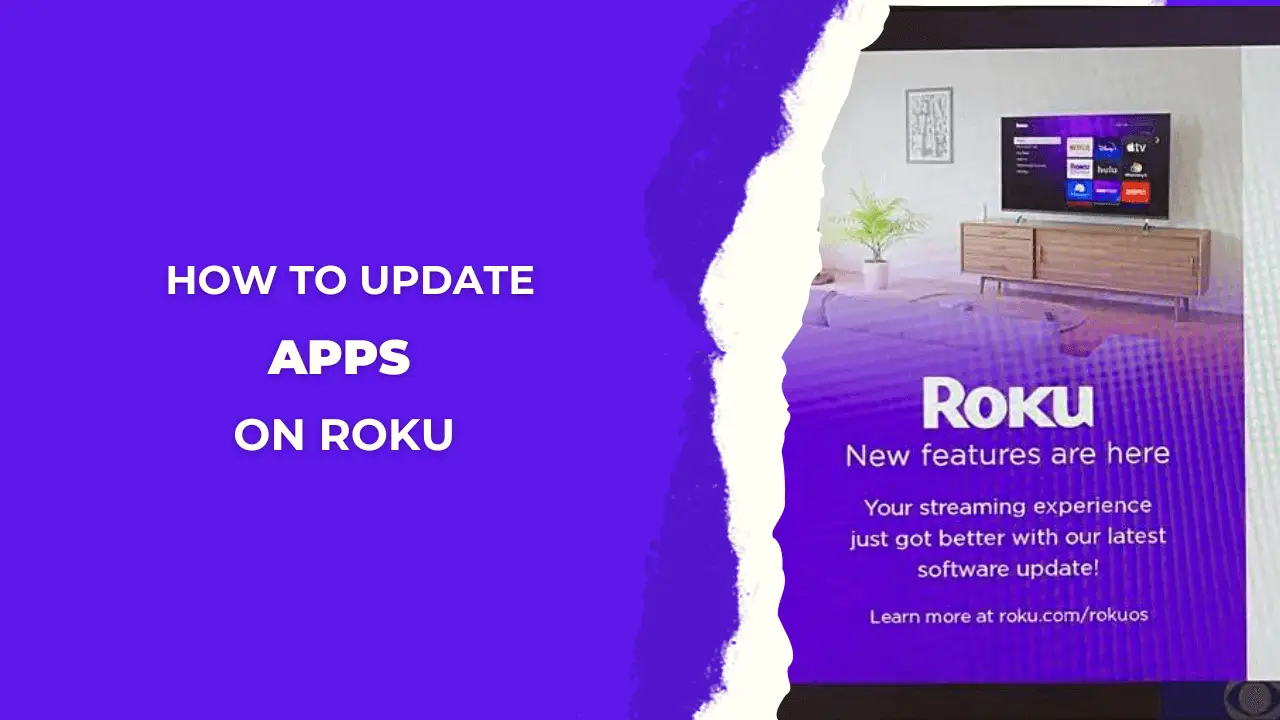
![How to Reset Roku TV With Remote [8 Different Methods] - RTM 27 How-to-Reset-Roku-TV-With-Remote-[8-Different-Methods]---RTM](https://rokutvmaster.com/wp-content/uploads/2024/02/How-to-Reset-Roku-TV-With-Remote-8-Different-Methods-RTM.png)