Roku has become one of the most popular streaming devices in recent years, allowing users to access a vast array of entertainment options from the comfort of their own homes. With its user-friendly interface and extensive selection of channels, Roku offers a seamless way to stream your favorite movies, TV shows, and live events. Among the many channels available on Roku is CTV – a Canadian television network that offers an impressive lineup of shows and news coverage.
If you’re a Roku user and want to enjoy the content from CTV (Canadian Television Network) on your streaming device, you’ll be pleased to know that it’s possible to access CTV on Roku. This article walks you through the steps to watch CTV on Roku using different methods. Whether you prefer using a web browser or screen mirroring from your smartphone or PC, we have you covered.
Read Redbox on Roku
Can you Get CTV on Roku?
Yes, you can get CTV on Roku. Roku is a popular streaming device that allows users to access various streaming services and apps, including CTV. You must have a compatible Roku device and an active internet connection to watch CTV on Roku.
To start watching CTV on your Roku:
- You first need to add the CTV channel to your Roku device. This can be done by navigating the Roku home screen and selecting Streaming Channels.
- From there, please search for the CTV channel using the search bar or navigate through the different categories until you find it.
- Once you locate the Channel, click on it and select Add Channel to install it on your Roku.
- After adding the CTV channel, please return to the home screen and look for the newly installed app under My Channels.
- Launching the app will give you access to a wide range of content available on CTV, such as TV shows, movies, live sports events, news broadcasts, and more.
- Depending on your subscription status, you may need to sign in with your cable provider credentials or create an account directly within the app.
How to Watch CTV on Roku?
To watch CTV on Roku:
- You first need to ensure that your device is connected to the internet.
- Once connected, navigate to the Roku home screen and the Channel Store.
![How To Install CTV On Roku [100% Useful Guide] 12 Ctv-app-not-working-on-roku-tv](https://rokutvmaster.com/wp-content/uploads/2023/07/Ctv-app-not-working-on-roku-tv-1.png)
- Search for and download the CTV app on your device in the Channel Store.
![How To Install CTV On Roku [100% Useful Guide] 13 how-do-i-get-ctv-on-my-roku](https://rokutvmaster.com/wp-content/uploads/2023/07/how-do-i-get-ctv-on-my-roku-2.png)
- After it has been downloaded, launch the app and sign in using your CTV account credentials.
- Once you have successfully signed in, you can access various CTV shows and movies on your Roku device.
- You can browse through different categories or use the search function to find specific content. Additionally, some shows may require a cable provider login for full access.
Alternate Method – Add CTV on Roku from a Web Browser
If you want to add CTV on Roku but can’t access the Roku device, an alternate method allows you to do it from a web browser.
To get started:
- Open your preferred web browser and search for the Roku Channel Store website.
![How To Install CTV On Roku [100% Useful Guide] 14 Is-ctv-on-roku-free](https://rokutvmaster.com/wp-content/uploads/2023/07/Is-ctv-on-roku-free-1.png)
- Once on the website, sign in to your Roku account. If you don’t have an account, create one by following the prompts.
![How To Install CTV On Roku [100% Useful Guide] 15 Can-you-get-ctv-on-roku](https://rokutvmaster.com/wp-content/uploads/2023/07/Can-you-get-ctv-on-roku-1.png)
- After signing in, navigate to the Streaming Channels option on the left-hand side of the screen. In the search bar at the top of the page, type CTV and press enter.
- Select CTV from the results list and click on it to view more details about the Channel. On this page, click Add Channel or Buy (depending on whether it’s free or requires a subscription). Confirm your selection by clicking Yes, Add Channel.
- Once added through this method, CTV will be available for streaming on your Roku device and any other devices linked to your account. This means you can enjoy all your favorite shows and movies from CTV even if you don’t have immediate access to a physical Roku device.
How to Activate CTV on Roku?
To activate CTV on Roku, follow these simple steps:
- First, make sure your Roku device is connected to the internet.
- Then, navigate to the Roku home screen and the Channel Store.
- Search for CTV in the Channel Store and select it from the search results.
- Click on Add Channel to download and install CTV onto your Roku device.
- Once CTV is established, please return to the Roku home screen and find the Channel under My Channels.
- Launch the CTV app, and you will be prompted with an activation code. Visit www.ctv.ca/roku on a computer or mobile device and enter the activation code provided.
![How To Install CTV On Roku [100% Useful Guide] 16 Is-ctv-free-on-roku-tv](https://rokutvmaster.com/wp-content/uploads/2023/07/Is-ctv-free-on-roku-tv-1.png)
- After entering the activation code, sign in with your cable or satellite TV provider credentials. If you don’t have a TV provider subscription, you can still access a limited selection of content on CTV by creating an account for free.
- Once signed in or registered, you can stream all your favorite shows and movies on CTV through your Roku device.
![How To Install CTV On Roku [100% Useful Guide] 17 how-to-update-ctv-on-roku](https://rokutvmaster.com/wp-content/uploads/2023/07/how-to-update-ctv-on-roku-1.png)
How to Screen Mirror CTV on Roku?
Screen mirroring is a convenient feature that allows you to display the content from your smartphone or tablet directly on your Roku device and your TV.
To screen mirror CTV on Roku:
- Start by ensuring your mobile device and Roku are connected to the same Wi-Fi network.
- Then, open the CTV app on your mobile device and select the content you want to watch.
- Look for the screen mirroring option in the settings menu of your mobile device and tap on it. Select your Roku device from the list of available devices, and within seconds, you should see CTV mirrored on your TV.
Screen mirroring offers several advantages when watching CTV content on Roku through an iOS smartphone. Firstly, it provides a seamless viewing experience without additional cables or hardware connections. Additionally, since many people already have their smartphones nearby at all times, using them as a remote control eliminates the need to search for a physical remote whenever you want to access CTV programming.
Lastly, this method allows users to take advantage of features exclusive to mobile devices, such as personalized recommendations or social media integrations while enjoying the content on a larger screen.
Screen Mirror the CTV App from Android Smartphones to Roku?
Screen mirroring the CTV app from an Android smartphone to a Roku device is a convenient way to enjoy your favorite shows and movies on a bigger screen. This feature lets you stream content directly from your phone to your TV without additional cables or devices.
To start screen mirroring:
- Ensure your Android smartphone and Roku device are connected to the same Wi-Fi network.
- Then, open the settings on your Android phone and navigate to the Connection or Display section.
- Look for the option called Cast or Screen Mirroring and tap on it.
![How To Install CTV On Roku [100% Useful Guide] 18 how-to-activate-ctv-on-roku-tv](https://rokutvmaster.com/wp-content/uploads/2023/07/how-to-activate-ctv-on-roku-tv-1.png)
- Your smartphone will search for available devices, so select your Roku device from the list.
- Once connected, anything displayed on your phone’s screen will be mirrored on your TV.
![How To Install CTV On Roku [100% Useful Guide] 19 how-can-i-watch-ctv-on-my-roku](https://rokutvmaster.com/wp-content/uploads/2023/07/how-can-i-watch-ctv-on-my-roku-1.png)
Screen Mirror the CTV App from iOS Smartphones to Roku?
Another convenient way to watch CTV on Roku is by screen mirroring the CTV app from an iOS smartphone. This method lets users stream their favorite shows and movies directly from their phones onto their TVs.
To begin:
- Ensure the iPhone and Roku devices are connected to the same Wi-Fi network.
- Next, open the Control Center on the iPhone by swiping down from the top-right corner of the screen for iPhone X and newer models or swiping up from the bottom for older models.
- Tap on Screen Mirroring and select your Roku device from the list of available devices.
![How To Install CTV On Roku [100% Useful Guide] 20 Ctv-on-roku](https://rokutvmaster.com/wp-content/uploads/2023/07/Ctv-on-roku-1.png)
- Once successfully connected, open the CTV app on your iPhone and choose a show or movie to watch – it will now be displayed on your TV through Roku.
Screen Mirror CTV to Roku from PC:
Lastly, one of the most convenient ways to watch CTV on Roku is by screen mirroring from your PC. Screen mirroring allows you to display the content from your computer screen onto your Roku device, so you can enjoy watching CTV on a larger screen.
To get started:
- Ensure your PC and Roku are connected to the same Wi-Fi network.
- Then, open the settings on your Roku device and enable screen mirroring.
- Once screen mirroring is enabled on your Roku, navigate to the settings on your PC find the option for projecting or connecting to a wireless display, and click the connect option.
![How To Install CTV On Roku [100% Useful Guide] 21 Can-i-stream-ctv-on-roku](https://rokutvmaster.com/wp-content/uploads/2023/07/Can-i-stream-ctv-on-roku-1.png)
- Select your Roku device from the list of available devices and follow any additional prompts to establish a connection.
- Once connected, you can open CTV on your PC and play any desired content. The video will be mirrored onto your TV through the Roku device, allowing you to easily enjoy CTV’s vast library of shows and movies.
Screen mirroring is an excellent solution for those who want to watch CTV on their TVs but don’t have access to a dedicated CTV app for their Roku device. It offers a seamless way to stream content directly from your PC without investing in additional hardware or cables. Whether catching up on missed episodes or enjoying live-streaming events, screen mirroring provides a convenient method for accessing all that CTV offers right from the comfort of your living room.
Conclusion:
With Roku’s versatile streaming capabilities, you can easily watch CTV and enjoy its wide range of content from your Roku device. Whether you install the CTV app directly from the Roku Channel Store or use screen mirroring from your smartphone or PC, this guide has provided you with the necessary steps to access CTV on Roku. Start streaming your favorite shows, news, and live TV on CTV today!

![How To Install CTV On Roku [100% Useful Guide] 11 How-To-Install-CTV-On-Roku](https://rokutvmaster.com/wp-content/uploads/2023/07/How-To-Install-CTV-On-Roku-1.png)
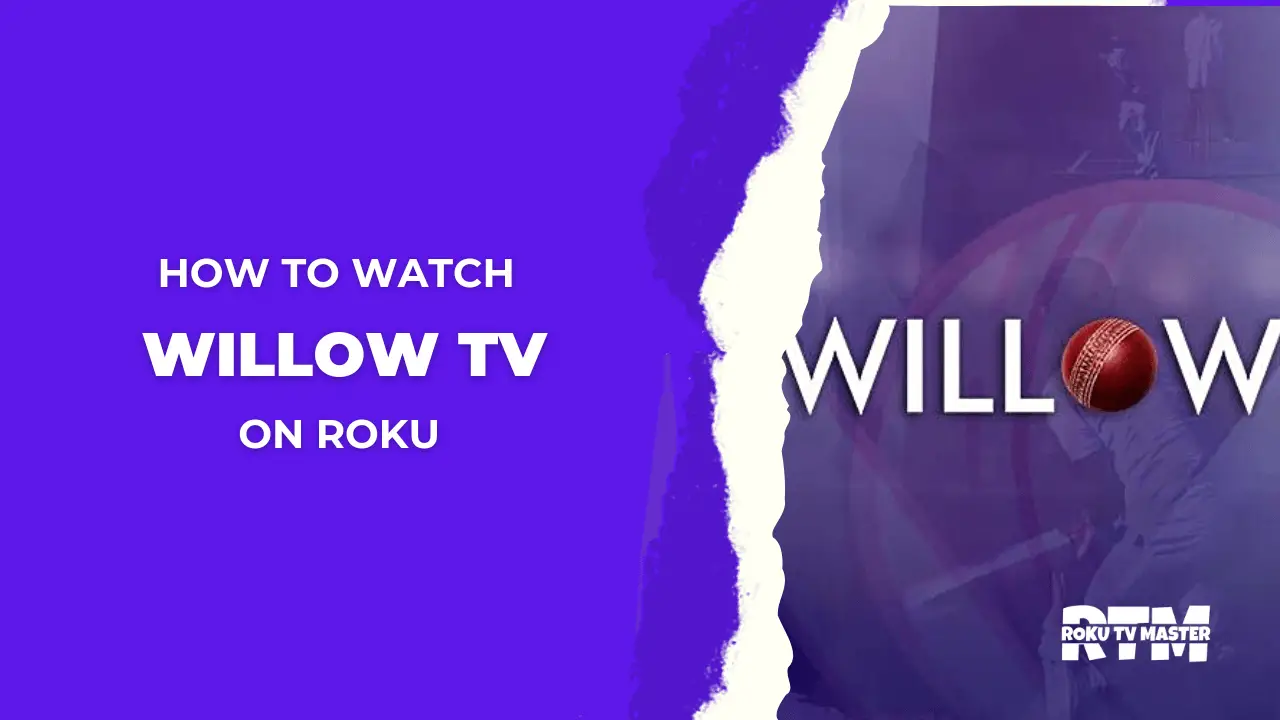

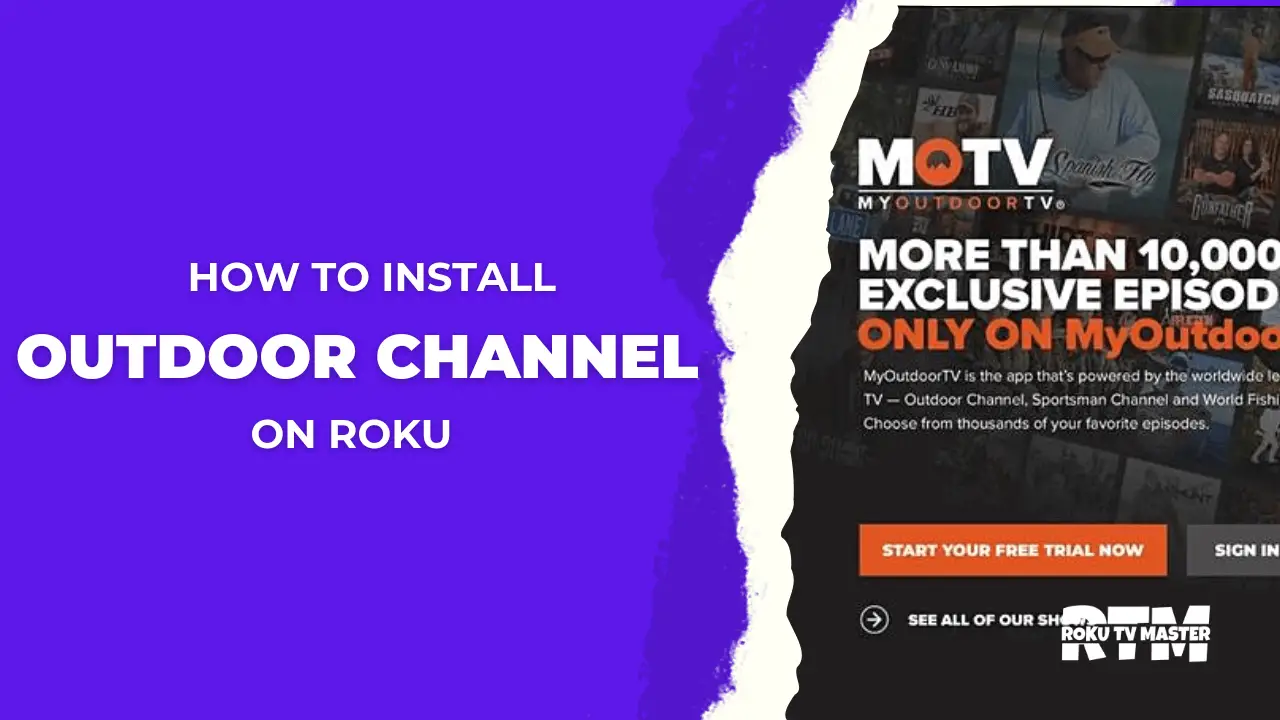
![How to Stream Super Bowl on Roku Without Cable [2024 Guide] 67 How-to-Stream-Super-Bowl-on-Roku-Without-Cable-[2024-Guide]](https://rokutvmaster.com/wp-content/uploads/2024/04/How-to-Stream-Super-Bowl-on-Roku-Without-Cable-2024-Guide.png)
