Are you looking for a way to enjoy your movie and music collection on the big screen? Look no further than VLC on Roku. With VLC on your Roku TV, you can stream all your favorite media onto your television. Streaming your media on Roku just got easier with the introduction of VLC on Roku!
With VLC, users now have access to an easy-to-use streaming app that provides access to content from various sources. This article will overview how to use VLC on Roku, its features, and why you should consider adding it to your home entertainment setup.
Read CNBC on Roku
How to get and set up VLC on Roku?
Have you been searching for a way to access VLC on Roku? Unfortunately, there is no official version available yet. Nevertheless, do not worry! However, we have some excellent methods here that will show you how to get VLC media player streaming on your Roku device – from mirror casting or screen sharing on your Windows, Mac, Android, and iPhone devices. So don’t miss out on this incredible opportunity – keep reading our post today to find the best solution for yourself!
Before we dive into our guide, here are some essential prerequisites that you need to know:
- You must have a Roku device set up and connected to your TV.
- You must install the VLC media player app on your computer or mobile device. The latest version of VLC can be downloaded Vlc on Roku from the official website.
- To stream content from your computer to your Roku device, you must have a solid and stable internet connection.
By following these prerequisites, you can successfully stream your favorite media from a VLC player on Roku. So let’s get started!
How to Screen Mirror VLC on Roku from Android/iOS devices?
Screen mirroring allows you to display the contents of your device’s screen on your TV or other external display. This means you can watch videos or listen to music from your TV device on your TV using your Roku device as a bridge.
To screen mirror VLC Roku Express from an Android or iOS device, you need to follow these basic steps:
- Ensure that your device and Roku device are connected to the same Wi-Fi network.
- Download the VLC player app on your Android and IOS device from the Google Play Store and app store.
![How To Setup & Cast VLC on Roku TV [3 Methods To Follow] 8 does-roku-have-vlc](https://rokutvmaster.com/wp-content/uploads/2023/01/does-roku-have-vlc-1.png)
- On an Android device, scroll down the notification panel and tap the “Cast” icon.
![How To Setup & Cast VLC on Roku TV [3 Methods To Follow] 9 how-to-stream-from-vlc-to-roku](https://rokutvmaster.com/wp-content/uploads/2023/01/how-to-stream-from-vlc-to-roku-1.png)
- On an IOS device, go to the control center and click on the “Screen Mirroring” icon.
![How To Setup & Cast VLC on Roku TV [3 Methods To Follow] 10 vlc-on-roku-media-player](https://rokutvmaster.com/wp-content/uploads/2023/01/vlc-on-roku-media-player-1.png)
- Open the VLC app on your device and go to the video or audio file you want to play.
- Tap on the “Play on” button in the VLC app and select your Roku device from the list of available devices.
- The video or audio file will start playing on your Roku device, and you can watch or listen to it on your TV.
Please note that the exact steps may vary depending on your device and the version of the VLC app that you are using.
How to Screen Mirror VLC on Roku from a Windows PC?
To screen mirror VLC to Roku from a Windows PC, follow these steps:
- Ensure your Windows PC and Roku device are connected to the same Wi-Fi network.
- Visit the official website of VLC and download the latest version of the VLC media player.
![How To Setup & Cast VLC on Roku TV [3 Methods To Follow] 11 how-to-install-vlc-on-roku-tv](https://rokutvmaster.com/wp-content/uploads/2023/01/how-to-install-vlc-on-roku-tv-1.png)
- Click on the Action Center and press the “Connect” icon.
![How To Setup & Cast VLC on Roku TV [3 Methods To Follow] 12 how-to-download-vlc-on-roku](https://rokutvmaster.com/wp-content/uploads/2023/01/how-to-download-vlc-on-roku-1.png)
- Open the VLC app on your Windows PC and go to the video or audio file you want to play.
- Click on the “Playback” tab in the top menu, and then click on the “Render” option.
- Select your Roku device from the list of available devices, and the video or audio file will start playing on your Roku device.
Alternatively vlc for Roku, you can use the Windows 10 “Connect” app to screen mirror your Windows PC to your Roku device. To do this, follow these steps:
- Open the “Connect” app on your Windows PC (you can find it by searching for “Connect” in the Start menu).
- Select your Roku device from the list of available devices and click on the “Connect” button.
- Follow the on-screen instructions to complete the screen mirroring process.
Once the screen mirroring is set up, you can open the VLC app on your Roku & Windows PC and play the video or audio file as you usually would. It will be displayed on your Roku device and played on your TV.
How to Screen Mirror VLC on Roku from Mac?
To screen mirror VLC to Roku from a Mac, follow these steps:
- Ensure your Mac and Roku devices are connected to the same Wi-Fi network.
- Go to the home screen and press the “Control Center” icon.
- Click the “Screen Mirroring” icon and select your Roku device from the list.
![How To Setup & Cast VLC on Roku TV [3 Methods To Follow] 13 is-vlc-available-on-roku](https://rokutvmaster.com/wp-content/uploads/2023/01/is-vlc-available-on-roku-1.png)
- Open the VLC app on your Mac and go to the video or audio file you want to play.
- Click on the “Video” tab in the top menu, and then click on the “Renderer” option.
- Select your Roku device from the list of available devices, and the video or audio file will start playing on your Roku device.
Alternatively, you can use the macOS “AirPlay” feature to screen mirror your Mac to your Roku device. To do this, follow these steps:
- Open the “System Preferences” on your Mac, and then go to the “Displays” section.
- Click on the “AirPlay Display” drop-down menu and select your Roku device from the list of available devices.
- Follow the on-screen instructions to complete the screen mirroring process.
Once the screen mirroring is set up, you can open the VLC app on your Mac and play the video or audio file as you usually would. It will be displayed on your Roku device and played on your TV.
Conclusion
We hope this guide has helped you understand how to screen mirror VLC to Roku. Screen mirroring is an easy and convenient way to share your favorite videos or audio files with friends and family, and it’s even easier when using VLC with a Roku device. Just remember to ensure that your device and Roku device are connected to the same Wi-Fi network, and you’re good to go! Good luck, and happy streaming!

![How To Setup & Cast VLC on Roku TV [3 Methods To Follow] 7 how-to-use-vlc-player-on-roku-tv](https://rokutvmaster.com/wp-content/uploads/2023/01/how-to-use-vlc-player-on-roku-tv.png)
![How to Access Google Photos on Roku via Screen Mirroring [4 Easy Ways] 27 How-to-Access-Google-Photos-on-Roku-via-Screen-Mirroring-4-Easy-Ways](https://rokutvmaster.com/wp-content/uploads/2023/11/How-to-Access-Google-Photos-on-Roku-via-Screen-Mirroring-4-Easy-Ways-1.png)
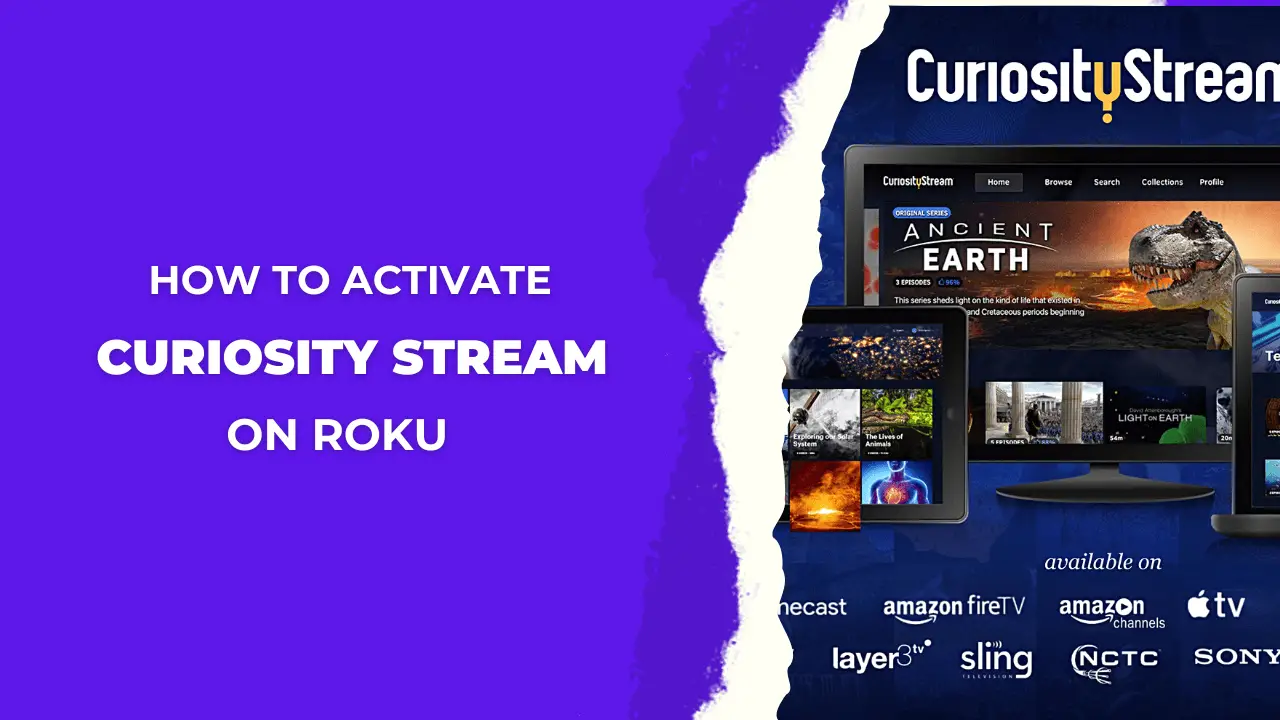
![How to Stream Msnbc On Roku [2024 Guide] - RTM 41 How-to-Stream-Msnbc-On-Roku](https://rokutvmaster.com/wp-content/uploads/2023/07/How-to-Stream-Msnbc-On-Roku-1.png)

