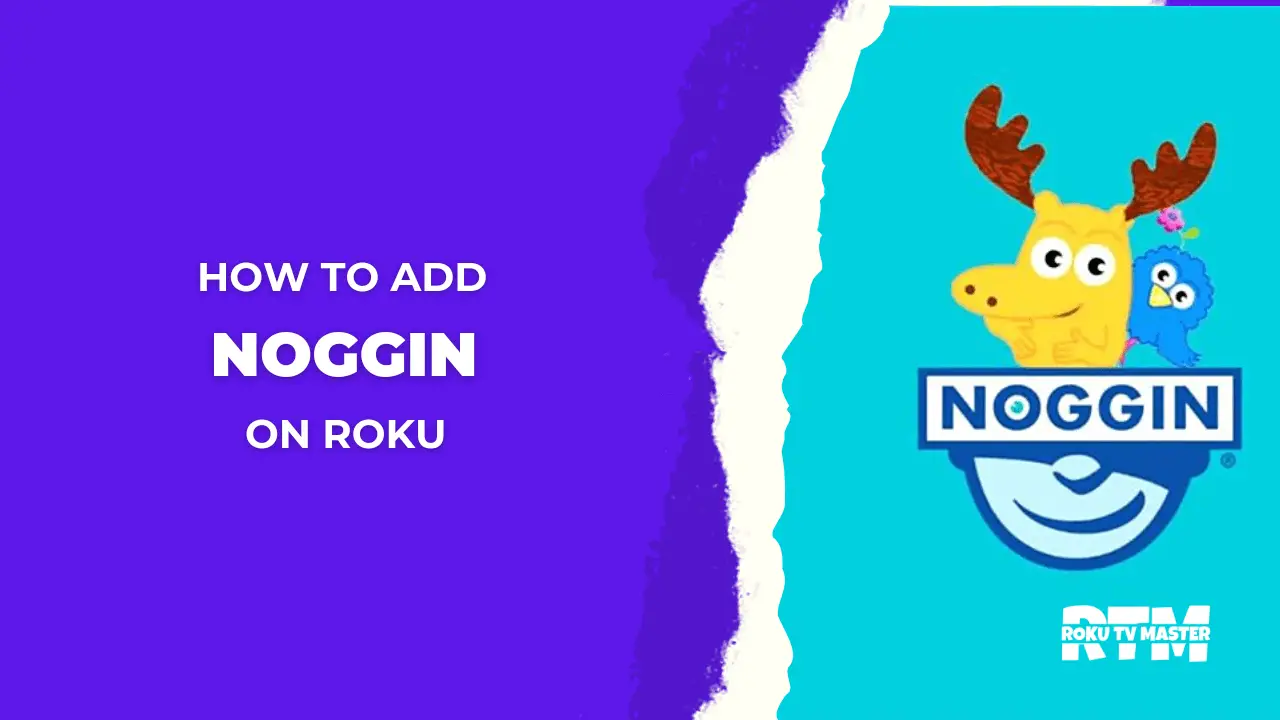How to Clear Cache on Roku, Are you having trouble streaming your favorite show on Roku? If so, the issue might be related to your cached data. Clearing your cache can free up space and help improve streaming performance. Fortunately, it’s easy to clear the cache on Roku, no matter which device you have. In this article, we’ll discuss how to clear the cache on Roku and explain why doing so can improve streaming performance.
Read How to Cancel Peacock on Roku
How do I clear cache on Roku TV?
The cache is a vital part of the Roku streaming experience. It helps to store and remember data from previously visited websites and apps, providing a faster streaming experience for users. But Is it possible to clear the cache on Roku?
The answer is yes; it’s possible to clear the cache on the Roku App. It’s essential to do this periodically to free up space and help boost streaming performance. Fortunately, clearing the cache on your Roku device is easy.
You don’t need any special tools or technical know-how to do this. All you have to do is go into the Settings menu of your device, select System Restart, and wait until your device restarts. This will clear out all caches that have built up over time and ensure that your streaming performance remains optimal.
Does Roku’s cache need to be cleared?
It is generally a good idea to clear the cache on your Roku device from time to time. This is because the store can become full of temporary files and data, which can take up space on your device and potentially slow it down. By clearing the cache, you can free up this space and potentially improve the performance of your Roku device.
In addition, clearing the cache can help fix specific problems or errors that you may be experiencing with your Roku. For example, if you are having trouble streaming a video or accessing a particular channel, clearing the cache may help resolve the issue.
Overall, clearing the cache on your Roku device is a quick and easy way to improve its performance and potentially fix any problems you may be experiencing. It’s a good idea to do this every few months to ensure that your Roku runs smoothly.
How to clear cache on Roku TV?
To clear the cache on your Roku device, follow these steps:
- Press the “Home” button on your Roku remote to the main screen.
- Use the arrow keys on your remote to navigate to the “Settings” option and press the “OK” button.
- Select the “System” option and then choose the “Advanced system settings” option.
- Scroll down to the “Storage” section and select the “Clear cache” option.
- Confirm that you want to clear the cache by pressing the “OK” button.
- The store will be removed, and you will be returned to the main screen.
It’s important to note that clearing the cache on your Roku device will not delete any of your saved data or settings. It will simply remove temporary files and data that may take up space on your device. This can help improve the performance of your Roku device and may even fix specific problems or errors you may be experiencing.
How to clear the cache of any app on Roku?
To clear the cache of a specific app on your Roku device, follow these steps:
- Press the “Home” button on your Roku remote to the main screen.
- Use the arrow keys on your remote to navigate to the app you want to clear the cache for and press the “OK” button to open it.
- If available, select the “Settings” option from the app’s menu.
- Look for an option to clear the app’s cache or data and select it. Depending on the app, this option may be labeled differently, but it is usually located in the “Settings” or “Advanced System Setting” section of the app’s menu.
![How to Clear Cache on Roku TV within 1 Minute [5 Steps] 3 how-to-clear-cache-and-cookies-on-a-roku](https://rokutvmaster.com/wp-content/uploads/2023/01/how-to-clear-cache-and-cookies-on-a-roku.png)
- Confirm that you want to clear the app’s cache by pressing the “OK” button.
- The cache for the selected app will be cleared, and you will be returned to the app’s main screen.
Note that not all apps on Roku have the option to clear their cache. In this case, you will not be able to remove the store for that particular app.
How to clear the cache on Roku TV completely?
To clear the cache on your entire Roku device, follow these steps:
- Press the “Home” button on your Roku remote to the main screen.
- Use the arrow keys on your remote to navigate to the “Settings” option and press the “OK” button.
- Select the “System” option and then choose the “Advanced system settings” option.
- Scroll down to the “Storage” section and select the “Clear cache” option.
- Confirm that you want to clear the cache by pressing the “OK” button.
- The store will be removed for all apps and channels on your Roku device, and you will be returned to the main screen.
So, if you want to improve the performance of your Roku device or fix specific errors, then clearing the cache is a great place to start. It’s a simple process that can be done in just a few minutes and won’t delete any of your saved data or settings. Give it a try!
Conclusion
We hope this guide has helped you understand how to clear the cache on your Roku Remote. Clearing the cache can help improve its performance and may even fix specific errors or problems you may be experiencing. It’s a simple process that won’t delete any of your saved data or settings, so give it a try! If you have any further questions or concerns, feel free to contact us. Thanks for reading!

![How to Clear Cache on Roku TV within 1 Minute [5 Steps] 2 how-to-clear-cache-on-roku-tv](https://rokutvmaster.com/wp-content/uploads/2023/01/how-to-clear-cache-on-roku-tv-1.png)
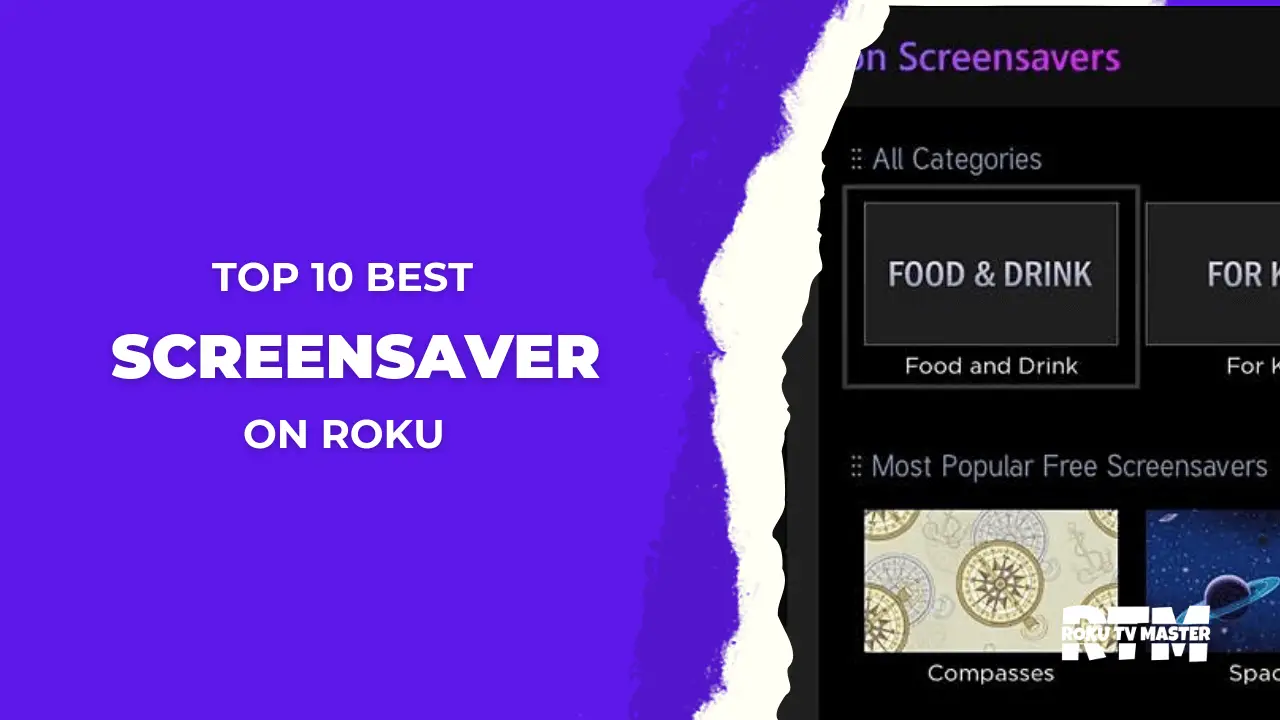
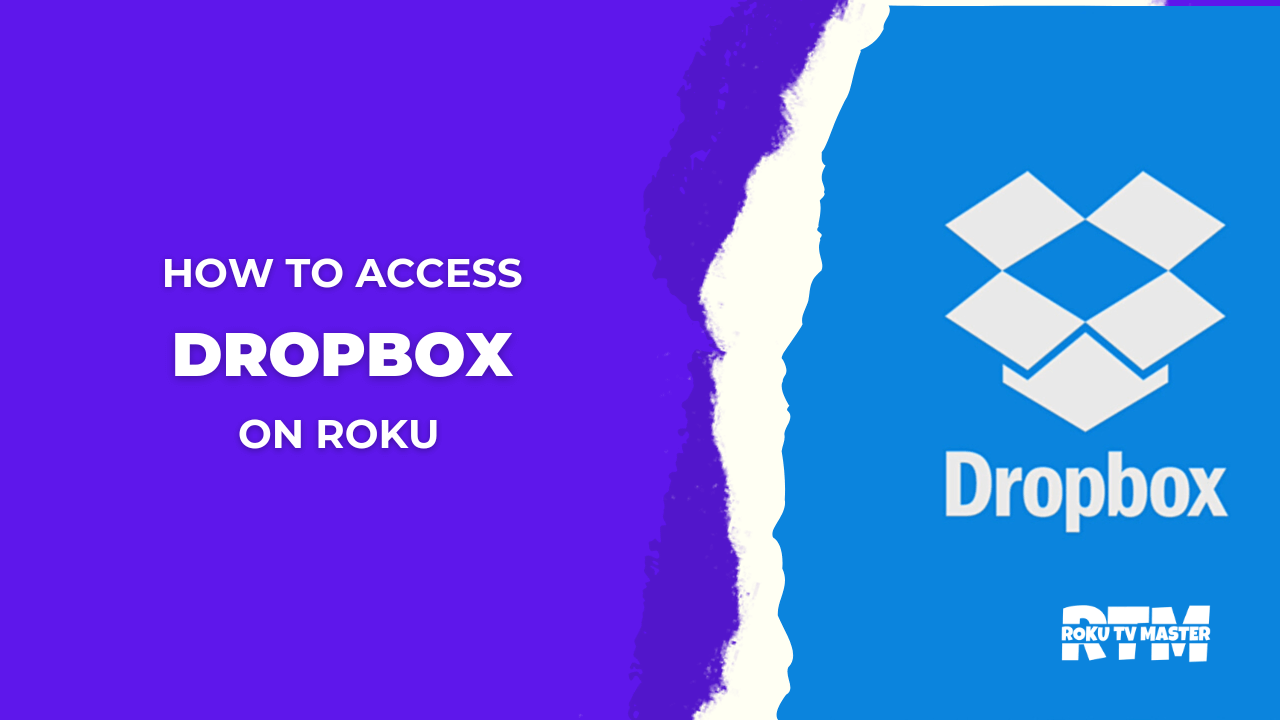
![How to Add LES MILLS on Demand on Roku [2024 Guide] 36 How-to-Add-LES-MILLS-on-Demand-on-Roku-[2024-Guide]](https://rokutvmaster.com/wp-content/uploads/2024/03/How-to-Add-LES-MILLS-on-Demand-on-Roku-2024-Guide.png)