Do you want to cancel Peacock subscription to Peacock on Roku? If so, you’ve come to the right place. In this article, we’ll provide step-by-step instructions on how to easily and quickly cancel your Peacock subscription on Roku. Whether you are looking for a way to pause or stop watching Peacock content altogether, the following guide will explain what steps you need to take to cancel your subscription.
Read How to Cast Oculus Quest 2 to Roku TV
Do you want to know how to cancel Peacock on Roku?
Peacock TV is a streaming service available on many platforms, including Roku. If you decide you no longer want to use the service, it’s easy to cancel your subscription. Here’s how to do it from the comfort of your own home.
First, open the Peacock TV channel app on your Roku device. You can find it within the list of installed apps or search for it in the streaming channel store if necessary. Once opened, navigate to the profile section and select “subscription” from the menu options.
This will take you to a page where you can manage all your subscriptions, including Peacock TV. Select “Cancel Subscription” and confirm when prompted so that your account is no longer charged after this billing period ends.
If you’ve recently subscribed to Peacock TV on your Roku device but have decided it isn’t the streaming service for you, you may be wondering how to cancel your subscription. Don’t worry; canceling your Peacock TV account is easy and can be done with a few simple steps. Here’s a guide on withdrawing Peacock TV on Roku using a device.
2 easy methods on how to cancel Peacock on Roku
First, open the home screen of your Roku device and navigate to the “My Account” page. From there, select “Subscriptions” from the list of options available. On this page, you will be presented with your active subscriptions, including Peacock TV.
Select the “Manage” button next to Peacock TV and choose “Cancel Subscription” from the list of options displayed. Confirm when prompted, and you will have successfully canceled your Peacock TV subscription on your Roku device.
![How To Cancel Peacock on Roku? [2024 Full Guide] - RTM 5 how-to-get-peacock-on-roku-device](https://rokutvmaster.com/wp-content/uploads/2023/01/how-to-get-peacock-on-roku-device.png)
Cancel Peacock subscription from the Roku website
- You can also cancel your Peacock subscription using the Roku website. To do so, you will first need to log in to your account.
![How To Cancel Peacock on Roku? [2024 Full Guide] - RTM 6 how-to-cancel-peacock-on-roku](https://rokutvmaster.com/wp-content/uploads/2023/01/how-to-cancel-peacock-on-roku.png)
- Once logged in, select “Manage Subscription” from the left-hand side menu and click “Peacock” from the list of available streaming services.
![How To Cancel Peacock on Roku? [2024 Full Guide] - RTM 7 how-to-cancel-peacock-subscription-on-roku](https://rokutvmaster.com/wp-content/uploads/2023/01/how-to-cancel-peacock-subscription-on-roku.png)
- On this page, you should see a “Cancel Subscription” button. Click on it and confirm when prompted to cancel your subscription successfully.
Cancel Peacock subscription from the Peacock TV website
- You can also cancel your Peacock TV subscription directly through the Peacock website. To do so, navigate their website and log in with your account information. On the left-hand side menu, select “Subscription” and then click “Cancel Subscription” from the list of options available.
- Confirm when prompted, and you will have successfully canceled your Peacock TV subscription.
How to cancel your Peacock subscription from your smartphone?
Canceling your subscription to Peacock TV on Roku can be a hassle, but there is an easier way. Using a smartphone, you can cancel your Peacock TV subscription in just a few minutes. This bonus guide will provide step-by-step instructions for how to do so.
If you no longer wish to keep the Peacock channel on your Roku device, it may be time to learn how to cancel your subscription from your smartphone. You can easily accomplish this by accessing the My Devices section of the Peacock app and following these steps:
- Open the Peacock TV app on your smartphone and log in with your account credentials.
- Select “My Devices” from the top menu bar.
- Find the Roku device associated with your active subscription and select “Cancel Subscription” from the list of options available for that device.
- Confirm when prompted, and you will have successfully canceled your Peacock TV subscription using your smartphone.
Now that you know how to cancel Peacock TV on Roku, you can easily manage your active subscriptions so that no unwanted charges are made in the future. With these easy steps, you can be sure that your streaming service subscriptions are in good hands. So, what are you waiting for? Get out there and start canceling those subscriptions!
Can I still use Peacock TV after unsubscribing?
It’s a common question among users of Peacock TV: Can I continue to use the streaming service after unsubscribing? Once you have canceled your Peacock TV subscription, you will no longer be able to access any shows or movies that require a subscription.
However, the service still offers plenty of free content that can be enjoyed without a membership. You may not have access to all of the features available to subscribers, but some of its most popular titles and parts can still be accessed without a membership. With this in mind, you can continue to enjoy Peacock TV even after unsubscribing from the service.
Best alternatives to Peacock TV
If you’ve decided to unsubscribe from Peacock TV, you may be looking for a suitable replacement. Luckily, there are plenty of streaming services available that offer a variety of shows and movies. Some popular alternatives include Hulu, Netflix, Amazon Prime Video, Apple TV+, and Disney+. Each of these services offers its unique selection of content and features, so it’s worth comparing and finding the right fit for you.
No matter which streaming service you choose, you can be sure that there is plenty of great content to enjoy. So, what are you waiting for? Start exploring your options today!
Conclusion
Canceling your Peacock subscription on Roku is a straightforward process that can be done either through the app itself, the Roku website, or the Peacock TV website. No matter which method you choose, check the confirmation page to ensure that your cancellation was successful. We hope this article has helped you understand how to cancel the peacocks on Roku. Best of luck in finding the right streaming service for you!

![How To Cancel Peacock on Roku? [2024 Full Guide] - RTM 4 how-to-cancel-peacock-on-roku-tv](https://rokutvmaster.com/wp-content/uploads/2023/01/how-to-cancel-peacock-on-roku-tv-1.png)
![How to Get OneDrive on Roku [In 4 Easy Ways] 15 How-to-Get-OneDrive-on-Roku-In-4-Easy-Ways](https://rokutvmaster.com/wp-content/uploads/2023/11/How-to-Get-OneDrive-on-Roku-In-4-Easy-Ways-1.png)
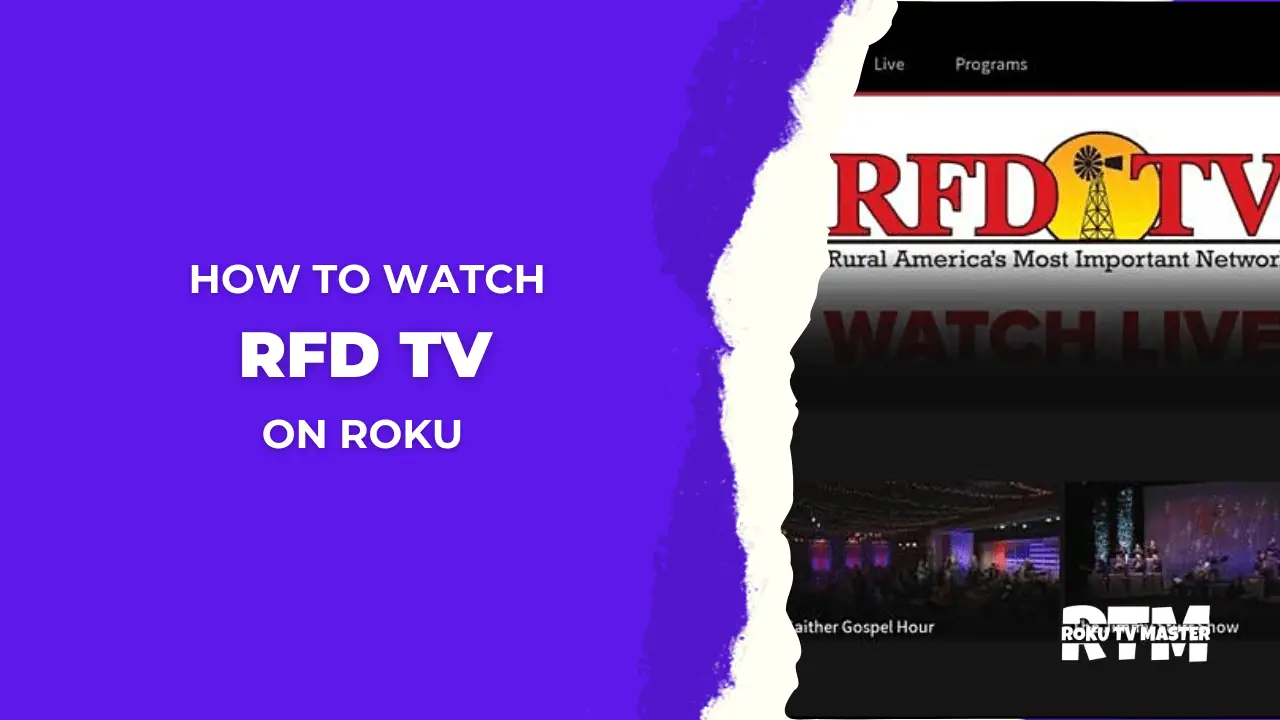
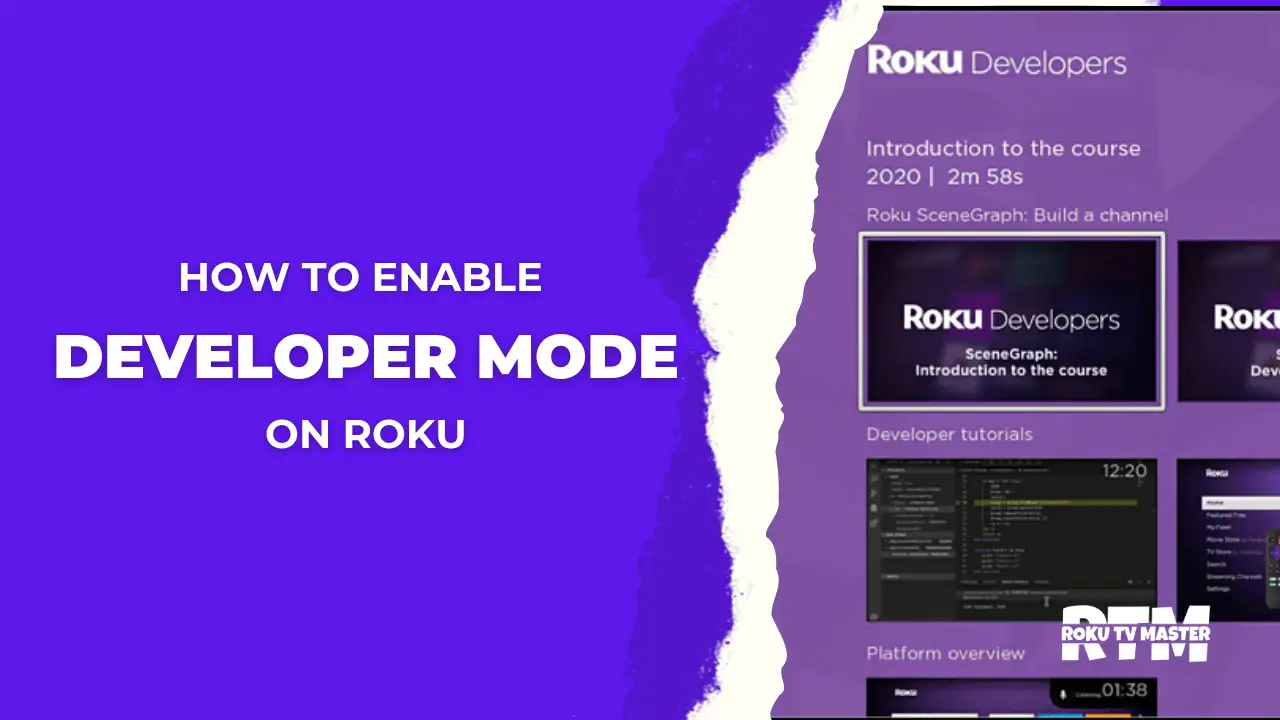
![[6 Methods to Fix] Netflix Keeps Crashing On Roku TV 33 6 Methods to Fix Netflix Keeps Crashing On Roku TV](https://rokutvmaster.com/wp-content/uploads/2024/03/6-Methods-to-Fix-Netflix-Keeps-Crashing-On-Roku-TV.png)
