The Roku developer mode option is available on your Roku. This feature simplifies the development of multiple apps on Roku. Initially, to begin creating/testing apps and publishing them on Roku, we need to activate Developer mode. In this article, we’ll guide you through the process of accessing Developer mode on the Roku Channel store step by step. Follow these instructions to publish apps such as sports events seamlessly.
What is a Roku developer mode?
As mentioned earlier, having developer mode on Roku enables us to publish our preferred apps. However, the functionality of customizing and publishing apps is only accessible through developer mode on Roku. In essence, this mode empowers us to tailor and publish apps based on our interests, whether they are sports-related, religious, or otherwise.
Pre-Requisite
The developer mode of Roku has the following requirements.
- To access developer mode on Roku, you need a Roku device with an associated account.
- After that, enrollment in the developer program.
- Additionally, you will need some code editor tool.
How to Enable Roku Developer Mode
Here are the simple steps to set up developer mode on Roku:
1. Power on your Roku device.
2. Next, follow this sequence by pressing the combination keys on your Roku remote:
– Press the Home button three times.
– Press the up button two times.
– Press the right button once.
– Press the left button once.
– Press the right button once.
– Press the left button once again.
– Finally, press the right button once more.
3: So, finally, when you press each key in the correct sequence, a developer settings box will open.
- There is a username displayed, along with a link that you should note down.
- Then, select the option ( Enable installer and restart).
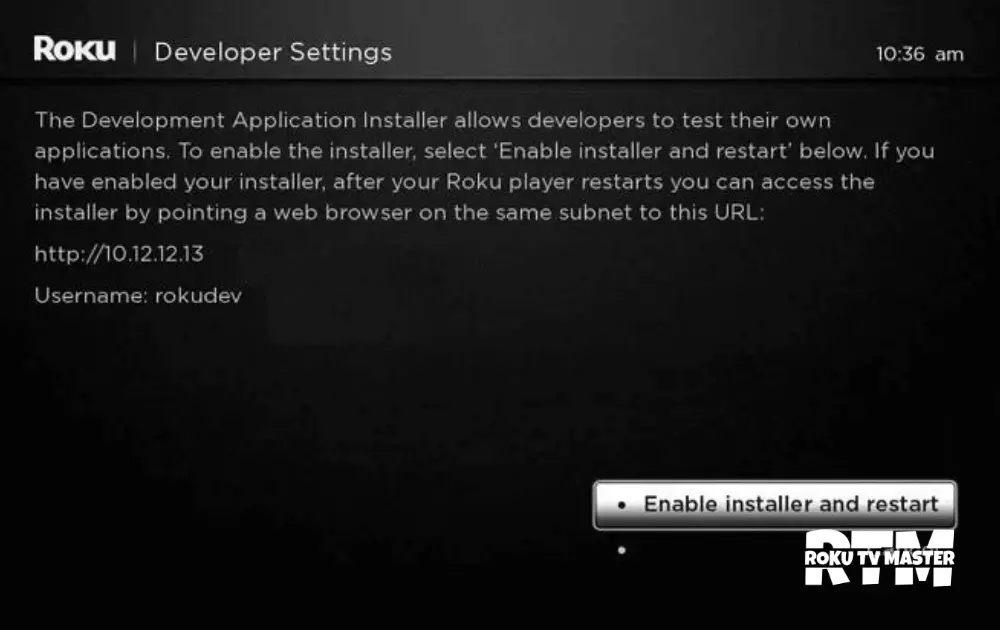
- So, now you move toward the licensed agreement named(SDK License agreement) please agree to it.
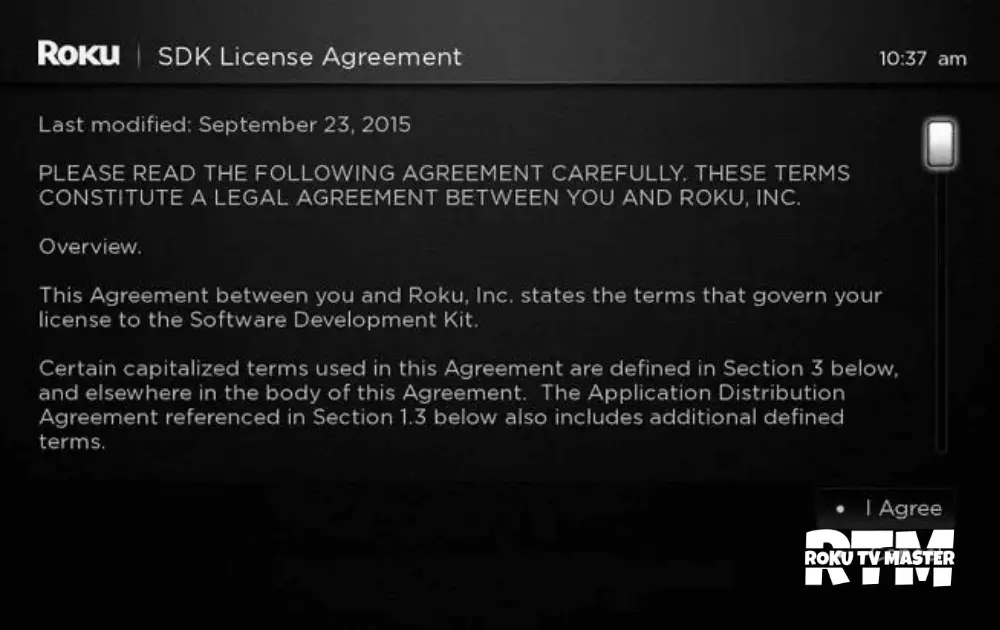
- Now, This will instruct you about selecting the developing web browser password.
- After setting up the password, click on the option to reboot.
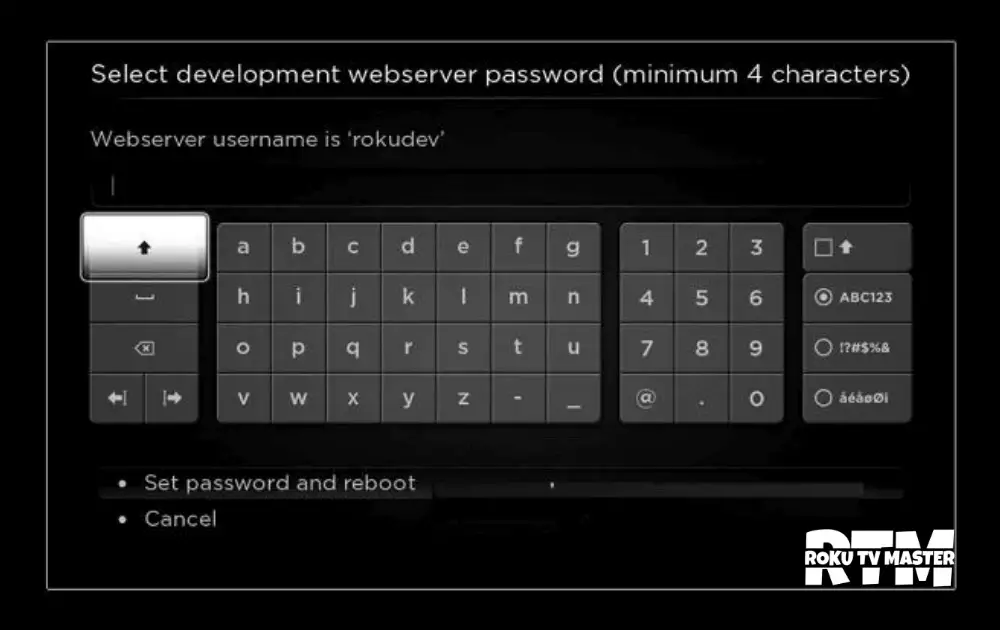
- Finally, Your Roku will reboot, and after that, your developer mode will be enabled.
How to Access Roku Developer Mode
There are three easy steps to access developer mode on Roku:
- First, enter the IP address you have noted down above in some web browser.
- Then, log in with your authentic required details like username and password.
- Now, you will automatically move toward the application installer screen.
How to Install or Sideload Channels Using Developer Mode
- Open the browser and type the link that you have noted down.
- After that, enter that username and password and tap the button(login).
- Then, the Roku developer application installer automatically opens in your browser.
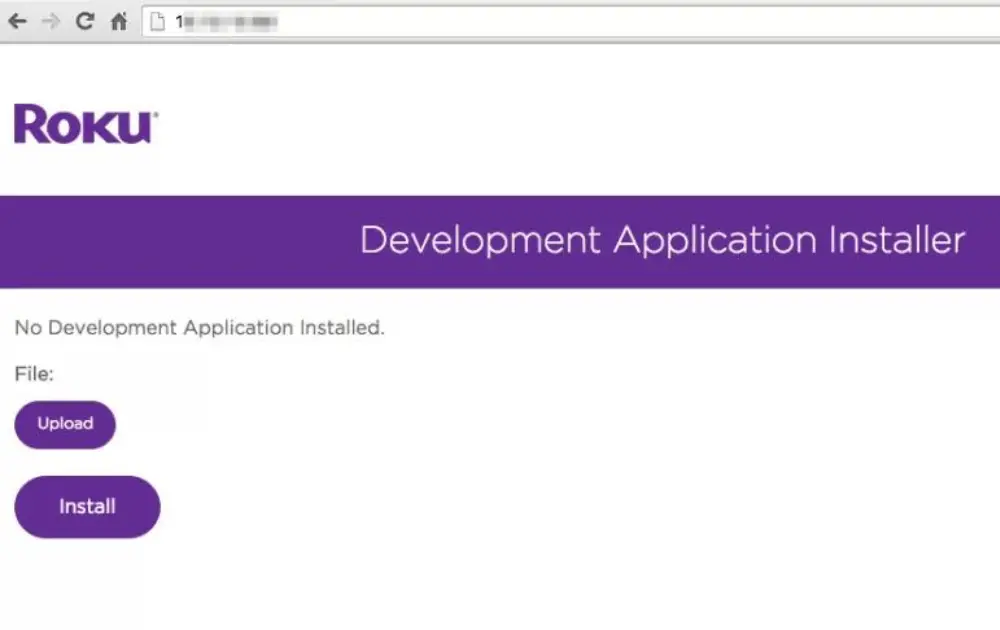
- So, in that case, you have the option now on the screen.
1: Upload
2: Install
- Click on the “upload” option and select the application you wish to install.
- Once uploaded (in zip form), the file will appear near the upload button.
- Click on the “install” button to begin the installation process.
- Once installed, the app will automatically load onto your Roku.
How to Examine a Channel Using Developer Settings
To engage in development, specific rules are necessary within the development program. Here are the processes we’ll discuss below, which will enable us to obtain the application on our Roku device:
- Package inspector.
- Rakey Utility.
- Screenshot Utility.
- BrightScript Profiler.
Package Inspector
It helps us in validating the developer ID and the actual date of creation.
Screenshot Utility
It is beneficial for publication and taking screenshots of the channel that we publish.
Rakey Utility
When you are sideloading multiple channels on the same Roku device, it may replace the signing key.
BrightScript Profiler
It gathers many metrics, such as:
- CPU usage.
- Wall clock time.
- during the execution of your channel is known by the number of times functions.
FAQs
Question: What exactly is Roku Developer Mode, and why is it beneficial?
Answer: Roku Developer Mode empowers users to create and test their customized apps. Enabling it opens doors to crafting apps tailored to personal preferences, such as sports or religious content, enhancing the Roku experience.
Question: What prerequisites are needed to activate Roku Developer Mode?
Answer: To enter Roku Developer Mode, ensure you have a Roku device with an account, enrollment in the developer program, and a code editor tool. Follow the step-by-step instructions provided to effortlessly set up Developer Mode on your Roku.
Question: How do I initiate Roku Developer Mode on my device?
Answer: Power on your Roku, press a specific sequence of keys on your remote, agree to the SDK License agreement, set up a developer web browser password, and reboot your Roku. The article provides detailed steps to ensure a smooth activation of Developer Mode.
Question: Once enabled, how do I access Roku Developer Mode?
Answer: After enabling Developer Mode, access it by entering the noted IP address in a web browser, logging in with your credentials, and seamlessly transitioning to the application installer screen. These steps grant you entry into the development environment.
Question: What’s the process for installing or sideloading channels using Roku Developer Mode?
Answer: Open your browser, input the noted link, log in, and access the Roku developer application installer. Upload the desired app in zip format, click “Install” after uploading, and witness the automatic loading of the app onto your Roku, expanding your channel options.
Question: Struggling with Roku Developer Mode?
Answer: Have you ever encountered a hiccup with your Roku developer mode? Fear not! Try the magic trick of unlinking and relinking your Roku device with your Roku account. This mystical manoeuvre can immediately banish those pesky issues, ensuring your developer mode works again.
Question: The Dark Side of Developer Mode: Unveiling Its Secrets
Answer: Ah, the intriguing world of developer mode! But beware, for every rose has its thorns. In this mystical realm, your Roku device thirsts for more data and fits the hunger for more battery power, making it a double-edged sword. While you explore the wonders of development, keep an eye on these drawbacks lurking in the shadows.
Question: Unraveling the Mysteries of Roku Developer Mode
Answer: Have you ever wondered what lies beyond the ordinary Roku experience? Enter the enchanting domain of Roku Developer Mode! This mystical gateway grants you the power to sideload apps for testing purposes, a magical ability that lets you push the boundaries of your Roku device. Step into the unknown and witness the wonders of creativity and innovation.
Conclusion
Roku Developer Mode opens a world of endless possibilities and creative exploration. While it offers the enchanting ability to sideload apps for testing, it’s not without challenges. The solution lies in the simple act of unlinking and relinking your Roku device. Thank you for joining us on this journey to understand Roku’s Developer Mode in this article.

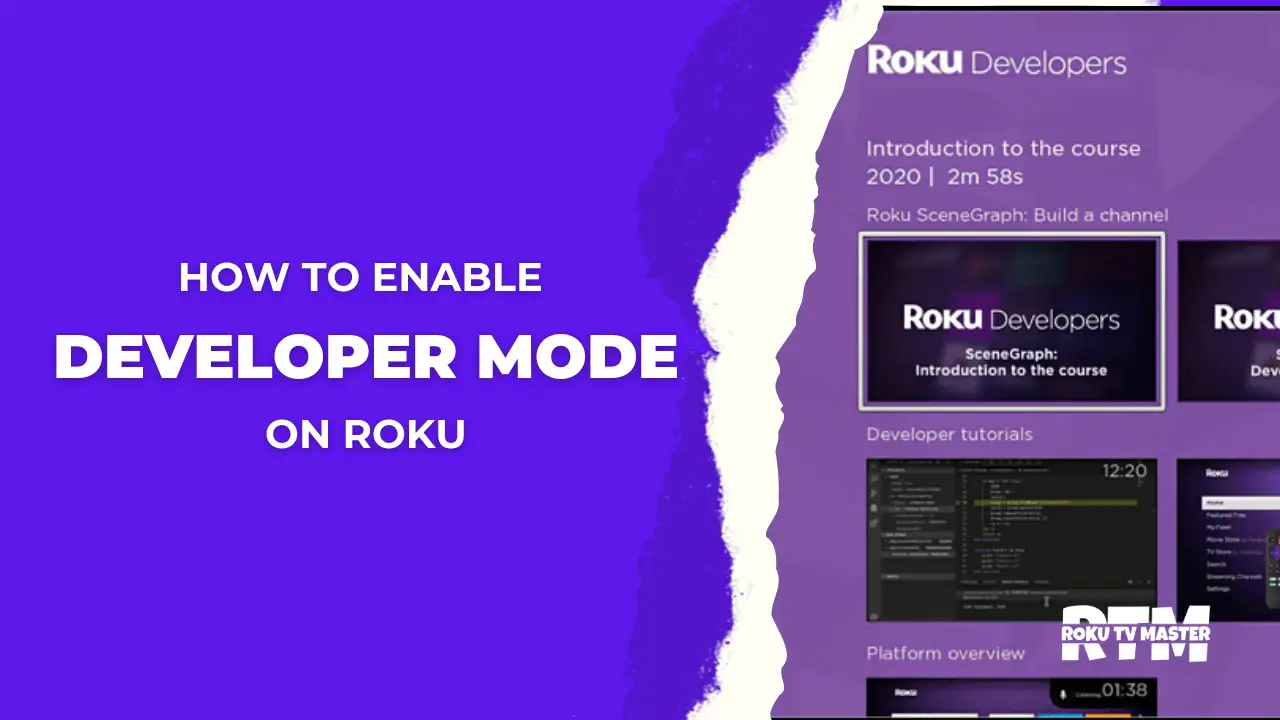
![How to Fix the Roku Error Code 014 [7 Easy Fixes] 17 How to Fix the Roku Error Code 014 7 Easy Fixes 1](https://rokutvmaster.com/wp-content/uploads/2023/09/How-to-Fix-the-Roku-Error-Code-014-7-Easy-Fixes-1.png)
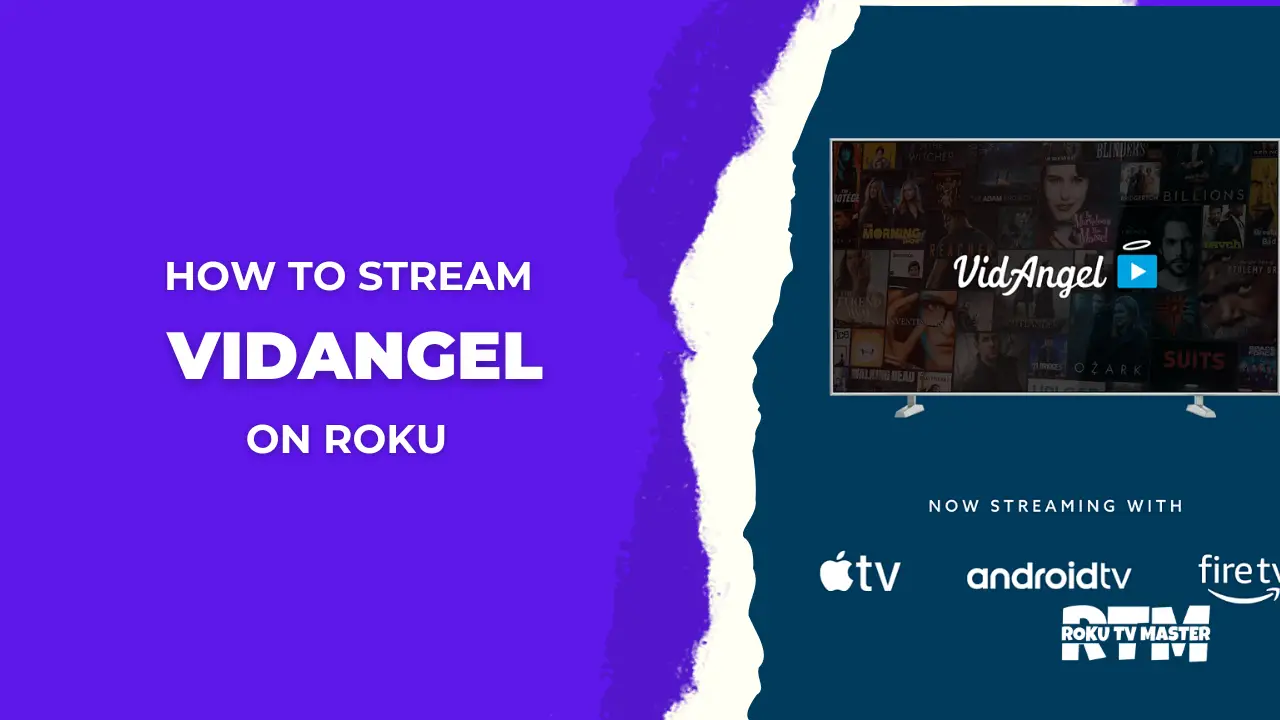
![How to Sync Roku Remote Without Pairing Button [2024 Guide] 28 How-to-Sync-Roku-Remote-Without-Pairing-Button-[2024-Guide]](https://rokutvmaster.com/wp-content/uploads/2024/02/How-to-Sync-Roku-Remote-Without-Pairing-Button-2024-Guide.png)
![How To Fix Paramount Plus Not Working on Roku [4 Easy Ways] 35 How To Fix Paramount Plus Not Working on Roku 1](https://rokutvmaster.com/wp-content/uploads/2023/08/How-To-Fix-Paramount-Plus-Not-Working-on-Roku-1.png)
