Paramount Plus has quickly become one of the go-to streaming platforms for avid TV and movie enthusiasts, offering a vast library of content from popular networks like CBS, MTV, Nickelodeon, and more. However, it can be frustrating if you’re experiencing technical glitches or issues while using Paramount Plus on your Roku device.
From buffering problems to login errors and playback issues, these hiccups can damper your streaming experience. But fear not! This troubleshooting guide will delve into common Paramount Plus problems on Roku and provide practical solutions to quickly get your binge-watching back on track.
Read Yellowstone Season 5 on Roku
Why is My Paramount Plus Not Working on Roku?
There can be several reasons why Paramount Plus is not working on your Roku device. Here are some possible causes:
- Network Connection Issues: Paramount Plus requires a steady and robust internet connection to function correctly. If your internet connection is unstable or slow, it might cause problems with streaming content.
- App Glitches: Like any other software, the Paramount Plus app can experience bugs or glitches that could cause it to stop working.
- Outdated App Version: If the Paramount Plus app on your Roku device is obsolete, it may lead to functionality problems. Updating your app to the latest version can often resolve these issues.
- Server Outages: Sometimes, the issue might be on Paramount Plus’s end. The app may temporarily be unavailable if there’s a server outage or maintenance work.
- Account Problems: If there are issues with your Paramount Plus account, such as payment issues or incorrect login details, you might encounter problems while trying to stream.
- Device Software Issues: Sometimes, the issue might be with the Roku device. If the software on your Roku is outdated, it might cause apps like Paramount Plus to malfunction.
Remember, identifying the root cause of the issue can help you find an effective solution.
How to Solve the Issues with Paramount Plus on Roku
1. Paramount Plus App Not Loading:
If your Paramount Plus app isn’t loading on your Roku device, here’s how you can troubleshoot the problem:
- Check the Account Details: Make sure you’re using the correct login credentials for Paramount Plus. If you’ve forgotten your password or are unsure about your login details, you can reset your password through the Paramount Plus website.
- Check the Servers of Paramount Plus: If the Paramount Plus servers are down, the app might not load. You can check the server status through websites like DownDetector or visit Paramount Plus’s official social media pages for server downtime or maintenance updates.
- Clear Cache and Data on Roku: Roku devices do not offer a way to clear the cache and data for individual apps. However, you can do a system restart, which can have a similar effect. Go to ‘Settings’ > ‘System’ > ‘System restart’ on your Roku device. After your Roku device restarts, try loading the Paramount Plus app again.
2. Paramount Plus App is Slow to Respond:
There could be a few reasons why the Paramount Plus app is slow to respond on your Roku device. Here are two potential solutions:
- Check your Internet Connection: Streaming platforms like Paramount Plus require a stable and robust Internet connection. If the app is slow to respond, it could be due to a poor or weak internet connection. Check to make sure your internet is working correctly. You can test your internet speed using various online tools. If your internet connection is slow, try resetting your router or contacting your Internet Service Provider (ISP) for assistance.
- Sign Out and Sign In on Paramount Plus: Sometimes, the issue can be as simple as needing to refresh your account connection with the app. Try signing out of your Paramount Plus account on your Roku device, then sign back in. To do this, open the Paramount Plus app, navigate to the ‘Profile’ section, and select ‘Sign Out.’ Then sign back in using your Paramount Plus account details.
3. Freezing Issues on Paramount Plus App:
Freezing issues while streaming can be pretty frustrating. If you’re experiencing this with the Paramount Plus app on your Roku device, try the following steps:
- Restart Roku: A simple system restart often clears minor glitches and improves app functionality. To continue your Roku, go to ‘Settings’ > ‘System’ > ‘System restart’ and confirm your selection.
![How To Fix Paramount Plus Not Working on Roku [4 Easy Ways] 8 paramount-plus-wont-work-on-roku](https://rokutvmaster.com/wp-content/uploads/2023/08/paramount-plus-closed-caption-not-working-roku.png)
- Update Roku: If your Roku device’s software is outdated, it can cause performance issues with the apps. Check for any available system updates by going to ‘Settings’ > ‘System’ > ‘System update’ > ‘Check Now.’ If an update is available, install it and check if it resolves the freezing issues with Paramount Plus.
![How To Fix Paramount Plus Not Working on Roku [4 Easy Ways] 9 paramount-plus-app-not-working-on-roku-tv](https://rokutvmaster.com/wp-content/uploads/2023/08/paramount-plus-app-not-working-on-roku-tv-1.png)
- Update Paramount Plus App: Just like your Roku device, the Paramount Plus app also needs to be up-to-date for optimal performance. Navigate to ‘Home’ on your Roku device, highlight the Paramount Plus app, press the ‘*’ button on your Roku remote, and select ‘Check for updates.’ If an update is available, install it.
4. Paramount Plus App Not Opening:
If the Paramount Plus app is not opening on your Roku device, there are a few troubleshooting steps you can take:
- Uninstall and Reinstall Paramount Plus: The app could sometimes be the issue. Uninstalling and reinstalling the app can solve many problems. Here’s how to do it:
- Navigate to the home screen on your Roku and find the Paramount Plus app.
- Highlight the app and press the ‘*’ button on your Roku remote to open the options menu.
![How To Fix Paramount Plus Not Working on Roku [4 Easy Ways] 10 Portrait Images (3)](https://rokutvmaster.com/wp-content/uploads/2023/08/Portrait-Images-3.png)
- Select ‘Remove channel’ and confirm your selection.
- Once the app is uninstalled, restart your Roku device.
- After the restart, go to the ‘Streaming Channels’ section on your Roku, find the Paramount Plus app, and reinstall it.
![How To Fix Paramount Plus Not Working on Roku [4 Easy Ways] 11 paramount-plus-not-working-on-roku](https://rokutvmaster.com/wp-content/uploads/2023/08/paramount-plus-not-working-on-roku-1.png)
- Factory Reset Roku: A factory reset might be necessary if reinstalling the app doesn’t solve the problem. Please note that this should be your last resort, as it will erase all data and settings from your Roku device. Here’s how to do it:
- Go to ‘Settings’ > ‘System’ > ‘Advanced system settings’ > ‘Factory reset.’
![How To Fix Paramount Plus Not Working on Roku [4 Easy Ways] 12 paramount-plus-wont-work-on-roku](https://rokutvmaster.com/wp-content/uploads/2023/08/paramount-plus-wont-work-on-roku-2.png)
- You’ll see a 4-digit code on the screen. Enter it to confirm your selection.
![How To Fix Paramount Plus Not Working on Roku [4 Easy Ways] 13 paramount-plus-not-working-on-roku-tv](https://rokutvmaster.com/wp-content/uploads/2023/08/paramount-plus-not-working-on-roku-tv-1.png)
Remember, it’s essential to ensure you have all the necessary account information before conducting a factory reset, as you’ll need to set up your Roku device and all your channels from scratch after the reset.
Bonus TroubleShoots You Shall Try!
If you’re still facing issues with Paramount Plus on your Roku device even after trying the above solutions, here are a couple of bonus troubleshooting tips you could try:
- Bonus Fix 1: Disable VPN: If you’re using a VPN service, it may interfere with the streaming quality or cause the Paramount Plus app to malfunction. This is because some streaming services have mechanisms to detect and block VPN usage. Disable your VPN and try using Paramount Plus again to see if this is the issue.
- Bonus Fix 2: Reinstall Paramount Plus: While we mentioned this step earlier, it’s worth mentioning again due to its effectiveness. Sometimes, uninstalling and reinstalling the Paramount Plus app can resolve persistent issues. As a reminder, here’s how to do it:
- Find the Paramount Plus app on your Roku device’s home screen.
- Highlight the app and press the ‘*’ button on your Roku remote to open the options menu.
- Select ‘Remove channel’ and confirm your choice.
- Restart your Roku device.
- Once your Roku device has restarted, go to the ‘Streaming Channels’ section, find the Paramount Plus app, and reinstall it.
Remember, while these bonus fixes can resolve some issues, they may not work for everyone depending on the root cause of the problem. If you’ve tried all these steps and are still facing issues, contacting Paramount Plus or Roku’s customer service is recommended for further assistance.
Conclusion:
Experiencing technical difficulties while enjoying your favorite shows or movies can be frustrating. However, as we’ve explored in this article, there are many ways to troubleshoot and resolve issues you might encounter with the Paramount Plus app on your Roku device.
From checking your internet connection and account details, restarting and updating your Roku device, to uninstalling and reinstalling the Paramount Plus app, these solutions often resolve common problems. And remember, if all else fails, Paramount Plus and Roku’s customer service teams are always there to provide further assistance.
It’s essential to remember that technology isn’t flawless, and glitches can occur occasionally. With patience and some troubleshooting know-how, you can ensure a smooth and enjoyable streaming experience with Paramount Plus on your Roku device. Enjoy your streaming!

![How To Fix Paramount Plus Not Working on Roku [4 Easy Ways] 7 How To Fix Paramount Plus Not Working on Roku 1](https://rokutvmaster.com/wp-content/uploads/2023/08/How-To-Fix-Paramount-Plus-Not-Working-on-Roku-1.png)
![How to Cancel Subscription HBO Max on Roku [In 2024] - RTM 31 How-to-Cancel-Subscription-HBO-Max-on-Roku-in-Different-Ways](https://rokutvmaster.com/wp-content/uploads/2023/12/How-to-Cancel-Subscription-HBO-Max-on-Roku-in-Different-Ways.png)
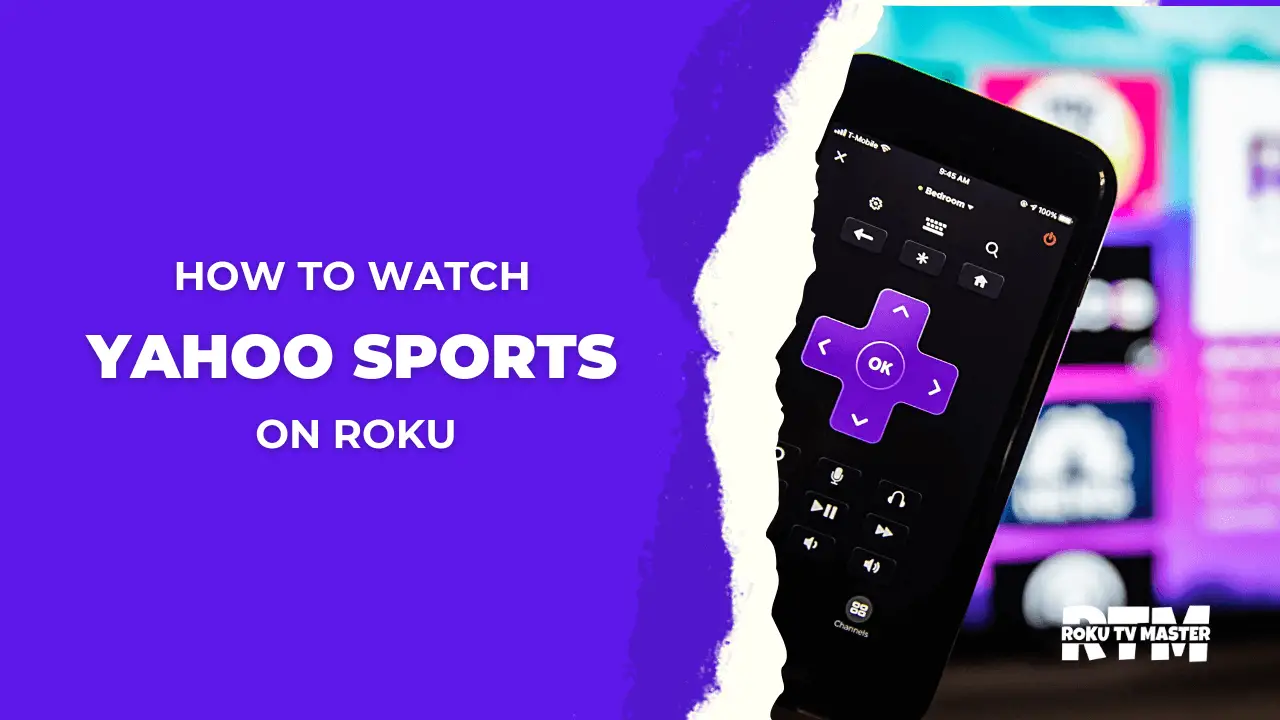
![How To Watch And Activate USA Network On Roku TV [In 2024] 51 How To Watch And Activate USA Network on Roku TV 1](https://rokutvmaster.com/wp-content/uploads/2023/08/How-To-Watch-And-Activate-USA-Network-on-Roku-TV-1.png)
![6 Troubleshooting Roku Remote Easy Fixes [2024 Guide] 56 6-Troubleshooting-Roku-Remote-Easy-Fixes-[2024-Guide]](https://rokutvmaster.com/wp-content/uploads/2024/03/6-Troubleshooting-Roku-Remote-Easy-Fixes-2024-Guide.png)
