If you are a Roku owner whose Roku remote is not functioning properly and you are thinking of replacing it, wait for a minute! Roku remotes often encounter some problems that can be resolved with a few troubleshooting Roku Remote steps. Therefore, Roku TV Master is here to prevent you from suddenly spending money on the repair or replacement of the remote.
Even though Roku TV can be controlled without remotes, most users prefer to use a remote to operate the device without any fuss. But such situations can occur in your life when you have to operate your TV without remotes. The reason could be anything, such as a lost remote, damaged remote, dysfunctional remote, etc. For those crucial times, I am here today to tell you some quick solutions to the potential problems with your Remote.
In this article, I will discuss how you can fix various issues that are occurring with your Roku remote. Also, I will mention the possible reasons for each issue for an in-depth understanding.
Let’s dive deep into it!
Read Fox Sports on Roku
Why is the Roku Remote Not Functioning Properly
Being a technical equipment Roku Remote, it can face issues for several reasons. They are listed below.
- Draining Remote Batteries.
- Barrier in the Line of sight of your Remote.
- Syncing Issues.
- Interruption caused due to HDMI Cables.
- Outdated Roku Remote or Roku TV Firmware.
Types of Remote
You may encounter different issues with your remote depending on its type. Thus, it is very important to know which type of remote you own. There are three types of remotes shipped with the Smart TVs. However, Roku offers its special Voice Remote Pro to the users. Their details are mentioned below.
Simple Remote: It is the standard Remote that does not contain any key with a microphone or magnifying glass icon. This will make you understand that you have a simple remote that uses a straight line of control to operate the Roku TV.
Voice Remote: It is the enhanced Remote that has a key with a microphone or magnifying glass icon to operate the TV via voice commands. It signifies that you have a Voice Remote that can operate your TV without directing it towards the TV’s LED strip.
Roku Voice Remote Pro: Roku TV introduced this advanced type of remote in the market in 2021. All the Roku models that were launched in September 2021 and later are compatible with this advanced Remote. It has a lost remote finder feature and a rechargeable battery system.
Methods to Troubleshooting Roku Remote Not Performing Smoothly
There are multiple ways to troubleshoot the above-mentioned problems with Roku Remote. Each of them is discussed in detail in the upcoming headings.
Check the Roku Remote Batteries
![6 Troubleshooting Roku Remote Easy Fixes [2024 Guide] 6 how-come-my-roku-remote-won't-work](https://rokutvmaster.com/wp-content/uploads/2024/03/how-come-my-roku-remote-wont-work.png)
The first thing to begin with is your Roku Remote’s batteries. Your Roku TV can be sluggish and unresponsive if the batteries are drained out due to long time usage. In that case, you have to replace the batteries with new ones to resolve the issue. If you have the Roku Voice Remote Pro, set your Remote on charge as batteries are irremovable.
Following are the steps to fix the remote with removable batteries.
- Open up the battery compartment of your Remote.
- Change the batteries. Make sure that you are inserting the batteries that are compatible with your Remote. Some Roku remotes function with AA batteries, while others need AAA batteries to function properly.
Now, check if the issue is resolved or not. If not, go with the following solutions.
Restart your Roku TV
![6 Troubleshooting Roku Remote Easy Fixes [2024 Guide] 7 troubleshooting-roku-remote](https://rokutvmaster.com/wp-content/uploads/2024/03/troubleshooting-roku-remote.png)
Sometimes, the problem may lie with your Roku TV instead of your Remote. In that case, it is suggested that you should restart your Roku TV. It is a very easy and simple process that can be performed in multiple ways. However, the simplest way is to unplug your Roku TV from the power socket. Give it a rest for 30 seconds and plug it again into the socket. Now, turn on your Roku device and verify if the issue is resolved. If it does not turn out to be beneficial for you, move to the next solution.
Check If There is Any Barrier
If you own Roku’s Simple Remote, you have to make sure that no hurdles do not interrupt your Remote and Roku TV. It is because this type uses infrared rays to operate the Roku TV. Thus, it is crucial to ensure that there is no blockage and that the line of sight is clear. If you find any barrier in the way, remove it to resolve the potential issue. However, you do not require this step for Roku Voice and Roku Voice Pro remote.
Use HDMI Extension Cable
If you have been using a Roku streaming stick and your remote becomes dysfunctional, check the HDMI cable. You have to connect the stick via HDMI port to your Roku TV; thus, it is possible that the HDMI cable is causing trouble.
Ensure that the HDMI cable is not damaged, has any scratches, or is not twisted. If it is not in good condition, you should use a secondary cable or replace the existing one with a new one to resolve the problem.
Re-Pair Your Roku Remote
![6 Troubleshooting Roku Remote Easy Fixes [2024 Guide] 8 why-does-my-roku-remote-not-working](https://rokutvmaster.com/wp-content/uploads/2024/03/why-does-my-roku-remote-not-working.png)
In some cases, the Roku remote syncs off from your Roku device. This can be caused by various reasons, such as weak signal strength and excessive distance between the remote and the TV. You can pair it again with your Roku device.
- Disconnect your Roku TV from the power socket.
- Leave it for 15 seconds. Now, plug it back into the power socket and navigate to the Home page.
- Find the “Pairing” button on your Roku remote.
- Press and hold the “Pairing” button until your remote starts blinking.
Reset Your Roku Remote
![6 Troubleshooting Roku Remote Easy Fixes [2024 Guide] 9 troubleshooting-roku-remote-app](https://rokutvmaster.com/wp-content/uploads/2024/03/troubleshooting-roku-remote-app.png)
Resetting your Roku TV is suggested as a last resort to resolve any potential issue. The reason behind this is that this process deletes all the existing data on your device and reverts your device settings to the default. Therefore, you have to set up the settings as per your preferences to continue the streaming process just like before. Before performing this process, copy all the existing data to avoid any later fuss.
Here are the steps to get it done.
- From the Home screen, Move ahead towards the Settings panel.
- Next, click on System.
- Then, tap on the Advanced System Settings option.
- Hit on the Factory Reset option.
- Enter the PIN code to proceed with the process.
- Finally, give confirmation by selecting Start Factory Reset.
It will renew your Roku device just like a newly bought article. Enjoy streaming entertaining content!
Replace or Upgrade Your Roku Remote
If none of the above-mentioned troubleshooting ideas work for you, it is highly suggested you replace your Remote with a new one or Upgrade it to the latest Roku remote. Also, you can use a universal remote that is compatible with your Roku TV model as an instant solution.
FAQ’S
Q: Is it a good option to upgrade my Roku remote?
A: Yes, if you are facing frequent issues with your existing remote, you can try upgrading it. However, if you own an older model of Roku TV, you should keep in mind to buy the voice remote that your Roku TV model supports. Otherwise, you can get a universal remote that suits your specific model.
Q: Why is the light of my Roku remote flashing suddenly?
A: Usually, this happens when your remote is paired with your Roku TV. Remove the batteries and reinsert them if it keeps on flashing. Also, make sure that no button is pressed.
Q: Can I switch on my Roku TV without a remote?
A: Yes, all the Roku models have a built-in power button. Most Roku models can be located underneath the screen, just in the center position.
Conclusion
To conclude, all the troubleshooting ways discussed in this article are preferable to resolve multiple problems with your Roku remote. It includes the Roku remote’s lagging issue, unresponsive behavior, slow performance, etc. You can try all the methods discussed in this article, as they would not harm your Roku device. If you have any further thoughts or queries to discuss, you can contact us anytime. Highly pleased to have you on this page!

![6 Troubleshooting Roku Remote Easy Fixes [2024 Guide] 5 6-Troubleshooting-Roku-Remote-Easy-Fixes-[2024-Guide]](https://rokutvmaster.com/wp-content/uploads/2024/03/6-Troubleshooting-Roku-Remote-Easy-Fixes-2024-Guide.png)
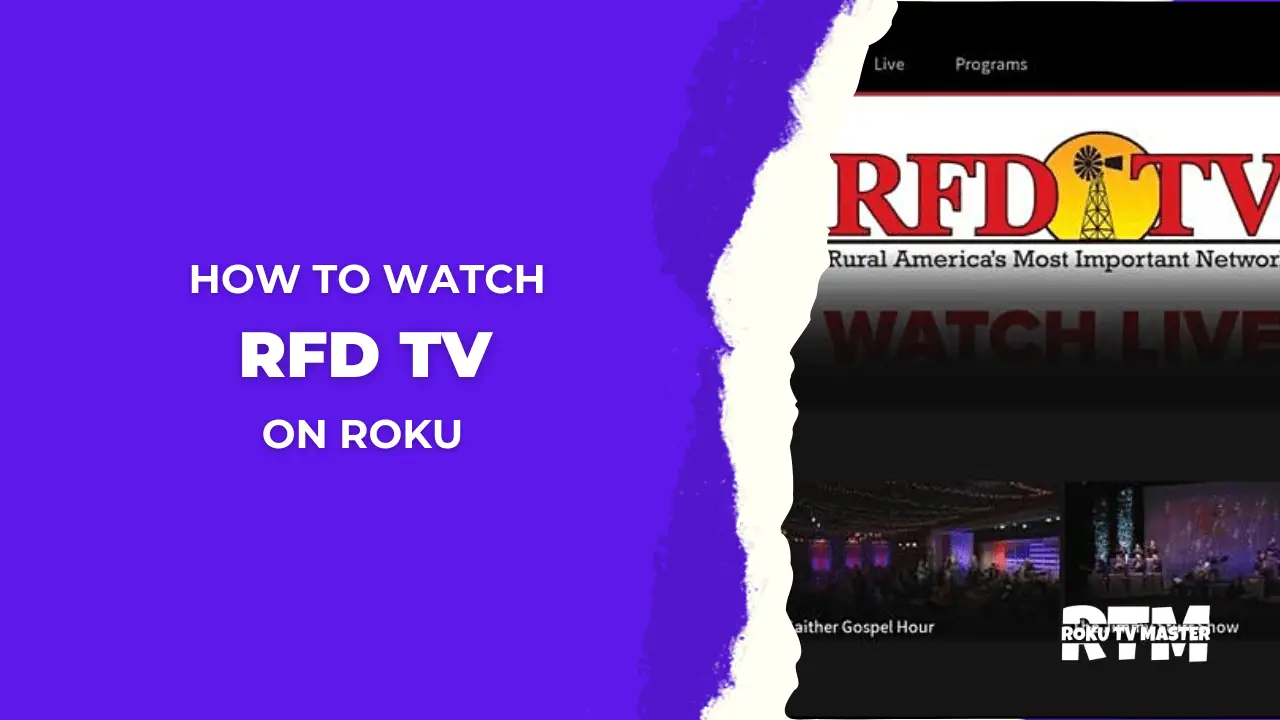
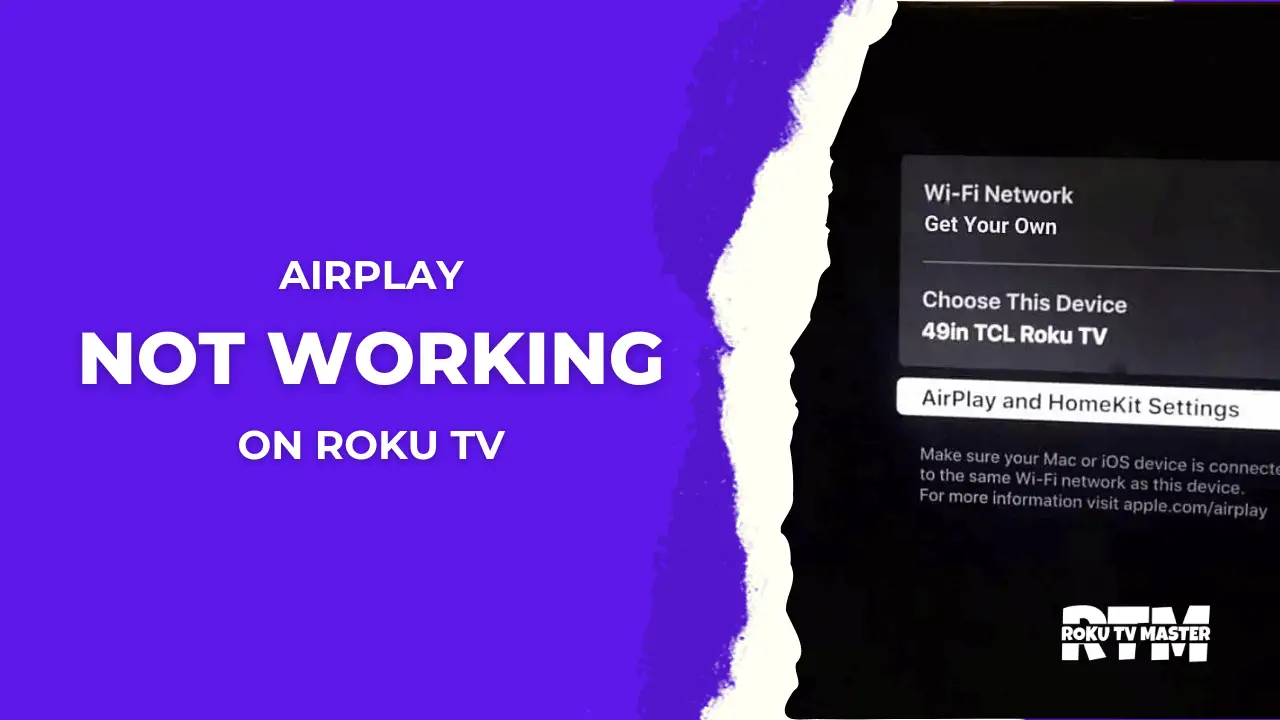
![How To Setup & Cast VLC on Roku TV [3 Methods To Follow] 36 how-to-use-vlc-player-on-roku-tv](https://rokutvmaster.com/wp-content/uploads/2023/01/how-to-use-vlc-player-on-roku-tv.png)
![How to Get Jackbox on Roku [100% Working Method] 40 How-to-Get-Jackbox-on-Roku-[100%-Working-Method]](https://rokutvmaster.com/wp-content/uploads/2024/03/How-to-Get-Jackbox-on-Roku-100-Working-Method.png)