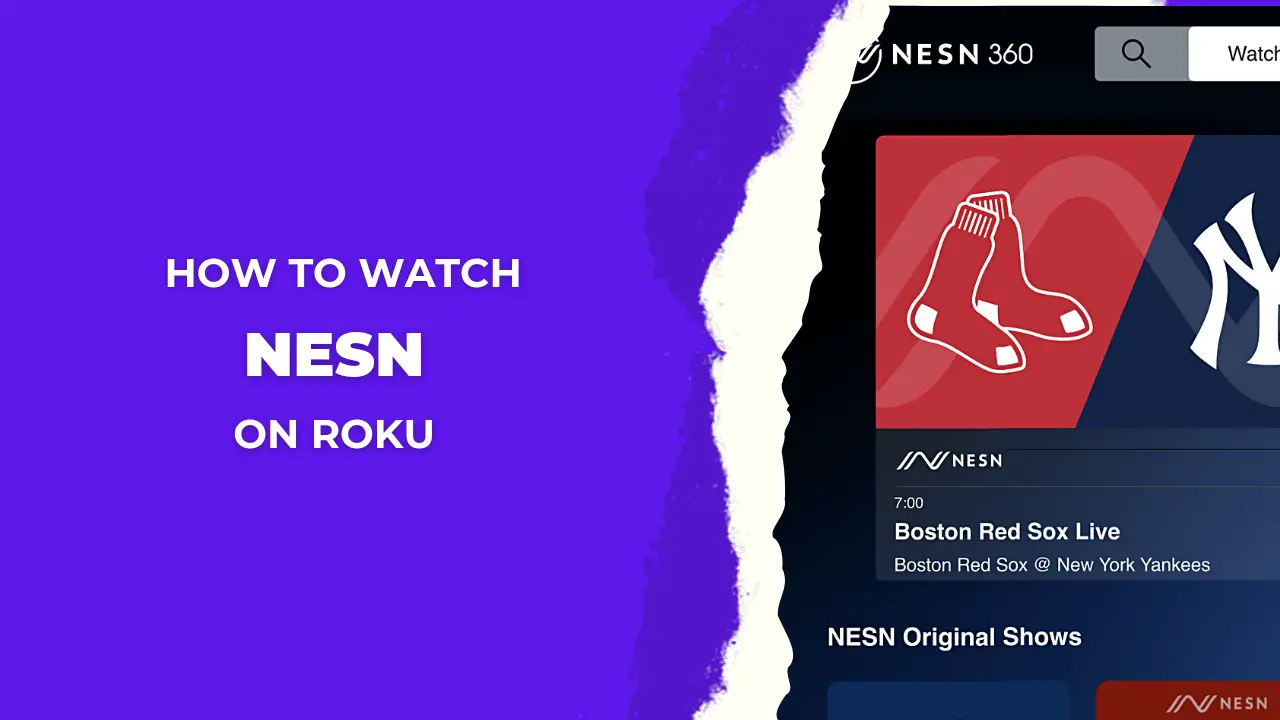Among the numerous video streaming devices available in the market, Roku stands out as a top choice. It seamlessly connects to popular services like Hulu and Yahoo Sports, enhancing your entertainment experience. However, occasionally, it may encounter an issue known as Roku Error Code 014, indicating a problem with your WiFi connection. But fret not! There are solutions to resolve this issue, and we’re here to guide you through the steps. In this article, we’ll provide you with detailed instructions on how to troubleshoot these problems. Simply follow the steps below to resolve the issue.
Read Roku error code 018
What Does Roku Error Code 014 Mean:
When you encounter Roku Error Code 014, it indicates that your device is struggling to connect to the internet. Internet issues can lead to Roku Error Code 014.
This can happen due to various reasons such as entering an incorrect WiFi password, having your WiFi router too far from your device, or facing disruptions caused by software updates or antivirus programs. In this article, we’ll briefly discuss these issues and provide solutions to resolve Roku Error Code 014.
How To Fix Roku Error Code 014:
You can resolve the Roku error code significantly by following these troubleshooting steps.
Verify Your WiFi Password:
One common reason for connectivity issues is an incorrect WiFi password. Ensure that you’ve entered the correct password to establish a proper connection. If the problem persists, consider changing your WiFi password and username on your router, then connect your Roku device using the updated credentials.
Examine Network Settings:
Roku Error Code 014 may also issue from network settings. Access your network settings and confirm the accuracy of your WiFi network details, including the password. Many users have found this step effective in resolving the error.
Bring Your Router Closer to Roku:
![How to Fix the Roku Error Code 014 [7 Easy Fixes] 5 how-do-i-fix-error-code-014-on-my-roku](https://rokutvmaster.com/wp-content/uploads/2023/09/how-do-i-fix-error-code-014-on-my-roku-2.png)
If your WiFi router is placed far from your Roku device, connectivity problems can arise. To address this, possible to reduce the distance between these two. This helps in connecting and improves the internet speed on your Roku device.
Minimize Wireless Problems:
Sometimes, electronic gadgets in your room can absorb wireless signals, causing signal issues. Having many of these devices around can weaken your WiFi signal, which can lead to connection issues and you can’t connect with your WiFi network.
Restart Your WiFi Router:
![How to Fix the Roku Error Code 014 [7 Easy Fixes] 6 wireless-network-error-code-014-roku](https://rokutvmaster.com/wp-content/uploads/2023/09/wireless-network-error-code-014-roku-2.png)
If your WiFi router is acting up, try restarting it. Unplug it from the power for 5 to 10 minutes, then plug it back in. Afterwards, reconnect your Roku device to the WiFi network to see if the error code remains.
Connect to a Different WiFi Network:
If you can access multiple WiFi networks, consider switching to a different one. If multiple devices are connected to your current network, it can slow the speed and lead to Roku errors. Alternatively, click through your mobile hotspot for a stable connection.
Turn Off Antivirus and VPN:
Try disabling your antivirus and VPN on Roku to tackle the error code. These features can sometimes disrupt WiFi connections.
Software Update on Roku:
As you know, a pending software update on your Roku can lead to various problems, including connectivity issues. To address this, follow these simple steps to perform a software update on your device.
- First, Come to the home screen of Your Roku device and Open the Settings menu
- After that, from the menu, select the System option
- Next, select the “System Update” option, and then choose the “Check Now” button to proceed further.
![How to Fix the Roku Error Code 014 [7 Easy Fixes] 7 roku-not-connecting-to-local-network-error-code-014](https://rokutvmaster.com/wp-content/uploads/2023/09/roku-not-connecting-to-local-network-error-code-014-2.png)
- If there’s a pending update, wait until the software update is complete.
- Finally, restart your Roku device, and then successfully reconnect it to your WiFi network.
BONUS:
If you’ve tried all the troubleshooting methods mentioned earlier and the issue persists, it’s recommended to take the additional step of clearing the cache on your Roku device. Sometimes, a buildup of cached data can cause the error code. Clearing the cache is an effective solution to address this issue. It resolves the error code problem and improves your Roku’s performance, leading to smoother and more reliable streaming experiences.
FAQs:
Question: How can I resolve issues with my Roku’s internet connection?
Answer: To address problems with your Roku’s internet connection, you can begin by rebooting your router and then attempting to reconnect.
Question: What should I do if my Roku is experiencing WiFi connection problems?
Answer: If your Roku struggles to establish a WiFi connection, it could be due to pending software updates or a weak signal.
Question: How do I connect my Roku to the internet?
Answer: To link your Roku to the internet, follow these steps one by one
- Open Settings
- Navigate to Network
- Select Set Up Connection
- Choose Wired (using Ethernet cable) or Wireless
- Enter your WiFi Password
- Click Connect
Conclusion:
You can resolve Roku Error Code 014 by following the steps outlined in this article. Take the time to read through it carefully to solve the issue. Don’t forget to share it with others who may encounter the same problem, helping them overcome Roku error code 014 as well.

![How to Fix the Roku Error Code 014 [7 Easy Fixes] 4 How to Fix the Roku Error Code 014 7 Easy Fixes 1](https://rokutvmaster.com/wp-content/uploads/2023/09/How-to-Fix-the-Roku-Error-Code-014-7-Easy-Fixes-1.png)
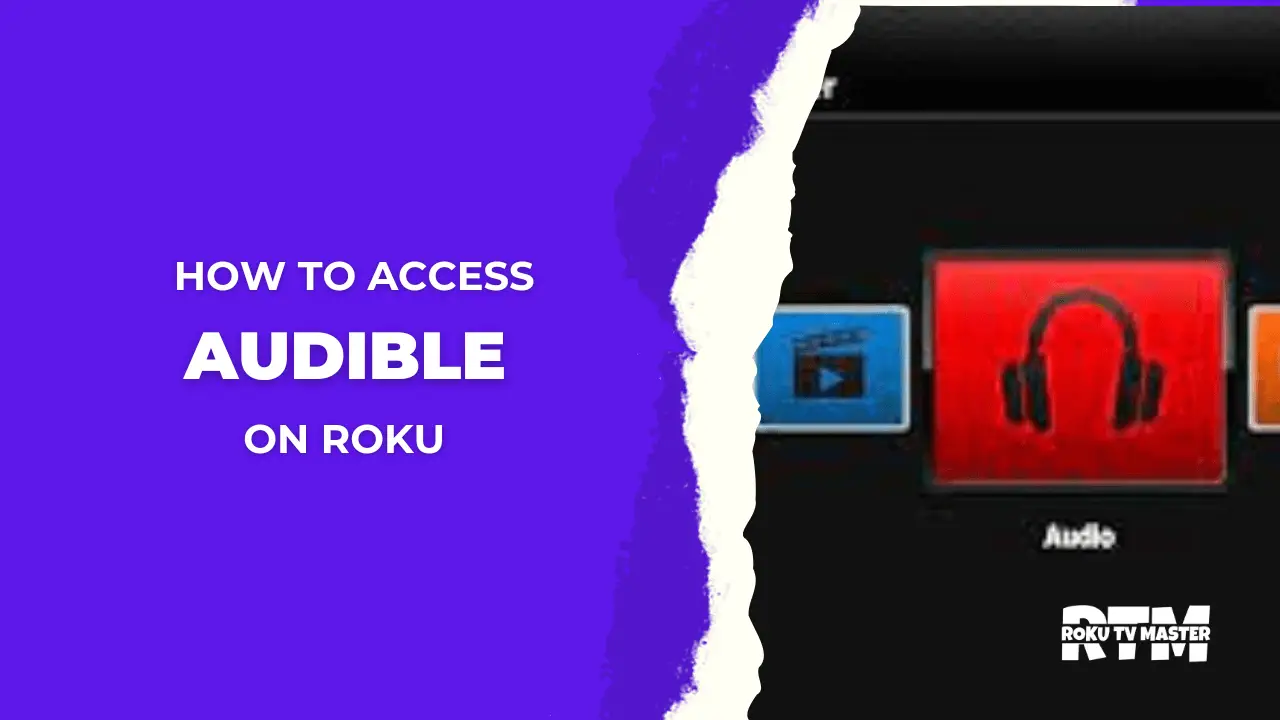
![How To Change Language on Roku [System & Subtitles] 22 How To Change Language on Roku 1](https://rokutvmaster.com/wp-content/uploads/2023/08/How-To-Change-Language-on-Roku-1.png)
![How to Watch NFLBite on Roku [4 Easy Steps] 30 How-to-Watch-NFLBite-on-Roku-4-Easy-Steps](https://rokutvmaster.com/wp-content/uploads/2023/12/How-to-Watch-NFLBite-on-Roku-4-Easy-Steps-1.png)