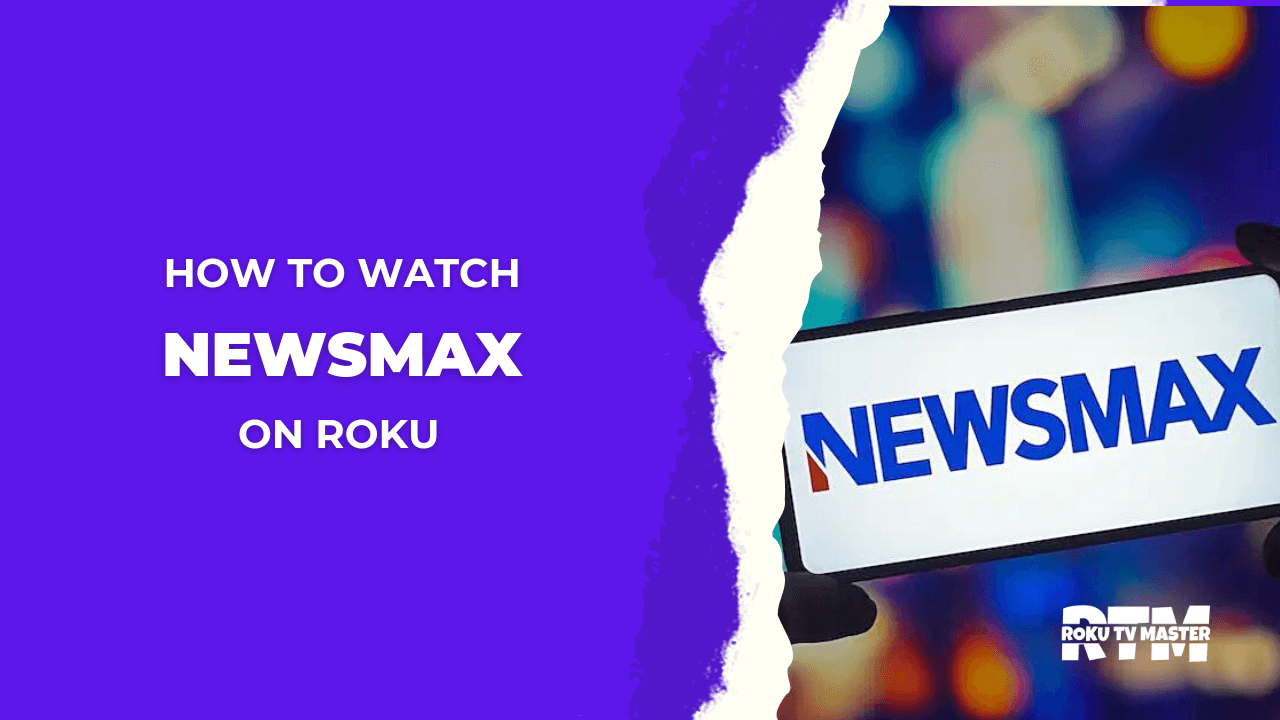Roku error code 018 troubleshooting, Roku offers fantastic games and sports, but occasionally, it may act up and display odd messages like the infamous 018 error code. This typically occurs when Roku detects slow internet connectivity. Fortunately, fixing it is simple. Here’s how you can troubleshoot Roku Error Code 018:
1. Ask an adult to check the Wi-Fi connection.
2. Think of Roku as a plant needing sunlight; move it closer to the Wi-Fi for a stronger signal.
3. Restart Roku by turning it off and on again.
Follow these steps and share this advice with others who might encounter similar issues.
Read Roku Error 003
How Do We Fix Roku Error Code 018:
If your display screen shows you The error code 018, please make sure to fix these kind of troubleshooting:
Check Your Internet:
There are several ways to troubleshoot these types of issues, but you can quickly resolve them by checking your internet access on your Roku device with these steps:
1. Open the Settings menu from the Home Screen.
2. Select the Network Option and wait for it to load.
3. Choose the Check Connection Option.
4. If you’re connected to your Wi-Fi, everything’s fine; otherwise, you’ll see a problem labeled Setup Connection Option on your screen.
5. Finally, you can check the Signal Strength displayed on your screen if you are connected to your Wi-Fi.
Reduce Wireless Interference:
Ensure a strong internet connection for smooth streaming by identifying and relocating any devices that may interfere near your TV, Roku, and Wi-Fi router. Also, be sure to remove any electromagnetic objects from the room, as they can absorb wireless signals. Clearing the path will help maintain uninterrupted Wi-Fi signals.
Restart Your Wi-Fi Router:
If your internet is slow, it could be because your router overheated or many people are using it. Simply restart the router; think of it as giving the internet a quick nap. Afterwards, it should work super fast.
- Please unplug your Wi-Fi router from the power for 5 minutes.
- Plug it back in and turn it on.
- Connect your Roku device. Check if the error is gone.

Connect To a Different Wi-Fi Network:
Switching to a different Wi-Fi network can make your loading speeds much faster. If you don’t have another Wi-Fi network available, try connecting your device to a hotspot.
Connect Using an Ethernet Cable:
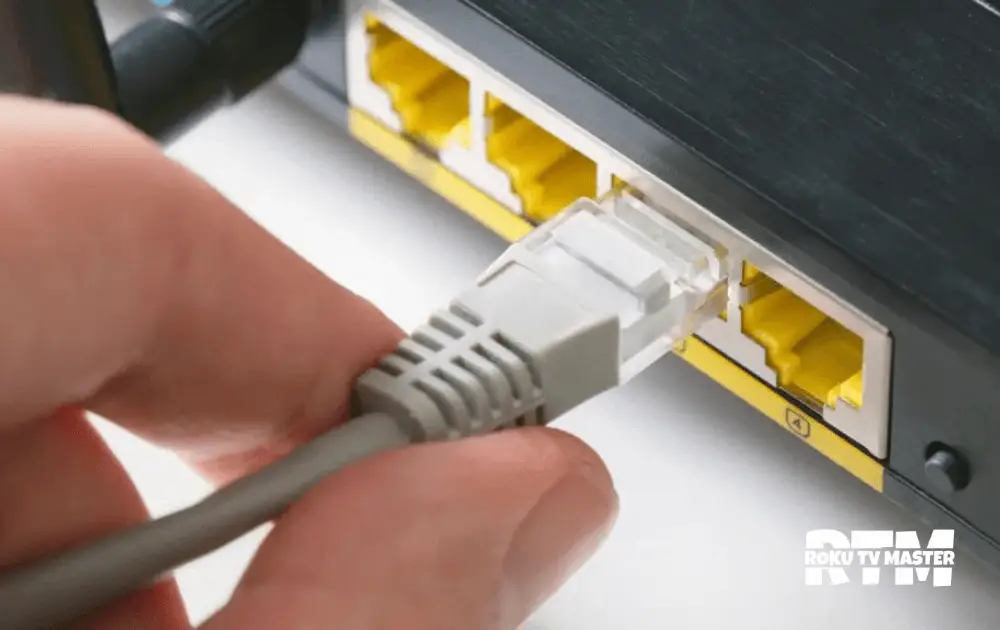
Ethernet is a special cable that connects directly to your device, ensuring uninterrupted streaming. Simply grab your Ethernet cable, plug it into your Roku and Wi-Fi box, and enjoy seamless viewing of your favorite shows and games without any interruptions.
Power Recycle on Roku:
Refreshing your device’s power is like giving it a quick reboot. This helps the Roku device start up smoothly, ensuring it runs nicely and without any issues.
- First, gently unplug it.
- Secondly, reset it.
- Last plugin again, and now it may never cause any problem.
Change Roku DNS Settings:
The issue caused by the DNS Cache network is quickly resolved by checking your internet connection. The problem starts when you notice that your device is connected to the internet but does not show signs, so follow the steps to solve the problem:
- First, turn off your WIFI router.
- Secondly, Choose the system setting from the settings menu on Roku.
- Then Select the Advanced Setting.
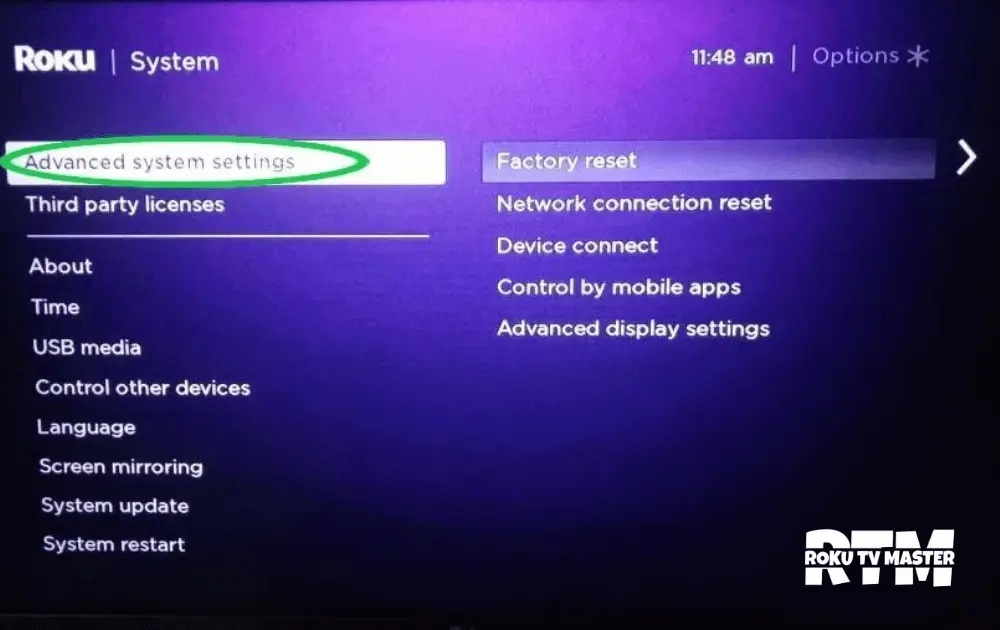
- After that, Select factory reset and press OK.
- Now, on the Router C panel, open the DNS setting.
- Set the primary DNS address as 8.8.8.8 and now set the secondary DNS address as 8.8.4.4
- Finally, set up the Roku device again after reset.
Update Roku:
Roku devices involve performing a software update. However, it’s worth noting that pending software updates can sometimes trigger issues on the device. Therefore, updating your Roku to the latest software version is essential to resolve your problem.
- Open the settings menu from the Roku screen.
- Then Select the system update option from the system option.
- From the menu, select the Check Now option.
- Finally, wait for the software update.
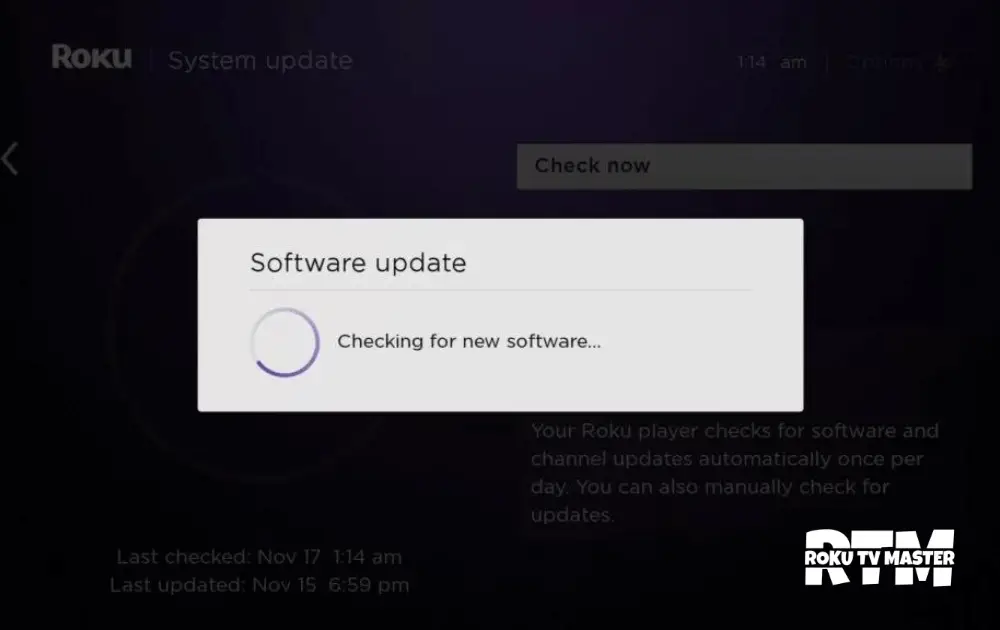
- After that, restart your device.
- Finally, connect to the internet and check whether a problem appears.
Contact Your Internet Provider:
When encountering error code 018, contact your internet service provider for assistance. They possess the expertise to resolve internet issues swiftly. By communicating your problem, they will analyze the situation and provide practical solutions, ensuring your internet connection becomes robust. You can then enjoy seamless gaming and streaming experiences without disruptions.
FAQs:
Q: What is error code 018?
A: Error code 018 signals a weakened internet signal on Roku, prompting the need for a more robust connection to ensure optimal performance.
Q: Why won’t my Roku connect to Wi-Fi while everything else does?
A: Potential issues include distance from Wi-Fi, wireless interference, router problems, or Roku settings. Troubleshoot by assessing signal strength, minimizing interference, restarting the router, trying a different network, using an Ethernet cable, power cycling Roku, adjusting DNS settings, or updating software.
Q: How can I resolve my Roku’s internet connection issues?
A: Troubleshoot by examining internet settings, minimizing interference, restarting the Wi-Fi router, connecting to an alternative network, using an Ethernet cable, power cycling Roku, adjusting DNS settings, and ensuring the software is up to date.
Q: What’s the deal with Roku’s error code 018?
A: Roku’s error code 018 pops up when your device feels under the weather due to a weak internet connection. It’s like when your superhero loses their powers – your Roku needs a more robust internet signal to shine brightly again.
Q: Cracking the Mystery of Roku Error 009
A: Roku Error Code 009 is a mystery wrapped in internet signals! This error signals issues with the internet or connection problems, like when a secret door won’t open without the right key. Roku needs the correct internet “key” to unlock all its wonders!
Q: Decoding the Roku Error Code 003 Enigma
A: Error code 003 on Roku is like a riddle waiting to be solved. To crack it, you restart your router (imagine it taking a refreshing nap), restart your Roku (like waking up a sleepy friend), and even do a little log-out, log-in dance. It’s like resetting the puzzle pieces to fit perfectly again.
Q: Unveiling Roku’s Error Code 016 Secrets
A: Roku’s Error Code 016 is a sneaky one indeed! It appears when your internet connection feels shy, like when your pet hides from guests. Strengthen your internet signal; this error will vanish like magic, allowing your Roku to shine brightly!
Conclusion:
Roku devices occasionally encounter errors like code 018 due to weak signals and connectivity issues. In such situations, performing a router restart is often an effective solution. Restarting the router often fixes network issues, ensuring a stable and reliable connection for Roku and other devices. Thank you for your attention to this matter and for taking these simple steps.

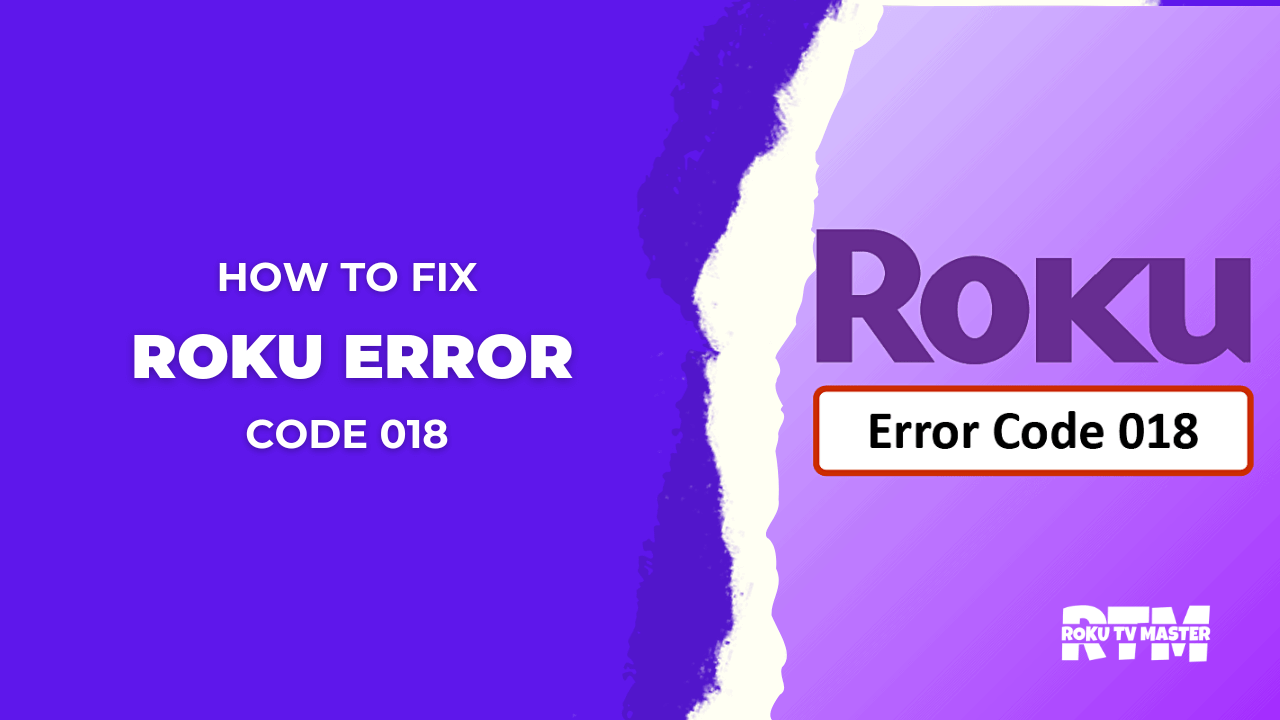
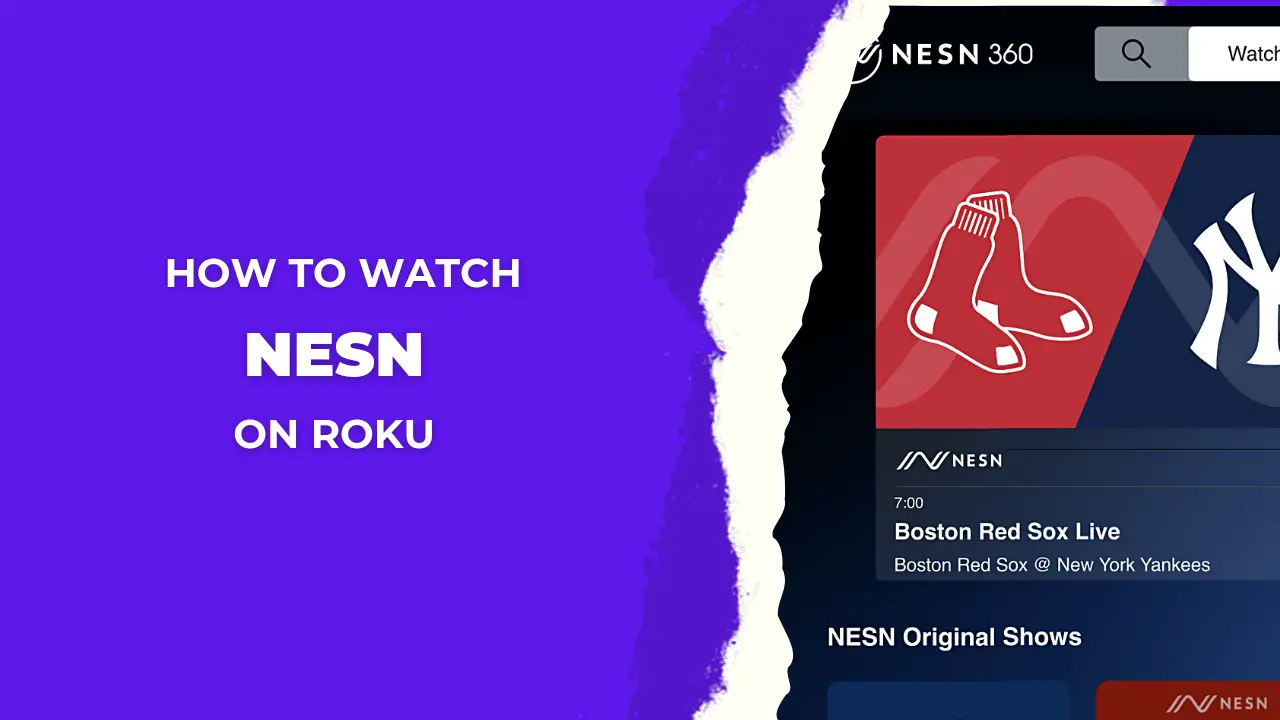
![How To Watch And Activate USA Network On Roku TV [In 2024] 33 How To Watch And Activate USA Network on Roku TV 1](https://rokutvmaster.com/wp-content/uploads/2023/08/How-To-Watch-And-Activate-USA-Network-on-Roku-TV-1.png)
![How To Fix Paramount Plus Not Working on Roku [4 Easy Ways] 40 How To Fix Paramount Plus Not Working on Roku 1](https://rokutvmaster.com/wp-content/uploads/2023/08/How-To-Fix-Paramount-Plus-Not-Working-on-Roku-1.png)