If you’re a Roku user, you know that keeping your TV up-to-date is an important part of enjoying the latest features and content. Do you want to update your Roku TV? Updating your Roku TV is a simple process that only takes a few steps. This article will provide step-by-step instructions on how to update Roku Stick quickly and easily. Whether you’re new to streaming devices or an experienced user, you’ll be able to follow these instructions and get your Roku up-to-date in no time.
Read How to Clear Cache on Roku
How can I update all the apps on Roku TV?
Updating apps on your Roku TV is essential for keeping the software up to date and running smoothly. You may experience streaming problems without regular updates or even lose access to certain features. Fortunately, it’s easy to update apps on Roku TV Apps manually. You can keep your TV operating optimally without any hassle by following a few simple steps.
To update apps on your Roku TV manually, follow these steps:
- Press the Home button on your Roku remote to access the main menu.
![How To Update Roku TV Manually in 2024 [2 Step Guide] 7 how-to-update-roku-account-on-tv](https://rokutvmaster.com/wp-content/uploads/2023/01/how-to-update-roku-account-on-tv-1.png)
- Click on the “Streaming Channel.”
![How To Update Roku TV Manually in 2024 [2 Step Guide] 8 how-to-update-roku-without-remote](https://rokutvmaster.com/wp-content/uploads/2023/01/how-to-update-roku-without-remote.png)
- Navigate to the Settings menu and select the option for “System.”
![How To Update Roku TV Manually in 2024 [2 Step Guide] 9 how-to-update-netflix-in-roku](https://rokutvmaster.com/wp-content/uploads/2023/01/how-to-update-netflix-in-roku.png)
- From the System menu, choose the option for “System update.”
![How To Update Roku TV Manually in 2024 [2 Step Guide] 10 how-to-update-roku-media-player](https://rokutvmaster.com/wp-content/uploads/2023/01/how-to-update-roku-media-player-1.png)
- The System Update page will show which apps are available for updating. You can select each app individually or use the “Check Now” option to update all apps at once.
![How To Update Roku TV Manually in 2024 [2 Step Guide] 11 how-to-update-payment-on-roku-device](https://rokutvmaster.com/wp-content/uploads/2023/01/how-to-update-payment-on-roku-device.png)
- Once the updates are installed, restart your Roku TV to ensure the changes take effect.
It’s important to keep your Roku apps up to date to ensure that they function properly and provide the best possible experience. Following these steps, you can easily update your apps manually and keep your Roku TV running smoothly.
How to update Roku firmware?
To update the firmware on your Roku TV, follow these steps:
- Press the Home button on your Roku remote.
- Navigate to the Home screen and select the option for “Settings.”
- From the Settings menu, choose the option for “System.”
- Select the option for “System update.”
- Your Roku TV will check for available updates and download and install any found.
To update the applications on your Roku TV, follow these steps:
- Press the Home button on your Roku remote.
- Navigate to the Home screen and select the “Channel Store” option.
- Use the search function to find the app you want to update.
- Select the app and then choose the option to “Update.”
- The app will be updated to the latest version available.
It’s always a good idea to keep your firmware and applications up to date to ensure that your Roku TV is functioning properly and providing the best possible experience.
Best alternative methods to update Roku apps
An alternative method to updating applications on your Roku TV is to use the Roku mobile device. The app allows you to manage and update your installed applications from your mobile device.
To update apps using the Roku mobile app, follow these steps:
- Download and install the Roku mobile app on your mobile device.
- Open the app and connect it to your Roku TV.
- Please navigate to the My Feed section of the app.
- Select the option for “Available updates.”
- Select the app you want to update and select the option to “Update.”
- The app will be updated to the latest version available.
Remember that you may need to restart your Roku TV after updating the apps for the changes to take effect.
Conclusion
Updating your apps and firmware on your Roku TV is important to keep it functioning properly and provide the best possible experience. By following the steps listed above, you can easily save your apps and firmware up to date with minimal effort. You can also use the Roku mobile app to manage and update your installed applications from your mobile device.
Remember to restart your Roku TV after updating for the changes to take effect. With regular updates, you can ensure that your apps are performing optimally and that you’re getting the best possible experience. Following these steps ensures that your Roku TV is always up to date and running smoothly.

![How To Update Roku TV Manually in 2024 [2 Step Guide] 6 how-to-update-your-roku-tv](https://rokutvmaster.com/wp-content/uploads/2023/01/how-to-update-your-roku-tv-1.png)
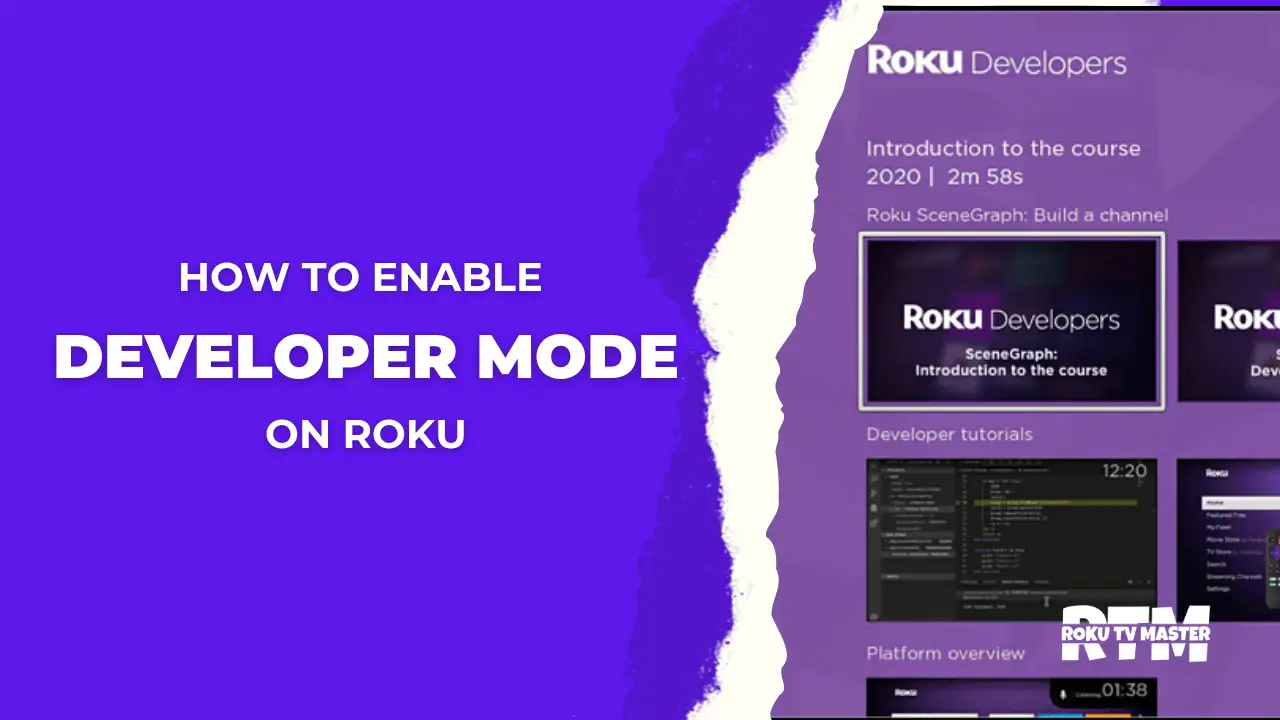
![How to Enable/Disable & Exit from Guest Mode on Roku [Complete Guide] 31 How to Enable Disable Exit from Guest Mode on Roku Complete Guide](https://rokutvmaster.com/wp-content/uploads/2023/12/How-to-Enable-Disable-Exit-from-Guest-Mode-on-Roku-Complete-Guide.png)
![How's Keep Getting Roku Warner Media Charge? [How to Cancel It in 2024] 36 How's-Keep-Getting-Roku-Warner-Media-Charge-[How-to-Cancel-It-in-2024]](https://rokutvmaster.com/wp-content/uploads/2024/01/Hows-Keep-Getting-Roku-Warner-Media-Charge-How-to-Cancel-It-in-2024.png)

