If you are a Roku owner and have trouble pairing your Roku device with the remote, you have landed at the right place. Most of the Roku remotes consist of a pairing button to make this process straightforward. On the other hand, with the ever-evolving world, the Roku TV remote has also become advanced. They include voice control, rechargeability features, and finder features, and some incorporate wireless connections rather than infrared sensors to operate the device.
But what if your remote does not incorporate a physical Roku remote without pairing button? Can you still pair your Roku TV with your remote? I have conducted thorough research to scrutinize the best possible ways to pair both devices without the physical pairing button. You may find it a little bit of a technical process, but I will explain it in such a way that you will feel no stress while doing so.
Let’s not take more Time!
Read Roku ip Address
Which Type of Remote You Own?
![How to Sync Roku Remote Without Pairing Button [2024 Guide] 5 how-to-program-a-universal-roku-remote-without-pairing-button](https://rokutvmaster.com/wp-content/uploads/2024/02/how-to-program-a-universal-roku-remote-without-pairing-button.png)
In the case of Roku remotes not pairing button, you can find two different remote versions. The first one is known as a simple remote that has a very basic interface. It uses the infrared rays to operate the device. Also, it needs to be connected with Bluetooth to function. You have to point it straight towards the LED of your Roku TV. If there is any obstacle in the way of your remote and TV, it will not respond to the commands. It converts the infrared rays into electrical signals to fulfill the user’s commands.
The other type is most commonly known as voice or enhanced remotes. This type utilizes the internet connection for smooth functioning. It does not need to be pointed towards the LED of your Roku TV. It has various advanced features, most prominently the voice command feature that enables the users to control the Roku TV via voice commands. You can easily identify this button with a microphone or magnifying glass icon on your remote.
What Does the Pairing or Syncing process Indicate
Well, if you have bought a new Roku TV or got your devices unpaired, it is very crucial to pair them back to operate your Roku TV. It is nothing more than connecting both (Roku TV and remote) devices to perform various commands. You can do it in two possible ways. The first includes the use of the native pairing button to get it done. In contrast, the second one needs to dive into the settings and follow the on-screen prompt to complete the process.
If you own a simple or old remote Roku TV, you can locate the pairing button on the backside of the remote. Press that button and follow the instructions provided in response. However, if you want to do it the other way, hop into Roku’s Settings menu and act as per the on-screen prompts to connect both devices. Both methods are equally effective for the pairing process.
Sync Roku Remote Without Pairing Button Via Roku App
Roku TV offers a digital remote to the users in the form of its Roku mobile app. This app serves as a virtual remote for the users to function on the Roku device. Follow the information below to perform this process.
- Connect your Roku TV and Smartphone with an identical Wi-Fi network.
- Browse the Roku app on your Smartphone.
- Hit the Remotes option in the app.
- Next, locate and tap the Add Remote option.
![How to Sync Roku Remote Without Pairing Button [2024 Guide] 6 how-do-i-reset-my-roku-remote-without-pairing-button](https://rokutvmaster.com/wp-content/uploads/2024/02/how-do-i-reset-my-roku-remote-without-pairing-button.png)
- Find and select your specific Roku remote from the displayed options.
- Now, act as per the instructions appearing on your Smartphone screen to complete the process.
Syncing Manually
You can also pair with Roku TV manually in just a few steps. All you need to do is follow the steps below.
- Switch on your Roku TV.
- Move to the Home screen of your device.
- Now, open up the Settings menu.
- Navigate and click on the Remotes and Devices option.
- Then, tap on the Remotes option.
- Scroll down to the Add Remote option.
![How to Sync Roku Remote Without Pairing Button [2024 Guide] 7 how-to-pair-my-roku-remote-without-a-pairing-button](https://rokutvmaster.com/wp-content/uploads/2024/02/how-to-pair-my-roku-remote-without-a-pairing-button.png)
- Lastly, follow the on-screen prompts to finish the process.
The on-screen prompts usually vary depending on the model of the device. However, it is not rocket science; you are just asked to click some remote keys in a particular order.
Reboot your Roku TV and Remote
You can easily reboot or power cycle your Roku TV and remote within a few seconds to refresh the devices for smooth functioning.
Here are the steps to do so.
- Disconnect your Roku TV from the power outlet.
- Put out the batteries from the remote.
- Give them a rest for 30 seconds.
- Reconnect your Roku TV by plugging it into the power socket.
- Put the batteries back into the remote.
- Next, click and hold the back key and the Home key consecutively for 5 seconds.
- After this step, the Bluetooth pairing mode will be enabled.
- Unhold the Home button once the remote begins to blink.
- Lastly, connect the remote to your Roku TV.
If Roku TV Models are Compatible with the Universal Remote
Yes, but universal remote controllers also have different models. To operate your Roku TV with a universal remote, you have to look for the one that is compatible with your Roku TV. You can do so by analyzing the Roku manual thoroughly or asking the production company about the specific details. Once you have got the one that suits your device, set it via the Roku device code. You can find this code in the manual book or check it on the production company’s website. After completing this process successfully, you can easily use this universal remote as a replacement for your previous remote.
FAQ’S
Q: What if I fail to pair my Roku TV after trying the above-mentioned methods?
A: You should try connecting the HDMI-CEC cable with your device. If your Roku TV is compatible with it, you can operate your TV easily. Moreover, you can find the correct universal remote for your Roku TV.
Q: What should I do if my remote stops functioning after a software update?
A: You should power cycle your Roku TV as well as the remote to get the issue resolved. If you don’t get it solved, search for the remote firmware updates in the Settings menu of your Roku TV.
Q: What if I use a Roku Streaming Stick, but the remote is not getting paired?
A: Reset your Roku Streaming Stick by disconnecting it from the HDMI port. Then, reinsert it after clearing the port. This will resolve your problem in seconds.
Conclusion
This article serves as a complete guide for the newbies to understand what syncing or pairing is and the other technicalities of this process. After reading this article thoroughly, you can easily identify your remote type and pair your device accordingly. If you have the pairing button damaged or don’t have it originally, you can try any of the methods described above. I hope you will find the content helpful and easy to understand. If you want to ask any questions, contact us freely. Extremely grateful for your Time!

![How to Sync Roku Remote Without Pairing Button [2024 Guide] 4 How-to-Sync-Roku-Remote-Without-Pairing-Button-[2024-Guide]](https://rokutvmaster.com/wp-content/uploads/2024/02/How-to-Sync-Roku-Remote-Without-Pairing-Button-2024-Guide.png)
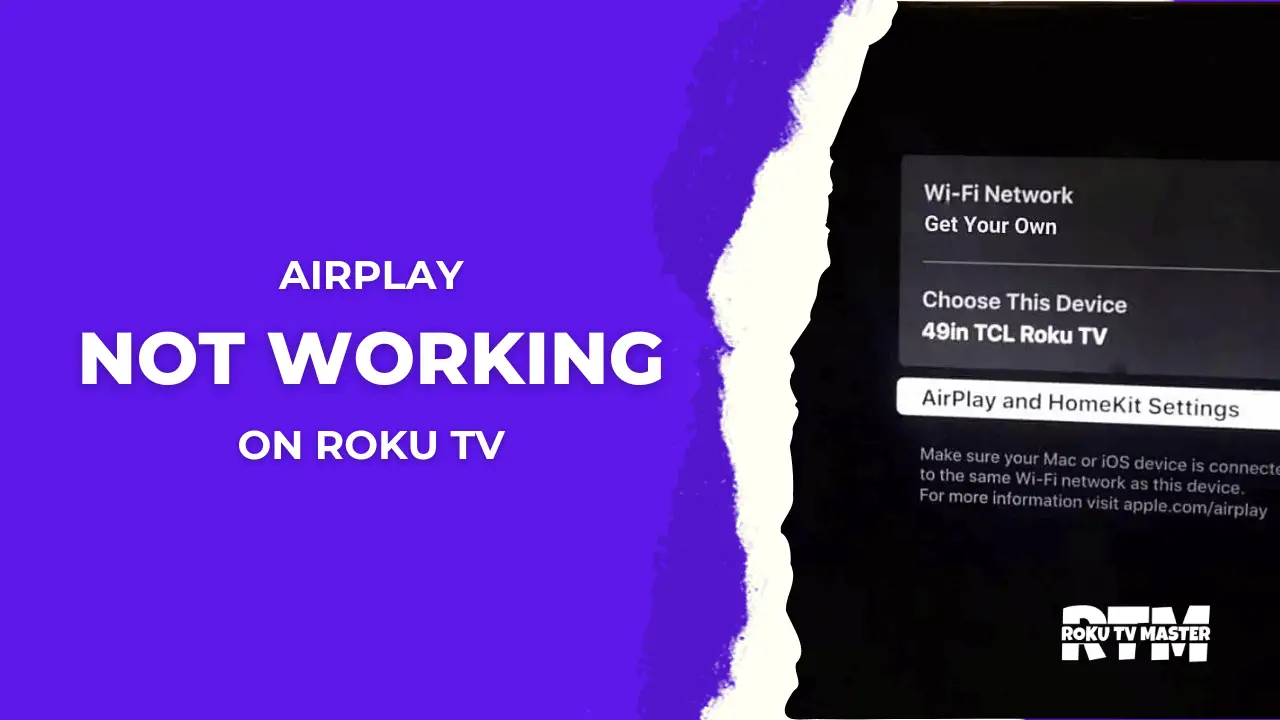
![How To Change Language on Roku [System & Subtitles] 23 How To Change Language on Roku 1](https://rokutvmaster.com/wp-content/uploads/2023/08/How-To-Change-Language-on-Roku-1.png)
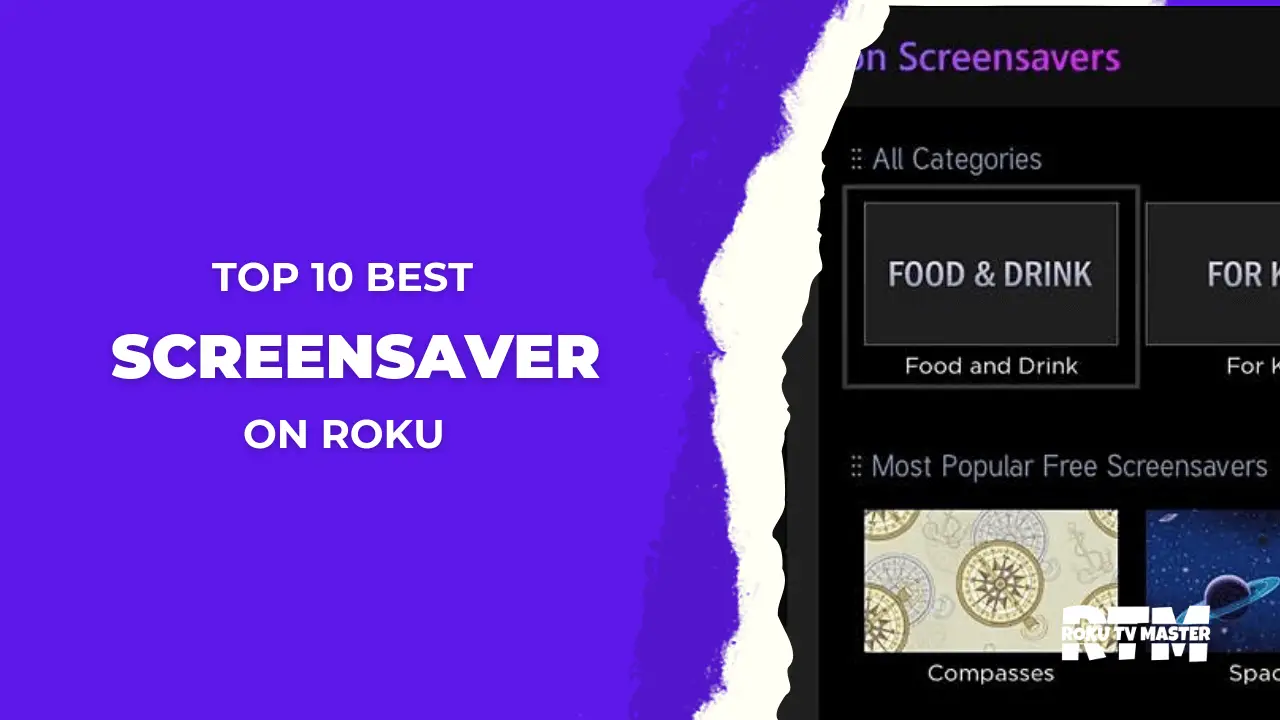
![[6 Methods to Fix] Netflix Keeps Crashing On Roku TV 49 6 Methods to Fix Netflix Keeps Crashing On Roku TV](https://rokutvmaster.com/wp-content/uploads/2024/03/6-Methods-to-Fix-Netflix-Keeps-Crashing-On-Roku-TV.png)