Like many other modern televisions, Roku comes up with turn off voice on Roku narration features. Whenever you perform any function using your TV remote, the Roku TV explains the function you have been trying to perform. Imagine you are watching a movie, and the scene is very intense. You press the volume up button and miss the main dialogue because your Roku TV is saying the volume is increasing. It can frustrate you, but there is no need to worry. You can get rid of it by using a few methods. It is mainly due to a setting called audio guide or voice narration, which is enabled, and you need to disable that to get rid of it.
Want to know every method to turn off voice on Roku? Let’s dive deep into it!
Read Dailywire on Roku
Types of Voice Narration on Roku TV
There are usually two types of Turn voice-off narration features available on Roku TV. They are named below.
- Screen Reader or Audio Guide
- Descriptive Audio
Screen Reader (Audio Guide):
This specific feature is designed for visually disabled people. It reads and narrates where you are at the moment in the Roku interface. You may enable it accidentally and not be aware of it.
Descriptive Audio:
As the name suggests, it is connected to the audio track of your device. Thus, it describes the Audio that is played on your TV. It narrates each dialogue of the movie you have been streaming via Netflix, Prime Video, Hulu, Apple TV, and more.
Turning off the Voice on Roku Via Roku TV Settings
It is an effortless process to turn off the Roku TV voice feature through its settings. All you have to do is follow the steps below.
- Click on the Home button on your remote.
- Locate the Setting option and Click on it.
![How Do you Turn Off Voice on Roku Via Remote [4 Easy Steps] 6 how-to-turn-off-voice-command-on-roku-remote](https://rokutvmaster.com/wp-content/uploads/2024/02/how-to-turn-off-voice-command-on-roku-remote.png)
- Now, look for the Accessibility option in the drop-down menu and tap OK.
![How Do you Turn Off Voice on Roku Via Remote [4 Easy Steps] 7 how-to-turn-off-voice-on-roku-app](https://rokutvmaster.com/wp-content/uploads/2024/02/how-to-turn-off-voice-on-roku-app.png)
- Then, navigate to the Audio Guide option.
- Select the off or Disable option to turn off this function.
Method to Turn off Voice on Roku Via Roku Remote Shortcut
In case the above-discussed method doesn’t suit your Roku TV or you can’t find any particular option, try resolving this problem through Roku Remote Shortcut.
Following are the easy-to-understand steps to perform this procedure.
- Open the Roku Settings and click on Accessibility.
- Locate the Audio Guide option and select OK.
- Now, search for the Shortcut option under this Audio Guide panel and select it.
![How Do you Turn Off Voice on Roku Via Remote [4 Easy Steps] 8 turn-off-voice-over-on-roku](https://rokutvmaster.com/wp-content/uploads/2024/02/turn-off-voice-over-on-roku.png)
- Then, click on the Enabled option.
- You will find that the Shortcut option for Audio Guide has been enabled.
![How Do you Turn Off Voice on Roku Via Remote [4 Easy Steps] 9 turn-off-voice-on-roku](https://rokutvmaster.com/wp-content/uploads/2024/02/turn-off-voice-on-roku.png)
Now, you can easily enable and disable the Audio Guide on Roku through the Remote Shortcut. The trick to perform that magic is to press the asterisk (*) button on your remote controller at least four times consistently.
Methods to turn off Descriptive Voice on Roku TV
When you are streaming different dramas on your Roku TV using various apps, you might get annoyed by the voice of the TV that is interfering with your entertainment. You can smartly cope with this problem by turning off the descriptive voice feature from the particular app.
If you are watching something on Apple TV, you can easily turn off the voice by performing the steps below.
- Open Settings.
- Browse Apple TV.
- Navigate to the Accessibility option and tap OK.
- Press the Audio Description option.
- Lastly, tap on the Off button.
For Netflix, follow the provided instructions.
- Go to the Netflix app and open it.
- Click on the up (^) on your remote controller.
- At the end, select the language that doesn’t have an audio description feature.
For HBO Max or ( Modern Name Max), perform the following procedure.
- Click on the asterisk (*) button on your remote controller.
- Now, locate the Accessibility and Caption option and hit OK.
- Look for the Audio track option there and press it.
- Finally, you have to select a language from the displayed list that is not compatible with the Descriptive Audio feature.
In the case of Hulu TV, follow the given steps.
- Open Hulu and go to the Settings menu.
- Click on the Audio option from this panel.
- Select any language that is devoid of Descriptive Audio features.
For Prime Video, try the given procedure.
- Click the Up (^) button on your remote.
- Navigate to the Audio and Languages option and select it.
- Select any language that doesn’t support the Descriptive Audio feature.
FAQ’S
Q: Can I turn off Audio Description on my Roku TV?
A: Yes, All you need to do is disable the Audio Description option on your device. Follow a few steps to make it happen.
- Tap on the Home button on your Roku remote.
- Scroll down to Settings and select it.
- From the Settings panel, click on the Accessibility option.
- Locate and select the Descriptive Audio option from the displayed options.
- Now, change it to Off.
Q: How can I turn off the voice on my Hisense Roku TV?
- Click the Home button on your remote.
- From here, open up the Settings menu.
- Select the Accessibility option.
- Tap on the Audio Guide option.
- Lastly, Disable the Audio Guide.
Q: Why is the Audio Guide turned on once I have turned off the voice?
A: It can happen if you have pressed the options button repeatedly four times on your remote controller. You can turn it by performing any of the first two procedures mentioned in this article.
Q: What is the Accessibility feature used for?
A: This option is invaluable for people with disabilities as it contains features that can be used to make it user-friendly. Some of the main features involve closed captioning, a screen reader, descriptive Audio, and a screen reader. If you don’t know how to reach the Accessibility option.
- Click the Home button on your Roku remote.
- Open Settings.
- Now, select the Accessibility option from the Settings panel.
Q: What if I cannot detect the Accessibility option on my Roku TV?
A: If you can’t find the particular option on your TV, don’t stress! The reason behind it is that in different models and versions, it is located differently. You just have to use the search bar to find it. Type Accessibility, and it will find it for you.
Conclusion
In this article, I have covered all the methods you can potentially apply to turn off the voice on Roku TV. All the methods are very easy and simple to follow. It will save you from all sorts of distractions you were facing during your binge-watching. Also, it will give a full stop to your privacy invasion threats. In case you want to know more about it or ask for any details. Don’t hesitate to contact us! Thanks for reading!

![How Do you Turn Off Voice on Roku Via Remote [4 Easy Steps] 5 How-Do-you-Turn-Off-Voice-on-Roku-Via-Remote-[4-Easy-Steps]](https://rokutvmaster.com/wp-content/uploads/2024/02/How-Do-you-Turn-Off-Voice-on-Roku-Via-Remote-4-Easy-Steps.png)
![How To Update Roku TV Manually in 2024 [2 Step Guide] 19 how-to-update-your-roku-tv](https://rokutvmaster.com/wp-content/uploads/2023/01/how-to-update-your-roku-tv-1.png)
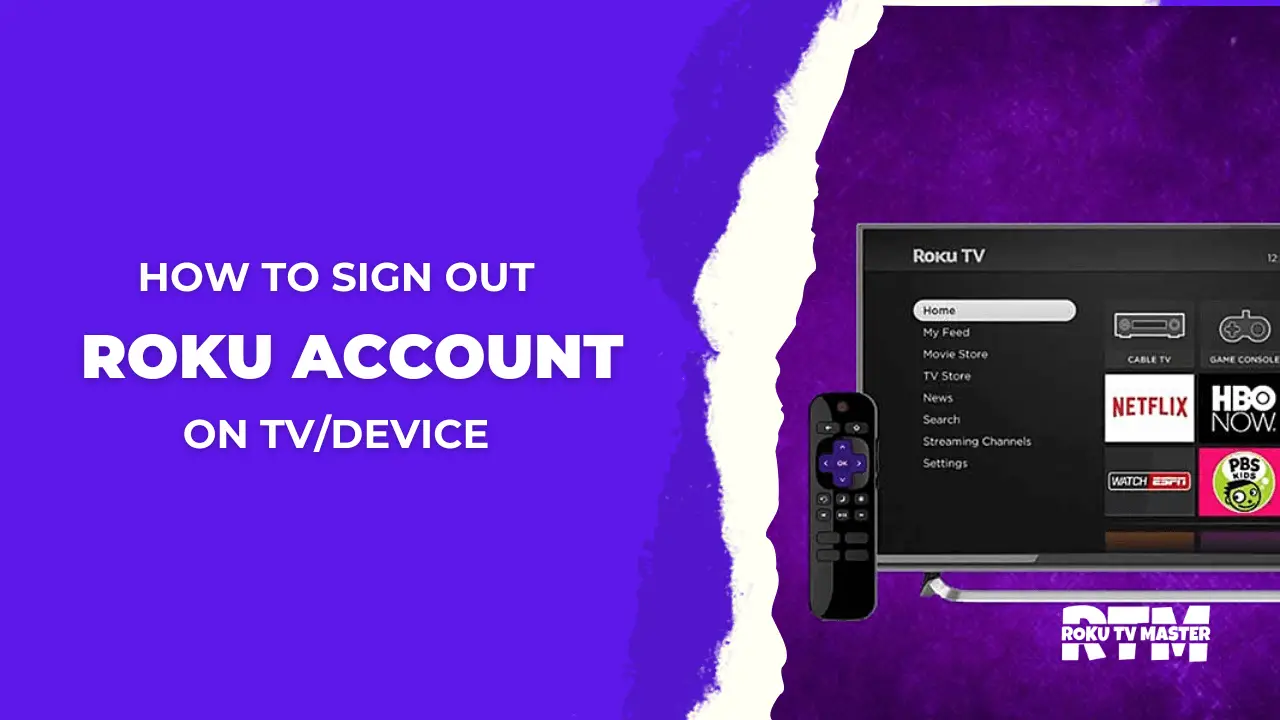
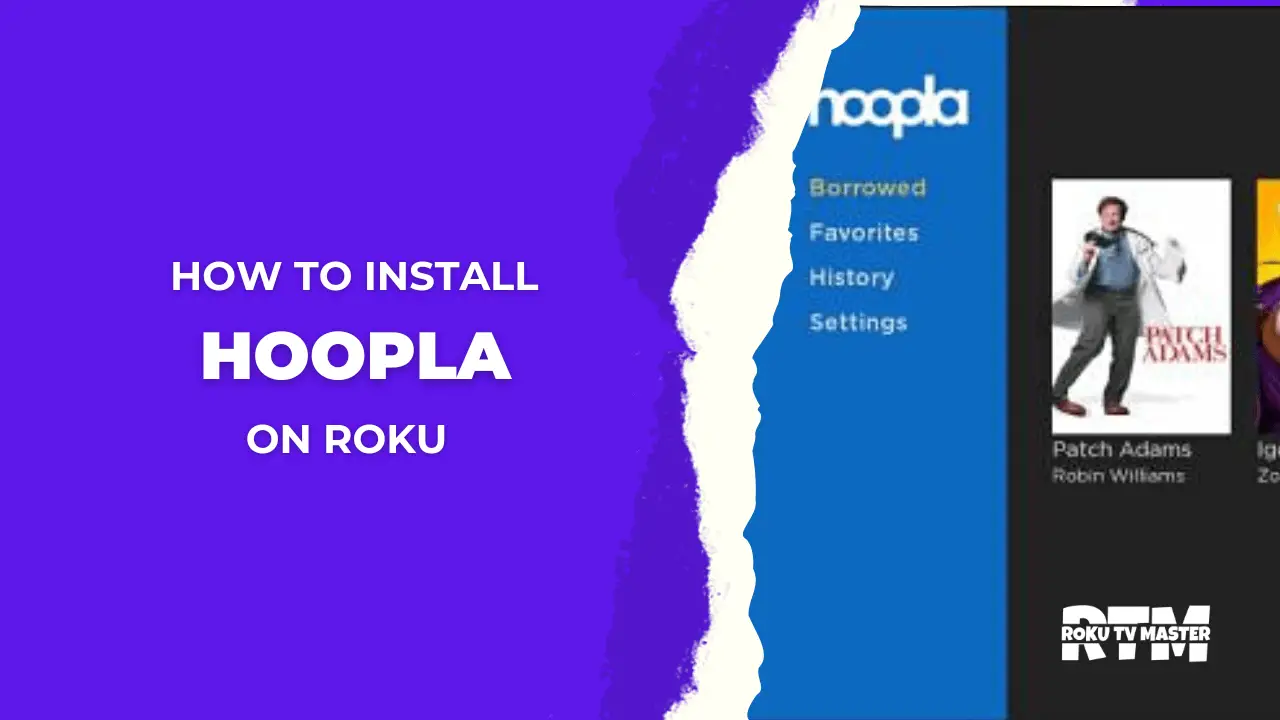
![How's Keep Getting Roku Warner Media Charge? [How to Cancel It in 2024] 43 How's-Keep-Getting-Roku-Warner-Media-Charge-[How-to-Cancel-It-in-2024]](https://rokutvmaster.com/wp-content/uploads/2024/01/Hows-Keep-Getting-Roku-Warner-Media-Charge-How-to-Cancel-It-in-2024.png)
