Vimeo on Roku is a video hosting, uploading, sharing, and many kinds of service platform. This platform also gives you such kind of great features like live streaming, virtual events for the users, and many other things in contrast to other kinds of platforms like Vimeo. There is good thing is Vimeo doesn’t advertise on their posts and videos this is the best reason people love Vimeo.
As time passes Vimeo changed its privacy and policies and Vimeo isn’t available on all TV Platforms but there is good news for you if you are a Roku user you can easily watch or stream Vimeo on Roku. so follow the steps of this article to learn how to watch Vimeo videos on Roku.
Read FYI on Roku
Features of Vimeo
- You can buy or rent videos on Vimeo.
- You can add your favourite videos.
- You can save videos to watch later.
- You can also have the facility to save your favourite videos.
Subscription Cost:
Discover the range of subscription options offered by Vimeo, Each comes with a 7-day free trial for users to experience the premium features of the platform:
Starter:
- Monthly Cost: $20.
- Annual Cost: $12.
- Video Upload Limit: 60 videos.
Standard:
- Monthly Cost: $33.
- Annual Cost: $20.
- Video Upload Limit: 120 videos.
Advanced:
- Monthly Cost: $108.
- Annual Cost: $65.
- Video Upload Limit: 500 videos.
These subscription plans are available for purchase directly on the Vimeo website. Additionally, for users with specific business needs, Vimeo provides the Enterprise plan, offering customization options to the subscription to individual requirements.
What’s on Vimeo
- 4K ultra HD streaming for an immersive experience.
- Integration with Adobe Premiere Pro for a streamlined editing-to-upload process.
- Monetization opportunities through selling and marketing videos.
- Creation of exclusive content via personalized subscription networks.
- Content control with domain and geo-restriction options.
- High-quality streaming underscores Vimeo’s commitment to viewer experience.
- Analytical tools empower creators to refine strategies and enhance performance on the platform.
How to Sign up for Vimeo
Before going into the installation process, it is crucial to note that possessing an individual account on Vimeo is a prerequisite to unlocking the full spectrum of its features. Existing Vimeo account holders can proceed directly to the installation or screen mirroring steps, by passing this section. However, new members are required to create an account to commence their exploration and engagement with Vimeo.
- Open the website and search for the Vimeo.
- Go to the official website of Vimeo and go to the signup portion.
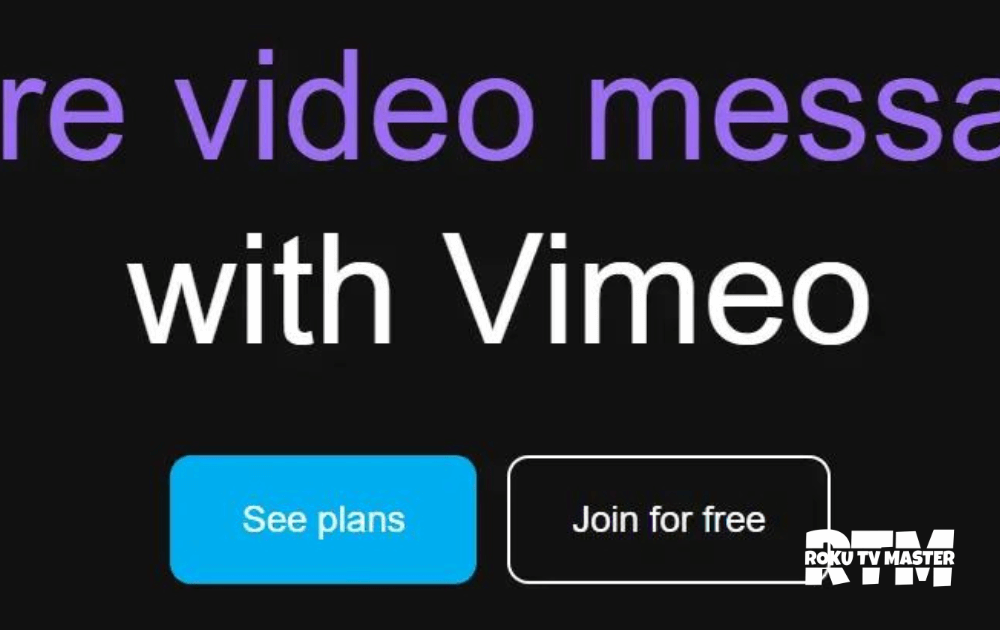
- Enter your account details there and join it.
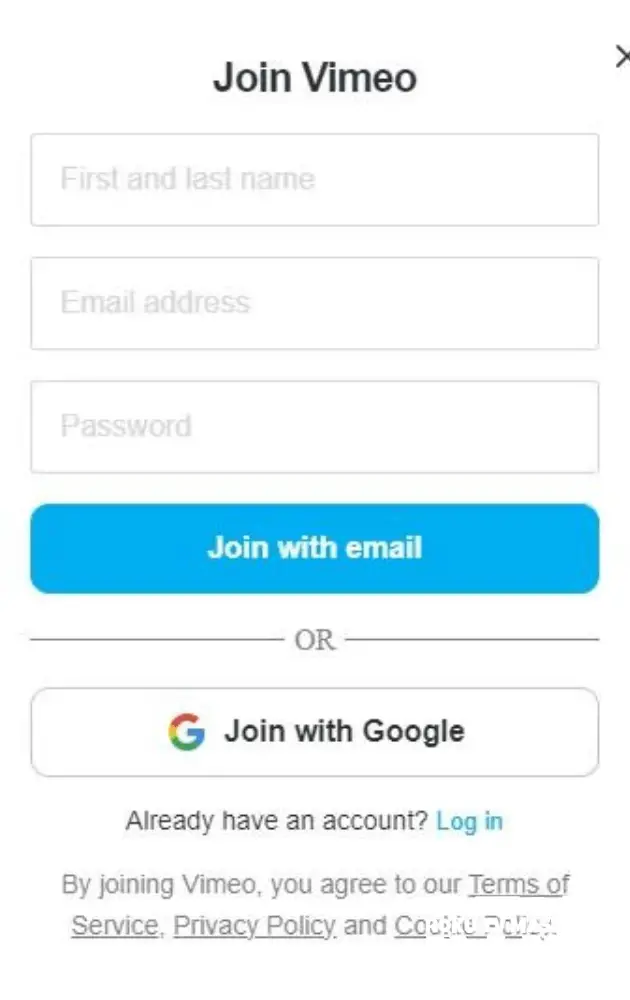
- Select the reasoning from the appearable options.
- After selection, you have created your account on Vimeo.
- Now go to the upgrade option there and click on it.
- So, Please select the subscription plan and click on it.

- After Selection Now Payment Sections will be Open.
- Enter your Payment Details and Complete the payment process.
- Finally, Refresh your page and all processes will done successfully.
Ways to Watch Vimeo on Roku
You can watch Vimeo directly from the Vimeo website or you can easily watch Vimeo by using your Android or iOS devices by the screen mirroring option to bring Vimeo to Roku there are some possible steps to follow before the screen mirroring :
- Please Enable the Option of screen mirroring on Roku.
- Connection of your device and the Roku device with the same wifi network.
- Install the App.
Screen Mirror Vimeo on Roku from Android device
Follow the steps below to screen mirror Vimeo on Roku from an Android device :
- First, Connect both devices Roku and Android with the same wifi network.
- Secondly, Go to the Play Store and download the Vimeo app.
- After that, Open the App and please log in by using your account details.
- Then, please go to the Notification Panel and now go to the Cast option, and click on it.
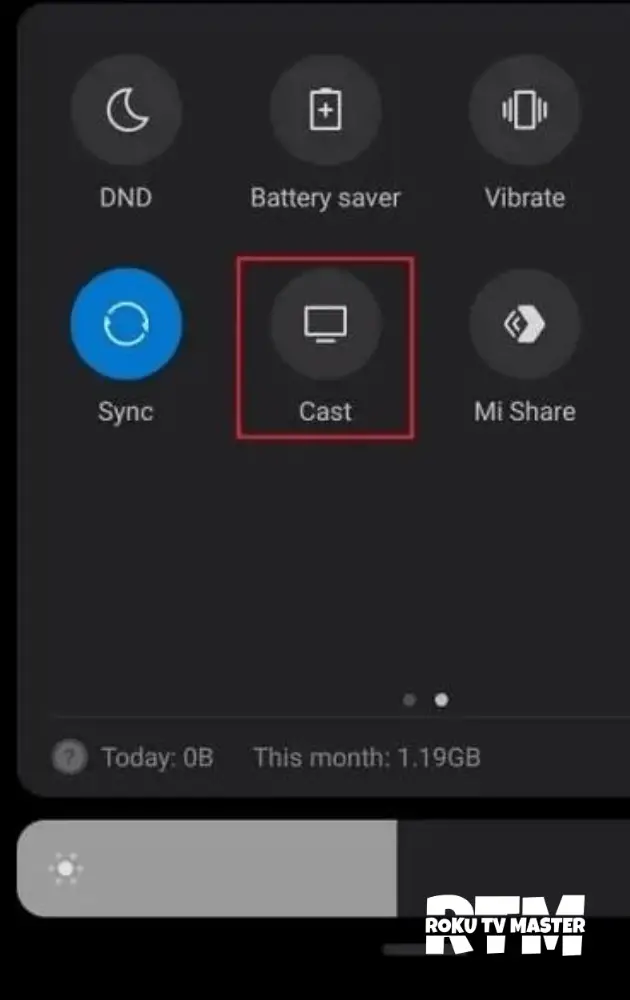
- Now please select the Roku device from the multiple devices.
- Finally, your screen will mirrored on the Roku.
Screen Mirror Vimeo on Roku from iOS device
Follow the steps below to screen mirror Vimeo on Roku from iOS device:
- Firstly, Launch your iOS device.
- Then, Please connect your iOS device to the same wifi network used by the Roku device.
- After that, Go to the app store to download the Vimeo App.
- Now open the app and enter your account details.
- Swipe down the Control Center Again go to the options screen mirroring and click on it.
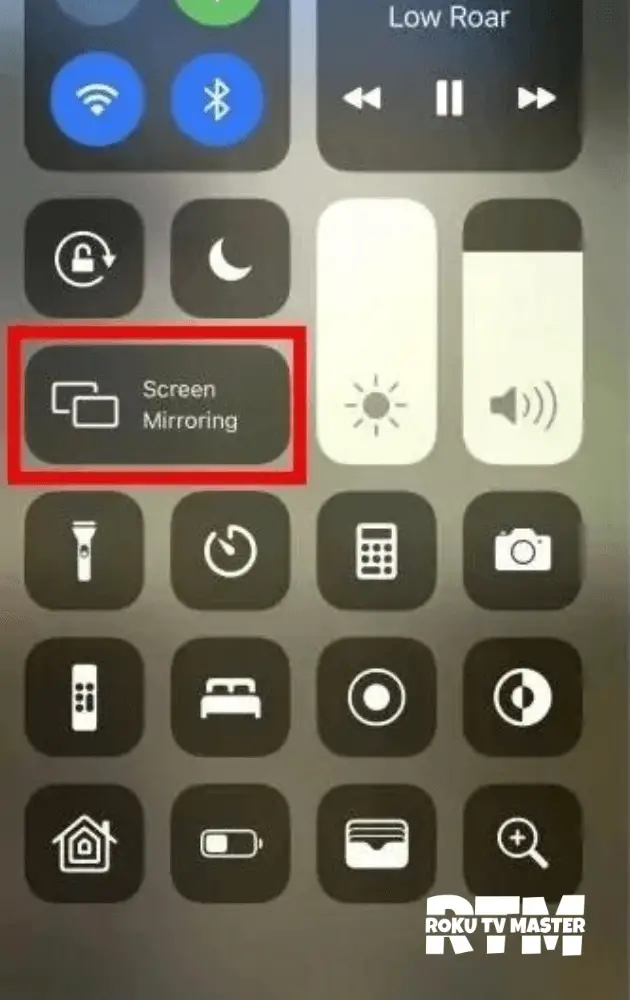
- Select the Roku device From the Available Devices list.
- Finally, Your screen of iOS will mirrored on the Roku.
Screen Mirror Vimeo from MAC
- Please launch the MAC Device.
- Go to the Options Screen mirror from the control panel and please click on it.
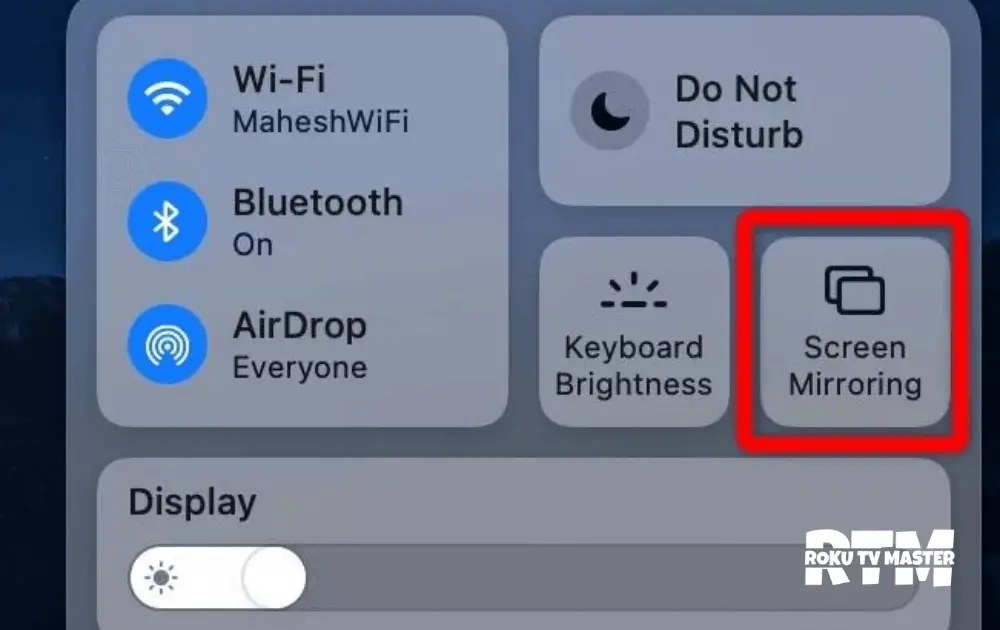
- Now select the device of Roku.
- Finally, Go to the by using your MAC and stream the content on Roku.
Screen Mirror Vimeo from PC
- Launch the Vimeo Official Site on your PC.
- Then, Click login with Vimeo account details.
- Please launch the PC and click on the Key Window + K.
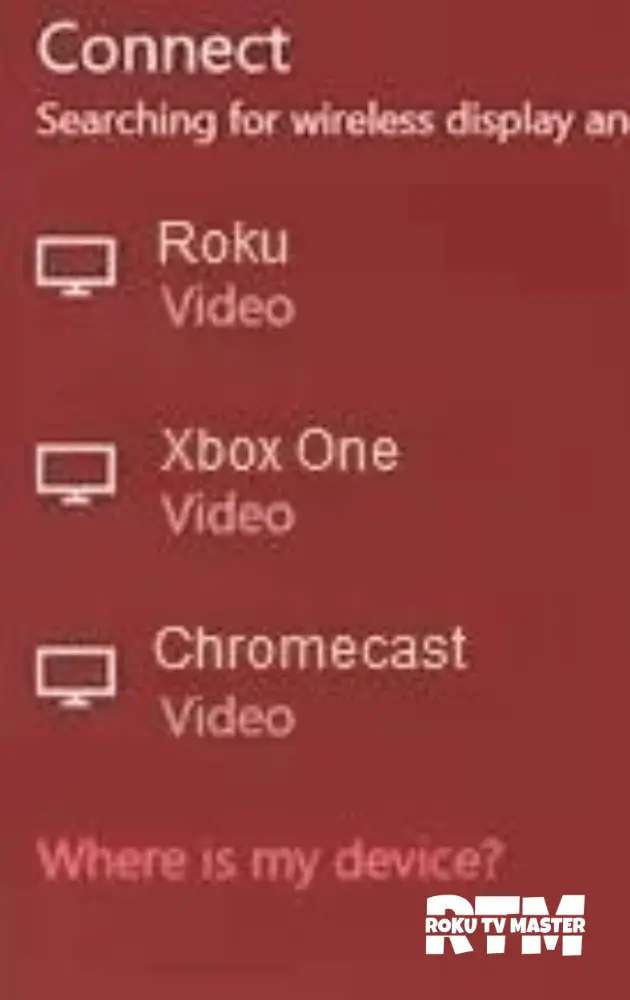
- Then A Pop Appears on the screen with the list of available devices so please click on the Roku device.
- Finally, Go to the website of Vimeo from your Personal computer and stream the content on Roku.
Conclusion
In conclusion, watching Vimeo on Roku is made possible through efficient screen mirroring. Because the Vimeo app is not available on Roku So, users can seamlessly enjoy their favourite content by mirroring the website or app from their device, providing a convenient and accessible viewing experience. So share this information with the people you care about.
FAQs
Q: Can I enhance my Vimeo experience from the Basic plan?
A: Certainly. Users have the flexibility to upgrade to a subscription plan whenever they choose.
Q: What occurs if I opt not to renew my subscription?
A: Allowing your subscription to lapse results in a downgrade to a basic membership. Additionally, any videos uploaded during your subscription period will no longer be accessible.
Q: Is it feasible to access Vimeo on Roku?
A: Absolutely. Watching Vimeo on Roku is achievable through screen mirroring, whether from its website or app.
Q: How do I address issues with Vimeo not functioning?
A: Given Roku’s absence of the Vimeo app, troubleshooting Vimeo-related issues is linked to the devices used for screen mirroring. Quick fixes include clearing the cache, logging out and re-logging into your Vimeo app, and uninstalling & reinstalling the Vimeo app on your device.

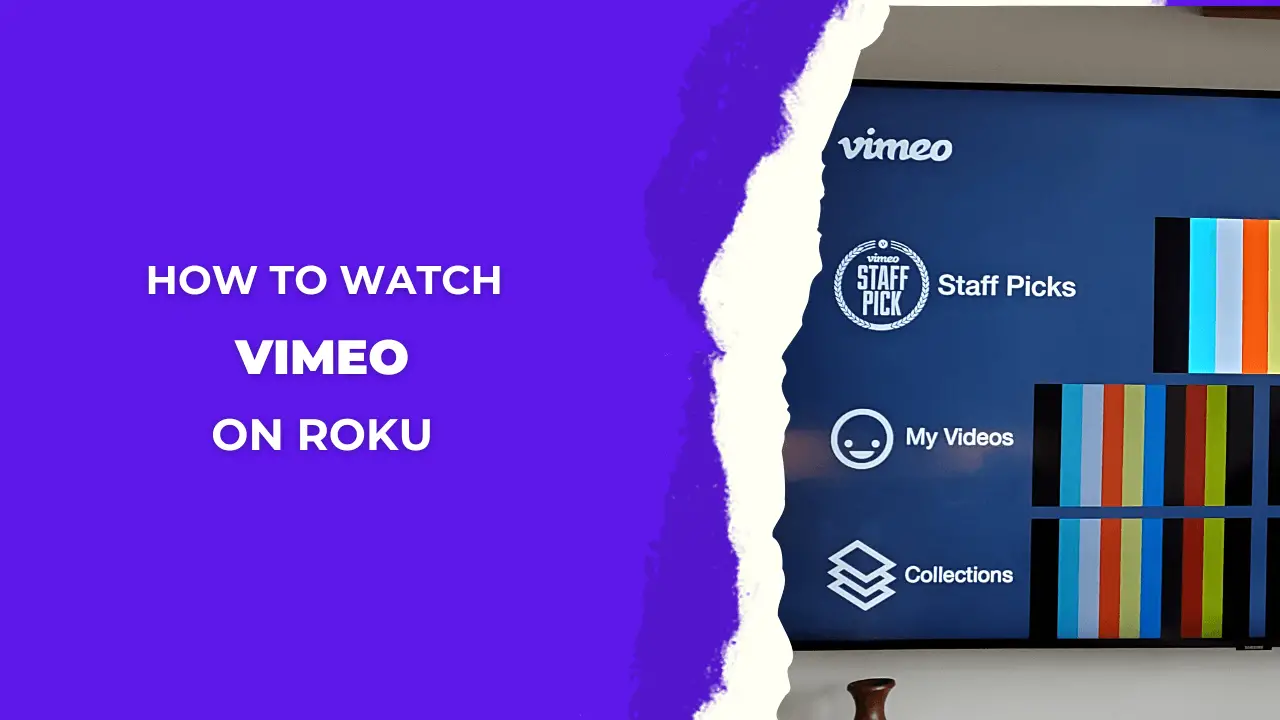
![Why Roku Photo Stream Not Working Properly [Complete Guide] 26 Why-Roku-Photo-Stream-Not-Working-Properly-[Complete-Guide]](https://rokutvmaster.com/wp-content/uploads/2024/04/Why-Roku-Photo-Stream-Not-Working-Properly-Complete-Guide.png)
![How to Sign Out & Cancel Netflix on Roku [Complete Guide] 35 How-to-Sign-Out &-Cancel-Netflix-on-Roku-[Complete-Guide]](https://rokutvmaster.com/wp-content/uploads/2024/04/How-to-Sign-Out-Cancel-Netflix-on-Roku-Complete-Guide.png)
![How To Install & Activate SHOWTIME on Roku [2024 Guide] 43 How-To-Install-&-Activate-SHOWTIME-on-Roku-[2024-Guide]](https://rokutvmaster.com/wp-content/uploads/2024/04/How-To-Install-Activate-SHOWTIME-on-Roku-2024-Guide.png)
![How To Use (Meta) Facebook On Roku in 2024 [By Mirroring] 51 How-To-Use-Facebook-On-Roku-TV](https://rokutvmaster.com/wp-content/uploads/2023/07/How-To-Use-Facebook-On-Roku-TV.png)