If you are a Roku user you might have heard about the Roku Photo Stream feature. This amazing feature is very simple and straightforward to use. It allows the users to display their most-liked photos using digital devices such as smartphones, etc. Moreover, this feature sets your pictures as the screensaver of your device and enables you to view your pictures on your Roku TV.
In case you have trouble using the Roku photo stream app, you have landed at the right place. In this article, you will have a complete directory clarifying the reasons for this issue and the potential possible solutions.
Let’s have a critical insight into it!
Read PBS on Roku
Why is the Roku Photo Stream Feature Not Functioning Properly
Software Glitches
![Why Roku Photo Stream Not Working Properly [Complete Guide] 5 roku-photo-stream-not-showing-all-photos](https://rokutvmaster.com/wp-content/uploads/2024/04/roku-photo-stream-not-showing-all-photos.png)
When any minor problem or issue affects the software of your Roku device it also imposes a negative influence on the Photo Stream app. It can severely slow down the operating speed of the specific app. To deal with this problem you can try various remedies such as restarting your Roku TV. This process is quite simple and easy to perform. All you have to do is plug out the power cable of your Roku TV from the power outlet. Then, give it a rest for 1 to 2 minutes. Lastly, plug the power cable back into the power outlet.
Another solution to this issue is to uninstall the Photo Stream app and reinstall it on your Roku TV. Also, make sure that your Roku device firmware is updated to the latest version. If it needs to be updated perform the update process from the settings menu. Moreover, you have to keep the Photo Stream app updated as well for smooth functionality.
Attached is Drive One of The Main Reason
Roku TVs are becoming more versatile and modern day by day. Some of the Roku TV models come up with the facility to connect external devices to the Roku. These external devices can trigger several problems in the Roku Photo Stream app. To overcome this issue you should disconnect the exterior drive and retest if the issue is resolved or not.
Another prominent cause for this problem is the corrupted drive attached to the Roku TV. It results in malfunctioning or insignificant functionality. Therefore, it is preferred to remove the external drives to improve the performance of your Roku device and Photo Stream app particularly. Also, you can try rebooting your Roku TV by removing the power cable from the power socket. Then, wait for a few minutes and reconnect the power cable to the power socket again. Once your Roku TV powers on, re-add the Roku Photo Stream app by navigating to the Roku Channel Store. Now, check if the issue is still prevailing or resolved.
Roku Latest Firmware Update
![Why Roku Photo Stream Not Working Properly [Complete Guide] 6 roku-photo-streams](https://rokutvmaster.com/wp-content/uploads/2024/04/roku-photo-streams.png)
Sometimes this issue may get triggered in response to the bugs present in the latest version of Roku firmware. In that scenario, you are highly preferred to connect with Roku support and share your respective issue with them. You will get all sorts of assistance from the Roku support team to resolve your issue in the best possible ways.
Service Interruption
![Why Roku Photo Stream Not Working Properly [Complete Guide] 7 roku-photo-stream-not-working](https://rokutvmaster.com/wp-content/uploads/2024/04/roku-photo-stream-not-working.png)
In some cases your device or you are not the cause behind the Photo Stream app being dysfunctional but the faults at the backend. In that situation, you can do nothing other than wait for the Roku technical team to resolve the issue.
There are various reasons for the server being slow or down. Some of these are mentioned below.
- Roku is introducing new features within the Photo Stream app.
- Roku may be having some trouble in service matters and being unsupportive to regulate the Photo Stream app.
The ideal solution to this problem is to contact Roku Support and confirm if they are having some server problems. Also, you can visit the official website of Roku to ensure that the issue is at the backend. As I mentioned earlier in this situation Roku’s team of technicians becomes vigilant and resolves the issue as soon as possible. Therefore, you wait until they resolve the specific problem.
FAQ’s
Q: Why is my Roku Photo Stream app not showing pictures?
A: There are several reasons for the Photo Stream app to not display the pictures. However, some potential solutions to fix this issue are listed below.
- Reboot or Restart your Roku device
- Remove the Photo Stream app and re-add it
- Check for the app update
Q: Can I fix my Roku Photo Stream app showing a black screen?
A: Yes, you can resolve this problem by simply providing a rest to your device. Also, you can try removing the app and powering off your Roku TV. Give it some time to cool down properly. Power on your Roku device and re-add the app on your Roku TV.
Q: Can I upload my pictures to Roku?
A: Yes, the latest feature of Roku enables its users to design custom screensavers. It enables Roku users to set their picture as a screensaver or display it on their Roku device.
Q: How can I fix my Roku Photo Stream app if it is working even after a setup?
A: You can follow the below-mentioned steps to resolve the specific problem.
- Tap the Home key on your Roku remote.
- Navigate to the Settings menu and click on it.
- Move ahead to the theme option to open the Theme menu.
- From there, hit on the screensavers option.
- Then, select the Photo Streams option.
- Lastly, choose the Set as Screensaver option.
Now, you have successfully set the Roku Photo Streams as screensavers.
Conclusion
In this article, I have discussed all the possible problems you might face while using the Roku Photo Stream apk. Also, I have mentioned the potential possible solutions to get through these problems. I have catered to this article ensuring most of the visitors can benefit from it. I have used simple and easy vocabulary to make the process easy to understand. Hopefully, it will be beneficial for you and after reading this article carefully you can resolve the specific problem at home. However, if you have any questions you can contact us without any hesitation. Thank you for your precious Time and Attention!

![Why Roku Photo Stream Not Working Properly [Complete Guide] 4 Why-Roku-Photo-Stream-Not-Working-Properly-[Complete-Guide]](https://rokutvmaster.com/wp-content/uploads/2024/04/Why-Roku-Photo-Stream-Not-Working-Properly-Complete-Guide.png)
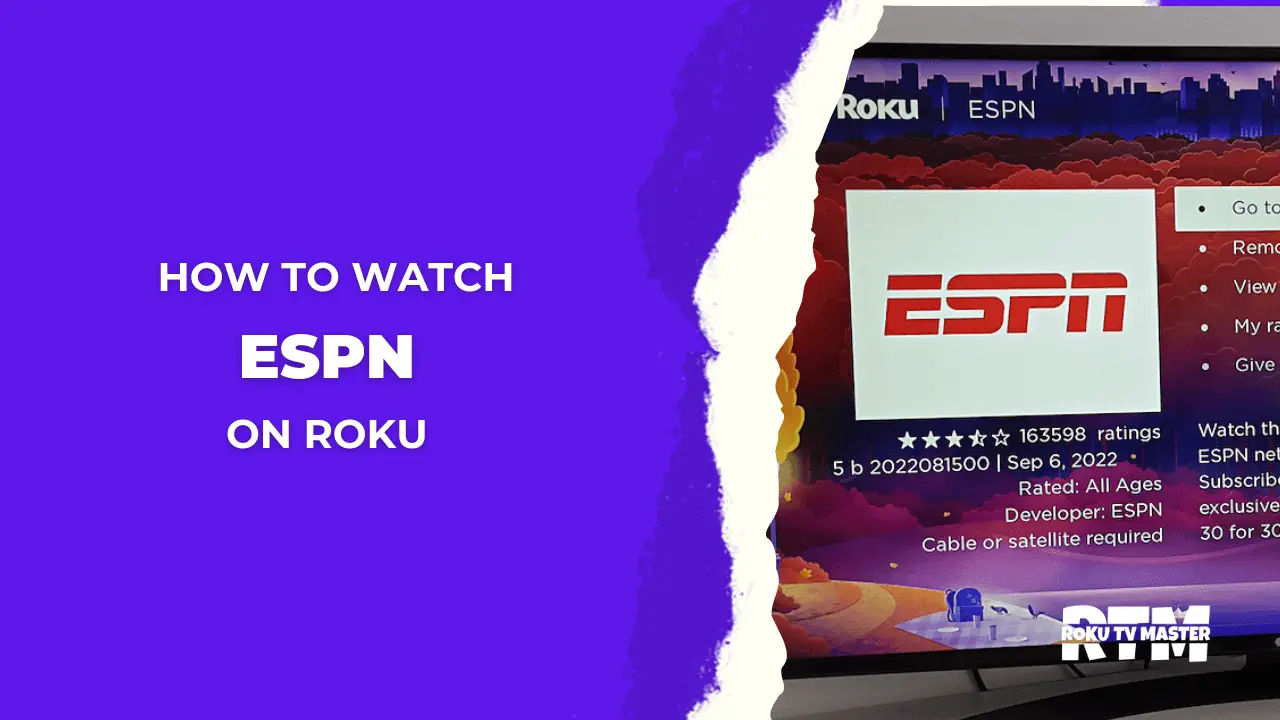
![How to Watch Disney + Hotstar on Roku [February 2024 Guide] 36 How-to-Watch-Disney+Hotstar-on-Roku-[February-2024-Guide]](https://rokutvmaster.com/wp-content/uploads/2024/02/How-to-Watch-DisneyHotstar-on-Roku-February-2024-Guide.png)
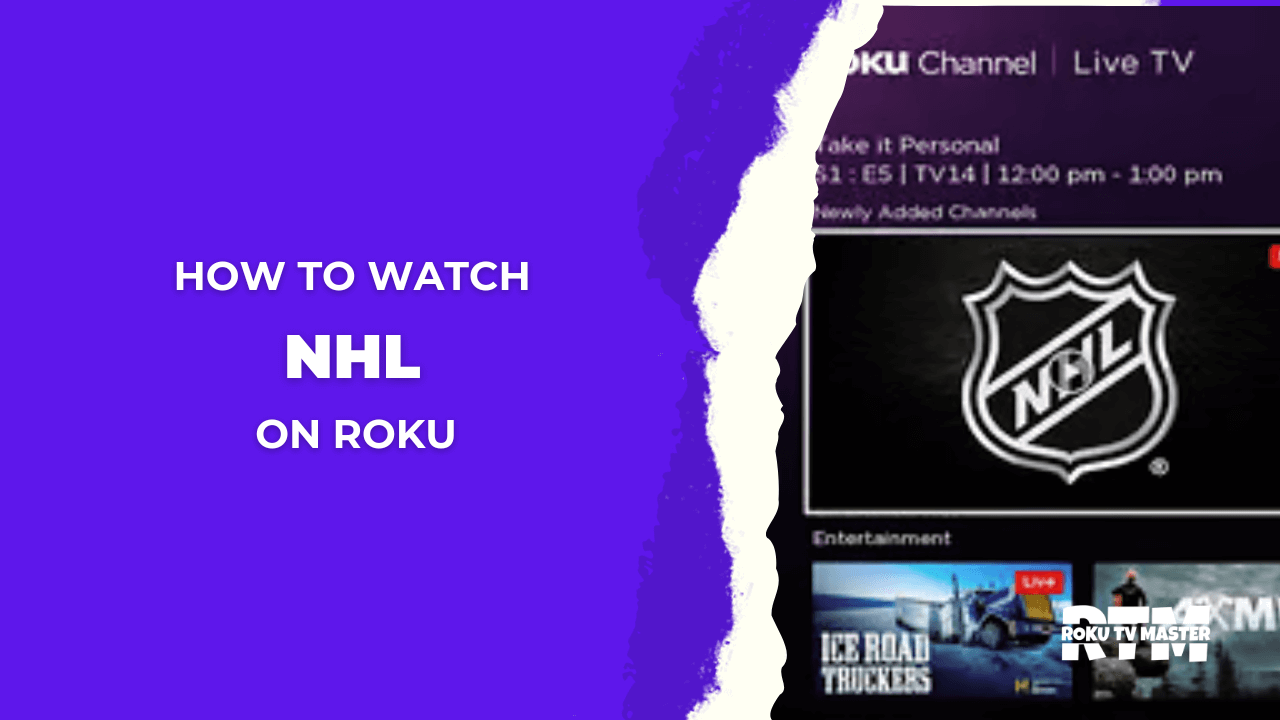
![How to Sign Out & Cancel Netflix on Roku [Complete Guide] 59 How-to-Sign-Out &-Cancel-Netflix-on-Roku-[Complete-Guide]](https://rokutvmaster.com/wp-content/uploads/2024/04/How-to-Sign-Out-Cancel-Netflix-on-Roku-Complete-Guide.png)
