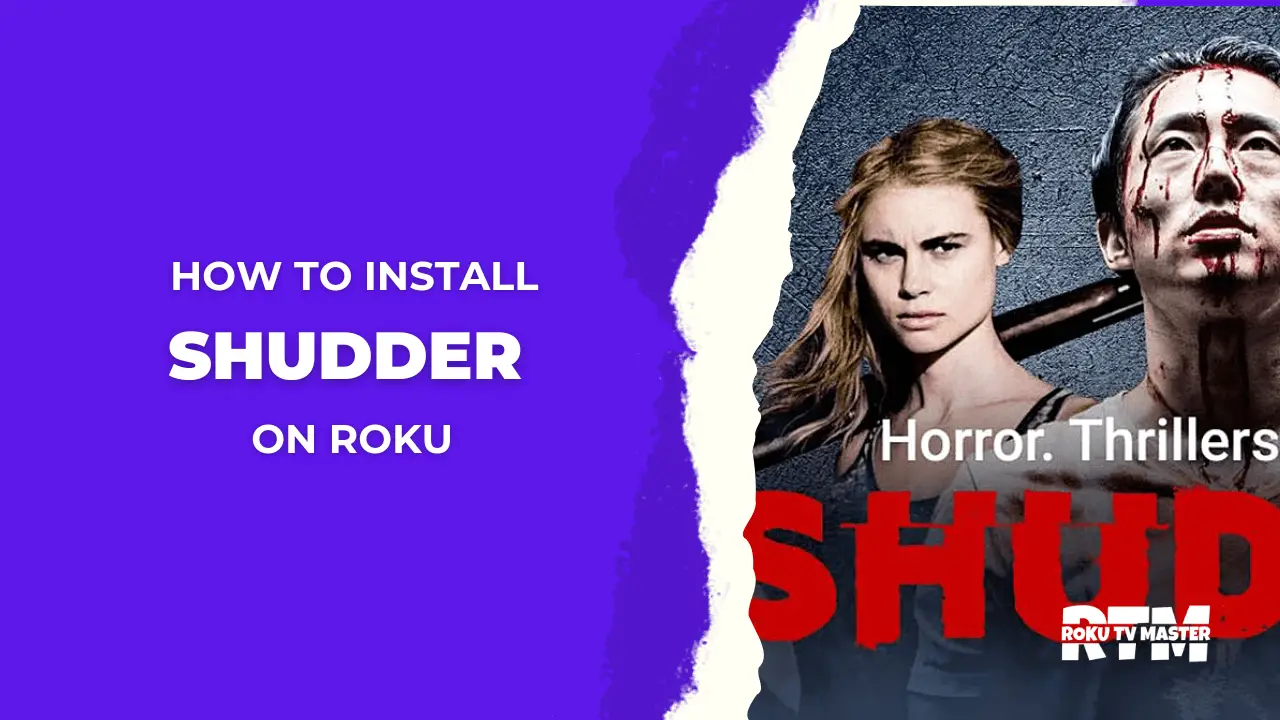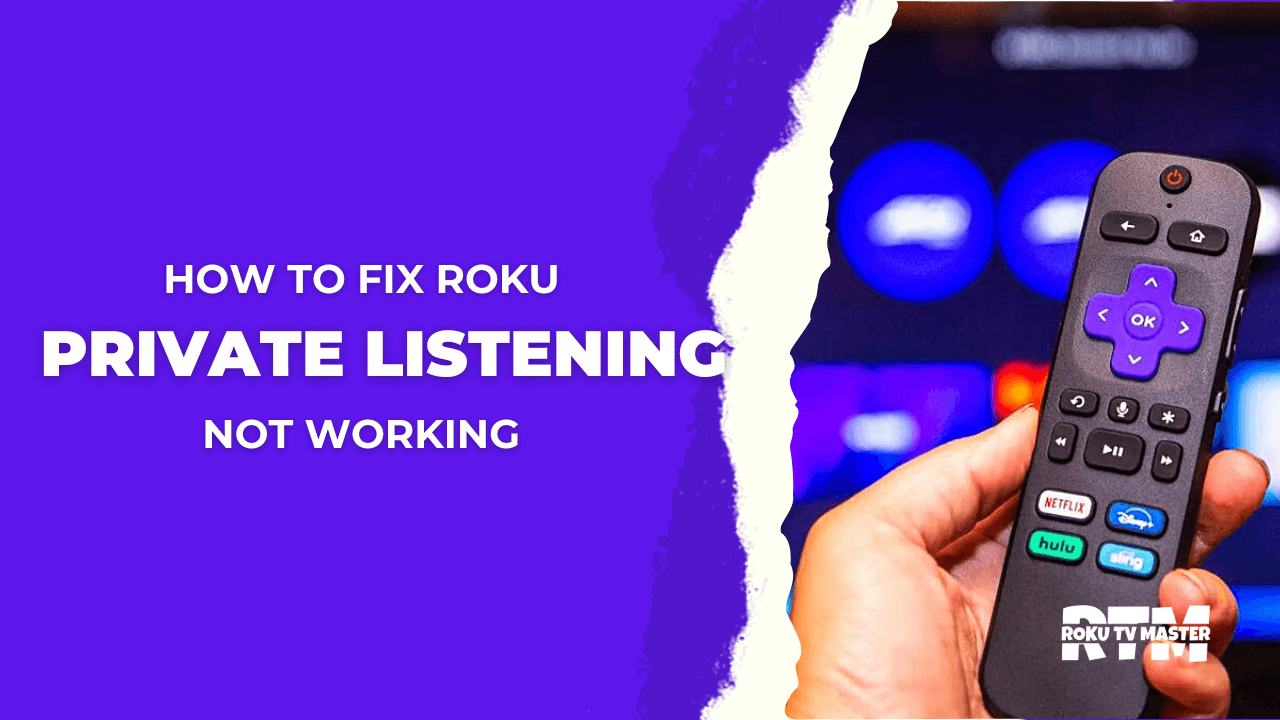Finding the remote to turn on the TV can sometimes be a huge hassle. However, this hassle can be easily resolved by using the TCL Roku TV power button. However, users often find it extremely hard to locate this button. This is because the exact position of the button can vary according to your TV model and year. But in this guide, you’ll learn about some of the most common locations where your power button might be. So, let’s dive deeper and figure out where your TCL Roku TV power button might be.
Read Spectrum App on Roku
Does My TCL Roku TV Power Button
Most TCL Roku TV models have a minimal design. That’s why the power button is often well-concealed, as TCL is not inclined to point out the power button specifically. If you look at your TV, you won’t be able to pinpoint the power button. But there are a few common spots you should look at.
Middle, Underside
![Where is TCL Roku TV Power Button [2024 Guide] 5 tcl-roku-tv-remote-power-button-not-working](https://rokutvmaster.com/wp-content/uploads/2024/04/tcl-roku-tv-remote-power-button-not-working.png)
The power button of TCL Roku TV is most commonly located underneath the center of the TV. Users are often unable to locate it because it’s an extremely well-hidden spot. The position of the power button spot may vary, but it is usually located slightly forward on the underside of the TV. So, keep properly searching for it in this position. Most new TCL Roku TVs have a power button at this place. So reach underneath and feel around to find the button. If you still can’t find it, then don’t worry. Check other locations on your TV to find the power button.
Back Of TV, Mid Right-hand Side
If you have properly checked the location mentioned above yet can not find the power button, there is another place to check: the back right-hand side of the TCL Roku TV. But finding it can be extremely difficult.
That’s why you should move the TV slightly away from it. Then, take a look at the back, right side of the TV. You’ll find a sham power button there. For clarity, use a flashlight and then check the button. If you don’t find it at the back right side of the TV, move further down towards the bottom of the panel.
Back Of TV, Bottom Right-hand Side
If you’ve checked all the locations, such as the mid-right-hand side or back side of the TCL Roku TV, you should check a little lower. Move the TV slightly away from the wall and look at the backside on the right side of the TV. But this time, look a bit lower, and you’ll find the power button here. If your TV model is a bit older, then you’ll find the power button here.
Why Is The Button Hard To Find?
![Where is TCL Roku TV Power Button [2024 Guide] 6 tcl-roku-tv-power-light-flashing](https://rokutvmaster.com/wp-content/uploads/2024/04/tcl-roku-tv-power-light-flashing.png)
Most TCL TVs are installed in living rooms, so making the TV look aesthetic is important. These TVs are designed intricately while keeping aesthetics in mind. Adding a lot of buttons on the front part of your TV will give an overall ugly experience. It’s because the world is moving towards minimalistic designs. So, hiding the buttons on TV is a part of the trend. It generally preserves the natural look the giant and black-screen TVs aim for.
If you have a physical backup to control your TV, turn it off in case your remote stops working. That’s why Manufacturers are not completely removing these buttons; instead, they are hiding them. So, there’s no compromise on the design or functionality of your TCL TV.
Roku App As TCL Roku Remote Replacement
![Where is TCL Roku TV Power Button [2024 Guide] 7 tcl-roku-tv-power-button-not-working](https://rokutvmaster.com/wp-content/uploads/2024/04/tcl-roku-tv-power-button-not-working.png)
Finding the buttons on TV can be hard for some users. But there’s another way that you can control the buttons. It is a method of using the Roku app. Here’s how you can do that. Go to the Apple App Store or the Google Play Store. In the search bar, enter ROKU. Click on download to install the app on your device. After downloading the app, you’ll be prompted to search for nearby Roku devices. Your Roku TV device will also appear in the list. Proceed to the next step and click on Connect.
Remember that your specific Roku TV should be connected to the same Wi-Fi network. Using different connections can cause serious issues. Now that you’ve successfully connected the Roku TV app to the TV, you can use it as a remote. You’re not limited to just turning it off on your TV. There’s more to how you can use the Roku app remote. You can pull a keyboard while typing it and searching for a specific title.
FAQ’s
Q: Do All TCL TVs Have A Power Button?
A: Almost all TCL Roku TVs have a physical power button. It’s either on the back of the TV or below the bezel, where you can turn off the TV. So there’s no need to power off the TV with the remote. If you still can’t find it, check your TV’s user manual to find the exact location of the power button.
Q: How Do I Control My TCL Roku TV Without A Remote?
A: There are secret methods to control your TCL Roku TV without a remote. One of the most common methods is connecting the TV with the Roku mobile app on your smartphone. Moreover, you can use a universal remote to control Roku devices easily.
Q: Why Does My TCL TV Not Turn On?
A: If your TCL TV isn’t turning off, you should check the cables. Ensure that all the cables are properly connected. Sometimes, due to power fluctuations, you may face such problems. So, if there are any fluctuations, wait until the power stabilizes and turn on your TV again.
Conclusion
TCL Roku TV is an incredible brand because of its high picture quality and several other features. To maintain an aesthetic look, TCL Roku has to hide the TV buttons. But if you follow this guide or check the manual, you’ll be able to find the button quickly. If your TV is still not turning on, you should check for damaged cables. They might be the reason behind your TV malfunctioning. If you have any questions, you can contact us freely. Thank you for your Time and Attention!

![Where is TCL Roku TV Power Button [2024 Guide] 4 Where-is-TCL-Roku-TV-Power-Button-[2024-Guide]](https://rokutvmaster.com/wp-content/uploads/2024/04/Where-is-TCL-Roku-TV-Power-Button-2024-Guide.png)
![How To Reset Roku Remote & Fix Within [1 Minutes Easy Guide] 16 How-To-Reset-Roku-Remote-&-Fix-Within-[1-Minutes-Easy-Guide]](https://rokutvmaster.com/wp-content/uploads/2024/02/How-To-Reset-Roku-Remote-Fix-Within-1-Minutes-Easy-Guide.png)
![How to Use DVR on Roku TV/Devices [5 Best Possible Ways] 18 How-To-Use-DVR-On-Roku-TV-Devices-To-Record-Streaming](https://rokutvmaster.com/wp-content/uploads/2023/01/How-To-Use-DVR-On-Roku-TV-Devices-To-Record-Streaming.png)