Being a Roku device user seems to be a great privilege, but it turns into a worse dream when the Roku Remote does not perform well. I experienced this problem recently and got to know that it is a very usual yet unexpected issue that most Roku Remote users face. Therefore, I am here to help you Reset Roku Remote Button and get rid of this nightmare.
However, you can control your Roku device using the Roku smartphone app on your Android mobile phone or iPhone for an instant solution. However, if you are unfamiliar with it or want a permanent solution, you can reset Roku remote after reading this informative article. How to do this? Let’s dive deep into it!
Read Warner Media Charge
If All Roku Remotes Are the Same?
Before providing you with a guide about resetting the Roku remote not working, I want you to know that there are two types of Roku remotes. Thus, before initiating this process, knowing which type of remote you own is very important.
Roku Simple Remote:
It is the old version of the Roku Remote that needs to be pointed directly toward the TV/device sensor. If anything or a person will come in the way of the Remote and the device, it won’t work. It demands a direct line of sight to operate the particular device. This type is also called a Standard Infrared Remote.
Enhanced Voice Remote:
It is an advanced and modern Roku Remote. It operates your device gracefully no matter in which direction the Remote is pointed. Also, it has a button on which a magnifying glass or microphone is drawn. If you have a button with any of the two icons, you have the modern Roku Remote. It is also known as “Gaming Remote” and “Enhanced Remote.”
Can the Simple Remote of Roku TV Be Reset?
In case you have the old/simple Roku remote, you should be aware that it cannot be reset (because it doesn’t require any reset). The reason, perhaps, is that it uses infrared rays to control the compatible Roku device and doesn’t include any reset button in it. However, you can change the power cells to resolve any of its issues. After that, you have to power cycle the Roku device. Most probably, you will get your Remote working position again.
![How To Reset Roku Remote & Fix Within [1 Minutes Easy Guide] 7 reset-roku-remote](https://rokutvmaster.com/wp-content/uploads/2024/02/reset-roku-remote.png)
However, if still the problem persists, you should preferably reset Roku Remote device/TV because I mentioned earlier that the simple Roku remotes cannot be reset Roku remote. You can easily locate the Reset button on the back or bottom of your specific device. If this process does not resolve the problem, the last option is to upgrade or buy a new Roku Remote not Pairing.
![How To Reset Roku Remote & Fix Within [1 Minutes Easy Guide] 8 reset-roku-remote-to-tv](https://rokutvmaster.com/wp-content/uploads/2024/02/reset-roku-remote-to-tv.png)
How do you Reset Roku Remote the Enhanced Voice?
It is very simple to reset your Enhanced Voice Roku Remote. All you have to do is to follow the given instructions step-by-step.
- Remove the power cells from the remote and replace them once the Roku device starts showing the display.
![How To Reset Roku Remote & Fix Within [1 Minutes Easy Guide] 9 reset-roku-remote-to-roku-stick](https://rokutvmaster.com/wp-content/uploads/2024/02/reset-roku-remote-to-roku-stick.png)
- Now, unplug the Roku TV and plug it back after 30 seconds. It will refresh both (Remote and TV) the devices.
![How To Reset Roku Remote & Fix Within [1 Minutes Easy Guide] 10 reset-roku-remote-no-reset-button](https://rokutvmaster.com/wp-content/uploads/2024/02/reset-roku-remote-no-reset-button.png)
- Then, re-pair both devices by holding the Reset or Pairing button until the green light begins to flash. It will be present on the back side of the remote.
![How To Reset Roku Remote & Fix Within [1 Minutes Easy Guide] 11 reset-roku-remote-pairing-button](https://rokutvmaster.com/wp-content/uploads/2024/02/reset-roku-remote-pairing-button.png)
- Now, the devices have been connected.
- Finally, a notification will appear on the screen when the process is accomplished.
Why is my Roku Remote not getting Reset?
There can be a few potential reasons why you may face difficulty resetting your Roku remote. They are mentioned below.
- The batteries or power cells of your Roku Remote have been drained.
- You are having some wireless connection issues.
- Use an HDMI extender with your TV.
How do you Check Whether the Batteries of Your Roku Remote are Drained?
If you have been using the Roku Remote without changing batteries for a long period, there is a high chance that they have been drained. As a result, your remote has become unresponsive as it has no power source from which to fetch power.
To resolve this issue, all you have to do is open the back cover of the remote and insert new batteries in it.
How Can I Detect If I am Having Wireless Connection Issues or Not?
It is very important to note that if there is any issue with your local Wi-Fi network and your remote is connected to this wireless network, it can have adverse impacts on the performance of your remote. You have to check if your router is performing well or not.
If the router has some software issues, you can resolve them by accessing the router’s settings. All you have to do is check if there are any sort of unusual configurations or if there is any firmware update required. However, if it is a hardware issue, you have to connect with customer support for further assistance.
Can the Use of HDMI Extenders Cause Trouble?
If you own Roku’s model named Roku Stick, potentially you would require it to be plugged into your TV’s HDMI port. There is a high chance that you are having trouble with your Roku remote due to HDMI interference. The most favorable solution to resolve this issue is to order a free HDMI extender that you can connect to your Roku Stick. This way, it would be easy for you to place it away from the HDMI port.
How To Use the Roku App To Control Your Roku TV
To manage your device through the Roku App, you simply have to download and launch the Roku App on your smartphone or tablet. Now, connect it to the Wi-Fi network with which your Roku TV has been connected already.
This app will serve as your virtual Remote, making it possible for you to search for different content, browse channels, and control your Roku device effectively.
FAQ’S
Q: Can I resolve this issue by performing a Factory Reset on my Roku TV?
A: You might get this issue resolved after resetting your Roku TV. However, it is noticeable that this process will delete all the settings and personal preferences of your device. It is the last option you can try.
Q: What are the steps to reset the Roku device?
A: The following are the easy-to-follow steps to reset the Roku TV.
- Open the Settings menu.
- Click on System.
- Tap on Advanced System Settings.
- Select the Factory Reset option.
- Scroll Factory Reset Everything.
- Now follow the instructions that pop up on your TV screen.
Q: Is there any way to pair the Roku remote with my Roku app?
A: Yes, you can follow the provided procedure to connect your Roku remote to your device via the Roku App.
- It is necessary that both (Roku TV and Mobile phone) are connected to the same Wi-Fi network.
- Click on the Roku App installed on your mobile phone.
- Select the Remotes option in the app.
- Tap on Add Remote.
- Scroll to your specific Roku remote from the list displayed on the Roku TV.
- Lastly, follow the instructions that appear after it to complete the whole process.
Conclusion
In this article, we have discussed all the possible ways to reset Roku remote without reset button. All the methods discussed in this article are entirely safe and would not harm any of your devices. You can use any of the above-mentioned methods depending on the type of remote you own and your preference. I hope this article will be helpful for you to resolve the particular issue without any fuss. If you have any queries, feel free to contact us. Thank you for your time!

![How To Reset Roku Remote & Fix Within [1 Minutes Easy Guide] 6 How-To-Reset-Roku-Remote-&-Fix-Within-[1-Minutes-Easy-Guide]](https://rokutvmaster.com/wp-content/uploads/2024/02/How-To-Reset-Roku-Remote-Fix-Within-1-Minutes-Easy-Guide.png)
![How to Get and Stream DDP Yoga on Roku [In Easy Ways] 25 How to Get and Stream DDP Yoga on Roku In Easy Ways 1](https://rokutvmaster.com/wp-content/uploads/2023/12/How-to-Get-and-Stream-DDP-Yoga-on-Roku-In-Easy-Ways-1.png)
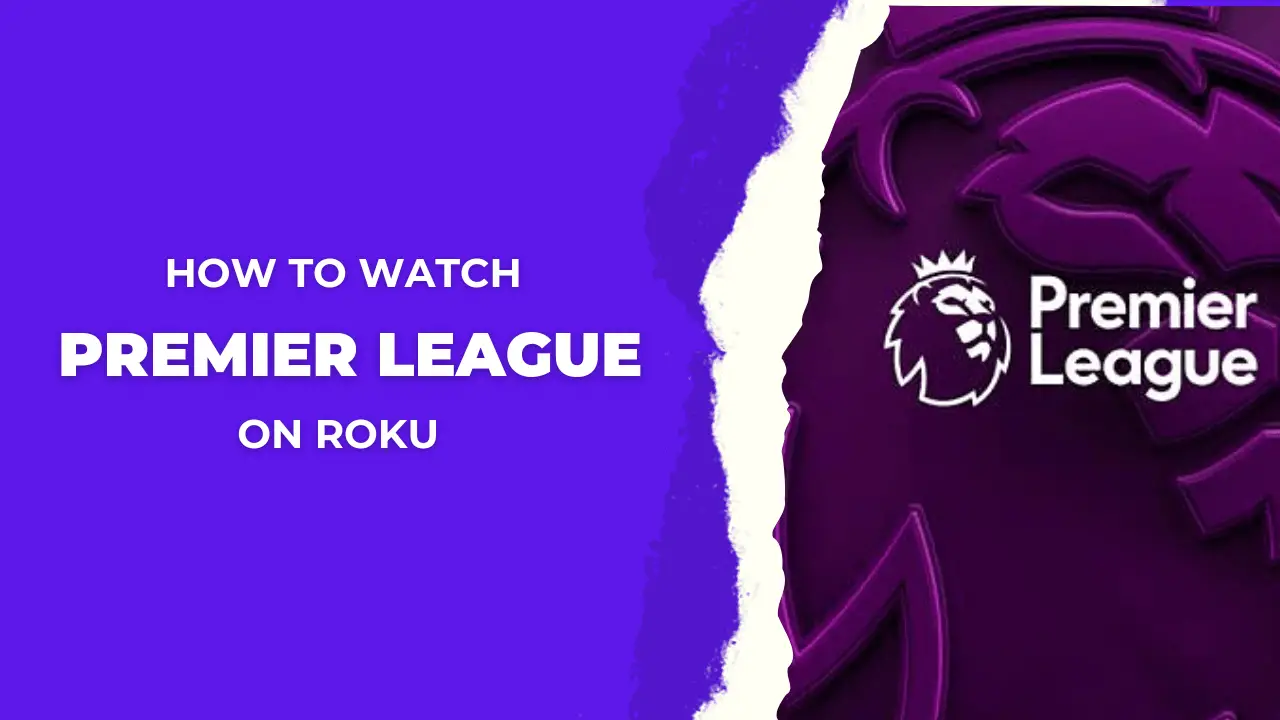
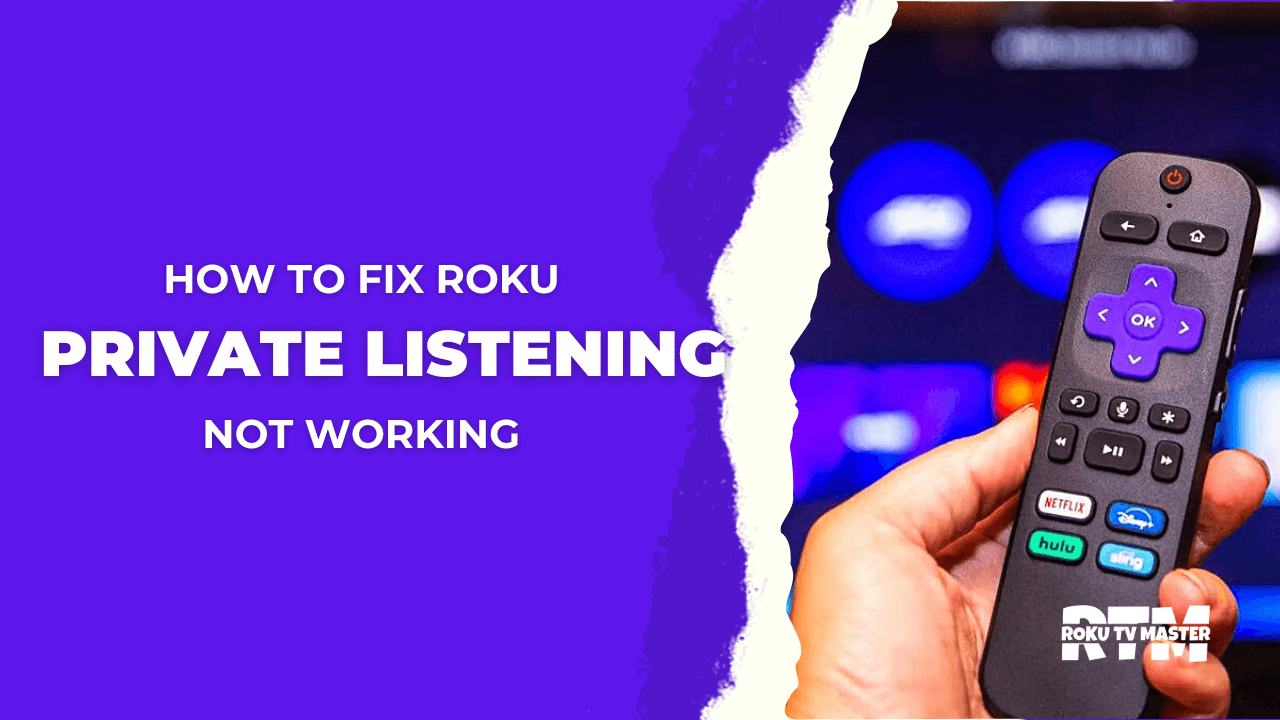
![How to Stream Msnbc On Roku [2024 Guide] - RTM 42 How-to-Stream-Msnbc-On-Roku](https://rokutvmaster.com/wp-content/uploads/2023/07/How-to-Stream-Msnbc-On-Roku-1.png)
