Disney Plus is a popular streaming service that hosts a vast range of content from Disney, Pixar, Marvel, Star Wars, National Geographic, and more. It’s accessible across numerous platforms, including Roku devices. However, logging out of Disney Plus on Roku may not be as straightforward as expected, particularly if you’re new to the platform. Whether you need to log out to switch accounts or you’re troubleshooting issues, this guide will walk you through the necessary steps.
Read Paramount Plus Not Working on Roku
How to Log Out of Disney Plus on Roku
You can use multiple methods to log out of Disney Plus on your Roku device. The most straightforward approach is via your Roku device, but you can also log out through the Disney Plus website or even an Android smartphone.
Logging Out with the Help of Roku Device
The first and most straightforward way to log out of Disney Plus on Roku involves just a few steps on your Roku device:
- Access Disney Plus App: On your Roku home screen, navigate to the Disney Plus channel.
- Open the Account Page: Once in the Disney Plus app, move to the profile icon in the bottom right corner and select your Profile.
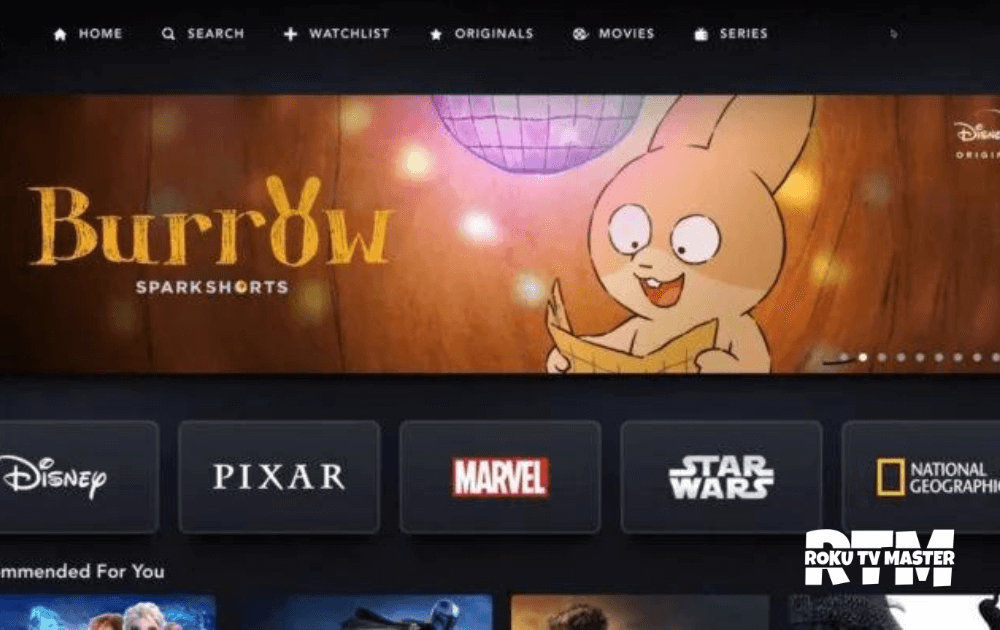
- Log Out: Scroll down the menu options until you find ‘Log Out.’ Select it, and you’ll be signed out of your Disney Plus account.
Logging out with the help of the Disney Plus Website
If you are away from your Roku device or prefer using your computer, you can log out of all devices through the Disney Plus website:
- Open Disney Plus Website: Head to the Disney Plus website on your browser and log into your account.
- Go to Account Details: Click on your Profile in the top right corner, then click ‘Account.’
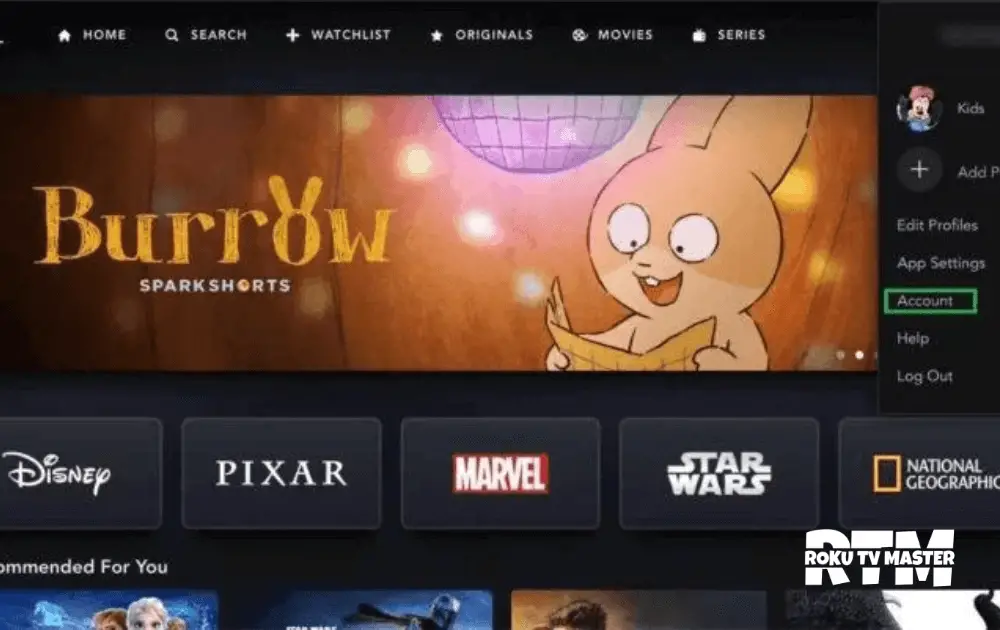
- Sign Out of All Devices: Scroll down until you see ‘Sign Out of All Devices.’ Clicking on this will sign you out of your Disney Plus account on all devices, including your Roku.
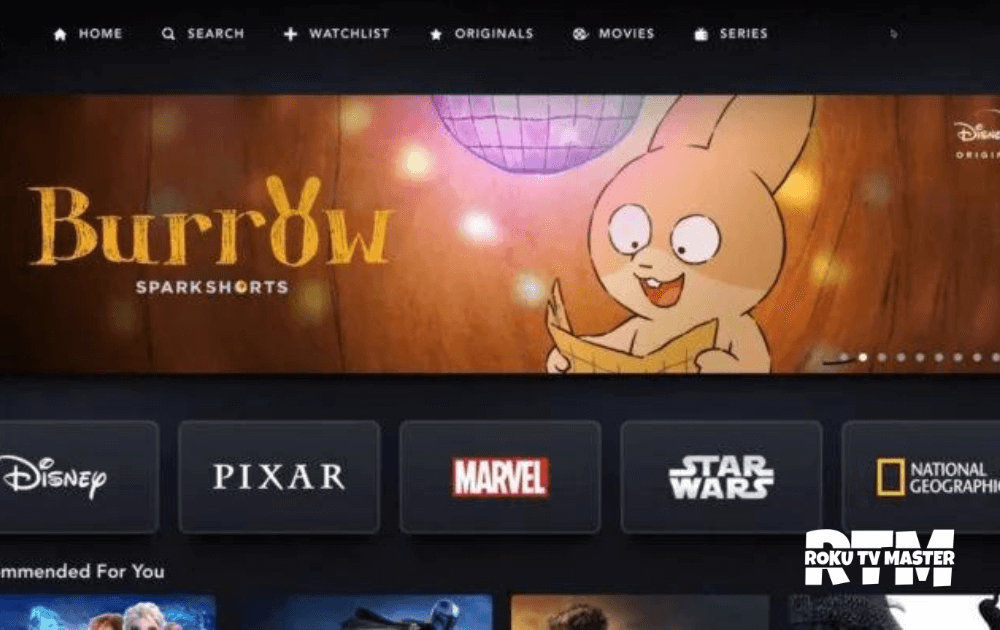
BONUS: How to Log Out of Disney Plus using Android Smartphones
If you have an Android smartphone, you can log out of your Disney Plus account on Roku using the Disney Plus app on your phone:
- Open Disney Plus App: Open the Disney Plus app on your Android device and go to your Profile.
- Access Account Settings: Tap on ‘Account.’
- Log Out: Scroll down and tap on ‘Log Out.’ This action will log you out from all devices where you’re signed in with your Disney Plus account, including Roku.
FAQs:
Q: If I log out of Disney Plus on Roku, will it affect my viewing history?
A: No, logging out of your Disney Plus account on Roku (or any other device) won’t affect your viewing history. You can continue watching from where you left off when you log back in. Your viewing history, watchlist, and preferences are all stored on your account, not the device.
Q: Can I log out of Disney Plus from all devices at once?
A: Yes, you can log out of all devices at once by going to the Disney Plus website, clicking on your Profile, selecting ‘Account,’ and then clicking ‘Sign Out of All Devices.’ This will log you out of Disney Plus on all devices where you’re logged in, including Roku.
Q: Can I use the same Disney Plus account on multiple Roku devices?
A: You can use the same Disney Plus account on different devices, including multiple Roku devices. However, the number of simultaneous streams is limited, depending on your subscription type.
Conclusion
Logging out of Disney Plus on a Roku device is a straightforward process. Whether you log out directly from your Roku, via the Disney Plus website, or using an Android smartphone, each method is relatively quick and easy. This flexibility ensures you can manage your Disney Plus sessions effectively, regardless of your preferences or specific circumstances. Happy streaming!


![How to Fix Roku Pin Not Working Issue [7 Ways] 15 How-to-Fix-Roku-Pin-Not-Working-Issue](https://rokutvmaster.com/wp-content/uploads/2023/08/How-to-Fix-Roku-Pin-Not-Working-Issue-1.png)
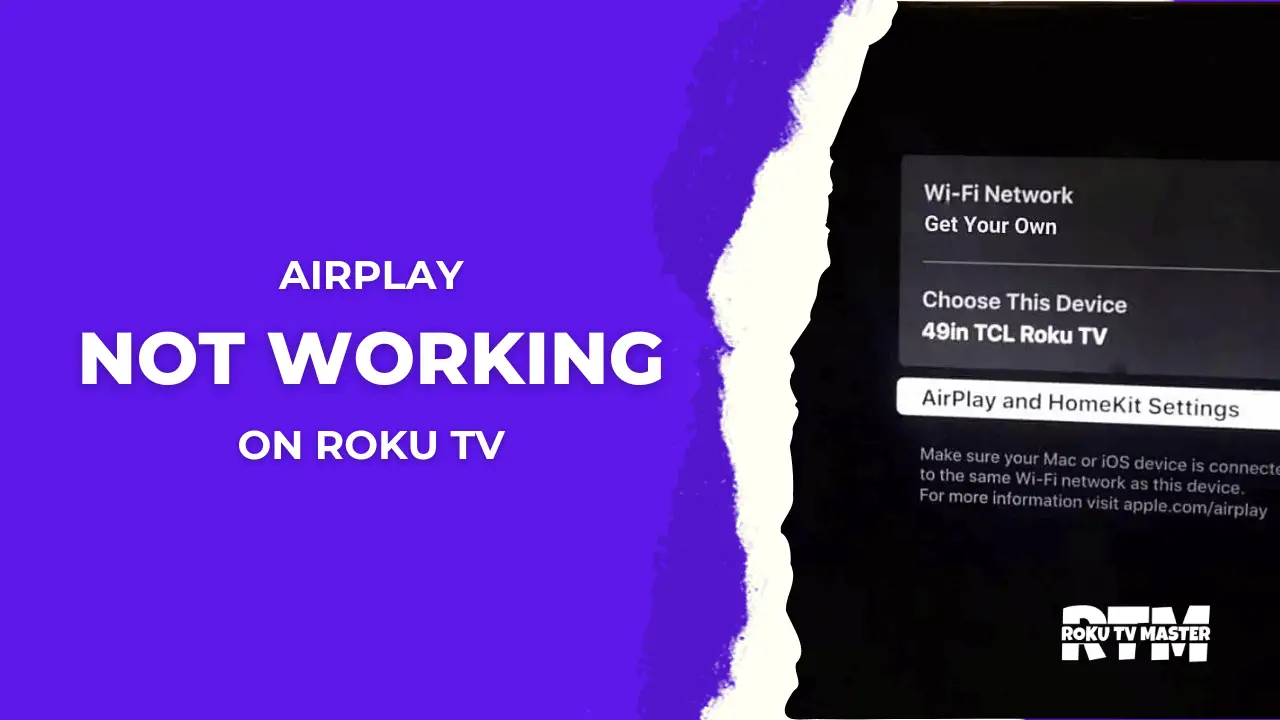

![How to Get Jackbox on Roku [100% Working Method] 40 How-to-Get-Jackbox-on-Roku-[100%-Working-Method]](https://rokutvmaster.com/wp-content/uploads/2024/03/How-to-Get-Jackbox-on-Roku-100-Working-Method.png)