The Roku streaming device has revolutionized our entertainment experience, offering a seamless gateway to a world of movies, shows, and streaming content. Roku introduced the PIN feature to enhance security and parental control, allowing users to set up a personalized four-digit code. However, encountering issues with your Roku PIN not working can be frustrating, potentially hindering your streaming experience.
In this guide, we’ll walk you through various methods to troubleshoot and resolve the Roku PIN not working issue, ensuring you regain access to your device and continue enjoying your favorite content hassle-free.
Read Roku Private Listening Not Working
Methods to Troubleshoot Roku PIN Not Working Issue
Encountering difficulties with your Roku PIN can be a frustrating experience, significantly when it interferes with your seamless streaming enjoyment. Fortunately, several effective methods exist to troubleshoot and resolve the Roku PIN not working issue. Let these steps to regain control of your device and unlock the world of entertainment it offers:
1. Update the Roku PIN Preference:
The Roku PIN safeguards your streaming content and ensures unauthorized users don’t have sensitive information or make unintended purchases. If you encounter issues with your Roku PIN not working, a simple step is to update your Roku PIN preference. Here’s to do it:
- Access Roku Account Settings: Using a computer or mobile device, navigate to the Roku website and sign in to your Roku account. Ensure you use your Roku devi device’ correct email and password.
![How to Fix Roku Pin Not Working Issue [7 Ways] 6 roku-pay-pin-not-working](https://rokutvmaster.com/wp-content/uploads/2023/08/roku-pay-pin-not-working-1.png)
- Navigate to PIN Preference: Once logged in, locate and click on the “PIN” Preference” section in your account settings. This is where you can customize your PIN and make necessary updates.
- Enter Your Current PIN: To change your PIN, you must enter your current PIN for verification. If your existing PIN is working, proceed to the next step.
- Update Your PIN: In the PIN Preference section, you can update your current PIN. Choose a new four-digit PIN that is both memorable and secure. Avoid using easily guessable numbers, such as birthdays or sequential digits.
- Save Changes: You don’t get to save your changes after updating your new PIN. Look for a “Save or” Update” button on the page and click it to ensure your new PIN is successfully registered.
- Test the New PIN: Return to your Roku device and use the newly updated PIN to verify that it works as expected. When prompted, please enter the new PIN and ensure it grants access to your streaming content.
- Remember Your New PIN: When visiting a new PIN, remember it. If necessary, consider writing it down in a secure location. Avoid sharing your PIN with others to maintain the security of your Roku account.
Updating your Roku PIN preference is a proactive measure to address any issues related to the PIN not working. By setting a new PIN and ensuring it is correctly updated in your account settings, you are taking a significant step toward enhancing the security of your Roku streaming experience.
2. Check If It’s Correct PIN for Your Roku Device:
If you have issues with your Roku PIN not working, verifying that you’re rutting the correct PIN for the specific device you are using is essential. HereHere’step-by-step guide to ensure you are rearing the correct PIN:
- Double-check the Device: Use a suitable Roku device before entering the PIN. Different devices may have other PINs associated with them. Confirm that you are ready to access the appropriate device.
- Locate the PIN Entry Field: On your Roku device, navigate to the PIN entry field. This is typically where you’re tempted to enter the PIN to access certain content and settings or make purchases.
- Retrieve Your Correct PIN: If you are uncertain about the correct PIN, refer to your Roku account settings or any documentation you have where you might have recorded the PIN. Avoid guessing, as multiple incorrect attempts might temporarily lock you out.
- Enter the PIN Carefully: Slowly and carefully enter the PIN using your Roku remote. Pay close attention to each digit and ensure there are no typos or errors in the entry.
- Observe for Error Messages: As you enter the PIN, observe the screen for error messages. Roku will usually provide feedback if the PIN is incorrect or if there are issues with the entry.
- Try Alternative PINs: If the PIN you are reeling is sinking, consider trying alternative PINs you may have set up for other Roku devices. Remember that each Roku device may have its unique PIN.
- Access Account Settings: If you cannot verify the correct PIN, access your Roku account settings from a computer or mobile device. Ensure that your PIN matches the one displayed in your account.
- Contact Roku Support: If you’re you that you ring the correct PIN and it’s still not working, it might be time to contact RokuRoku’stomer support for assistance.
Verifying that you’re using the correct PIN for your specific Roku device is an essential troubleshooting step. Often, a simple oversight or confusion can lead to the PIN not working as expected.
3. Resetting Your Roku PIN:
If you’ve encountered persistent issues with your Roku PIN not working, resetting your PIN can offer a fresh solution. Resetting the PIN allows you to establish a new code, which can resolve any existing problems or security concerns. Here’s to reset your Roku PIN:
- Access Roku Account Settings: Visit the Roku website and log in to your account using a computer or mobile device.
- Navigate to PIN Preference: Locate the “PIN” Preference” section within your account settings. This is where you place your Roku PIN.
- Enter Current PIN: To reset the PIN, you must provide your current PIN for verification.
- Select Reset PIN: Within the PIN Preference section, look for the option to reset your PIN. Click on it to initiate the process.
- Choose a New PIN: Follow the prompts to choose a new four-digit PIN. Opt for a code that’s secure and easy for you to remember.
![How to Fix Roku Pin Not Working Issue [7 Ways] 7 how-do-you-reset-your-roku-pin-number](https://rokutvmaster.com/wp-content/uploads/2023/08/how-do-you-reset-your-roku-pin-number-1.png)
- Confirm Changes: After selecting your new PIN, confirm the changes to complete the reset process.
- Update on Your Roku Device: Return to your Roku device and use the newly set PIN to access content and features.
Resetting your Roku PIN provides a straightforward solution to address PIN-related issues. By establishing a new code, you can ensure that your streaming experience remains secure and uninterrupted. Remember to choose a unique and easy PIN to recall, allowing you to enjoy your Roku device with peace of mind.
4. Disabling Roku PIN if Not Working:
Suppose you are having persistent issues with your Roku PIN not working; temporarily turning off the PIN can provide a way to troubleshoot the problem and regain access to your device. Remember that this step should only be taken temporarily, as turning off the PIN reduces the security of your Roku account. Here’s to turn off your Roku PIN temporarily:
- Access Roku Account Settings: Log in to your account using a computer or mobile device.
- Navigate to PIN Preference: Find the “PIN” Preference” section within your account settings.
- Enter Current PIN: Enter your current PIN to verify your identity.
- Disable PIN: Look for the option to turn off your PIN and follow the prompts to confirm the change.
- Temporary Access: With the PIN disabled, you can access your Roku device without being prompted to enter the PIN.
- Re-enable the PIN: Remember to re-enable the PIN once the issue is resolved to restore the security of your Roku account.
Disabling your Roku PIN temporarily allows you to troubleshoot and diagnose the PIN-related problem without interruptions. However, it’s essential to promptly re-enable the PIN to ensure the safety of your account and maintain control over access to your Roku device.
5. Roku Factory Reset:
If you’ve vested all other troubleshooting options and your Roku PIN is still not working, a factory reset on your Roku device can be a last resort to resolve the issue. This step should be taken cautiously, as it will erase all your settings, preferences, and data, returning your Roku device to its original state. Here’s to perform a Roku factory reset:
- Access System Settings: Using your Roku remote, navigate to the Home screen and select “Settings” from the menu.
- Choose System: Scroll down and select “System” to”access the settings.
- Select Advanced System Settings: Within the System settings, choose “Advanced system settings.”
![How to Fix Roku Pin Not Working Issue [7 Ways] 8 roku-pin-not-working](https://rokutvmaster.com/wp-content/uploads/2023/08/roku-pin-not-working-1.png)
- Fa”tory Reset: Locate and select “Factory reset” or” Factory reset everything.” The”s option may also be labeled “Clear settings” or” Factory or reset your Roku.”
- Confirm Reset: A confirmation prompt will warn you that this action will remove all your settings and content. Confirm your decision to proceed with the factory reset.
![How to Fix Roku Pin Not Working Issue [7 Ways] 9 can-i-reset-my-roku-pin](https://rokutvmaster.com/wp-content/uploads/2023/08/can-i-reset-my-roku-pin-1.png)
- Follow On-Screen Instructions: Follow the on-screen instructions to complete the factory reset process. This may involve entering a code on your screen to finalize the reset.
- Reconnect and Set Up: After the factory reset, your Roku device will restart. Follow the prompts to reconnect to your Wi-Fi network and set up your device as if it were brand new.
Performing a factory reset on your Roku device can often resolve persistent issues, including problems with your PIN. However, remember that this step is irreversible and will erase all your data. Before proceeding, consider contacting Roku customer support for assistance and advice on whether a factory reset is necessary.
6. Check Your Email Address:
If your Roku PIN is not working as expected, one often overlooked factor could be an issue with the email address associated with your Roku account. Verifying that you ring the correct email address is crucial for seamless access to your account and resolving any PIN-related problems. Here’s to ensure your email address is accurate:
- Access Roku Account Settings: Using a computer or mobile device, navigate to the Roku website and log in to your account.
- Verify Your Email: Once logged in, check the email address displayed in your account settings. Ensure that it is the correct and current email address associated with your Roku account.
- Update Your Email: If you discover the incorrect email address, update it to the accurate and active email you use for your Roku account.
- Confirmation: After updating your email address, the Roku system may send a confirmation or verification email. Check your inbox for any messages from Roku and follow the provided instructions if necessary.
- Check the Spam Folder: Sometimes, email notifications can end up in your spam or junk folder. Check these folders if you do receive an expected email from Roku.
- Use Verified Email: Once you confirm your email address, use this verified email to access your Roku account or make any changes, including resetting your PIN.
Verifying and updating your email address ensures you have accurate account information and can receive essential communications from Roku. An incorrect or outdated email address could lead to confusion and difficulties, including issues with your Roku PIN. By
7. Contacting Roku Support:
When all else fails, and you find yourself grappling with persistent issues related to your Roku PIN not working, contacting RokuRoku’stomer support can provide invaluable assistance. The knowledgeable support team is dedicated to helping users navigate through technical challenges and ensure a seamless streaming experience. Here’s to contact Roku support:
- Visit the Roku Support Website: Visit the official Roku support website. This comprehensive resource contains a wealth of information and solutions for various Roku-related issues.
- Search for Solutions: Use the search bar on the support website to look for articles and guides that address your problem. An extensive knowledge base often contains step-by-step instructions to troubleshoot common issues.
- Submit a Support Request: If you cannot find a solution through the provided articles, you can submit a support request. Look for the “Contact Us” or”Submit a Request” option on the support website.
- Provide Details: When submitting a support request, provide as much detail as possible about your issue. Include information about your Roku device, the specific problem with your PIN, and any steps you took to troubleshoot.
- Wait for a Response: After submitting your request, RokuRoku’sport team will review your information and respond. This may include additional troubleshooting steps or guidance tailored to your situation.
- Phone Support (Optional): Roku offers phone support if you prefer direct communication. Look for the phone number on the support website and call during the specified hours.
- Live Chat (Optional): Some instances allow live chat support, where you can interact with a support representative in real-time. Check if this option is available on the support website.
Conclusion
Encountering issues with your Roku PIN not working can temporarily hinder your streaming journey. Following the troubleshooting methods outlined in this guide, you can swiftly regain control and continue enjoying the vast array of content Roku offers. Remember, the PIN feature is designed to enhance security and management, so resolving any issues promptly ensures that your streaming experience remains secure and tailored to your preferences. You’You’llback to streaming seamlessly with the proper steps and patience.

![How to Fix Roku Pin Not Working Issue [7 Ways] 5 How-to-Fix-Roku-Pin-Not-Working-Issue](https://rokutvmaster.com/wp-content/uploads/2023/08/How-to-Fix-Roku-Pin-Not-Working-Issue-1.png)
![How to Enable/Disable & Exit from Guest Mode on Roku [Complete Guide] 23 How to Enable Disable Exit from Guest Mode on Roku Complete Guide](https://rokutvmaster.com/wp-content/uploads/2023/12/How-to-Enable-Disable-Exit-from-Guest-Mode-on-Roku-Complete-Guide.png)
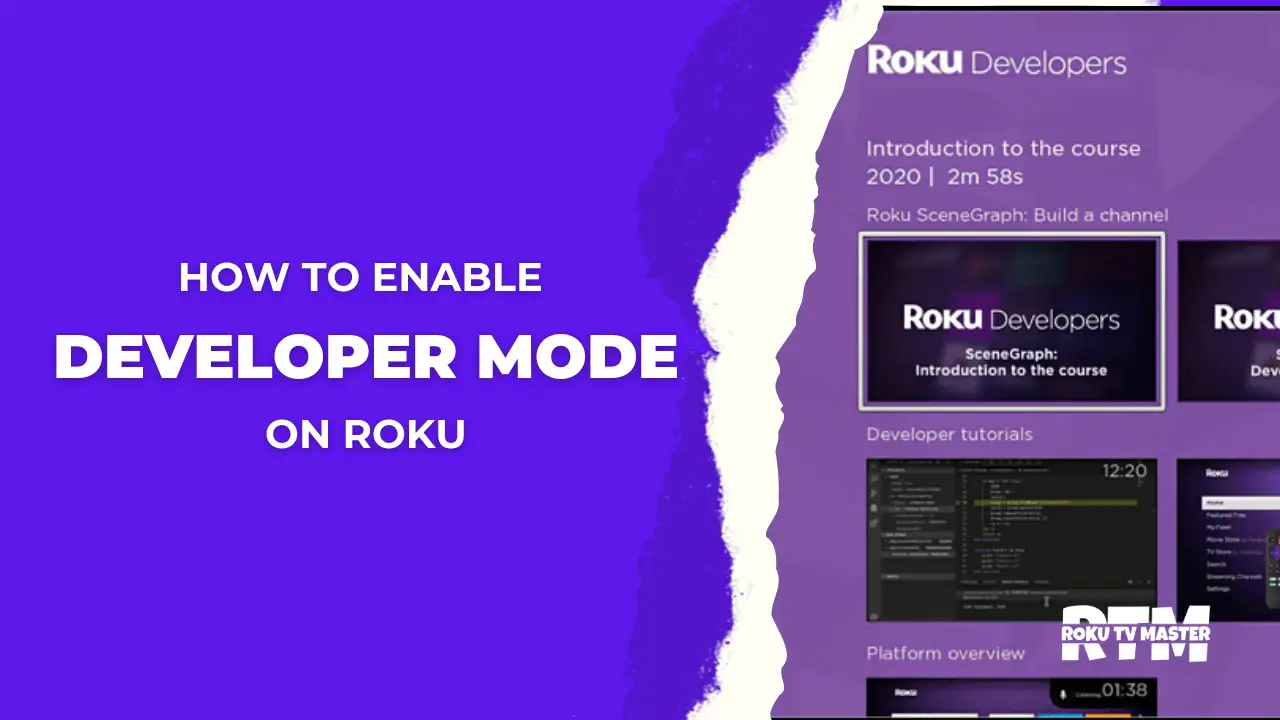
![Top 10 TCL Roku TV Black Screen [Issues & Easy Solutions] 32 Top 10 TCL Roku TV Black Screen Issues Easy Solutions](https://rokutvmaster.com/wp-content/uploads/2024/03/Top-10-TCL-Roku-TV-Black-Screen-Issues-Easy-Solutions.png)
![6 Troubleshooting Roku Remote Easy Fixes [2024 Guide] 37 6-Troubleshooting-Roku-Remote-Easy-Fixes-[2024-Guide]](https://rokutvmaster.com/wp-content/uploads/2024/03/6-Troubleshooting-Roku-Remote-Easy-Fixes-2024-Guide.png)