Roku is a well-known market brand with goodwill to provide a wide range of entertainment services to users. It includes streaming various movies and access to a variety of apps and channels available on the Roku Channel Store. Previously, remote controls were not shipped with the older models of Roku TV. However, with the technological advancements, Roku TV entered the market with its voice control and physical control remotes.
Moreover, keeping in view the evolving industry, Roku TV has also introduced its smartphone app to facilitate user interaction. However, if you are comfortable using a physical remote controller and it is not working properly, don’t worry. You can fix it easily with some common remedies. In this article, I will discuss how you can fix your Roku remote control not working, which is not functioning smoothly.
Let’s dive deep into it!
Read Why is My Roku TV So Slow
Type of Roku Remote You Own
![Why My Roku Remote Control Not Working [2 Simple Fixes] 6 roku-remote-volume-control-not-working](https://rokutvmaster.com/wp-content/uploads/2024/03/roku-remote-volume-control-not-working.png)
In the case of Roku TV, you will find two types of remotes. It would be either a simple/infrared remote or an enhanced/Wi-Fi-enabled remote. You can easily resolve the functionality problems of both types after identifying which of them you own.
Infrared Remote
It is the standard or simple remote that works when it is pointed toward the LED light of the TV. Any barrier or obstacle in the way can affect its functioning.
Enhanced Remotes
It is also known as Wi-Fi Enabled Remote. It doesn’t need to be pointed directly towards the LED light of the TV. This is because this type uses a Wi-Fi connection to pair with your Roku TV. If you have a pairing button on your remote, it is an Enhanced remote. You can locate this button on the backside of your remote. In some cases, you can find it inside or in an adjacent position under the battery cover. If your remote does not have this button, it is an Infrared remote.
In the upcoming points, you will find the tips and tricks to fix each of them. Some solutions are only applicable on the enhanced remotes, and some work for both. Let me explain in detail.
Common Fixes For All Roku Remotes
The following are the solutions that are beneficial and applicable to both infrared and enhanced remotes.
- If you are using a Roku box or Roku stick to operate your device, disconnect it. Now, wait for 30 seconds and Reconnect it. Then, Retest it.
- Put out the batteries from the remote, let them cool down, and reinsert into the remote. Now, check if the issue is resolved.
- Another way is to replace the remote batteries with new ones and try to see if they work.
- If you are using an HDMI connection with your Roku device, unplug the cable from the HDMI port. Give it a rest and insert it back into the HDMI port. Now, check if it works.
![Why My Roku Remote Control Not Working [2 Simple Fixes] 7 roku-express-remote-volume-control-not-working](https://rokutvmaster.com/wp-content/uploads/2024/03/roku-express-remote-volume-control-not-working.png)
- If you connect your Roku TV directly to the HDMI port, it is suggested that you use an extender cable that connects to the TV rather than the direct connection.
Solutions For Standard Infrared Roku Remotes
As we know, this specific type of Roku remote not pairing uses infrared rays to send signals to the Roku TV, and the following remedies are most suitable for fixing it.
- Place the remote towards your Roku box and tap on some random keys. If the status light on the front of the Roku box flashes, the problem lies with the box. In the opposite situation, the problem is likely with the remote.
- Make sure that there is no obstacle in your line of sight to your Roku device.
- Place the remote with the chassis of your Roku TV and press any random key. Even if your remote batteries are about to die, they might function. This is because there is no distance for the rays to cover. It means you have to change the batteries.
- Use the Roku mobile app to ensure that the issue prevails with the remote.
The problem lies with your remote if your box cannot receive the signals. In that case, the best thing is to buy a new remote or change the batteries. However, in the other condition, the remote is not problematic. It can be fixed by Hard Resetting your Roku TV. However, it is suggested that you perform this process only if you are sure that the remote is functioning properly and the issue lies with the Roku device. This is because it will delete all the existing data and revert the settings to the default. You can confirm it by testing your Roku TV with the mobile app.
Solutions For Enhanced Rokh Remotes
This type of Roku Remote utilizes the Wi-Fi signals to perform a function and thus requires some additional steps to get back into a functional position. Here are the steps to fix it if it is not working.
- Remove the batteries from the remote, plug out your Roku TV from the power socket, and give them a rest of 30 seconds. Next, plug in the Roku TV and turn it on. Put the batteries back into the remote and pair it with your Roku TV again. You do it by pressing and holding the pairing button on the backside of the Roku Remote or inside the battery compartment until the pairing light begins to blink. Wait for a few seconds until everything pairs up. Now, retry if the remote works.
![Why My Roku Remote Control Not Working [2 Simple Fixes] 8 roku-stick-remote-control-not-working](https://rokutvmaster.com/wp-content/uploads/2024/03/roku-stick-remote-control-not-working.png)
- Connect your Roku TV with the Roku mobile app. In some situations, the Enhanced remote stops functioning due to weak signal strength. In that case, you have to use the Roku Controller App and navigate to the Settings Menu on your Roku TV. From this section, click on pair a new remote and follow the pairing process mentioned earlier. It will refresh the pairing settings and enable the box to function again with your Roku remote.
If the box is not responding to your Enhanced Remote but is working smoothly with the mobile app and you have already tried all the possible solutions mentioned earlier, it’s time to buy a new one.
Alternative ways to Fix your Roku Remote Control Not Working
Following are some alternative ways to fix the Roku Remote pairing button not working smoothly.
- Power cycle your Roku device.
- Remove batteries from your remote.
- Click and hold any random key on your Roku Remote for at least 10 to 30 seconds.
- Now, put the batteries back into the remote and check if the issue is resolved.
Your remote may have a hardware problem, like the circuit board having a deteriorated connection. If you are a tech person, open up your remote and clean the circuit board. Also, check if there are any burn marks, rust, or indications of the issue. If you notice any rust caused by the moisture, wipe it with a cotton cloth with alcohol or use a toothbrush to do so. Then, let it dry and reassemble the remote into its previous position. Keep in mind that this action will cancel your remote warranty.
Roku Mobile App as a Substitute for Physical Remote
Modern problems require modern solutions! Thus, Roku TV has introduced its mobile app, which serves as a virtual remote to facilitate the users. If your Roku remote is not working properly, broken, or lost, you can use the Roku mobile app to get an instant solution.
Here are the steps to download the Roku mobile app to your smartphone.
- Download the Roku Remote Control App on your Smartphone from the Play Store or App Store.
![Why My Roku Remote Control Not Working [2 Simple Fixes] 9 roku-remote-voice-control-not-working](https://rokutvmaster.com/wp-content/uploads/2024/03/roku-remote-voice-control-not-working.png)
- Open the device once the installation process is completed and sign in to your account.
- Click on the Remote icon at the bottom of the app.
- Pair it with your Roku TV and accept the permissions the specific app demands.
- Now, you can operate your Roku TV with the mobile app.
FAQ’S
Q: Which type of batteries are used in the Roku Remote?
A: You can find these details on the back of your remote. Usually, it uses two AAA or AA batteries to function smoothly.
Q: Will the Roku remote come up with a warranty?
A: Yes, just like the Roku TV, your Roku remote also comes with a one-year warranty. You can get all the details to claim the warranty by browsing Roku TV’s official website.
Conclusion
This article is very fruitful for all Roku users as they can easily identify the type of remote they own and fix it accordingly. Moreover, the Roku mobile app serves as a virtual remote to allow the users to operate their devices if the physical remote is faulty. After reading this article thoroughly, you will be able to resolve most of your Roku remote issues. However, if you have any questions, you can contact us. Thanks for Reading this article!

![Why My Roku Remote Control Not Working [2 Simple Fixes] 5 Why-My-Roku-Remote-Control-Not-Working-[2-Simple-Fixes]](https://rokutvmaster.com/wp-content/uploads/2024/03/Why-My-Roku-Remote-Control-Not-Working-2-Simple-Fixes.png)
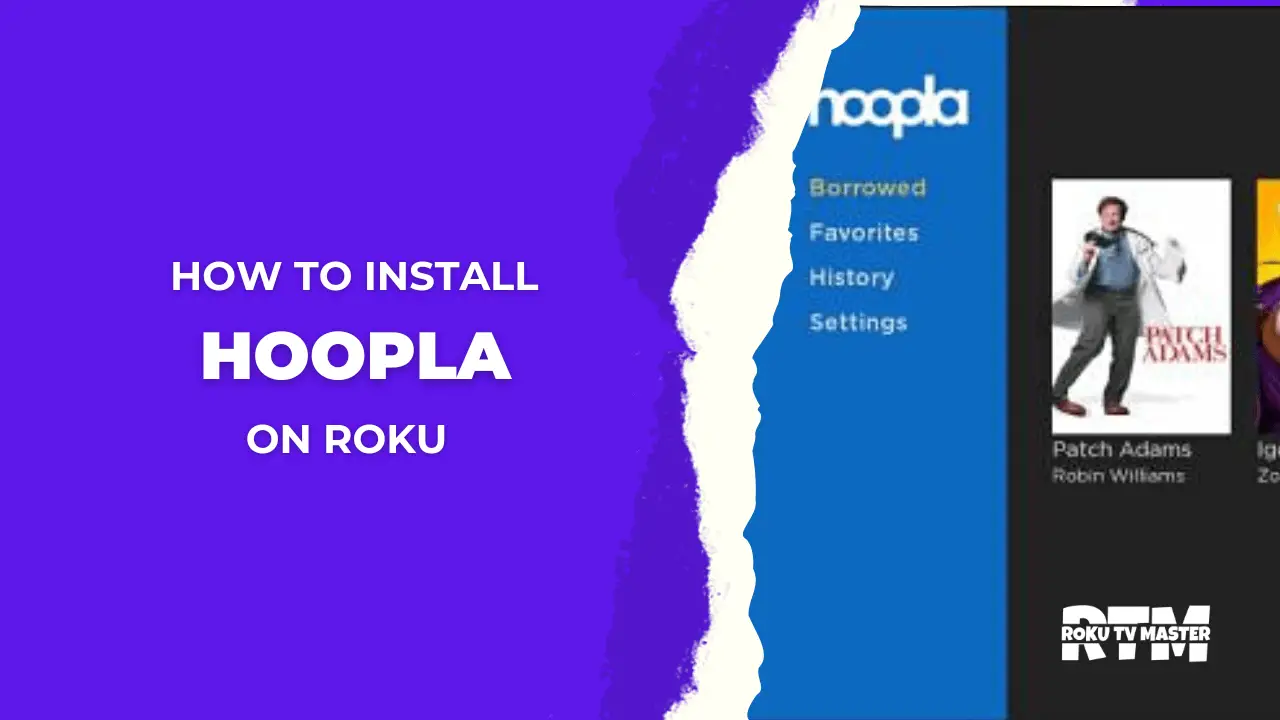
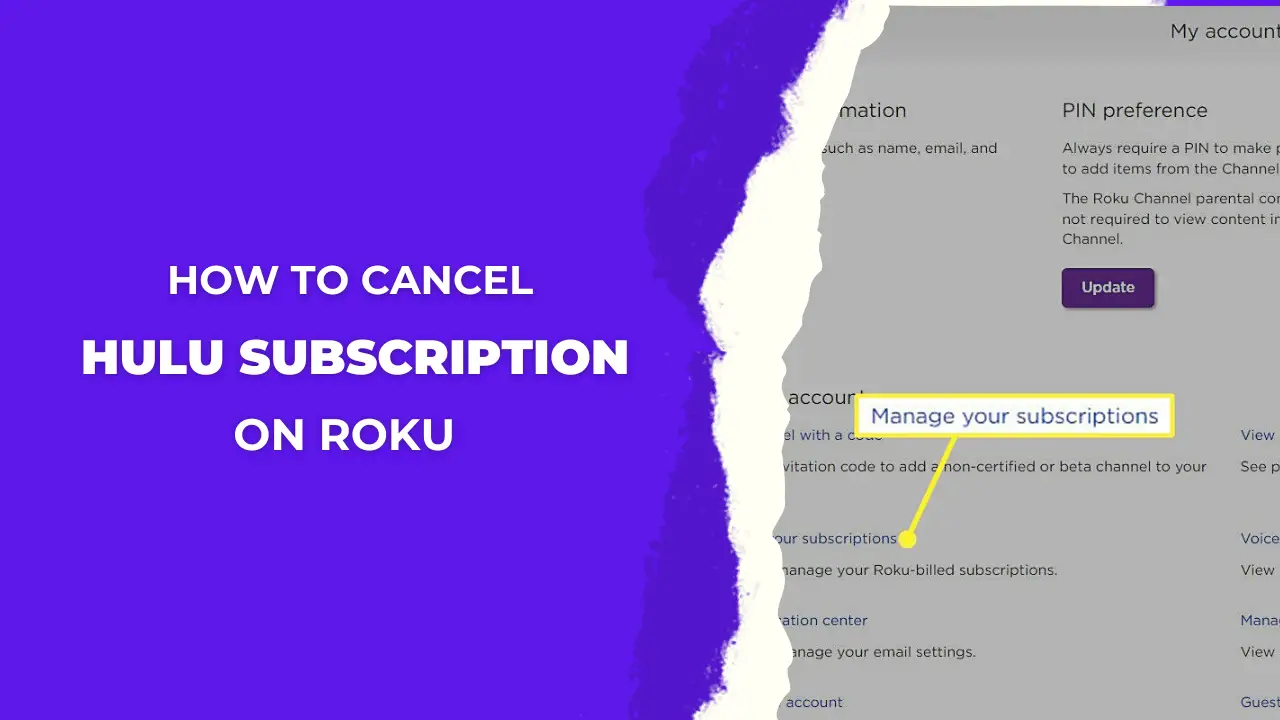
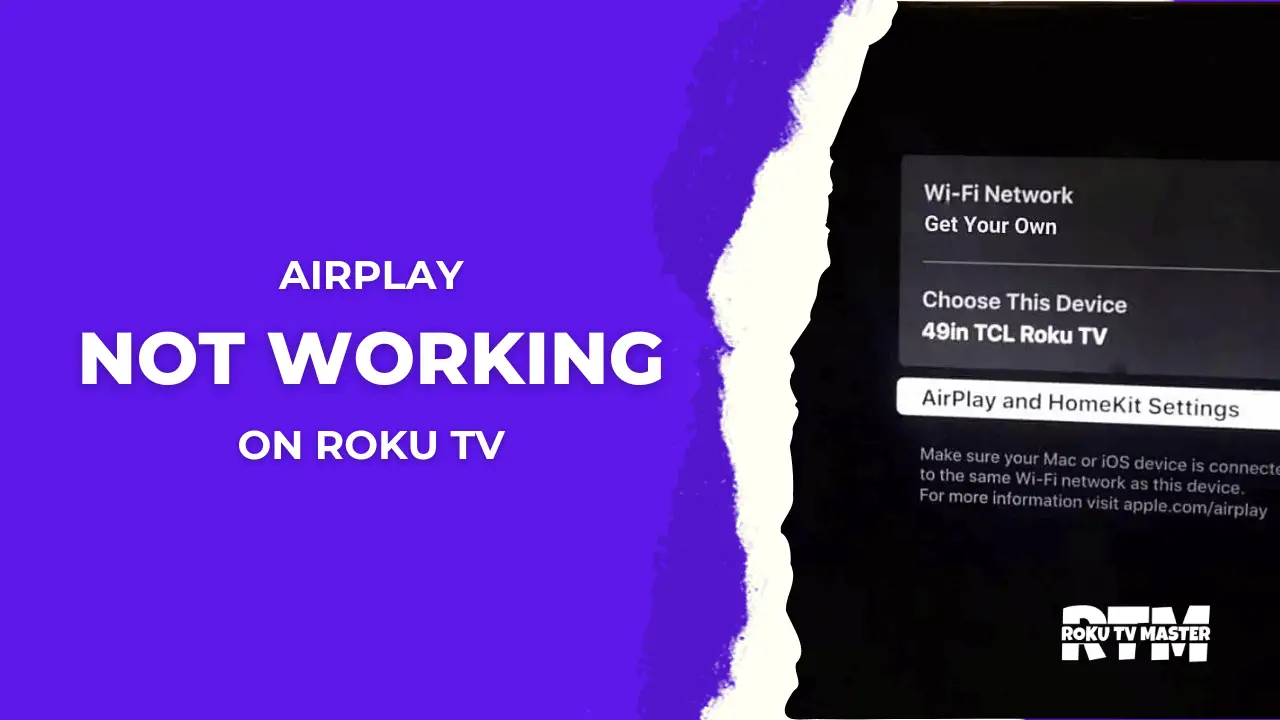
![How to Use DVR on Roku TV/Devices [5 Best Possible Ways] 37 How-To-Use-DVR-On-Roku-TV-Devices-To-Record-Streaming](https://rokutvmaster.com/wp-content/uploads/2023/01/How-To-Use-DVR-On-Roku-TV-Devices-To-Record-Streaming.png)