Roku streaming devices have revolutionized home entertainment, allowing users to access their favorite shows and content with a simple button click. With Facebook’s recent integration into Roku devices, users can access more content than ever.
Facebook on Roku gives viewers access to their favorite videos, photos, and stories on their television screens. It also allows them to watch live programs or follow trending topics directly from their device. Streamers can find all the latest news videos and updates in one convenient place without searching for them on multiple platforms. Additionally, Facebook offers an array of exclusive video shows only available through its platform.
The combination of Roku’s streaming capabilities and Facebook’s expansive library makes for an unbeatable experience when enjoying your favorite content from home. This guide will show you how to use Facebook on your Roku device.
Read Twitter on Roku
Can you get Facebook on Roku?
It’s now possible to get Facebook on Roku. The popular streaming platform recently added an app for Facebook Watch, allowing users to access the social media network’s video programming directly from their TVs. With this app, Roku owners can watch live and on-demand videos from friends, family, and public figures they follow on Facebook, as well as full-length shows and movies available exclusively through the service.
The experience of watching videos on a bigger screen has been further enhanced with features like autoplay which starts playing related content after each video. Additionally, viewers can use their phones as remotes by connecting them to their Roku device via Bluetooth and using the mobile version of the Facebook Watch app.
How to get Facebook on Roku
If you’re a Roku user, you may wonder how to Get Facebook on Roku. With the advent of streaming media devices like Roku, it has become easier to access your favorite content. Fortunately, there are several ways to get Facebook on your Roku device. Here are three methods that you can use to access and navigate your Facebook account with ease from the comfort of your own home.
Screen Mirror Facebook on Roku using an Android Smartphone
Screen mirroring is a great way to view pictures, videos, and other content from your Android devices to your TV using the Roku streaming device. This method allows you to easily access your favorite Facebook content on the big screen.
Here’s how to screen mirror Facebook on Roku using an Android device:
- Ensure your Android and Roku devices are connected to the same Wi-Fi network.
- On your Android device, go to Settings > Display > Cast Screen.
![How To Use (Meta) Facebook On Roku in 2024 [By Mirroring] 9 how-to-get-facebook-on-roku](https://rokutvmaster.com/wp-content/uploads/2023/07/how-to-get-facebook-on-roku.png)
- Select your Roku device from the list of available devices.
- Once the connection is established, you should see your Android device’s screen displayed on your Roku device.
- Open the Facebook app on your Android device and start playing the video you want to watch on Roku.
- The video should now be displayed on your Roku screen.
![How To Use (Meta) Facebook On Roku in 2024 [By Mirroring] 10 how-to-download-facebook-on-my-roku-tv](https://rokutvmaster.com/wp-content/uploads/2023/07/how-to-download-facebook-on-my-roku-tv.png)
Screen Mirror Facebook on Roku using an iOS Smartphone
Screen Mirror Facebook app on Roku Using iOS Devices is a great way to stream your favorite content directly from your iPhone or iPad. This method allows you to mirror your device’s screen onto your television and share everything happening on your phone or tablet with friends and family. You can easily access Facebook videos, photos, and messages on the big screen with just a few simple steps.
Here’s how to screen mirror Facebook on Roku using an iOS device:
- Ensure your iOS and Roku devices are connected to the same Wi-Fi network.
- On your iOS device, swipe up from the screen to access Control Center.
- Tap the “Screen Mirroring” button and select your Roku device from the list of available devices.
![How To Use (Meta) Facebook On Roku in 2024 [By Mirroring] 11 can-i-access-facebook-on-roku](https://rokutvmaster.com/wp-content/uploads/2023/07/can-i-access-facebook-on-roku.png)
- Once the connection is established, you should see your iOS device’s screen displayed on your Roku device.
- Open the Facebook app on your iOS device and start playing the video you want to watch on Roku.
- The video should now be displayed on your Roku screen.
Screen Mirror Facebook to Roku from PC
Here’s how to screen mirror Facebook to Roku from a PC:
- Ensure your PC and Roku device are connected to the same Wi-Fi network.
- Log in to your Facebook account.
![How To Use (Meta) Facebook On Roku in 2024 [By Mirroring] 12 facebook-on-roku-express](https://rokutvmaster.com/wp-content/uploads/2023/07/facebook-on-roku-express.png)
- Go to the Windows Start menu on your PC and search for “Connect.“
- Select “Connect” from the search results and click on “Projecting to this PC.”
![How To Use (Meta) Facebook On Roku in 2024 [By Mirroring] 13 how-to-find-facebook-on-roku-tv](https://rokutvmaster.com/wp-content/uploads/2023/07/how-to-find-facebook-on-roku-tv.png)
- Select “Available Everywhere” or “Available everywhere on secure networks” from the options available.
- On your Roku device, go to Settings > System > Screen Mirroring.
- Enable Screen Mirroring and select your PC from the list of available devices.
- Once the connection is established, you should see your PC’s screen displayed on your Roku device.
- Open Facebook in your PC’s web browser and start playing the video you want to watch on Roku.
- The video should now be displayed on your Roku screen.
Note: Screen mirroring may not work for all PC models and Roku devices. If you encounter any issues, you may need to try a different method of accessing Facebook on Roku.
How to access Facebook watch on Roku from Android and iOS Smartphones
Here’s how to access Facebook Watch on Roku (www.roku.com link) from an Android or iOS device:
- Ensure your mobile and Roku devices are connected to the same Wi-Fi network.
- Download the Facebook app from the Google Play Store (Android) or App Store (iOS).
- Open the Facebook app on your mobile device and log in to your Facebook account.
- Find the video you want to watch on Roku and start playing it.
![How To Use (Meta) Facebook On Roku in 2024 [By Mirroring] 14 how-to-play-facebook-on-roku-tv](https://rokutvmaster.com/wp-content/uploads/2023/07/how-to-play-facebook-on-roku-tv.png)
- On your Roku device, go to Settings > System > Screen Mirroring.
- Enable Screen Mirroring and select your mobile device from the list of available devices.
- Once the connection is established, the video should be displayed on your Roku screen.
Accessing Facebook watch from PC to Roku
Here’s how to access Facebook Watch from a PC to Roku:
- Ensure your PC and Roku device are connected to the same Wi-Fi network.
- Open Facebook in your PC’s web browser and log in to your Facebook account.
![How To Use (Meta) Facebook On Roku in 2024 [By Mirroring] 15 how-to-stream-facebook-on-roku](https://rokutvmaster.com/wp-content/uploads/2023/07/how-to-stream-facebook-on-roku.png)
- Find the video you want to watch on Roku and start playing it.
- On your Roku device, go to Settings > System > Screen Mirroring.
- Enable Screen Mirroring and select your PC from the list of available devices.
- Once the connection is established, the video should be displayed on your Roku screen.
Conclusion
The Roku streaming device is a great way to watch your favorite content on your television. By using the Facebook app, users can now access their favorite videos and shows from the comfort of their own homes. With a wide selection of movies, TV episodes, and web series available for streaming, there is something for everyone on Roku with Facebook. The simple setup process makes it easy to get started in no time.
Overall, Roku with Facebook provides an easy way to stream all your favorite content straight from the internet onto any television screen. With an extensive selection of movies, TV shows, and web series coupled with an easy setup process, anyone can now enjoy watching their favorite content anywhere and anytime. Whether you’re looking for a movie night or want to relax after a long day at work, Roku with Facebook has you covered!

![How To Use (Meta) Facebook On Roku in 2024 [By Mirroring] 8 How-To-Use-Facebook-On-Roku-TV](https://rokutvmaster.com/wp-content/uploads/2023/07/How-To-Use-Facebook-On-Roku-TV.png)
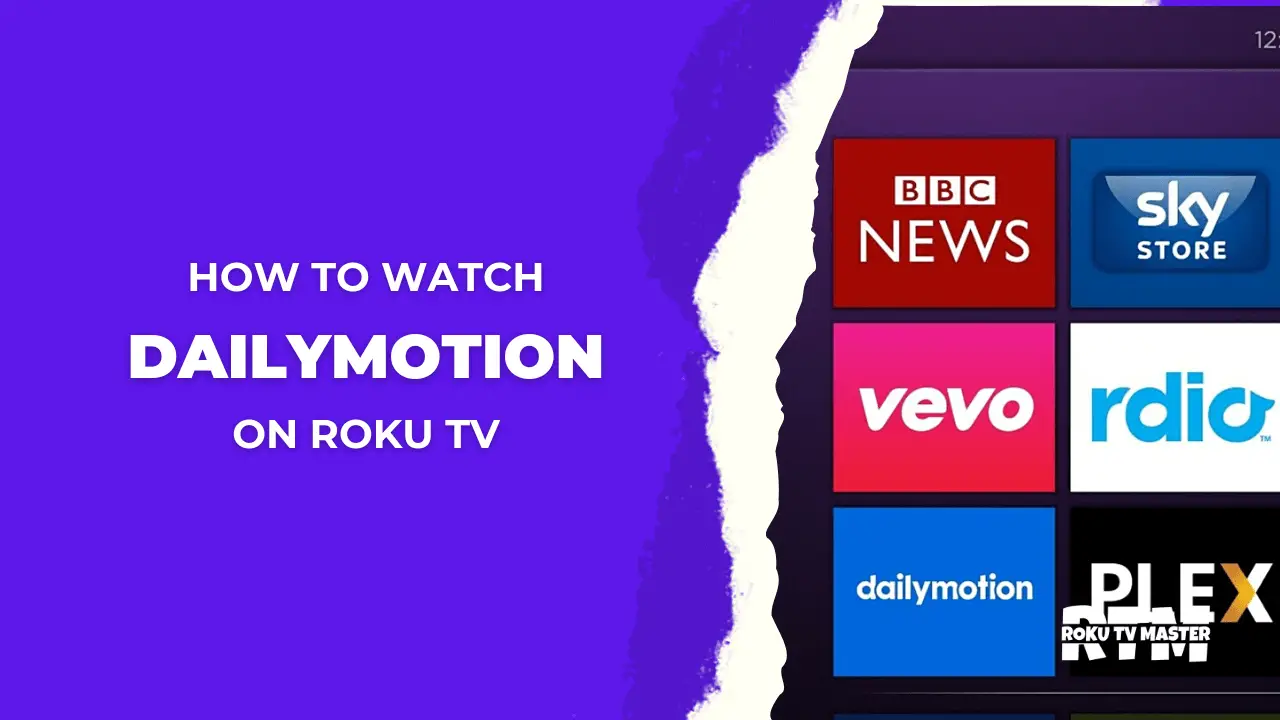
![How Do I Get Spectrum App on Roku? [2024 Guide] 33 How-Do-I-Get-Spectrum-App-on-Roku-[2024-Guide]](https://rokutvmaster.com/wp-content/uploads/2024/04/How-Do-I-Get-Spectrum-App-on-Roku-2024-Guide.png)
![How to Watch and Activate ID on Roku [100% Complete Guide] 43 How to Watch and Activate ID on Roku Without Cable Complete Guide](https://rokutvmaster.com/wp-content/uploads/2024/01/How-to-Watch-and-Activate-ID-on-Roku-Without-Cable-Complete-Guide.png)
![How To Use (X) Twitter On Roku TV in 2024 [3 Simple Methods] 48 How-To-Use-Twitter-On-Roku-TV](https://rokutvmaster.com/wp-content/uploads/2023/07/How-To-Use-Twitter-On-Roku-TV.png)