Paramount Plus is a streaming platform with a jumbo package of multiple channels that facilitate people from all age groups. Its market presence is under the name CBS. It allows users to enjoy news, movies, sports, TV serials, and live streaming. This treasure-filled service can be enjoyed easily on all the Roku models. It can be easily located in Roku’s Channel Store.
You can also try casting features if you do not want to go through a long process to enjoy the content of Paramount Plus. In this article, you will have a proper guide on installing, launching, and casting Paramount Plus on Roku TV.
Let’s hop into it!
Read Roku TV Keeps Restarting
Subscription plans for Paramount Plus
Paramount Plus offers two subscription plans to its users. These plans can be approached and purchased via the official subscription page of Paramount Plus. Amazingly, you can enjoy a free trial for a week on both subscription plans. These plans are mentioned below.
- Paramount + Essential: $5.99 per month and $59.99 yearly.
- Paramount + with SHOWTIME: $11.99 per month and $119.99 annually.
How To Download Paramount Plus on Roku TV
Once you have successfully purchased a subscription plan, you can easily install Paramount Plus on your Roku TV. You can get it done by performing the given steps.
- Switch on your Roku TV and press the Home key on your Roku Remote.
- Select the Streaming Channels option on the Home screen.
![How to Download Paramount Plus on Roku [2024 Guide] 10 how-is-paramount-plus-billed-on-roku](https://rokutvmaster.com/wp-content/uploads/2024/03/how-is-paramount-plus-billed-on-roku.png)
- Locate and click on the Search Channels option to find the Paramount Plus from the Roku Channel Store.
![How to Download Paramount Plus on Roku [2024 Guide] 11 paramount-plus-roku-free-trial](https://rokutvmaster.com/wp-content/uploads/2024/03/paramount-plus-roku-free-trial.png)
- Select the Add Channel option to install the app on your device.
![How to Download Paramount Plus on Roku [2024 Guide] 12 paramount-plus-on-roku-channel](https://rokutvmaster.com/wp-content/uploads/2024/03/paramount-plus-on-roku-channel.png)
- Click on the Go to Channel option to Launch Paramount Plus on your Roku.
![How to Download Paramount Plus on Roku [2024 Guide] 13 paramount-plus-roku-account-exists](https://rokutvmaster.com/wp-content/uploads/2024/03/paramount-plus-roku-account-exists.png)
How To Download Paramount Plus From the Roku Website
- Browse Roku’s official website via any device and log in to your Roku account.
- Next, type Paramount Plus in the Search bar.
- Press the Add Channel option to install the app from the website.
- The channel will be displayed under the list of channels on your Roku device within 24 hours. Otherwise, you have to update your Roku device to get it.
How To Activate Paramount Plus on Roku TV
- Launch the Paramount Plus app on your Roku TV and tap on the Sign-in option.
You can easily sign in to the Paramount Plus app in two ways. They are listed below.
- On your TV: Fill out your login details in the required field and sign in to the Paramount Plus app.
- On the Web: You will get an activation code. Enter that code and sign in to the Paramount Plus app on the web.
![How to Download Paramount Plus on Roku [2024 Guide] 14 paramount-plus-$1.99-deal-roku](https://rokutvmaster.com/wp-content/uploads/2024/03/paramount-plus-1.99-deal-roku.png)
The process is only required if you select the web option to sign in. Otherwise, you can skip this process.
- Note down or memorize the activation code (paramount plus.com/roku code) that appears on your Roku TV screen.
- Visit the Activation Website of Paramount Plus (paramountplus.com/activate/roku) using your Smartphone or Windows PC.
- Type the Activation Code and tap on the Continue button.
![How to Download Paramount Plus on Roku [2024 Guide] 15 paramount-plus-roku-audio-out-of-sync](https://rokutvmaster.com/wp-content/uploads/2024/03/paramount-plus-roku-audio-out-of-sync.png)
- Login to your Paramount Plus account using valid credentials to complete the process.
- After this step, your Roku TV will be paired with the Paramount Plus app.
- Congratulations! Now, you can enjoy streaming content according to your liking.
Screen Mirroring or Casting Paramount Plus on Roku Via Android
Before initiating this process, you have to turn on the Screen Mirroring or Casting feature on your Roku TV.
Here are the steps to do so.
- Pair your Roku TV with a strong internet connection to which your Smartphone is connected.
- Install and launch the Paramount Plus app on your Android Smartphone from the Play Store or App Store.
- Scroll down the notification bar and tap on the Cast icon.
![How to Download Paramount Plus on Roku [2024 Guide] 16 paramount plus-on-roku-keeps-going-black](https://rokutvmaster.com/wp-content/uploads/2024/03/paramount-plus-on-roku-keeps-going-black.png)
- Find and select your specific Roku device from the available list.
- Next, launch the Paramount Plus app and sign in to your account using valid credentials.
- You can disable screen mirroring, hit the Cast icon in the notification bar, and select the Disconnect option.
Screen Mirroring or Casting Paramount Plus on Roku Via iPhone/iPad
Before performing the required steps, turn on the AirPlay feature on your Roku TV.
- Connect both (Roku TV and iPad/iPhone) devices with an identical Wi-Fi network.
- Go to the App Store to download the Paramount Plus app on your iPhone/iPad.
- Open the app on your iPhone/iPad and log in by providing valid account details.
- Select the content you want to stream and hit the AirPlay/Screen Mirroring icon in the notification bar.
![How to Download Paramount Plus on Roku [2024 Guide] 17 paramount-plus-on-roku](https://rokutvmaster.com/wp-content/uploads/2024/03/paramount-plus-on-roku.png)
- Lastly, choose the name of your device from the displayed options.
- Congratulations! You can now enjoy watching movies and serials on the big screen.
How To Fix Paramount Plus Not Working on Roku TV
If you are having any trouble streaming or installing the Paramount Plus app on your Roku TV, you can easily fix it within seconds.
Here are some quick remedies to get out of this problem.
- Ensure that your Roku is connected to an internet network with strong signal strength.
- Turn off the app on Roku and allow it to refresh. Open it again after 2 to 3 minutes.
- Clean all the junk and corrupted cache files on your Roku device and try again.
- To resolve the sluggish and slow response of your Roku TV, try rebooting it.
- Sign out of your Paramount Plus account and log in after some time. If it doesn’t turn out to be beneficial, reactivate the app to fix the issue.
- Perform a software update if you own an older Roku TV model to get the issue fixed.
- Delete the Paramount Plus app from your Roku TV and reinstall it. Make sure you have removed all the app cache files before reinstalling.
- If none of the above methods works for you, contact customer support to get assistance in this matter.
FAQ’S
Q: Is the Paramount Plus app available on the Roku Channel Store?
A: Yes, you can locate the Paramount Plus app on the Roku Channel Store without any fuss. This is because it is one of the built-in apps for Roku TV.
Q: How can I cancel the Paramount Plus app on Roku TV?
A: Follow the given guidelines to cancel the Paramount Plus subscription anytime.
- Navigate to the Home screen of your Roku TV and select the Paramount Plus app.
- Next, tap the asterisk (*) key on your Roku remote.
- A list of options will appear on the screen, so select the Manage Screen option.
- Lastly, click on Cancel Subscription.
Q: Can I update the Paramount Plus app on Roku?
A: Yes, you can update the Paramount Plus app on your Roku TV within a few steps. This will improve the working potential of your app and will not overburden your Roku TV. Here are the steps to do so.
- Go to the Home screen of your Roku TV.
- Select the Apps section.
- From the Apps section, choose the Paramount Plus app.
- Press the star or asterisk (*) key on your remote.
- Now, hit the Check for Updates option.
- Click on Update if any update is available.
Conclusion
This article discusses every possible way to install and activate the Paramount Plus app on your Roku device. The casting feature allows the old Roku TV users to stream their favorite content on the big screen. I have discussed each point in detail so that you will not face any difficulty getting it on your Roku TV. If you want to ask any questions, you can contact us without hesitation. Extremely pleased to have your Time and Attention!

![How to Download Paramount Plus on Roku [2024 Guide] 9 How-to-Download-Paramount-Plus-on-Roku-[2024-Guide]](https://rokutvmaster.com/wp-content/uploads/2024/03/How-to-Download-Paramount-Plus-on-Roku-2024-Guide.png)
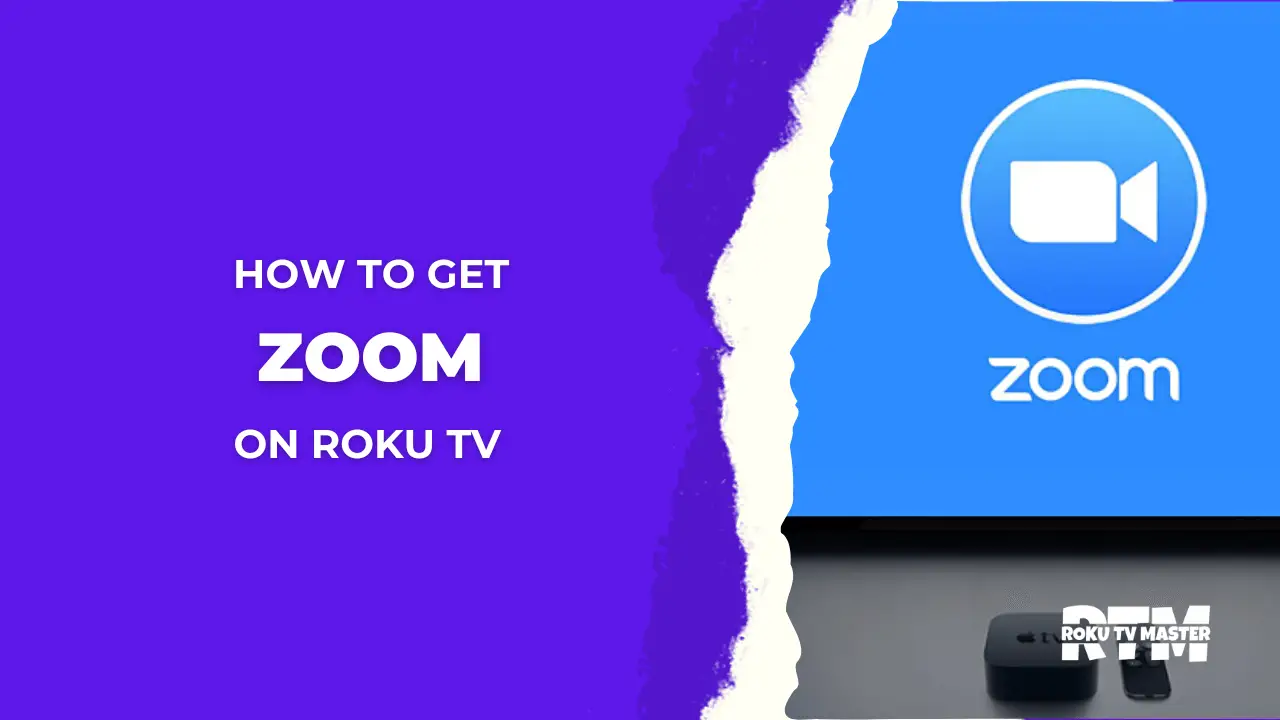
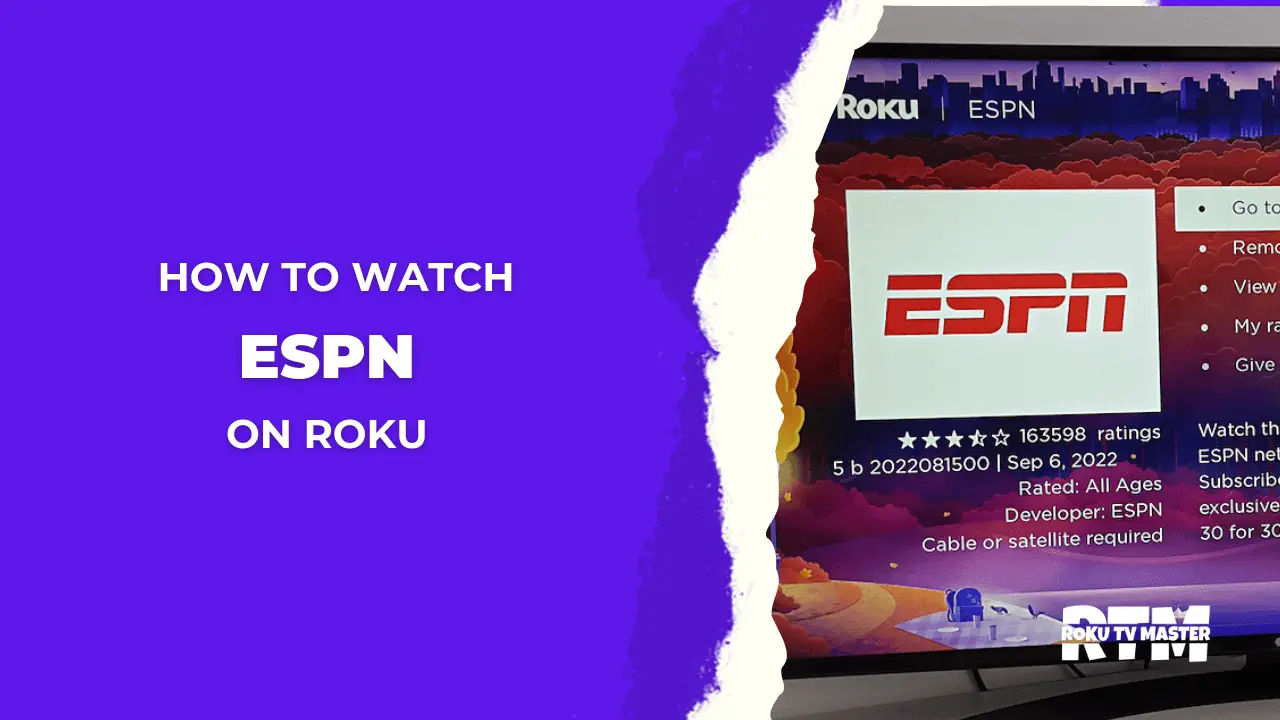
![How to Watch StreamEast on Roku [From Different Ways] 51 How-to-Watch-StreamEast-on-Roku-[From-Different-Ways]---RTM](https://rokutvmaster.com/wp-content/uploads/2024/02/How-to-Watch-StreamEast-on-Roku-From-Different-Ways-RTM.png)
![Why Roku Photo Stream Not Working Properly [Complete Guide] 55 Why-Roku-Photo-Stream-Not-Working-Properly-[Complete-Guide]](https://rokutvmaster.com/wp-content/uploads/2024/04/Why-Roku-Photo-Stream-Not-Working-Properly-Complete-Guide.png)
