Imagine you have worked for the whole day and want to spend some time with your family watching TV along with pizza and drink, but your Roku TV keeps restarting randomly. What would be your reaction? Of course, you will be disappointed and frustrated at the moment, but this issue is very common among Roku users.
Despite that, you can fix it all by yourself after reading and understanding this article thoroughly. This problem can occur due to numerous faults and follies within your device. It may include overheating, firmware updates, software glitches, power supply, etc. In this article, I will mention the possible reasons for this problem and the solution to fix it.
In some odd situations, the Roku TV automatically reboots itself to resolve any upcoming error. Yet if it fails to resolve it on time, it begins to restart frequently to indicate the prevailing issue. To know more about its root causes and fixes to be done. Keep Reading!
Let’s hop into it without sparing more time!
Read Roku Secret Menu
Possibilities Due To Which Roku TV is Restarting Automatically
The following are the major reasons why your Roku device is malfunctioning and restarting on its own.
- Hardware Issues
- Memory Shortage
- An un-updated version of Roku’s firmware
- Software concerning errors
- Device Overheating
- Connectivity problems
- Damaged Cables and Adaptor
Ways to Fix Roku TV Keeps Restarting Randomly
- Restart your Roku TV
- Check For the Firmware Update
- Look into Power Supply Issues
- Reconnect the HDMI cables
- Check the Wi-Fi Signal Strength
- Inquire For Device Overheating
- Reinstall the troubling Apps or Channels
- Disconnect the headphones from the Remote
- Perform Factory Reset
Restart your Roku TV
The most common remedy to solve most of the technical issues in the streaming devices is to Restart that device. It is the simplest way to resolve any minor issue. It refreshes the device’s memory and removes the bugs that can cause various problems. Following is the process to do so.
- Click the Home button on your Remote.
- Scroll to the System option.
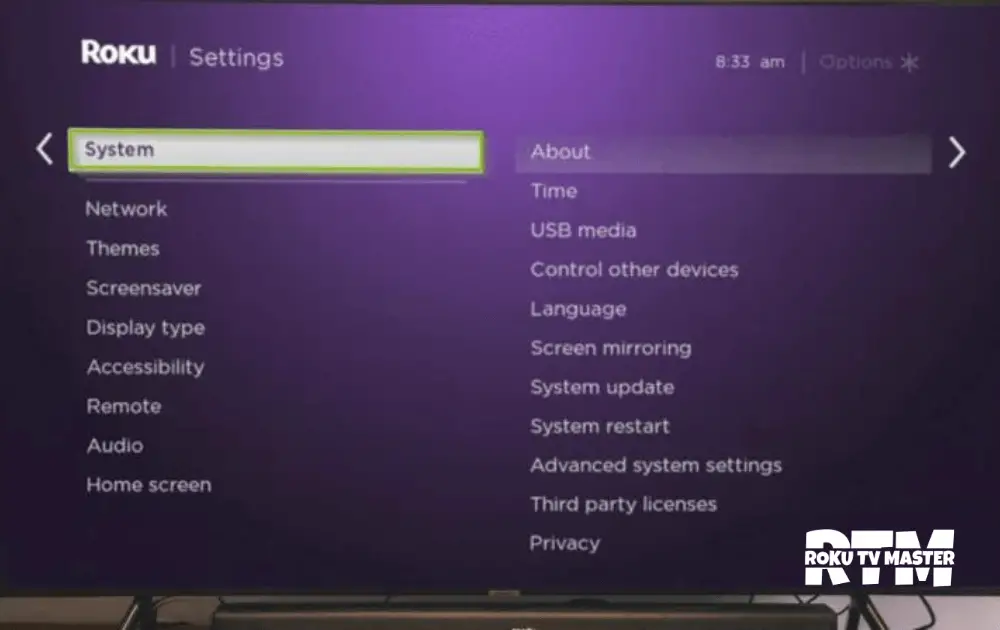
- Then, tap on System Restart to get the process done.
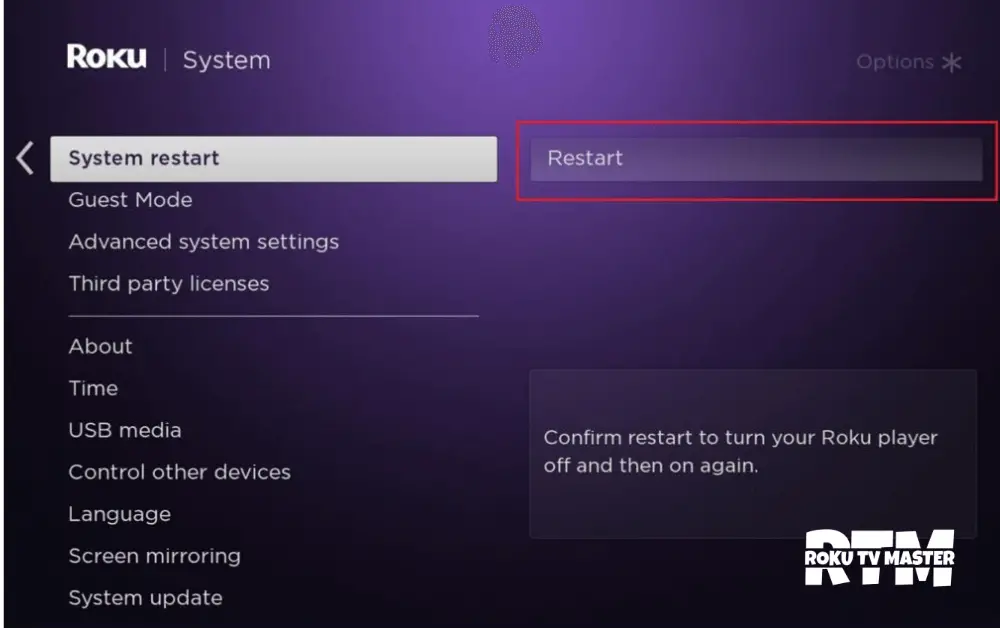
- Lastly, hit the Restart button to confirm the process.
Now, check if the issue is resolved or not. If not, try the next solution to get this issue resolved.
Check For the Firmware Update
Considering the problems faced by most of the users, Roku TV keeps on introducing new updates to resolve the common issues. Thus, it is very important to keep your Roku TV updated to the latest version to prevent any future problems. Moreover, you will get access to more features and updated settings to resolve the problems.
- Click the home button on your Roku Remote.
- Next, move to the Settings panel and tap on System.
- Scroll down to the System Update option and hit the Check Now option.
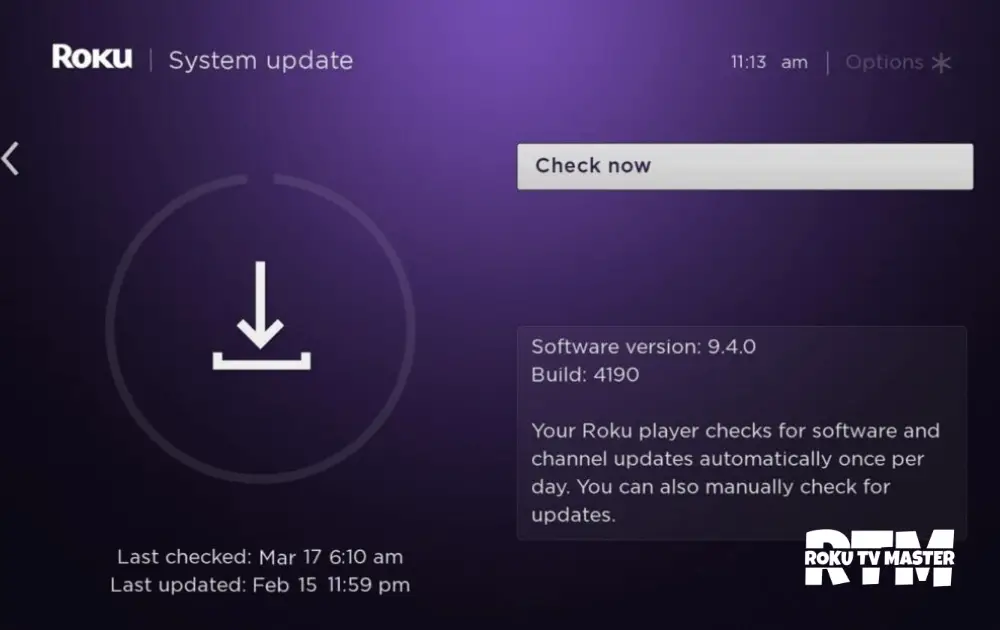
- Tap on Update if any update is available.
Look into Power Supply Issues

Electronic devices must have a particular power voltage so that they can function smoothly. You should preferably use the original power cable that is shipped along with the Roku TV. Another possibility can be the Roku Streaming Stick paired with your Roku TV via USB port. If the device has an unnecessary load on it, the power supply can be interrupted.
To resolve this matter, power cycle your TV by turning off the TV and Disconnecting it from the power outlet. Then, wait for 30 seconds and allow the device to cool down. Now, reinsert the plug into the power outlet. It will resolve the power supply issues, and a sufficient amount of power will be supplied to the Roku Streaming Stick. Lastly, check whether the cables and other wires you use are fixed firmly and are not faulty.
Reconnect the HDMI cables

If you are using the HDMI connection, this can cause your Roku TV to restart on its own. To fix this problem, you have to verify if the HDMI cables are functioning properly or not.
Check if there is any scratch that is disturbing the pathway of the current. Finally, look if all the cables are properly connected to the respective ports. Fix the cables if they have any loose ends or replace the one that is not functioning smoothly.
Check the Wi-Fi Signal Strength
The next possible reason can be the poor internet connection. You can check the signal strength by connecting your mobile or any other device with that Wi-Fi device. If it is working fine on your mobile phone, network connectivity is not the root cause. On the contrary, if you are facing issues in pairing to the respective network, the issue is concerned with the internet signal strength.
To fix this problem, place your Wi-Fi device closer to the Roku TV. Other than that, you can ensure whether the Wi-Fi network is the main reason for this particular problem by conducting a speed test. All you need to do is visit any internet speed testing website on your Smartphone. Now, if the result shows that the signal strength is weak, you have to change your internet network. However, it is suggested not to connect your Roku TV to a mobile hotspot as it can cause serious connectivity problems.
Inquire For Device Overheating
Many people get their TV devices installed in the bedrooms, which becomes the reason for device overheating. This happens if there is no proper ventilation system or the room is heated up excessively. These devices should be placed in a space with an Air-Conditioner to avoid such issues.
Roku is designed in a way that it automatically turns off if it gets overheated. Suppose you feel that your Roku TV is having this issue. Unplug it from the socket and give it enough time to cool down, and after a while, you can plug it back and enjoy streaming shows.
Reinstall the troubling Apps or Channels
If you are binge-watching on a specific app or channel and notice that your TV is restarting frequently, the issue can be due to the specific app. To get that problem fixed, uninstall the particular app and reinstall it. The corrupted and junk files of the particular app can trigger the Roku TV to restart frequently.
Here are the steps to fix this issue.
- When using your Roku Remote, choose the specified channel or app you are having trouble with.
- Click on the asterisk (*) button on your Remote.
- Tap on the Remove Channel option and click on Remove.
- Wait for 10 seconds, and the channel will be deleted.
- After that, head to the Home screen and hit on the Streaming Channels option.
- Search for the channel that you want to reinstall and follow the prompts appearing on the screen.
If the issue is not resolved yet, try to update the particular channel. To do so, take the following steps:
- From the Home screen, select the channel you want to update.
- Click on the asterisk (*) button fixed on your remote.
- Now, press the Check for update option and follow the instructions displayed on the TV screen to complete the process.
Disconnect the headphones from the Remote
In some cases, when you pair your headphones or devices with the remote, your TV gets frozen or restarts constantly. You can fix this problem by disconnecting the headphones and streaming the content without it.
If you want some privacy and use the headphones, follow the given instructions.
- Plug out the power cable from the socket for at least 30 seconds.
- Unpair your headphones from the Roku TV.
- Put out the power cells from the remote for approximately 30 seconds and then put them back.
- Restart or Reboot your Roku TV and look for the Update.
Perform Factory Reset
It is the last option that is to be given a chance if all the above methods fail to fix your problem. The risk here is that it removes all the existing data, including settings. Therefore, it is considered as a last resort to resolve any problem. Before performing a Factory Reset, back up all the necessary data you have in your Roku device. Once you have secured all the data, it is safe to perform this procedure.
Here are the steps to get it done.
- Locate the Home key on your Roku Remote and tap on it.
- Next, from the Settings bar, select the System option.
- Next, tap on the Advanced System Settings and choose the Factory Reset option.
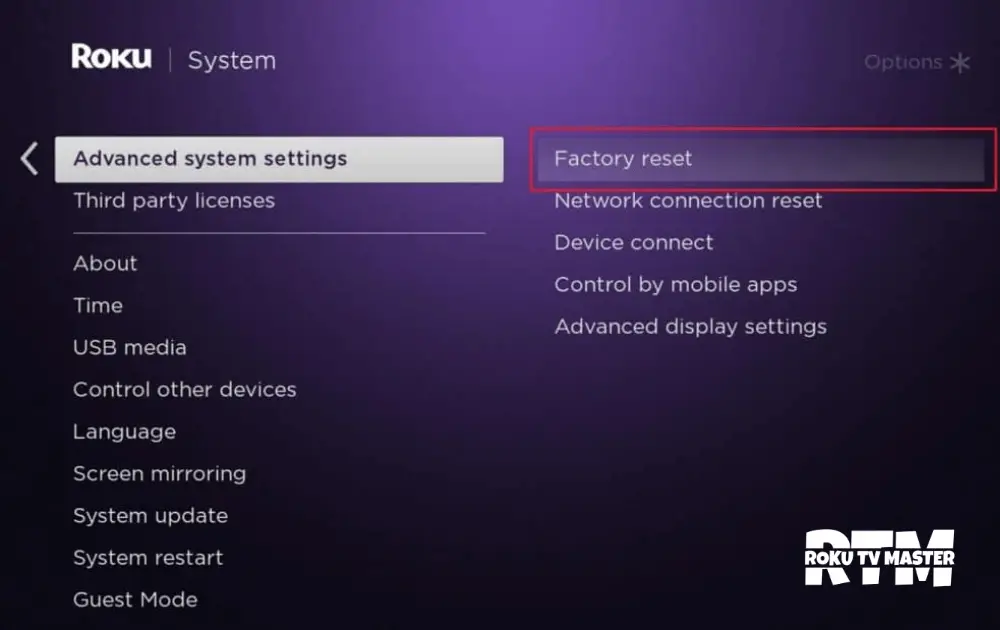
- Type the code that pops up on your Roku’s screen.
- Click on Reset to confirm the process.
FAQ’S
Q: How can I reset my Roku TV manually?
A: You can easily reset your Roku TV manually by unplugging it for 1 minute or more and plugging the power cable into the socket once your device is at an average temperature. Turn on the TV, and you can now enjoy your streaming process again.
Q: Does Factory Reset wipe out all the existing data?
A: Yes, Factory Reset, also known as Hard Reset, is considered a nuclear option to resolve any issue. It deletes all the data, apps, memory, and existing Settings of the particular device. You have to set up the Settings after performing Factory Reset.
Q: Why is Red Light flickering on the chassis near the power button?
A: It indicates that your Roku device is having any software or hardware issues. You can resolve the software issues by yourself through different methods. However, if you are having any hardware problems, it is suggested that you contact the Customer Support Service or get assistance from a skilled technician.
Conclusion
This article provides you with detailed information on why Roku TV keeps Restarting. Other than that, all the possible ways to resolve this issue are thoroughly discussed here. I hope that after reading this article thoroughly, you will fix your issue without any confusion. However, you can contact us if you want to get further details on any issue. Thanks for your Valuable Time!

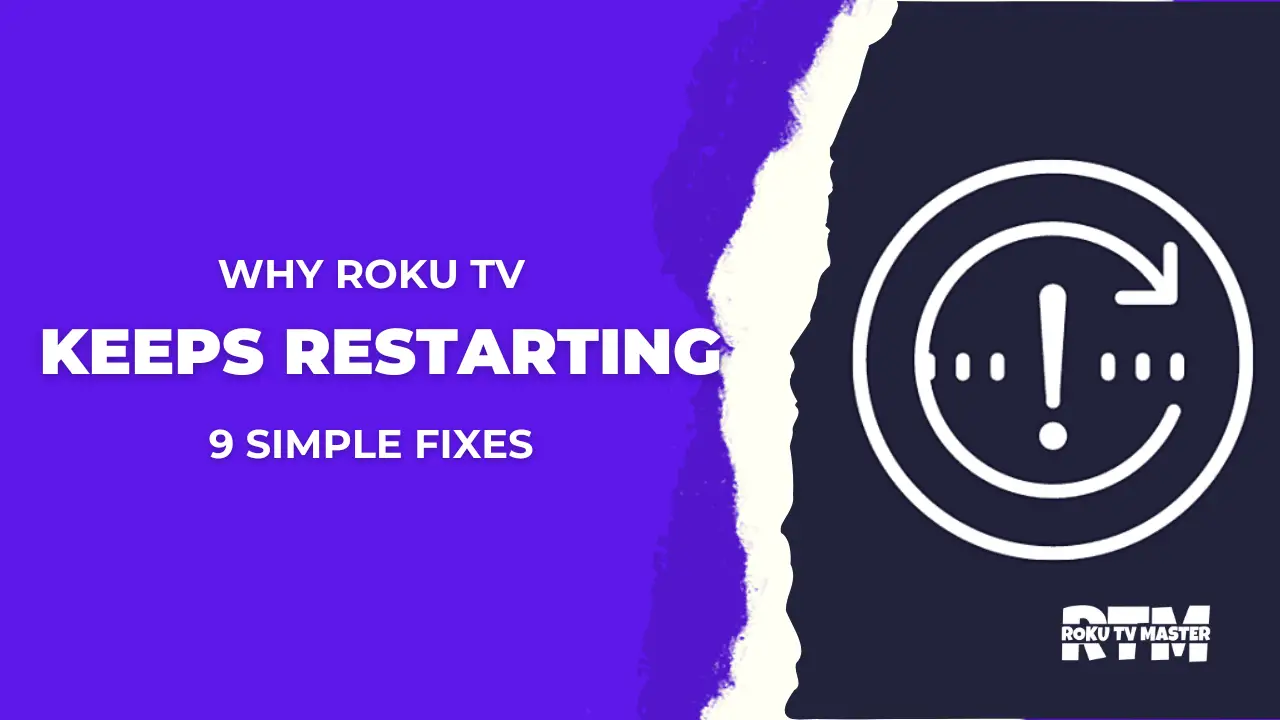
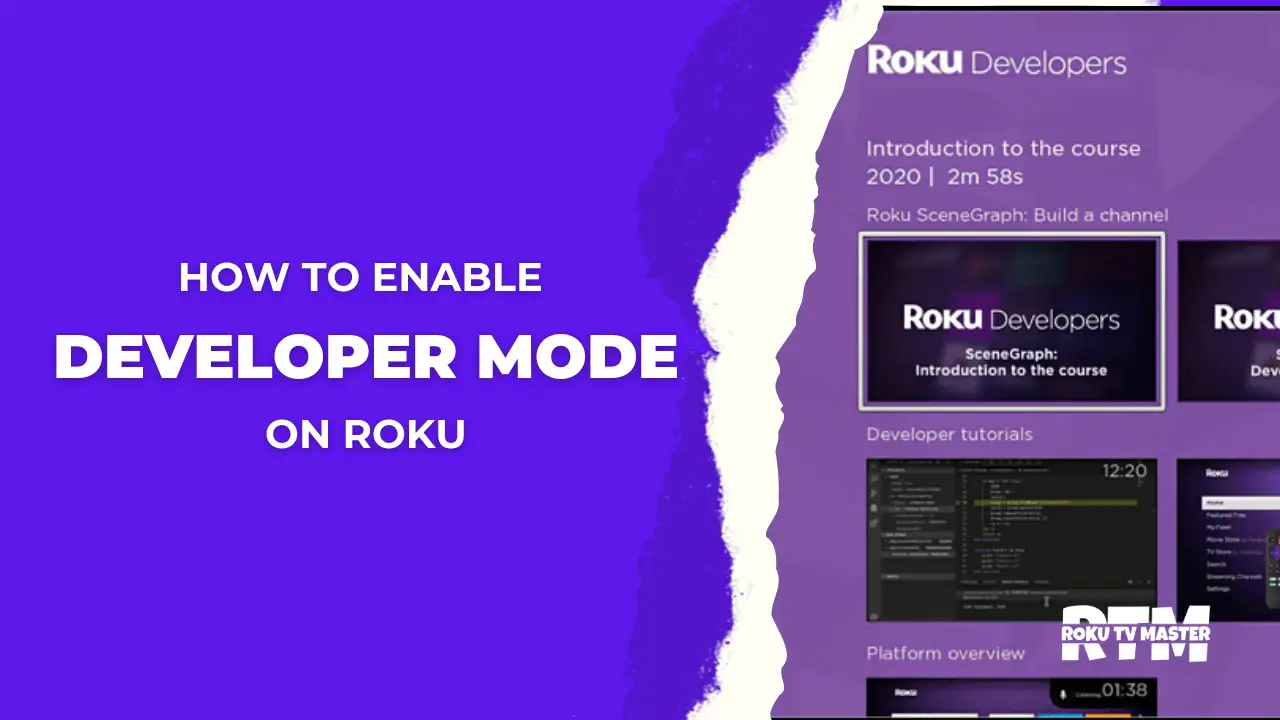
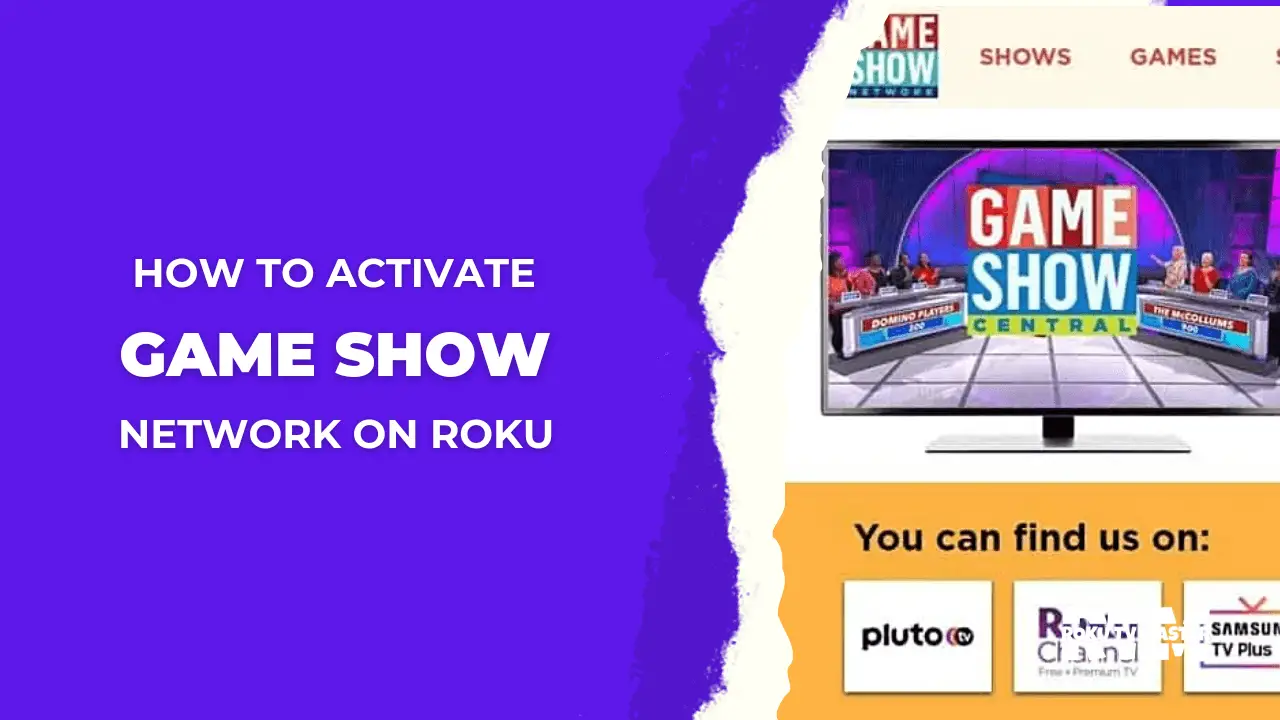
![How to Access And Use Google Drive on Roku [100% Working Method] 41 How-to-Access-And-Use-Google-Drive-on-Roku-100-Working-Method](https://rokutvmaster.com/wp-content/uploads/2023/10/How-to-Access-And-Use-Google-Drive-on-Roku-100-Working-Method-1.png)
![How to Screen Mirroring Steam on Roku [4 Easy Method] 46 How-to-Screen-Mirroring-Steam-on-Roku-4-Easy-Method](https://rokutvmaster.com/wp-content/uploads/2023/11/How-to-Screen-Mirroring-Steam-on-Roku-4-Easy-Method-1.png)