Fast TV Start on Roku TV, typically auto-turns off when inactive, making it hard to navigate. However, Fast TV Start, introduced in Roku firmware 8.0 and later versions, resolves this issue. With Fast TV Start, you can enjoy sports, podcasts, and more on apps like sports racing, even when the screen is turned off.
You can wake the TV using voice commands, maintaining speaker connectivity on standby. While screen-off saves Power, Fast TV Start lets you use Roku efficiently, initiated by voice commands or the mobile app. Follow the steps below in this article to learn how to Enable Fast TV Start on Roku TV.
Read Travel Channel on Roku
How to Set Up Fast TV Start on Roku
To activate Fast TV Start on your Roku, you have two options:
- Enable Fast TV Starts with Remote.
- Enable Fast TV Starts using the Roku App.
Enable Fast TV Starts with Remote
Using your Roku remote, navigate to Settings on your Roku TV. From there, select System and then Power. Look for the Fast TV Start option and the on-off switch. This will allow your Roku to quickly launch apps even when the TV screen is off, ensuring seamless entertainment without delays.
Enable Fast TV Starts using the Roku App
You can set up Fast TV Start using the Roku mobile app. Open the app on your smartphone or tablet and connect it to your Roku device. Access the Settings menu within the app, then tap on System and choose Power. Locate Fast TV Start and enable it to enjoy instant access to your favorite content, whether the TV screen is on or off.
Enable Fast TV Start on Roku With Remote
Here are some straightforward and unique ways to enable fast TV start on Roku with Remote:
- First, Connect your Roku device to the WIFI Network.
- Then, the Open Settings option.
- Now, Go to System from setting.
![How to Enable Fast TV Start on Roku [2024 Guide] - RTM 6 how-to-use-fast-tv-start-on-roku](https://rokutvmaster.com/wp-content/uploads/2023/10/how-to-use-fast-tv-start-on-roku-1.png)
- So, Choose the Power option after that.
- Select Fast TV starting from the menu.
- Enable highlight Fast TV Start.
- Finally, Click on OK.
Enable Fast TV Starts using the Roku App
Here are some straightforward and unique ways to enable fast TV to start using the Roku App.
- First, Connect your Roku device to a WIFI Network.
- Then, download and Install the Roku App.
- Now, Sign in with your account details.
- So, Tab on the tab”Device” at the bottom of your screen.
![How to Enable Fast TV Start on Roku [2024 Guide] - RTM 7 how-to-turn-on-fast-tv-start-on-roku](https://rokutvmaster.com/wp-content/uploads/2023/10/how-to-turn-on-fast-tv-start-on-roku-1.png)
- Now, select your Roku device.
- Now your connection will become strong with it.
- Then, You can use Remote buttons by selecting them one by one.
![How to Enable Fast TV Start on Roku [2024 Guide] - RTM 8 what-is-fast-tv-start-roku](https://rokutvmaster.com/wp-content/uploads/2023/10/what-is-fast-tv-start-roku-1.png)
- Roku Setting>System>Power>Fast Tv Start>Enable.
![How to Enable Fast TV Start on Roku [2024 Guide] - RTM 9 how-to-enable-fast-tv-start-on-roku](https://rokutvmaster.com/wp-content/uploads/2023/10/how-to-enable-fast-tv-start-on-roku-2.png)
FAQs
Q: Can I utilize voice commands to activate Fast TV Start on my Roku?
A: Employing voice commands to toggle Fast TV Start on Roku may be contingent on the compatibility of your Roku device with voice control features. While Fast TV Start can be managed using the Roku remote or mobile app, voice command functionality varies depending on the device model.
Q: What exactly is the purpose of Fast TV Start on Roku, and what advantages does it bring?
A: Fast TV Start, introduced in Roku firmware version 8.0 and later, is designed to facilitate swift access to apps and content, even with the TV screen turned off. This feature minimizes wait times for streaming and enhances the user experience by providing instant entertainment without delays.
Q: How do I enable or disable Fast TV Start on my Roku, and can I control it using the Roku mobile app?
A: To activate or deactivate Fast TV Start, navigate to Settings > System > Power on your Roku device and toggle the ‘Fast TV Start’ option. Alternatively, users can utilize the Roku mobile app on Android or iOS devices. Access the Remote Tab within the app to conveniently manage Fast TV Start settings.
Q: Does activating Fast TV Start lead to increased power consumption, and is it compatible with all Roku devices? Can I revert to the default startup behavior if I change my mind?
A: Fast TV Start optimizes the startup process for efficiency without directly consuming more power. This feature is available on Roku devices with firmware version 8.0 and later. Users can revert to the default startup behavior by navigating to Settings > System > Power and toggling off the ‘Fast TV Start’ option.
Q: Is there any additional charge associated with enabling Fast TV Start on my Roku device?
A: No, there is no extra cost linked to enabling Fast TV Start. It is a built-in feature in Roku firmware version 8.0 and later, enhancing the user experience without any additional charges.
Q: What occurs when Fast TV Start is activated?
A: With Fast TV Start enabled, users can swiftly access apps and content, even when the TV screen is off. This minimizes delays and provides a seamless and efficient startup experience on Roku devices.
Q: Are there specific applications that work exceptionally well with Fast TV Start?
A: Fast TV Start allows users to enjoy various content, including sports, podcasts, and more, on apps like sports racing, even with the screen off. While specific apps are not explicitly mentioned, it suggests that a diverse range of content can be accessed seamlessly.
Q: Can I utilize Fast TV Start with any model of Roku TV?
A: Fast TV Start is compatible with Roku devices featuring firmware version 8.0 and later. Users should verify their device’s firmware to ensure compatibility. If eligible, enabling Fast TV Start can be done through Settings > System > Power.
Q: What exactly is Fast TV Start on Roku, and what benefits does it offer?
A: Fast TV Start is a feature available on Roku devices with firmware version 8.0 and later. It enables users to swiftly access apps and content, even when the TV screen is off, providing instant entertainment without delays. By minimizing wait times for streaming, music, and other media, Fast TV Start enhances the user experience, ensuring seamless entertainment.
Q: How can I turn Fast TV Start on or off on my Roku device? Can it be controlled using the Roku mobile app?
A: You can enable Fast TV Start by navigating to Settings > System > Power on your Roku device and toggling on the ‘Fast TV Start’ option. Alternatively, if your Roku remote is not working, you can use the Roku mobile app on your Android or iOS device to access the Remote Tab, then enable or disable Fast TV Start from the settings. It’s a convenient way to manage this feature.
Q: Does Fast TV Start consume more Power, and is it compatible with all Roku devices? Can I revert to the default startup behavior if I change my mind?
A: Fast TV Start does not directly consume more Power. It simply streamlines the startup process, making your TV usage more efficient. This feature is available on Roku devices with firmware version 8.0 and later. If you decide to disable Fast TV Start, go to Settings > System > Power and toggle off the ‘Fast TV Start’ option. This action will revert your Roku TV to its normal startup behavior.
Conclusion
Fast TV Start on Roku transforms entertainment, providing instant access to content with the screen off. Available on firmware 8.0+, it minimizes delays, increasing user experience. Easily managed via remote or app, it streamlines startup efficiently and conserves Power—an easy, convenient, and eco-friendly solution for Roku users.

![How to Enable Fast TV Start on Roku [2024 Guide] - RTM 5 How-to-Enable-Fast-TV-Start-on-Roku-TV-Roku-TV-Master](https://rokutvmaster.com/wp-content/uploads/2023/10/How-to-Enable-Fast-TV-Start-on-Roku-TV-Roku-TV-Master-1.png)
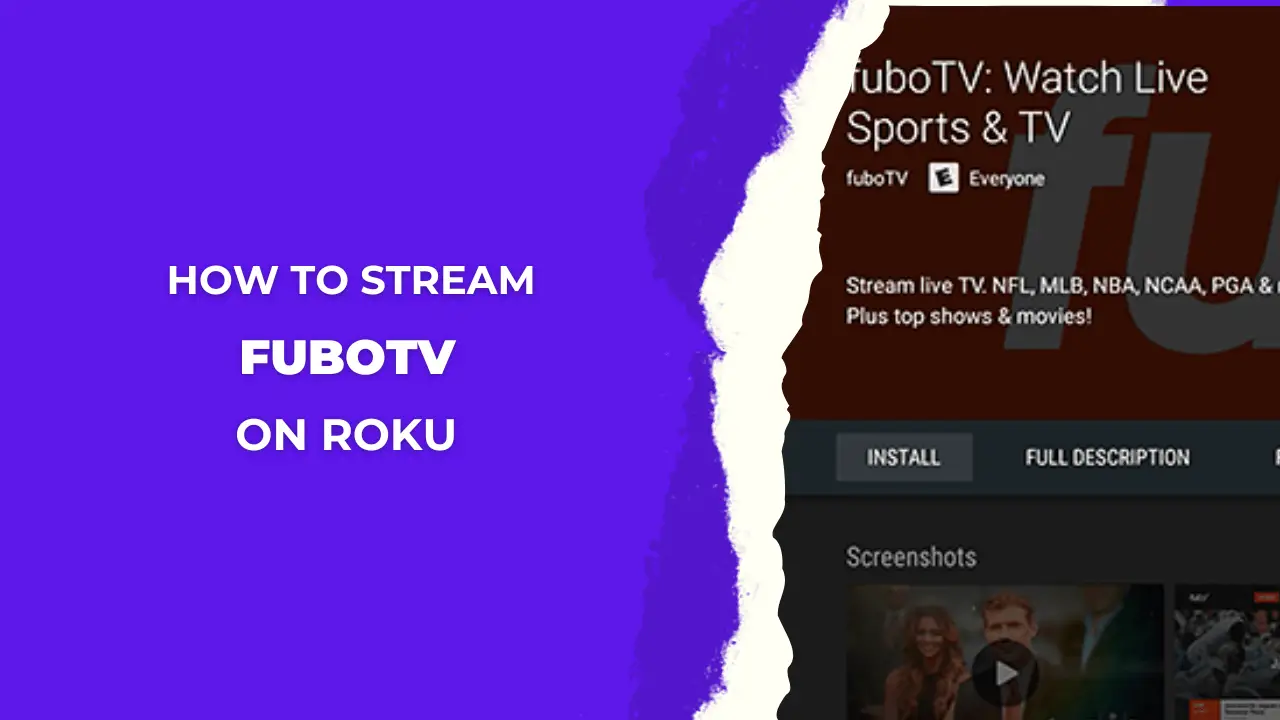
![How to Install & Activate CNBC on Roku [6 Simple Steps] 33 how-to-watch-CNBC-on-roku-tv](https://rokutvmaster.com/wp-content/uploads/2023/01/how-to-watch-CNBC-on-roku-tv-1.png)

![How To Watch C-SPAN on Roku Without Cable [100% Working] 48 how-to-watch-cspan-on-roku-tv](https://rokutvmaster.com/wp-content/uploads/2023/01/how-to-watch-cspan-on-roku-tv-1.png)