How to find a lost Roku remote. Have you ever panicked, desperately searching for your Roku remote, only to discover it has vanished? It’s a frustrating scenario that many Roku users have experienced. But fear not, as we delve into the mysterious ways of locating a vanished Roku remote! Whether it slipped between the couch cushions or was mysteriously transported to another dimension, we will explore techniques and tricks to help you reunite with your elusive device. So grab your detective hat and join us to unravel the enigma of lost remotes!
Methods to Find a Lost Roku Remote:
There are several methods to help you find a lost Roku remote. Here are some effective strategies:
- Using the Remote Finder function
- Using voice commands
- Using the Roku mobile app
- Remember, it’s not the end of the world if you can’t find your Roku remote. You can always replace your remote, use a universal remote, or even use the Roku mobile app as a long-term solution.
How to Check Whether Your Roku Remote Has a Remote Finder Function
Checking if your Roku remote has a remote finder function is relatively straightforward. You need to know the model of your Roku device, as this feature is not available on all models. The remote finder feature is only available on specific models, like the Roku Ultra.
To check, follow these steps:
- Look at your Roku device: Some Roku models, like the Roku Ultra, have a button on the widget labeled “Remote Finder.” If this button is present, your Remote has the remote finder feature.
- Check your Roku model: Another way to check is by identifying the model of your Roku device. You can do this by going to ‘Settings’ > ‘System’ > ‘About’ on your Roku device. Here, you can see the specific model of your device. You can look up this model online to check if it has a remote finder feature.
- Check your Remote: The remote finder feature typically includes Roku devices with voice-enabled remotes. If your Remote has a microphone icon or button, your device may support the remote finder function.
Remember, the availability of this feature is based on the model of your Roku device and not the Roku software version. It’s always best to double-check the specifications of your specific model.
How to Find a Lost Roku Remote Using Voice Command
Losing a remote control is common, and finding it can sometimes feel like searching for a needle in a haystack. Thankfully, if you own a Roku device and have enabled voice command technology, locating your lost remote becomes much more accessible. With just a few simple steps, you can use your voice to activate the Lost Remote Finder feature on your Roku device.
- To begin the search, say Hey, Roku, where’s my remote? Or any similar voice command that prompts the Lost Remote Finder function.
- Your Roku device will respond by playing an audible chime on your lost remote control. This makes it much easier to locate as you follow the sound.
- Additionally, if you cannot hear the chime but have misplaced your phone instead of the remote, you can use this feature by opening the Roku app on your smartphone and selecting Find My Remote.
- Once activated, this convenient tool will help direct you to where your vanished Roku remote hides.
How to Find a Lost Roku Remote with the Roku Mobile App:
If you have ever misplaced your Roku remote, you know how frustrating it can be. However, the Roku mobile app makes finding your lost remote much more accessible. The app allows you to use your smartphone as a substitute for the physical remote control.
- Download the Roku mobile app on your iOS or Android device and ensure your smartphone and Roku device are connected to the same Wi-Fi network.
- Once you’ve launched the app, tap on Remote at the bottom of the screen to access a virtual version of your Roku remote.
- This virtual remote functions like the physical one and allows you to navigate menus, control playback, adjust volume, and more. Additionally, if you cannot locate your physical Remote even with the mobile app, there’s a handy feature called Find My Remote.
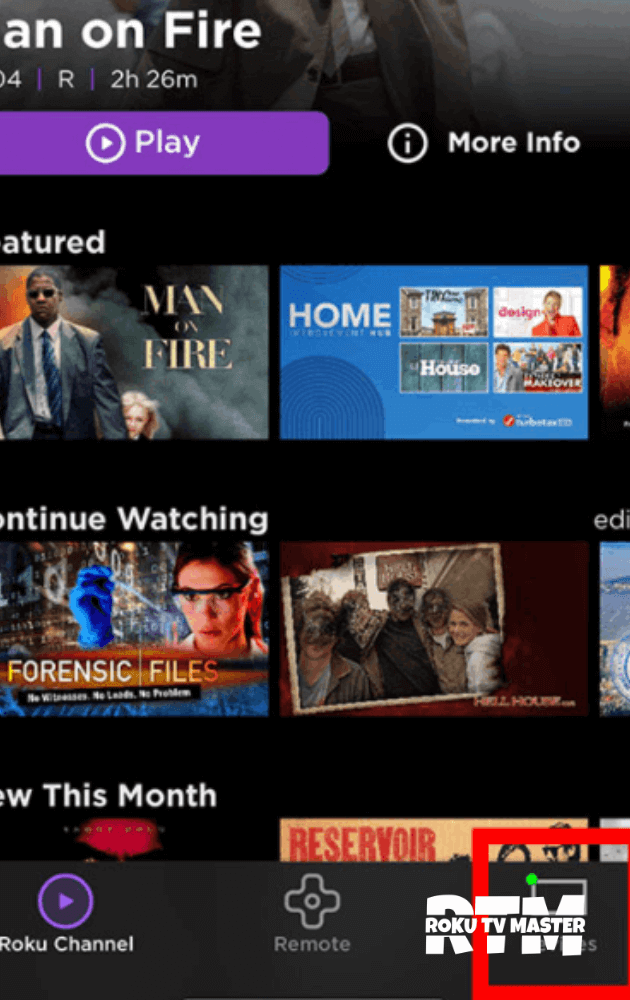
- Tapping on this option in the app’s settings menu will send a signal to your missing Remote, causing it to emit a sound that can help lead you directly to its location.
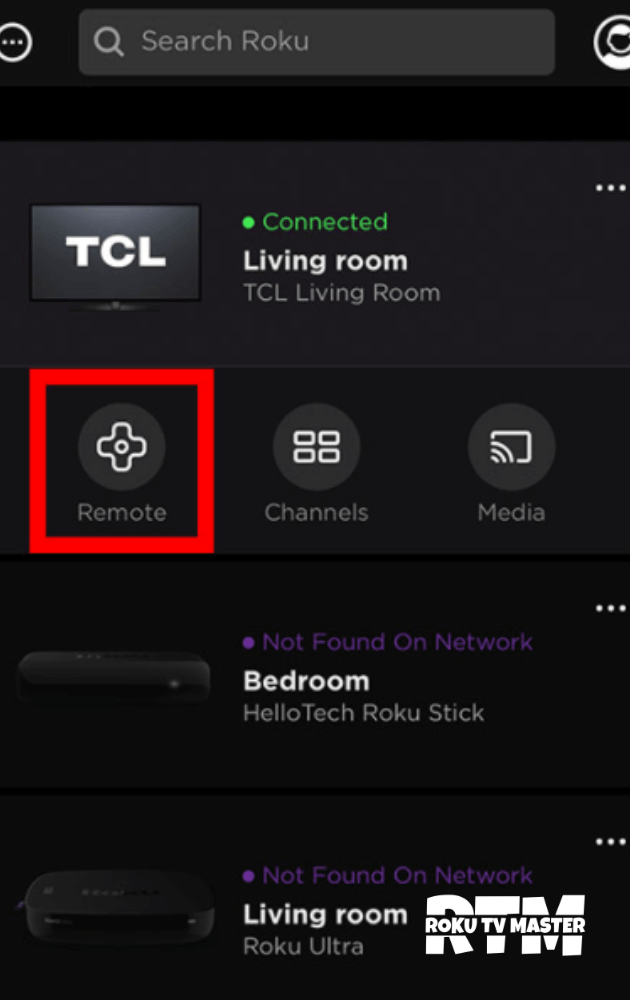
Alternative Way to Find a Lost Roku Remote
If none of those above methods works for you, here’s an alternative way to find your lost Roku remote:
- Look Around Your House: The most straightforward way to find a lost item is often just a thorough search. Check under cushions, drawers, and other places around your house where the remote might have ended up.
- Use a Metal Detector: If your Remote has any metal parts (which most do), a metal detector could help you locate it. This could be a full-sized detector or a metal-detecting app on your smartphone.
- Use a Wireless Signal Detector: If your Remote is still powered on, a wireless signal detector might be able to help you find it. These devices can be expensive, but they can also detect a wide range of frequencies and could help you locate your Remote.

Alternative Methods:
Replace Your Roku Remote:
Replacing it may be the most straightforward solution if you cannot locate your lost Roku remote or if it’s no longer functioning. You can purchase a replacement remote from the Roku website or other electronics retailers. Just ensure you buy a remote compatible with your specific Roku model.
Use Universal Remote:
Universal remotes are designed to control many devices, many of which work with Roku devices. If you already have a universal remote, you can program it to control your Roku. Instructions for this depend on your universal remote’s specific brand and model.
Use the Roku Mobile App as a Remote:
The Roku mobile app can be a full-featured remote control for your Roku device. Available on iOS and Android, the app can navigate the Roku interface, type using your phone’s keyboard, and even listen to your TV audio privately through headphones. To use this feature, both your Roku and mobile devices must be connected to the same Wi-Fi network.
These alternative methods can help you regain control of your Roku device even if you cannot find your lost remote. Each method has pros and cons, so consider which is most suitable for your situation.
How to Change Remote Finder Sound?
Changing the Remote Finder sound is simple and can make locating a lost Roku remote more enjoyable. Here are the steps:
- Press the Home button on your Roku remote to navigate to the home screen.
- Scroll up or down and select ‘Settings’.
- Scroll up or down again and select ‘Remote’ on the settings page.
- Now, select ‘Find Remote’ in the following menu.
- You can choose the sound you prefer for the Remote Finder. The options typically include Default, Sonar, Whistle, Bullhorn, Spring, Sci-Fi, and more.
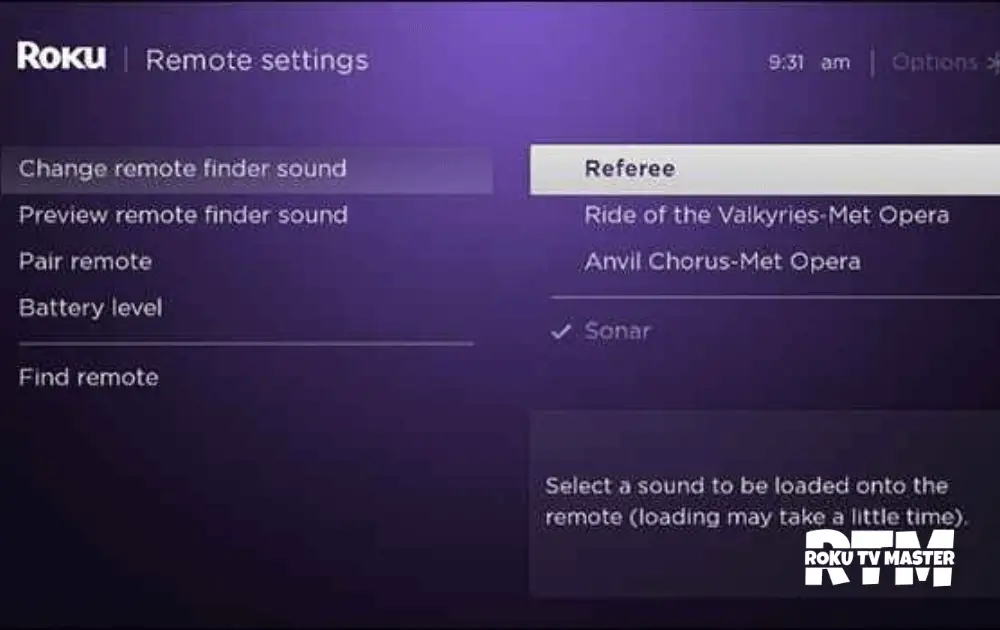
- Once you’ve selected it, press the OK button on your Remote. The next time you use the Remote Finder function, the chosen sound will play from the remote.
Conclusion:
In conclusion, losing your Roku remote doesn’t have to mean an end to your streaming experience. There are several ways to find a lost Roku remote, from using the built-in remote finder function, voice commands, or even leveraging the Roku mobile app. However, if all else fails, alternatives exist, such as using a universal remote or replacing the lost Roku remote. These methods ensure that you can continue to enjoy your favorite shows and movies on your Roku device, even in the case of a missing remote. Remember, keeping your remote in a designated place after use is essential to avoid misplacing it. Happy streaming!


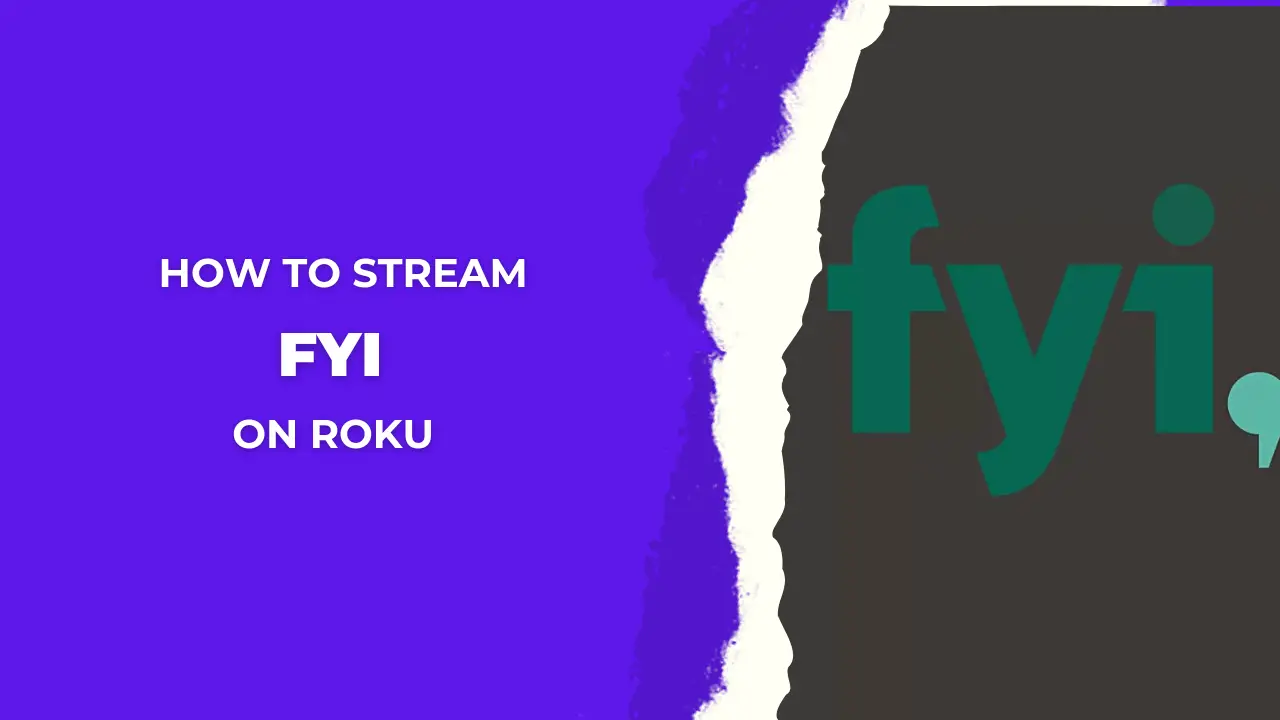
![12 Roku Secret Menu's? How to Access It [2024 Guide] 28 12-Roku-Secret-Menu's-How-to-Access-It-[2024-Guide]](https://rokutvmaster.com/wp-content/uploads/2024/03/12-Roku-Secret-Menus-How-to-Access-It-2024-Guide.png)
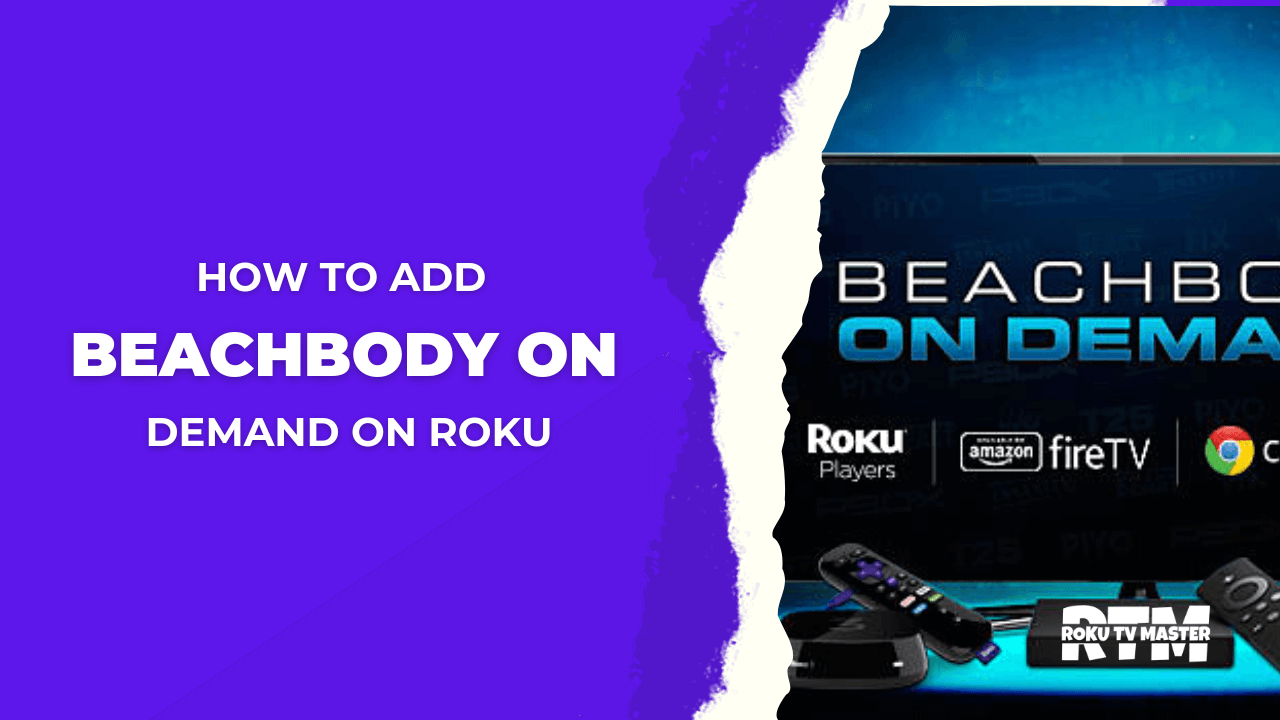
![How To Fix Prime Video Not Working On Roku [10 Easy Fixes] 42 How-To-Fix-Prime-Video-Not-Working-On-Roku](https://rokutvmaster.com/wp-content/uploads/2023/07/How-To-Fix-Prime-Video-Not-Working-On-Roku.png)
