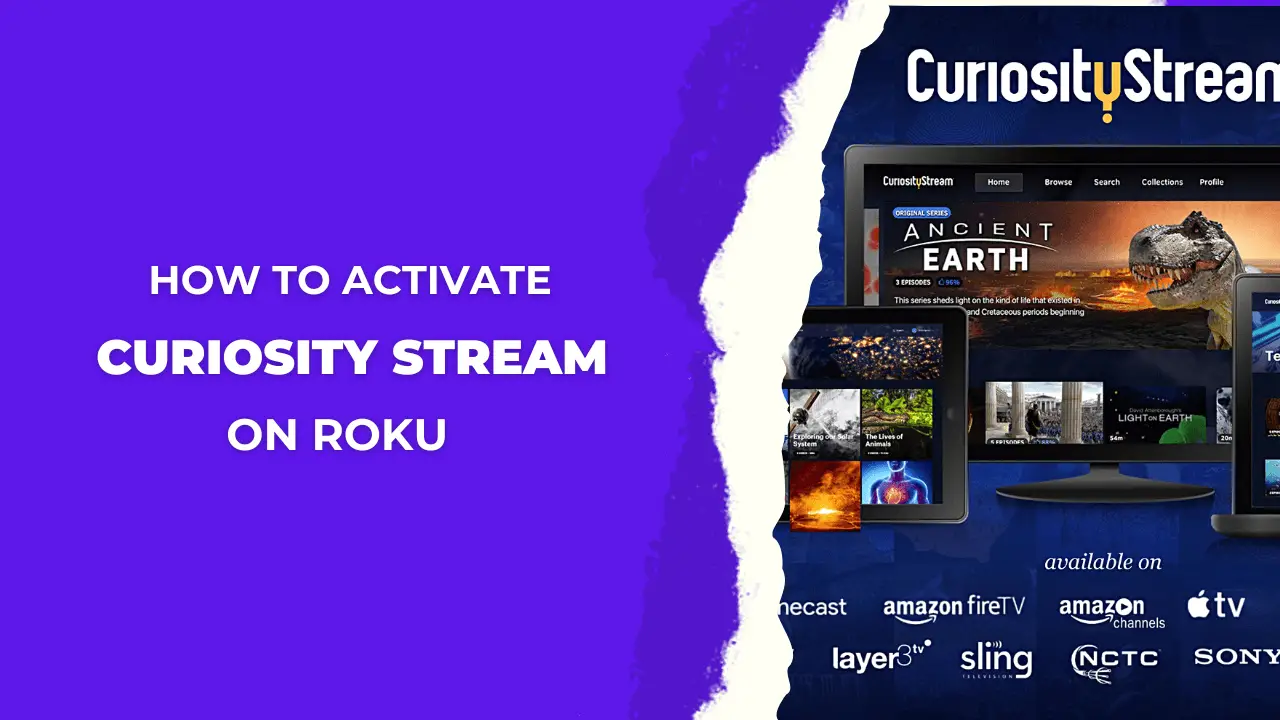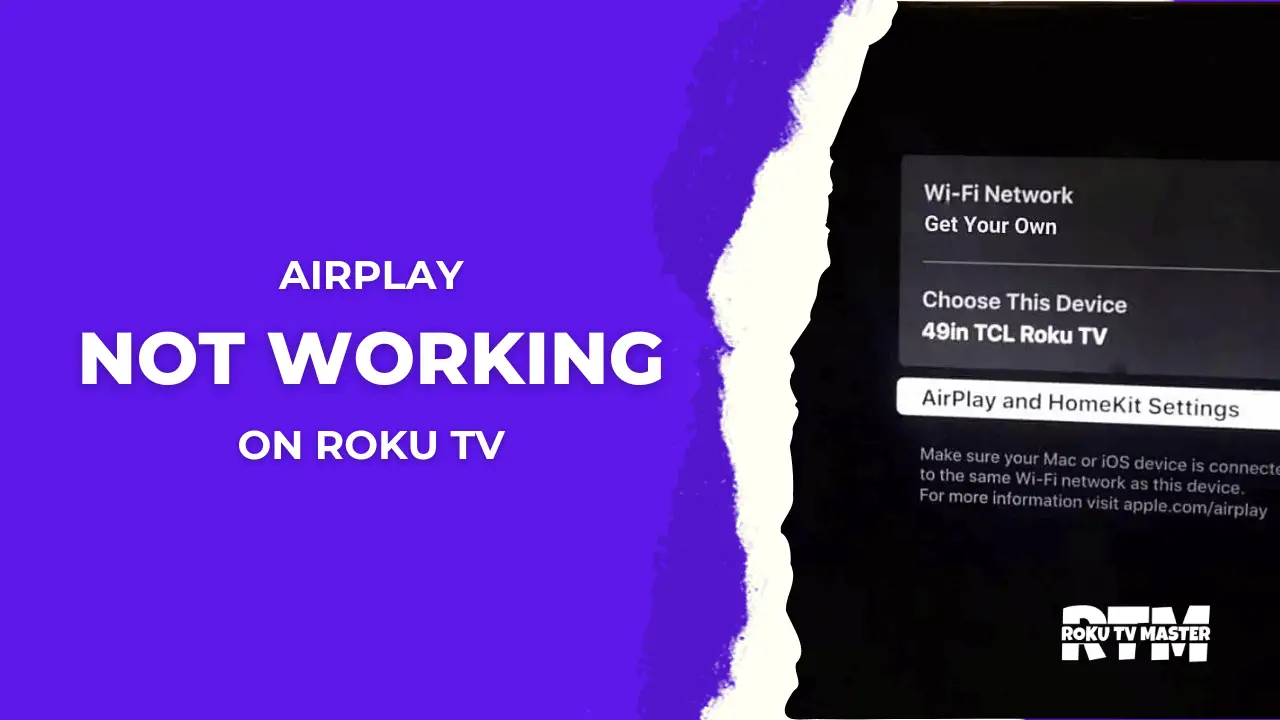Uzzu TV on Roku enables you to watch your favorite live sports games of NFL, NHL, MLB, and NBA. You can also watch 70+ high-quality channels on it. Uzzu TV is a very budget-friendly IPTV provider. Uzzu TV Review is much more affordable than other sports streaming platforms, so in this article, we will tell you exactly how to watch Uzzu TV on Roku.
Read FuboTV on Roku
Features of Uzzu TV on Roku:
- Compared to other streaming platforms, Uzzu TV has very less subscription charges.
- It can be easily used on all devices like Apple TV, Android, and Roku.
- Streaming on Uzzu TV has a very high-quality resolution.
How Much is Uzzu TV on Roku:
The subscription packages are very affordable and budget-friendly since it’s a subscription-based IPTV service provider. So here are some plans:
- Weekly subscription cost: $6.99
- Monthly subscription cost: $19.99
- Finally, the Annual subscription cost is $119.99
How to Subscribe to Uzzu TV:
Below are the steps you can follow to subscribe to Uzzu TV on Roku:
- Open the Browser on your personal computer or smartphone and visit the official website of Uzzu TV.
- Scroll down and choose the subscription plan according to your needs.
![How to Watch & Stream Uzzu TV on Roku [3 Easy Steps] - RTM 7 uzzu-tv-on-roku-3](https://rokutvmaster.com/wp-content/uploads/2023/09/uzzu-tv-on-roku-3-2.png)
- Then click on the “Register Now” Icon.
- After clicking on the Register Now icon go to the next page, you must enter all the details that are required and click the Next button.
![How to Watch & Stream Uzzu TV on Roku [3 Easy Steps] - RTM 8 uzzu-tv-on-roku](https://rokutvmaster.com/wp-content/uploads/2023/09/uzzu-tv-on-roku-6.png)
- Finally, follow some more simple steps on the screen and you will successfully subscribe to Uzzu TV.
How to Get Uzzu TV on Roku:
Now you can quickly get Uzzu TV on your Roku screen by following just simple steps below:
- Switch on your gadget (Android) or your computer.
- Go to the Roku Official website on a web browser.
- Then, sign in with your Roku account.
![How to Watch & Stream Uzzu TV on Roku [3 Easy Steps] - RTM 9 uzzu-tv-on-roku](https://rokutvmaster.com/wp-content/uploads/2023/09/uzzu-tv-on-roku-7.png)
- Make sure that you are using the same account that you have been using with your Roku device.
- After that visit to Roku
Now, you will be required to update your Roku device to add additional channels like Uzzu TV Streaming.
It is a straightforward process to update a Roku device.
- Go to the option “setting.“
- Then press another button “System update.”
- Finally, click on the option”Check now”
- After that, press the next button on your remote now.
- Then press the right arrow button.
- Your channel list appeared to you, So select Uzzu TV.
- After that, press the OK button to launch the Uzzu channel on your Roku device.
- Finally, sign in with your subscription account.
- Now enjoy the Uzzu TV on Roku.
Alternative Method – How to Screen Mirror Uzzu TV to Roku:
You can easily mirror the Uzzu’s TV material from an iOS device or Android to a Roku:
- Make sure to enable the screen mirroring option on Roku.
- After that, you must turn on the AirPlay on Roku.
Screen Mirror Uzzu TV on Roku from Android Devices:
Connecting Uzzu TV to Roku from your Android device is easy with a few simple steps. I’ll guide you through the process of starting screen mirroring Uzzu TV on Roku. Just follow the straightforward steps outlined below.
- Firstly, connect both Roku and your Android device with the same WIFI network.
- Then go to the browser and search for Uzzu TV.
- After that, click on the official site of the Uzzu TV app.
- The option “Watch stream” appears on the screen, so click on the option.
- Log in with your subscription account.
- Now, scroll down to the notification panel of your Android device.
- Select the “Cast” icon from the menus.
![How to Watch & Stream Uzzu TV on Roku [3 Easy Steps] - RTM 10 uzzu-tv-on-roku-2](https://rokutvmaster.com/wp-content/uploads/2023/09/uzzu-tv-on-roku-2-2.png)
- After that, choose the Roku device from the appeared devices list.
- Then your Android screen will be mirrored to Roku.
- Now, going back to Uzzu TV’s official site again.
- Finally, play your favorite sports on Roku by using the Uzzu App.
Screen mirror your Uzzu TV on Roky from an iOS device:
Follow the steps to connect your screen mirroring Uzzu TV on Roku from your iOS device.
- Firstly, connect your iOS device and Roku with the same WIFI network.
- After that, go to the web browser and search for Official Uzzu TV (website).
- Then, tap on the watch stream button.
- So now you must sign in with your subscription account.
- Simply after signing in, open the control center of your iOS Devices.
- Tap the “Screen Mirroring” icon.
![How to Watch & Stream Uzzu TV on Roku [3 Easy Steps] - RTM 11 uzzu-tv-on-roku-not-working](https://rokutvmaster.com/wp-content/uploads/2023/09/uzzu-tv-on-roku-not-working-2.png)
- Choose the Roku device from the available device lists.
- Finally, go back to the official website of Uzzu TV and mirror your favorite sports on Roku.
Other Ways to Stream Uzzu TV on Roku:
Follow the steps to access stream Uzzu TV on Roku:
- Connect your personal computer and Roku to the same WIFI network.
- After that, open the browser (web) of your own choice.
- So visit the official site of Uzzu TV.
- Then, click the hamburger icon that appears in the upper right corner.
- Select the watch stream option on it.
- Again, log in with your subscription account.
- At the bottom of the PC’s screen, Click the “action center” icon.
- Next, select the Connect option.
- So, choose the Roku device from the available devices.
- Finally, you can easily stream any kind of sport on your Roku TV.
FAQs:
Question: Does Uzzu TV offer a free trial?
Answer: No, it doesn’t offer any free subscription or trial.
Question: Is Uzzu TV legal or not?
Answer: The official site of Uzzu TV mentions that Uzzu TV doesn’t violate any laws.
Question: How do I subscribe to Uzzu TV on Roku?
Answer: Subscribe to Uzzu TV by visiting the official website, choosing a plan, and following the registration steps.
Question: What are the available Uzzu TV subscription plans on Roku?
Answer: Uzzu TV offers affordable plans, including a weekly subscription for $6.99, a monthly plan for $19.99, and an annual plan for $119.99.
Conclusion:
In this article, we’ve explored the content available on Uzzu TV on Roku, particularly focusing on its live sports offerings. With its budget-friendly plans and streaming capabilities, Uzzu TV provides great value. We’ve also provided a step-by-step guide for subscribing to and integrating Uzzu TV with Roku, including instructions for screen mirroring on both Android and iOS devices. These instructions empower readers to access the diverse content of Uzzu TV through their Roku devices.

![How to Watch & Stream Uzzu TV on Roku [3 Easy Steps] - RTM 6 How-to-Watch-And-Stream-Uzzu-TV-on-Roku-3-Easy-Steps](https://rokutvmaster.com/wp-content/uploads/2023/09/How-to-Watch-And-Stream-Uzzu-TV-on-Roku-3-Easy-Steps-1.png)
![How to Enable/Disable & Exit from Guest Mode on Roku [Complete Guide] 26 How to Enable Disable Exit from Guest Mode on Roku Complete Guide](https://rokutvmaster.com/wp-content/uploads/2023/12/How-to-Enable-Disable-Exit-from-Guest-Mode-on-Roku-Complete-Guide.png)
![How Do you Turn Off Voice on Roku Via Remote [4 Easy Steps] 31 How-Do-you-Turn-Off-Voice-on-Roku-Via-Remote-[4-Easy-Steps]](https://rokutvmaster.com/wp-content/uploads/2024/02/How-Do-you-Turn-Off-Voice-on-Roku-Via-Remote-4-Easy-Steps.png)