If you are a Smart TV holder and still using cable boxes to enjoy various entertainment channels, why are you not switching to IPTV on Roku? In this era of advancement, it seems very odd to be connected with large antennas and cable boxes. With tons of online streaming platforms available on the internet you can get rid of this set-top box and cable boxes.
For those who are unaware of IPTV, it is an online live-streaming service that enables you to get your entertainment game to the next level. It stands for Internet Protocol Television which offers Live TV channels, on-demand content, and various multimedia content. It doesn’t set any strict criteria to get it streamed on smartphones, computers, Smart TVs, and other devices. All you need is a strong internet connection. Although IPTV is not available on the Roku Channel Store, you can get it via multiple ways that I am about to discuss in forthcoming parts of this article.
Let’s hop into it!
Read TCL Roku TV Black Screen
Ways To Install and Watch IPTV On Roku
There are some sources and possible ways to download and watch IPTV on your Roku TV. In the upcoming lines, you will have a piece of thorough information on how you can get it in multiple easy ways.
Install IPTV Via The Computer On Your Roku TV
Before initiating the download process, you have to activate the developer settings on your Roku device. In order to do so, you have to follow the following steps mindfully.
- Tap the Home key on your Roku remote thrice without any pause.
- Next, click the UP (^) key twice.
![How to Install & Watch IPTV On Roku [2024 Complete Guide] 13 iptv-no-roku-express](https://rokutvmaster.com/wp-content/uploads/2024/03/iptv-no-roku-express.png)
- Then, press the Right (>) key once.
- Hit the Left (<) key once.
- Again, tap on the Right (>) key once.
- Click the Left (<) key once again.
- Lastly, press the Right (>) key once again.
- You will be navigated to the developer option screen.
- From this pop-up window note down the IP Address displayed on the screen.
- From this screen, tap on the ‘Enable Installer and Restart’ option available in the bottom right corner.
![How to Install & Watch IPTV On Roku [2024 Complete Guide] 14 can-iptv-work-on-roku](https://rokutvmaster.com/wp-content/uploads/2024/03/can-iptv-work-on-roku.png)
- Give confirmation by selecting the I Agree option.
![How to Install & Watch IPTV On Roku [2024 Complete Guide] 15 iptv-na-roku-express](https://rokutvmaster.com/wp-content/uploads/2024/03/iptv-na-roku-express.png)
- Type the PIN code in the required field and Restart your Roku TV.
![How to Install & Watch IPTV On Roku [2024 Complete Guide] 16 iptv-diablo-roku](https://rokutvmaster.com/wp-content/uploads/2024/03/iptv-diablo-roku.png)
- Your device will be automatically Restarting.
![How to Install & Watch IPTV On Roku [2024 Complete Guide] 17 iptv-em-roku-tv](https://rokutvmaster.com/wp-content/uploads/2024/03/iptv-em-roku-tv.png)
In case you are not sure whether you have successfully activated the required setting or not, you have to check if the ‘Disable Installer and Restart’ option is available. If it is available, Congratulations! You have enabled the settings successfully.
Now it is time to commence the process of installing IPTV on your Roku TV using your computer. Following are the brief guidelines to get it done.
- Using your Computer, visit the official website of Roku via browsing this link my.roku.com and sign in to your account.
![How to Install & Watch IPTV On Roku [2024 Complete Guide] 18 iptv-on-roku-tv-reddit](https://rokutvmaster.com/wp-content/uploads/2024/03/iptv-on-roku-tv-reddit.png)
- Navigate to the Add Channel with Code option just under the Manage Account section.
![How to Install & Watch IPTV On Roku [2024 Complete Guide] 19 iptv-on-roku-reddit](https://rokutvmaster.com/wp-content/uploads/2024/03/iptv-on-roku-reddit.png)
- Type iptvsmarters in the required field and tap on the Add Channel button.
![How to Install & Watch IPTV On Roku [2024 Complete Guide] 20 can-you-get-iptv-on-roku-tv](https://rokutvmaster.com/wp-content/uploads/2024/03/can-you-get-iptv-on-roku-tv.png)
- Confirm the process by hitting the OK button.
![How to Install & Watch IPTV On Roku [2024 Complete Guide] 21 can-i-get-iptv-on-my-roku](https://rokutvmaster.com/wp-content/uploads/2024/03/can-i-get-iptv-on-my-roku.png)
- Next, download the specific IPTVsmarters file on your computer.
- Then, enter the IP Address in the address bar that you noted earlier and sign in using your username and password. Now, tap on the Upload option.
![How to Install & Watch IPTV On Roku [2024 Complete Guide] 22 gamma-iptv-on-roku](https://rokutvmaster.com/wp-content/uploads/2024/03/gamma-iptv-on-roku.png)
- Select the downloaded IPTVsmarters file and tap on the Install option.
- Congratulations! You have successfully completed the installation process.
Now, open up your Roku TV and you will find the IPTV app launched there. All you have to do is enter your account credentials and login to enjoy streaming on IPTV on Roku TV.
Watch IPTV On Roku Through Screen Mirroring
![How to Install & Watch IPTV On Roku [2024 Complete Guide] 23 iptv-roku-code-free](https://rokutvmaster.com/wp-content/uploads/2024/03/iptv-roku-code-free.png)
You can easily stream IPTV on your Roku-connected TV by following a few easy steps. However, before that make sure that you have the Smart IPTV or IPTV Smarters app on your Roku device. After getting any of them you can use it to screen mirror IPTV on your Roku device.
Here are the steps to do so.
- Begin by inserting the Roku device into the HDMI port of your TV.
- Next, make sure that your Roku TV and Smartphone are connected to identical internet networks.
- Then, browse the Play Store and download the Smart IPTV app on your smartphone.
- Launch the app on your smartphone and log in with your account credentials.
- Navigate to your mobile settings and tap on the connection and sharing option.
- Now, enable the Cast option.
- Select your Roku device from the displayed list of devices.
- A message will pop up on your Roku-connected TV to confirm this process of pairing. Tap on the Accept option to proceed.
- Congratulations! You have successfully connected your Roku TV with your smartphone to enjoy screen mirroring.
- Now, all you have to do is choose the particular channel from your smartphone app and tap on Start Streaming to get it streamed on your Roku TV.
IPTV Features on Roku TV
After having IPTV service on your Roku device it is time to know what are the existing features you can access through it.
- Live Streaming Feature: This feature enables you to have fun with real-time streaming of various channels. Moreover, the premium picture quality and smooth playback bring the streaming game to the next level.
- Catch-Up TV Feature: It enables you to watch the specific shows that you have missed within the streaming time slot of the particular show.
- Video on Demand Feature: It allows you to access a wide list of movies, dramas, and in-demand content to maximize your entertainment.
- Pause and Rewind Live TV: This specific feature empowers you to get full control of your streaming experience by pausing and rewinding any live content.
Is It Safe To Stream IPTV on Roku?
As IPTV service is not available on the Roku Channel Store, you may be wondering if it is safe to use it on your Roku device. Well, the answer is yes if you have checked the following things before streaming.
- Verify the authenticity of the app and its source: Before getting this app ensure that the app is fully legalized and offers legal content on it.
- Thoroughly read the app’s terms and conditions: Make sure that before getting the app installed you have thoroughly read all the terms and conditions. It will give you a deep insight into the availability of content, usage policy, and data handling.
- Be aware of free or suspected cheap subscriptions: Always get the services of IPTV services from renowned sources like Hulu, LiveNet TV, etc. They charge minimal prices to provide the respective services. Don’t trust any fishy or untrusted source in this matter prioritizing your data security.
- Use VPN For Privacy Concerns: VPN which stands for Virtual Private Network encodes your internet connection, and protects your online activities from hackers and blackmailers. Always get services from authentic and reliable sources while using IPTV on your Roku TV. It will secure your data and keep it private.
- Regular Updates: It is very important to keep your Roku TV and the apps on it always updated to the latest versions. It will secure your device from unauthorized interruptions.
Legal IPTV Services For Roku TV
Fortunately, some online platforms allow you to stream IPTV on your Roku device in a legal manner. They are listed below.
- Netflix
- Hulu
- Philo
- YouTube TV
- Sling TV
- AT&T TV
FAQ’s
Q: If I can install third-party apps on my Roku TV?
A: Generally, Roku doesn’t support any third-party apps or channels other than the Roku Channel Store. However, you can get via some authorized sources like Hulu, LiveNet TV, and Netflix that offer the streaming of required channels.
Q: If M3U can help me to stream IPTV on my Roku device?
A: No, unfortunately, this specified service has been removed from the Roku Channel Store. Therefore, it is not valid anymore.
Q: Is it legal to use IPTV in the USA?
A: If you are availing the IPTV services that include only all the legal and verified content it is valid. However, in other situations, it is strictly condemned and considered an illegal activity.
Conclusion
In a nutshell, I would say that this article is a thorough and comprehensive guide to installing and watching IPTV on your Roku device smoothly. The content is catered keeping the language simple and interactive to facilitate most of the readers. Moreover, You can find the authorized and legal platforms to get IPTV on your Roku device. If you still have any queries related to this topic you can contact us without any hesitation. Thanks for your Time and Attention!

![How to Install & Watch IPTV On Roku [2024 Complete Guide] 12 How-to-Install-&-Watch-IPTV-On-Roku-[2024-Complete-Guide]](https://rokutvmaster.com/wp-content/uploads/2024/03/How-to-Install-Watch-IPTV-On-Roku-2024-Complete-Guide.png)
![How to View Ring Camera on Roku By Mirroring Smartphones [Complete Guide] 41 How-to-View-Ring-Camera-on-Roku-By-Mirroring-Smartphones-[Complete-Guide]](https://rokutvmaster.com/wp-content/uploads/2023/12/How-to-View-Ring-Camera-on-Roku-By-Mirroring-Smartphones-Complete-Guide.png)
![How To Activate & Listen Pandora on Roku TV [7 Easy Steps] 48 how-to-use-pandora-on-roku-tv](https://rokutvmaster.com/wp-content/uploads/2023/01/how-to-use-pandora-on-roku-tv-1.png)
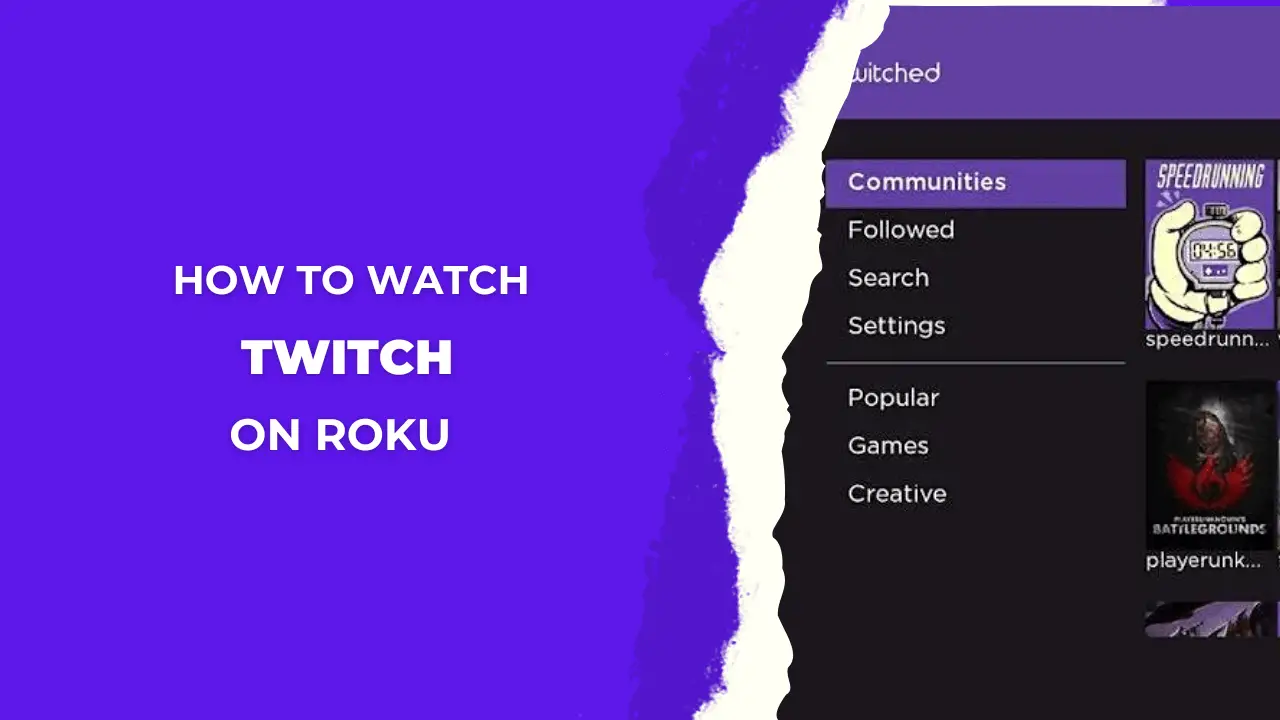
![How To Use (X) Twitter On Roku TV in 2024 [3 Simple Methods] 62 How-To-Use-Twitter-On-Roku-TV](https://rokutvmaster.com/wp-content/uploads/2023/07/How-To-Use-Twitter-On-Roku-TV.png)