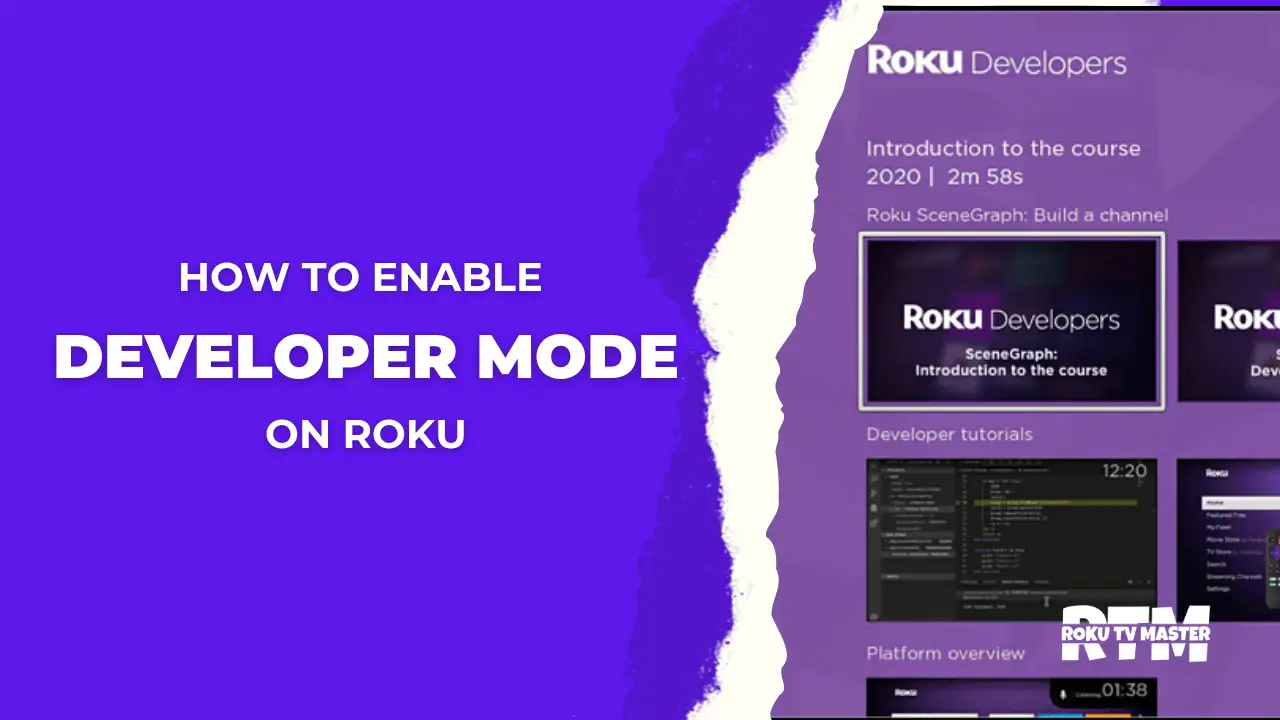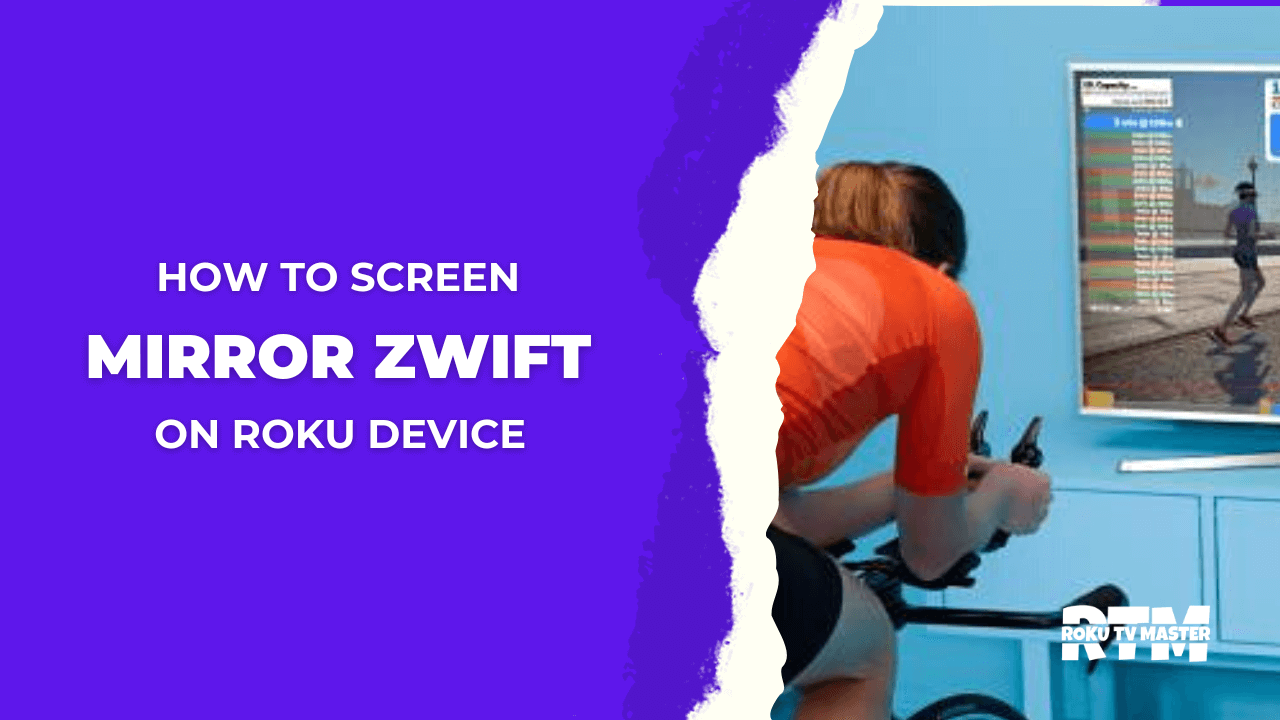How to Block YouTube on Roku? Has become a household name, providing a gateway to diverse content from the comfort of your living room. While the platform offers many entertainment options, there might be times when you wish to exercise greater control over the content accessible, particularly when it comes to YouTube. This article aims to guide you through blocking YouTube on Roku, ensuring a safer and more controlled viewing experience for yourself and your family.
Read YouTube on Roku
How to Block YouTube on Roku?
Blocking YouTube on Roku can be a strategic move to manage content access, especially when you want to create a more controlled environment for viewers, particularly children. While YouTube offers a diverse range of videos, it’s understandable that you might want to restrict access to certain content. Here’s a step-by-step guide on how to block YouTube on Roku using various methods:
Setting Up PIN on Roku: Which Settings?
- On your Roku device, navigate to the home screen and select “Settings.”
![How to Block YouTube on Roku [Easy Ways] 9 how-do-i-block-youtube-on-my-roku](https://rokutvmaster.com/wp-content/uploads/2023/08/how-do-i-block-youtube-on-my-roku-1.png)
- Scroll down and choose “System.”
- Under System, select “Parental controls” and click “Set a PIN.”
![How to Block YouTube on Roku [Easy Ways] 10 is-there-a-way-to-block-youtube-on-roku](https://rokutvmaster.com/wp-content/uploads/2023/08/is-there-a-way-to-block-youtube-on-roku-1.png)
- Create a four-digit PIN that will be required to access certain features, including adding or deleting channels.
Setting Up a PIN on Roku with Another Device
- If you prefer setting up a PIN using a web browser on your computer or mobile device, visit the Roku website and sign in to your account.
![How to Block YouTube on Roku [Easy Ways] 11 how-to-block-youtube-ads-on-roku-reddit](https://rokutvmaster.com/wp-content/uploads/2023/08/how-to-block-youtube-ads-on-roku-reddit-1.png)
- Go to “My Account,” select “PIN preferences,” and then click on “Update.”
![How to Block YouTube on Roku [Easy Ways] 12 how-to-block-a-youtube-channel-on-roku](https://rokutvmaster.com/wp-content/uploads/2023/08/how-to-block-a-youtube-channel-on-roku-1.png)
- Enter your desired four-digit PIN and save the changes.
- Next, select the option Always Require a PIN to Make Purchases and Add Items from the Channels Store.
![How to Block YouTube on Roku [Easy Ways] 13 how-to-block-youtube-ads-on-roku](https://rokutvmaster.com/wp-content/uploads/2023/08/how-to-block-youtube-ads-on-roku-1.png)
Using Roku Parental Control to Block YouTube Channels on Roku TV
- Navigate to the home screen on your Roku TV.
- Select “Settings,” then choose “TV inputs.”
- Select “Parental controls” and follow the prompts to set up a PIN.
- After setting up the PIN, return to “TV inputs,” select the input where your Roku device is connected, and choose “Blocked devices.”
- Block the Roku device by selecting it and entering your PIN.
- When that input is selected, it will prompt for the PIN, restricting access to the Roku device and any channels, including YouTube.
Alternative Method – Set Up Restricted Mode on YouTube
While Roku provides PIN-based restrictions, YouTube offers a Restricted Mode that filters out potentially mature content.
- Open the YouTube app on your Roku device.
- Go to the Settings menu within the YouTube app.
- Select “Restricted Mode” and follow the prompts to enable it. This will filter out potentially mature content based on YouTube’s algorithms.
![How to Block YouTube on Roku [Easy Ways] 14 how-to-block-youtube-channels-on-roku-tv](https://rokutvmaster.com/wp-content/uploads/2023/08/how-to-block-youtube-channels-on-roku-tv-1.png)
How to Uninstall YouTube Channel on Roku
- If you wish to take more decisive action, uninstall the YouTube channel from your Roku device.
- Please navigate to the Roku home screen, find the YouTube channel, and highlight it.
- Press the * key on your remote to bring up the options menu.
- Select “Remove channel” and confirm your choice.
![How to Block YouTube on Roku [Easy Ways] 15 how-to-block-youtube-on-roku](https://rokutvmaster.com/wp-content/uploads/2023/08/how-to-block-youtube-on-roku.png)
FAQs
Q: Can I still access YouTube after setting up restrictions?
A: After setting up restrictions, you must enter your PIN to access the YouTube app or channel.
Q: Can I set different PINs for different users on the same Roku device?
A: No, Roku’s PIN applies to the entire device and its settings.
Q: Will the PIN I set up on Roku also block other streaming services or apps?
A: No, the PIN you set up on Roku is specific to Roku’s settings and features. It won’t affect other streaming services or apps installed on your Roku device.
Conclusion
Blocking YouTube on Roku is a practical approach to managing content and creating a secure viewing environment for individuals of all ages. Whether setting up a PIN, using parental controls, or enabling YouTube’s Restricted Mode, these methods ensure that your Roku experience aligns with your content preferences. By taking advantage of these tools, you can enjoy peace of mind while exploring Roku’s vast world of entertainment. So, set your preferences, establish controls, and enjoy a more tailored and secure streaming experience on your Roku device.

![How to Block YouTube on Roku [Easy Ways] 8 How-to-Block-YouTube-on-Roku](https://rokutvmaster.com/wp-content/uploads/2023/08/How-to-Block-YouTube-on-Roku-2.png)
![How to Fix the Roku Error Code 014 [7 Easy Fixes] 26 How to Fix the Roku Error Code 014 7 Easy Fixes 1](https://rokutvmaster.com/wp-content/uploads/2023/09/How-to-Fix-the-Roku-Error-Code-014-7-Easy-Fixes-1.png)
![Roku TV Keeps Going to The Home Screen [2024 Easy Fixes] 31 Roku TV Keeps Going to The Home Screen 2024 Easy](https://rokutvmaster.com/wp-content/uploads/2024/03/Roku-TV-Keeps-Going-to-The-Home-Screen-2024-Easy-Fixes.png)